Let’s discuss how to Prepare Microsoft Copilot with Zero Trust. The Zero Trust security recommendations are important to keep Copilot safe and secure. These recommendations focus on protecting user accounts, devices, and the data that Copilot deals with.
Microsoft Copilot is a helpful AI tool that assists you across various Microsoft platforms, such as copilot.microsoft.com, Windows, Edge, Bing, and the Copilot mobile app. Using Copilot is essential for keeping your organization and data safe.
You can take a staged approach to set up your environment for Microsoft Copilot with Zero Trust. Begin by focusing on protections for web-grounded prompts and gradually advance to protections for Microsoft 365 graph-grounded prompts.
It is essential to strengthen security measures for accessing Copilot via web interfaces. This involves setting up robust safeguards such as multi-factor authentication (MFA). MFA adds an extra layer of protection by requiring users to provide proof of identity beyond just a password, such as a code sent to their phone.
Additionally, strict access controls and permissions should be enforced to carefully manage who has access to Copilot and what they can do within the platform. This ensures that only authorized individuals can interact with Copilot and helps prevent unauthorized access or misuse of sensitive information.

- Microsoft Copilot for Security is Generally Available
- New Capabilities in Microsoft Copilot for Security
- 11 Microsoft Copilot Features of 2024
How to Prepare Microsoft Copilot with Zero Trust
To prepare Microsoft Copilot with Zero Trust, you must ensure it follows strict security measures at every step. By adopting a Zero Trust approach, Copilot verifies everything before taking action, thus minimizing the risk of unauthorized access or data breaches.
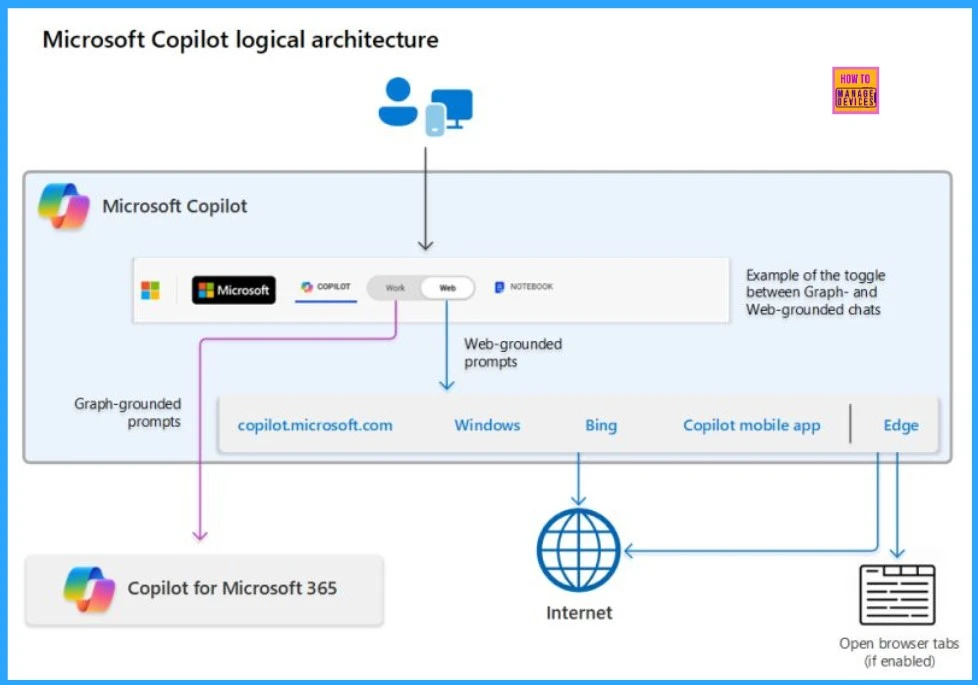
Zero Trust Security Strategy for AI Tools
Security, particularly data protection, is a primary concern when implementing AI tools within an organization. Zero Trust is a security strategy that helps you verify every user, device, and resource request to ensure that each is authorized.
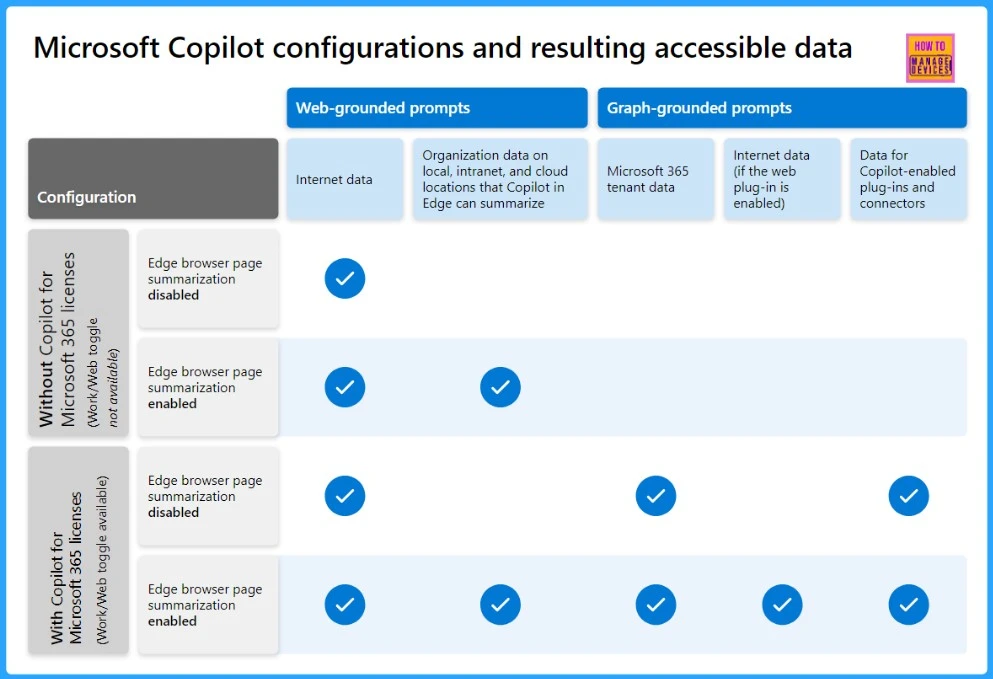
Security Recommendations for Introducing Copilot Staged Approach
This article helps you understand how to safely introduce Copilot into your setup. It offers 4 security tips to protect users, devices, and Copilot-accessed data. Each stage ensures your environment remains secure as Copilot is integrated.
- Security Tips for Web-Grounded Prompts to the Internet
- Enhancing Security for Edge Browser Summarization
- Complete Security Protections for Copilot for Microsoft 365
- Ensuring Security Protections When Using Microsoft Copilot and Copilot for Microsoft 365 Together
1. Security Tips for Web-Grounded Prompts to the Internet
During this stage, the focus is on setting up identity and access policies for users and devices to keep Copilot secure. At the very least, you must establish Conditional Access policies that enforce 2 main requirements. They are as follows.
These are important steps to protect Copilot and your organization’s data from unauthorized access and potential security risks.
- Multifactor Authentication (MFA) for All Users—Users must provide additional verification beyond just a password when accessing Copilot. This adds an extra layer of security to prevent unauthorized access.
- Trusted and Healthy Devices – Only devices recognized as trusted and healthy should be allowed to interact with Copilot.
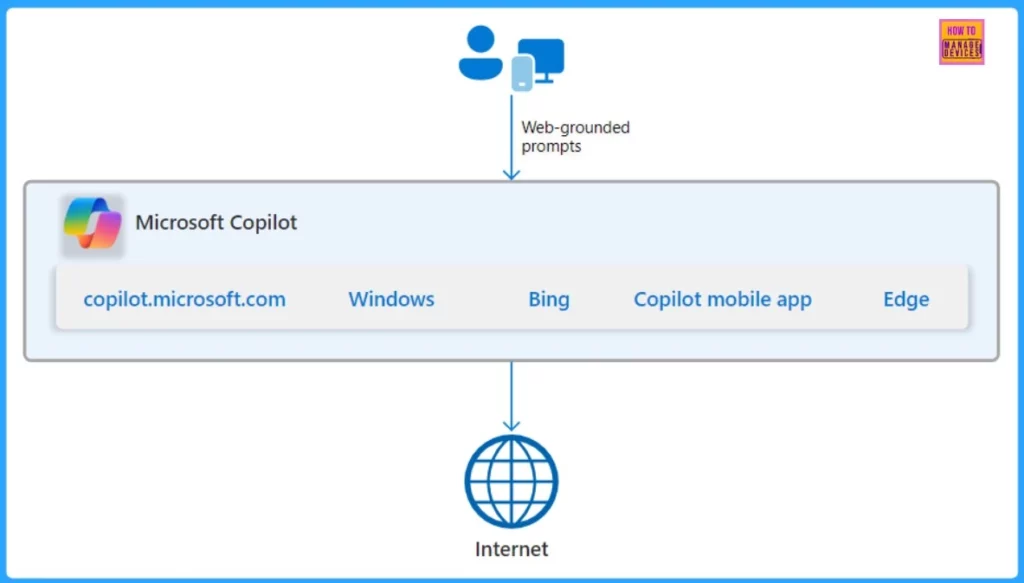
2. Enhancing Security for Edge Browser Summarization
Copilot in Microsoft Edge can summarise content from various sources, including internal organizational websites, Outlook emails, PDF documents, and websites that don’t have certain Microsoft security policies applied. This functionality helps users quickly grasp key information.
Microsoft Copilot is a feature in Microsoft Edge that helps you find information and ideas on the Internet and from specific documents and websites you open in your browser.
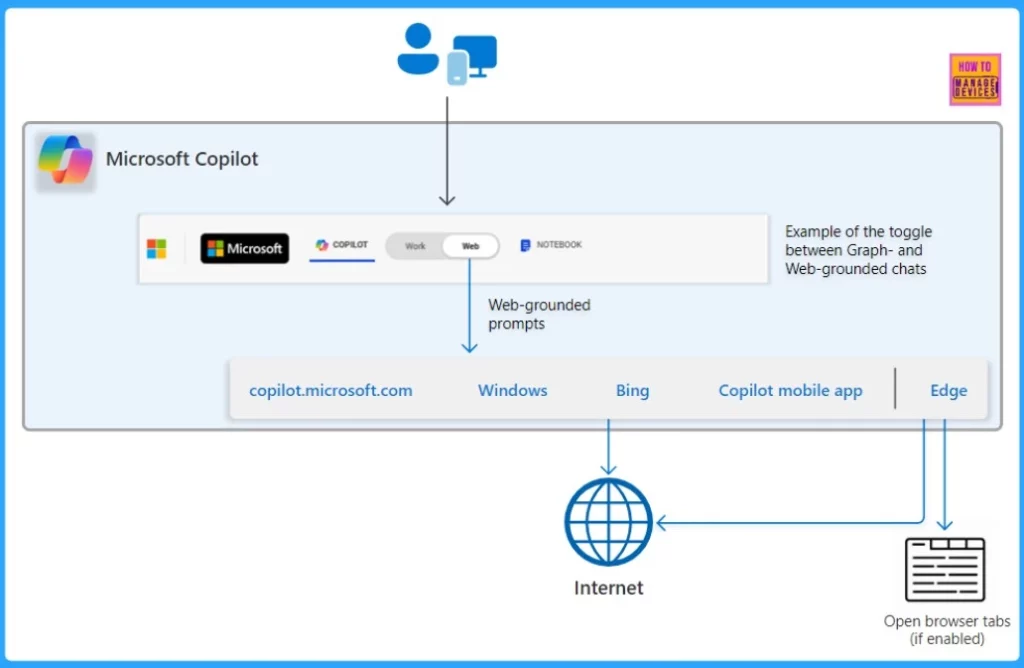
3. Complete Security Protections for Copilot for Microsoft 365
When using Copilot in Microsoft 365, it can understand and respond to your questions or requests by looking at 3 main sources of information. The 3 main sources of information are as follows.
Copilot in Microsoft 365 looks at your organization’s data, can search the internet if you let it, and can also work with other tools to gather more information to help you out.
| 3 Main Sources of Information | Description |
|---|---|
| Your Microsoft 365 Tenant Data | Information stored within your Microsoft 365 account, such as emails, documents, calendar events, and other organizational data. |
| Internet Data through Bing Search (if enabled) | Information is gathered from the internet via the Bing search engine if enabled. |
| Data used by Copilot-enabled Plug-ins and Connectors | Additional data and functionality are provided by connected tools or plugins that expand Copilot’s capabilities beyond its native features. |
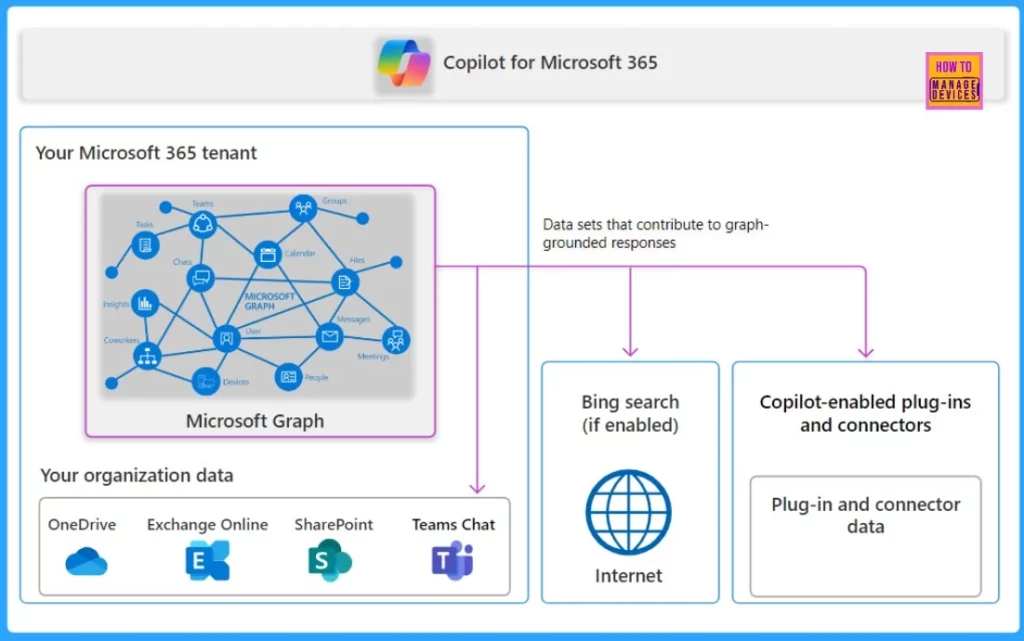
- Use Microsoft Copilot with any App on Android and iOS Devices
- Microsoft Integrates Notepad with Copilot on Windows 11
4. Ensuring Security Protections When Using Microsoft Copilot and Copilot for Microsoft 365 Together
When you have a license for Copilot for Microsoft 365, you will notice a switch button called the “Work/Web toggle” in the Edge browser, Windows, and Bing search. This switch lets you choose between 2 modes. They are as follows.
- Work Mode (toggle set to Work): Copilot uses prompts connected to your Microsoft 365 account when you switch to Work mode.
- Web Mode (toggle set to Web) – If you switch to Web mode, Copilot uses more internet data. It searches the web using Bing to find information beyond your Microsoft 365 account.

We are on WhatsApp now. To get the latest step-by-step guides, news, and updates, Join our Channel. Click here. HTMD WhatsApp.
Author
About the Author: Vidya is a computer enthusiast. She is here to share quick tips and tricks with Windows 11 or Windows 10 users. She loves writing about Windows 11 and related technologies. She is also keen to find solutions and write about day-to-day tech problems.
