Windows 10: How to Run Application or Process from SYSTEM Context or Account ConfigMgr. This is a quick note on executing applications or processes from a System context. Our old friend psexec.exe from PSTools will help us achieve this.
SCCM system accounts are usually connected to the site systems and servers. During troubleshooting, it’s always better to check whether you can connect to the site servers or site systems from a system account or system context.
In this post, you will find all the details on how to run an application or process from the SYSTEM context or account in Windows 10 using ConfigMgr. The guide provides step-by-step instructions on executing tasks with SYSTEM-level privileges, which can be essential for certain administrative functions and troubleshooting scenarios.
By following this guide, you can ensure that applications or processes run with the necessary permissions to perform system-level operations effectively.
Table of Contents
Windows 10 How to Run Application or Process from SYSTEM Context or Account ConfigMgr
Let’s discuss the Windows 10 How to Run Application or Process from SYSTEM Context or Account ConfigMgr. You can download PsTools from here.
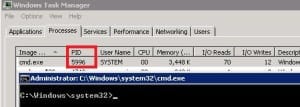
- Best SCCM Patching Software Update Deployment Process Guide
- Increase SCCM Maximum Run Time for Application | ConfigMgr
- How to Run TPM Troubleshooter in Windows 11
SYSTEM Context or Account ConfigMgr
For example, if you want to run a command prompt from a System account, open a command prompt and type in “PsExec.exe—ids cmd.exe” (without quotes). Also, make sure that cmd.exe (with PID 5996) is running in the SYSTEM context from the task manager.
| SYSTEM Context or Account ConfigMgr |
|---|
| D: Sources>PsExec.exe -s cmd.exe |
C:\Users\Anoop\Downloads\PSTools>PsExec.exe -s cmd.exe
PsExec v2.11 - Execute processes remotely
Copyright (C) 2001-2014 Mark Russinovich
Sysinternals - www.sysinternals.com
Microsoft Windows [Version 10.0.9926]
(c) 2015 Microsoft Corporation. All rights reserved.
C:\WINDOWS\system32>whoami
nt authority\system
PSEexec can be Used for the Following Purposes as Well
SCCM How to Run Application or Process from SYSTEM Context or Account ConfigMgr?
1. To Connect to the remote server or system with computer account.
2. To Run the scripts on remote computers with system account or administrator account.
3. To copy the specified program to the remote system for execution.
4. To execute remote scripts without loading local profile.
5. To Copy the specified file only if it has a higher version number or is newer on than the one on the remote system.
6. To execute the command on each of the computers listed in the file.
Following are the command line options available with PSExec.exe /?
PsExec executes a program on a remote system, where remotely executed console applications execute interactively.
Usage: psexec [computer[,computer2[,…] | @file]][-u user [-p psswd][-n s][-l][-s|-e][-x][-i [session]][-c [-f|-v]][-w directory][-d][-][-a n,n,…] cmd [arguments]
-a Separate processors on which the application can run with commas where 1 is the lowest numbered CPU. For example, to run the application on CPU 2 and CPU 4, enter: “-a 2,4”
–c Copy the specified program to the remote system for execution. If you omit this option the application must be in the system path on the remote system.
–d Don’t wait for process to terminate (non-interactive).
–e Does not load the specified account’s profile.
-f Copy the specified program even if the file already exists on the remote system. SCCM How to Run Application or Process from SYSTEM Context or Account ConfigMgr.
-i Run the program so that it interacts with the desktop of the specified session on the remote system. If no session is specified the process runs in the console session.
-h If the target system is Vista or higher, has the process run with the account’s elevated token, if available.
-l Run process as limited user (strips the Administrators group and allows only privileges assigned to the Users group).On Windows Vista the process runs with Low Integrity.
–n Specifies timeout in seconds connecting to remote computers.
–p Specifies optional password for user name. If you omit this you will be prompted to enter a hidden password.
–s Run the remote process in the System account.
-u Specifies optional user name for login to remote computer. SCCM How to Run Application or Process from SYSTEM Context or Account ConfigMgr.
-v Copy the specified file only if it has a higher version number or is newer on than the one on the remote system.
-w Set the working directory of the process (relative to remote computer).
-x Display the UI on the Winlogon secure desktop (local system only).
-priority Specifies -low, -belownormal, -abovenormal, -high or -realtime to run the process at a different priority. Use -background to run at low memory and I/O priority on Vista.
Computer Direct PsExec will run the application on the remote computer or computers specified. If you omit the computer name, PsExec runs the application on the local system,
and if you specify a wildcard (*), PsExec runs the command on all computers in the current domain.
@file PsExec will execute the command on each computer listed in the file.
Program Name of application to execute. Arguments Arguments to pass (note that file paths must be absolute paths on the target system).
You can enclose applications with spaces in their names with quotation marks, e.g., psexec markup “c:long name app.exe.” Input is only passed to the remote system when you press the enter key, and Ctrl-C terminates the remote process.
If you omit a user name, the process will run in the context of your account on the remote system but will not have access to network resources (because it is impersonating). SCCM How to Run Application or Process from SYSTEM Context or Account ConfigMgr.
Specify a valid user name in the DomainUser syntax if the remote process requires access to network resources or to run in a different account. Note that the password is transmitted in clear text to the remote system.
Error codes returned by PsExec are specific to the applications you execute, not PsExec. SCCM How to Run Application or Process from SYSTEM Context or Account ConfigMgr?
Resources
Free SCCM Training Part 1 | 17 Hours Of Latest Technical Content | ConfigMgr Lab HTMD Blog
We are on WhatsApp now. To get the latest step-by-step guides, news, and updates, Join our Channel. Click here – HTMD WhatsApp.
Author
Anoop C Nair is Microsoft MVP from 2015 onwards for consecutive 10 years! He is a Workplace Solution Architect with more than 22+ years of experience in Workplace technologies. He is a Blogger, Speaker, and Local User Group Community leader. His main focus is on Device Management technologies like SCCM and Intune. He writes about technologies like Intune, SCCM, Windows, Cloud PC, Windows, Entra, Microsoft Security, Career etc…

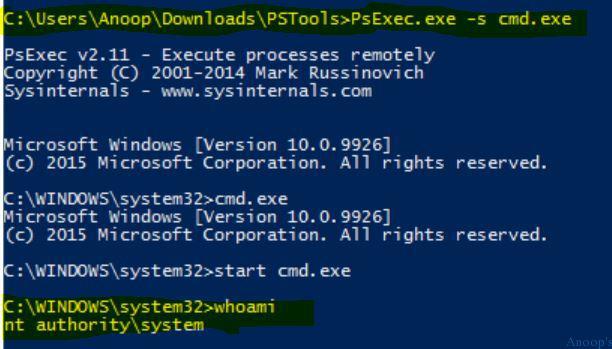
How about running this on Older OS than win7 ? may something with interactive cmd ? http://verbalprocessor.com/2007/12/05/running-a-cmd-prompt-as-local-system/
Hello Anoop,
Anup here again 🙂
I am need to launch a html file or a web address with the logged on user.
This should be done in the system context(using Psexec).
I give this html link in the psexec cmd line, it launches iexplorer as a “system” user. I dont want this. I want the explorer to launch in with current logged on user.
If I use “runas” cmd it prompts for a password. This is again a glitch. How can i bypass this pwd or is there any way to “launch a process in system context cmd as a logged in user”?
Any help is much appreciated.
Thanks in advance
Regards
Anup