Let’s check the list of features added in SCCM 2207 Technical Preview Version. Microsoft has released the fourth Technical Preview Version after announcing SCCM 2203 Production Version.
Update -> Microsoft released the SCCM 2207 production version and you can check out the details of the SCCM (aka ConfigMgr) production versions 2207 – SCCM 2207 Upgrade Step By Step Guide | New Features!
In terms of features, SCCM 2207 Technical Preview is a minor release that comes with Distribution point content migration support for migrating content from one distribution point to another distribution point using PowerShell cmdlets.
If you look at the previous released SCCM Technical Preview, You will find out these are the only additional features got introduced after Configuration Manager 2203 production release –
- SCCM 2206 Technical Preview – Default site boundary group behavior to support cloud source selection.
- SCCM 2205 Technical Preview – You can offset monthly maintenance window schedules to better align deployments with the release of monthly security updates.
- SCCM 2204 Technical Preview – Administration Service Management option, Folders for automatic deployment rules (ADRs)
The Technical Preview 2206 baseline version of the Microsoft Endpoint Configuration Manager Technical Preview Branch is available for new installations.
Important⚠️- The technical preview branch of Configuration Manager is not supported for use in a production environment. The technical preview is licensed for use only in a lab environment.
The 2203 version of SCCM is generally available for all customers for production use. Let’s learn how to perform SCCM 2203 Upgrade using the following step-by-step guide, SCCM 2203 Upgrade Guide with Top 5 Best New Features.
Download SCCM Technical Preview Version
You can install a baseline version for up to one year after its release. When installing a new technical preview site, use the latest baseline version. The Technical Preview 2206 is available as a baseline version. Download a baseline version from the Evaluation Center.
First, install a baseline version of the technical preview branch. After installing a baseline version, use in-console updates to keep your installation up to date with the most recent preview version. Typically, new versions of the technical preview are available each month.
➡️Build Microsoft Endpoint Configuration Manager Technical Preview LAB – How to Build Configuration Manager Technical Preview LAB | SCCM
Upgrade SCCM 2207 Technical Preview Version
To install SCCM 2207 Technical Preview update –
- Launch the Configuration Manager console. Go to Administration > Overview > Updates and Servicing node.
- Right-click Configuration Manager Technical Preview 2207 and click Install Update Pack.
- On the General tab, You can ignore the prerequisite check warnings. Click Next.
- On the Features tab, select the new features that you want to enable in technical preview 2207.
- Complete all the steps. You are ready to go.
New Features in SCCM 2207 Technical Preview Version
Features in Configuration Manager technical preview version 2207, Let’s see what the features and improvements of SCCM 2207 Technical Preview are –
Distribution Point Content Migration
Starting with SCCM 2207 Technical Preview Version, Distribution point content migration support is now available for migrating content from one distribution point to another distribution point using PowerShell cmdlets. You can also monitor the distribution point migration status using these PowerShell cmdlets.
There are multiple scenarios where the content of one distribution point needs to be migrated to another distribution point.
- Cloud distribution points (CDP) hosted on Azure classic services are getting deprecated by mid of 2024. You need to migrate CDP content to another distribution point.
- Migration of cloud migration gateway v1 (CMGv1) hosted with *.cloudapp.net domain is also getting deprecated, hence you may need to migrate CMGv1 content to another distribution point.
- You may need to migrate local distribution point content to another local distribution point or CMG.
Prerequisites – Distribution Point Content Migration
- The user’s security role permission should have “Copy to Distribution Point” enabled under Distribution Point.
- If you want to deprecate the source distribution point, make sure that the source and destination distribution points have the same boundary group.
- The destination distribution point should be installed already and able to receive the content.
Migrate Distribution Point using Powershell
SCCM PowerShell cmdlets help admins to automate the distribution point content migration. You can also monitor the distribution point migration status using these PowerShell cmdlets that is great add-on in SCCM 2207 technical preview –
- Start-CMDistributionPointMigration : Use this cmdlet to initiate distribution point content migration.
Get-CMDistributionPointMigrationStatus -SourceDistributionPointName <FQDN for source distribution point> -DestinationDistributionPointName <FQDN for destination distribution point> SourceDistributionPointName: Use this to specify the source distribution point from where content will be migrated.
DestinationDistributionPointName: Use this to specify the destination distribution point where you want the content to be copied.
Note – You won’t be able to perform multiple migrations at a shared time. Migration for one set of source and destination distribution points needs to be completed before starting another.

- Get-CMDistributionPointMigrationStatus : Use this cmdlet to monitor the distribution point migration status.
Get-CMDistributionPointMigrationStatus -SourceDistributionPointName <FQDN for source distribution point> -DestinationDistributionPointName <FQDN for destination distribution point> - Get-CMDistributionPointContentMigrationStatus : Use this cmdlet to monitor the distribution point content migration status.
Get-CMDistributionPointContentMigrationStatus -SourceDistributionPointName <FQDN for source distribution point> -DestinationDistributionPointName <FQDN for destination distribution point>- Stop-CMDistributionPointMigration : Use this cmdlet to stop the distribution point migration.
Stop-CMDistributionPointMigration -SourceDistributionPointName <FQDN for source distribution point> -DestinationDistributionPointName <FQDN for destination distribution point>Improvements to Configuration Manager policies for Microsoft Defender Application Guard
Starting with SCCM 2207 Technical Preview Version, Windows Defender Application Guard has been renamed to Microsoft Defender Application Guard in the Configuration Manager console.
Improvements:
- The General settings page allows you to enable for isolated Windows environments and enable for Microsoft Edge and isolated Windows environments.
- The Application Behavior settings page allows you to enable or disable cameras and microphones, along with certificate matching the thumbprints to the isolated container.
The following items were removed:
- The Enterprise sites can load non-enterprise content, such as third-party plug-ins setting under the Host interaction page.
- The file trust criteria policy in the File Management page.
New PowerShell cmdlets in Configuration Manager Technical Preview 2207
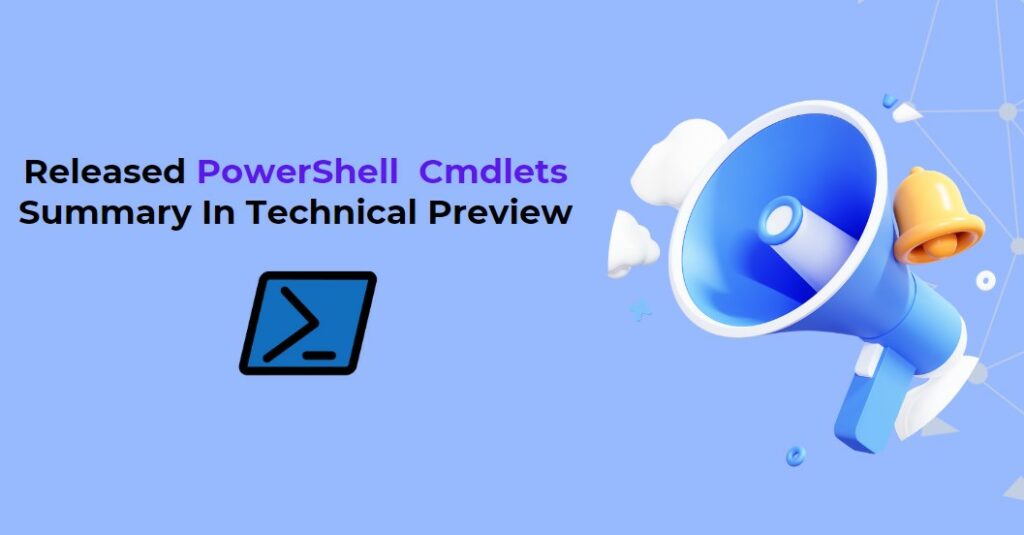
These are summarize changes to the SCCM 2207 Technical Preview PowerShell cmdlets –
- Approve-CMOrchestrationGroupScript : Use this cmdlet to approve an orchestration group script.
- Deny-CMOrchestrationGroupScript : Use this cmdlet to get a script from the specified orchestration group.
- Get-CMOrchestrationGroupScript : Use this cmdlet to get a script from the specified orchestration group.
- Start-CMDPMigration : Use this cmdlet to start migration from source distribution point to destination distribution point.
- Stop-CMDPMigration : Use this cmdlet to stop migration from source distribution point to destination distribution point.
- Get-CMDistributionPointMigrationContentStatus: Use this cmdlet to get the content status of the migration from source distribution point to destination distribution point.
- Get-CMDPMigrationStatus : Use this cmdlet to get the status of the migration from source distribution point to destination distribution point.
- Get-CMTrustedRootCertificationAuthority : Use this cmdlet to get the certificates for trusted root certification authorities from the site.
- New-CMAADClientApplication : Use this cmdlet to create a client app registration in Azure Active Directory (Azure AD).
- New-CMAADServerApplication : Use this cmdlet to create a server app registration in Azure AD.
- Set-CMDefaultBoundaryGroup : Use this cmdlet to modify the properties of a default site boundary group.
