In this post, you will learn how the Patch My PC Publishing service can help automate application creation and update in SCCM. This blog discusses SCCM third-party software updates several times.
I will go through the features of Patch My PC Review.
Patch My PC is a useful tool that enables system administrators to efficiently distribute and apply patches to third-party applications within Microsoft Configuration Manager and Intune.
Patch My PC simplifies the process of creating, managing, updating, and deploying third-party applications within Microsoft Configuration Manager and Intune. It prioritizes creating excellent experiences and building strong relationships with its customers.
What are the System Requirements for Patch My PC publishing tool?
Let’s check out the System Requirements for Patch My PC publishing tool:
1. This tool must be installed on the top-most WSUS/SUP
2. Microsoft .NET Framework 4.5
3. Support Windows Server 2008
> Windows Server 2008 R2
> Windows Server 2012
> Windows Server 2012 R2
> Windows Server 2016
> Windows Server 2019
Install & Configure Publishing Service Tool
Download the Patch My PC publishing service tool.
Installation is straightforward, and I would recommend going through the default settings. I won’t go through the step-by-step configuration because it’s well documented in Patch My PC’s official documentation.
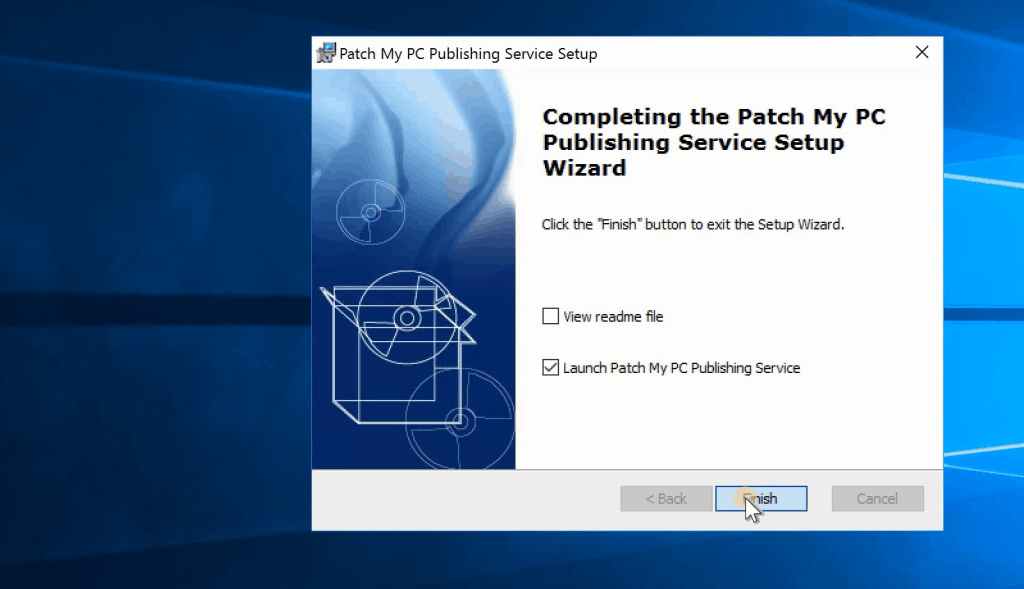
Let’s Get Started
As I mentioned in the video review, the installation and configuration are straightforward.
Moreover, the UI is very similar to the SCCM console configuration UI; hence, configuring the Patch My PC publishing service settings is easier for the SCCM admin.
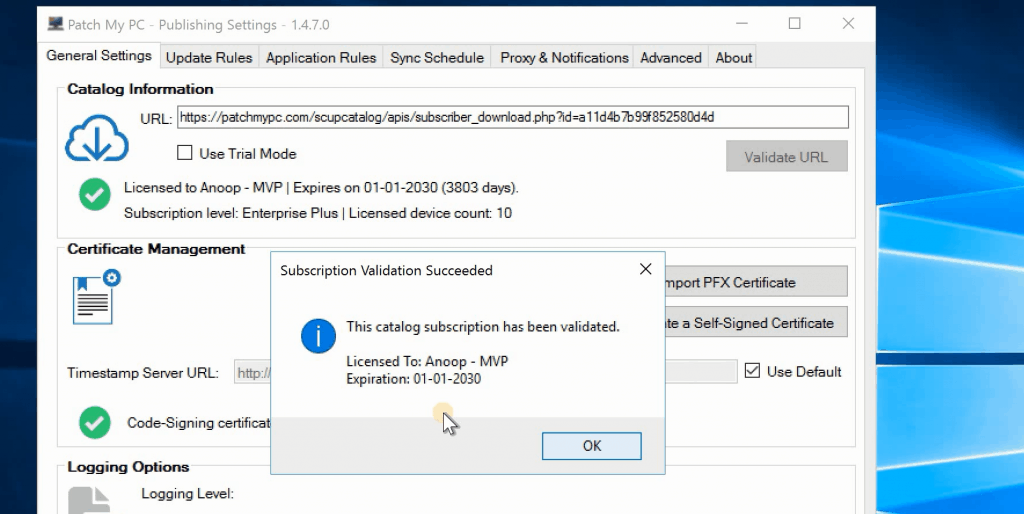
Video Review – Patch My PC Review
This video post is the Review #1
Product Selection Options – “The Search“
I like the update rules feature in the Patch My PC publishing service tool. Mainly because of rich search options to select the products. I miss this feature in the SCCM console product selection UI.
- Select the products using the search option powered with SCCM rich inventory database.
- You can select a product using the tool’s menu search options. This is super useful for searching and selecting products like Chrome, Java, Firefox, etc.
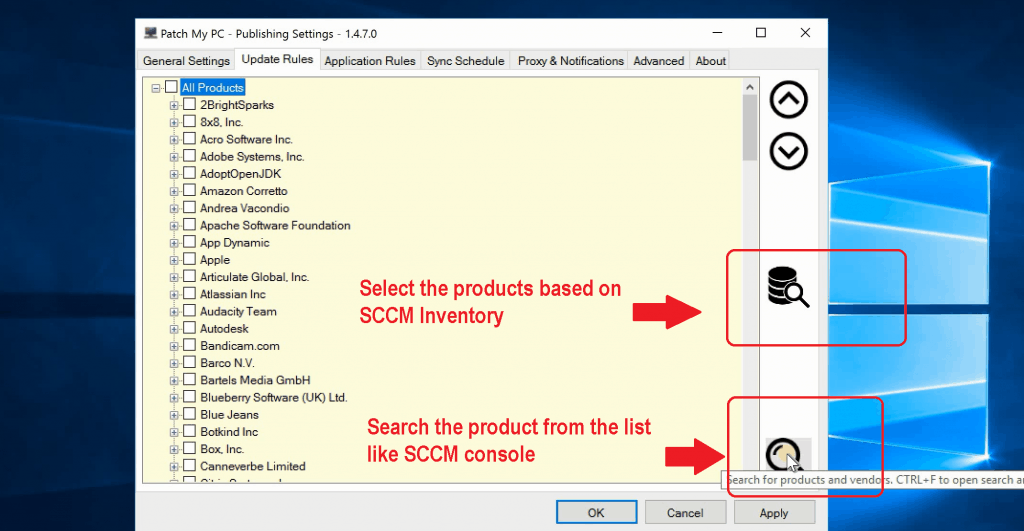
Automation – SCCM Application Creation – Patch My PC Review1
The most exciting tab in the Patch My PC publishing tool is Application Rules. Application rules will allow you to create an application in SCCM automatically.
You can select the application that you want to create automatically in SCCM.
As you can see in the following screenshot, the Patch My PC tool will help you create the SCCM applications for the selected update packages from Application Rules.
More details are available in video review #1.
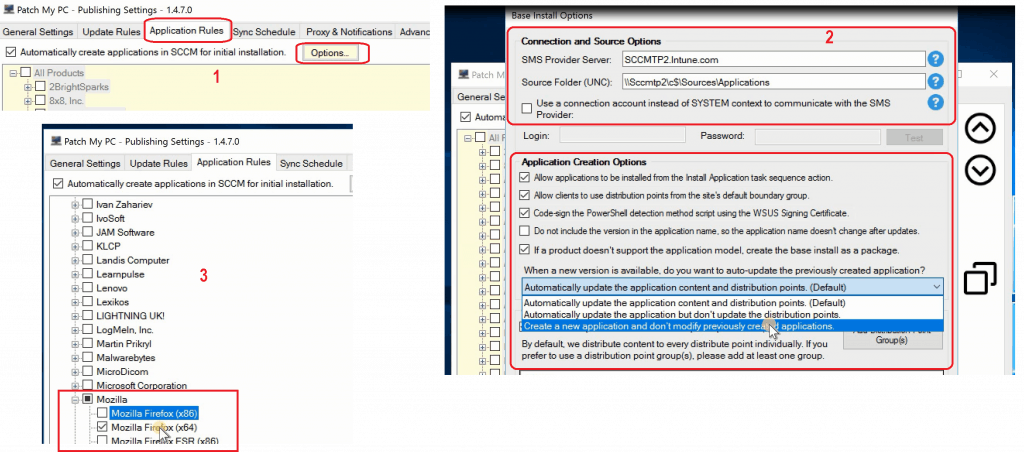
Critical Right-Click Customization Options
You can right-click “All Products” or a specific “Vendor/Product” to select smart and useful options that simplify the SCCM admin’s life and give us an excellent end-user experience.
The twelve (12) package customization options are available in the Patch My PC publishing service tool.
NOTE! – I feel these options are super useful tools for all the organizations using SCCM. These actions might help to avoid many tough packaging tasks.
- Publish updates using full content
- Publish updates using metadata only.
- Auto-kill conflicting processes before installing the update
- Skip update installation if conflicting processes are running
- Delete desktop shortcuts created by this application
- Disable self-updater
- Manage update logging options
- Republish updates for these products during the next sync schedule
- Add Custom pre/post-update installation scripts
- Manage Update Logging options
- Modify the command line
- Add MST Transformation file
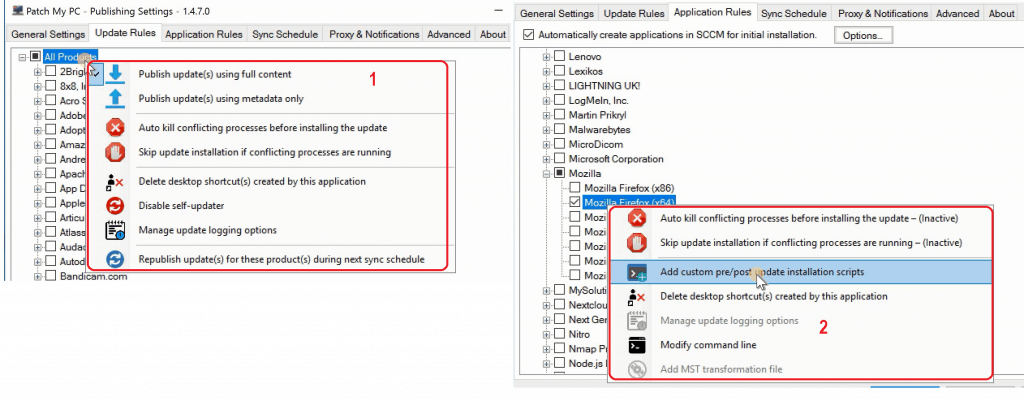
Scheduling Options
The Patch My PC publishing service tool is designed to facilitate synchronising the SCCM software update point when new third-party updates are published by Patch My PC.
This option is advantageous for mitigating the risks immediately and eliminating the manual steps involved in syncing.
Click on the Run Publishing Service Sync button to get the Patch My PC products listing to appear under Software Update Point Component Properties.
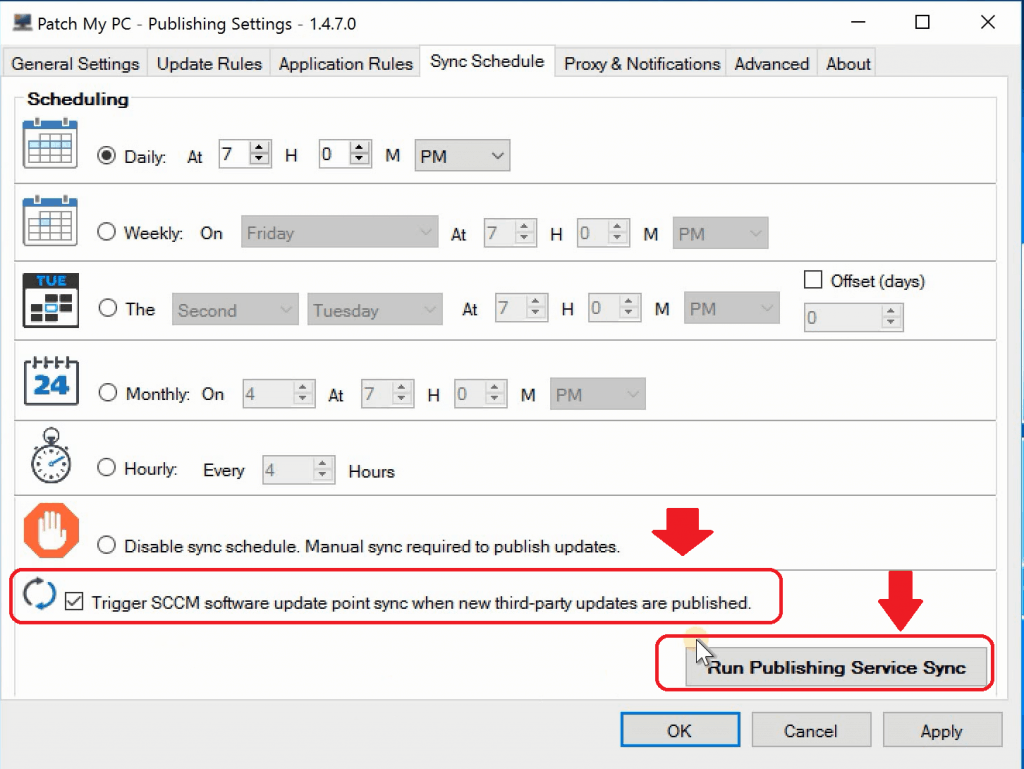
Remaining Options
In the Proxy & Notifications tab, you can enable a Proxy for content downloads. There is also an extended list of URLs to allow through a corporate proxy.
The following link, “List of Domains Used for Downloads in Patch My PC Update Catalog,” will provide the list of the domains you want to allow list through proxy servers.
To be Continued – Patch MY PC Review
I will continue the Patch My PC publishing tool review in the next post.
In the next post, you will see more details about the SCCM part of configurations and tasks you must complete for a successful third-party software update implementation via SCCM.
Resources
- SCCM Third-Party Software Updates Setup Step by Step Guide Post 1
- List of Free SCCM Catalogs for Third-Party Software Updates
- SCCM Third-Party Updates Step by Step Troubleshooting Process Guide
We are on WhatsApp. To get the latest step-by-step guides and news updates, Join our Channel. Click here –HTMD WhatsApp.
Author
Anoop C Nair is Microsoft MVP! He is a Device Management Admin with more than 20 years of experience (calculation done in 2021) in IT. He is a Blogger, Speaker, and Local User Group HTMD Community leader. His main focus is on Device Management technologies like SCCM 2012, Current Branch, and Intune. He writes about ConfigMgr, Windows 11, Windows 10, Azure AD, Microsoft Intune, Windows 365, AVD, etc
