Today we will discuss SCCM Application Deployment Based on System Description | ConfigMgr. Let’s learn how to Deploy Application Based on Active Directory System Description using ConfigMgr (a.k.a SCCM). I have been using the AD system description to create a dynamic collection and deploy applications based on the description. Well, it’s SCCM Application Deployment Based on System Description!
You can collect system descriptions from SCCM AD system discovery. Many organizations use this method to identify devices from different departments. For example, the Finance department might have “Finance” in the description field of the system record. The following sections provide more details. This method effectively automates many things in cooperation within the Active Directory environment.
As an SCCM admin, you might have encountered a requirement to target bulk applications on devices for a certain department. There are different ways of doing it manually, managing those devices and adding them to the collection (for the small environment), creating an AD security group for various departments, and populating it in SCCM; starting from version 1906, you have the option of application groups, etc.
I will tell you another way to manage and populate these devices based on the Active Directory Computer account description in this post.
- SCCM Configuration Manager Application Creation Deployment Installation
- How To Deploy Zoom Application Using SCCM | ConfigMgr
- Create Script Deployment Type Using PowerShell for SCCM EXE Application
- Create SCCM Application Deployment using PowerShell.
- SCCM Application Supported Deployment Types | ConfigMgr | Endpoint Manager
- SCCM Application Deployment Status Using SQL Query Custom Report
Prerequisites – Application Deployment Based on System Description
The first point is that Active directory system discovery should be enabled in your environment to discover computers (which I am considering otherwise; this post is irrelevant to you).
NOTE! The computer account description is not populated in SCCM by default, so how can I enable it?
Open your SCCM Console and Go to Administration>>Discovery methods
- Right-click on ‘Active Directory System Discovery.’
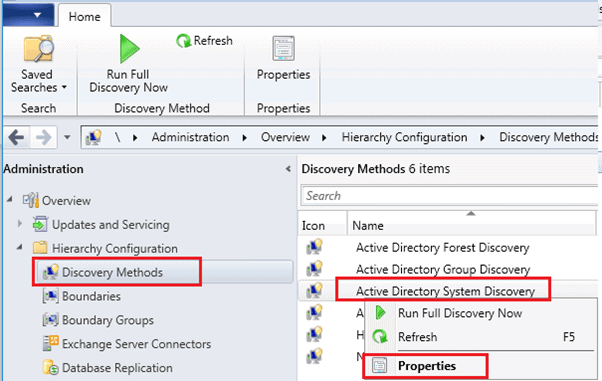
Once you right-click on properties, you will see below:
- Search for the description attribute in ‘available attributes.’
- Click on Add.
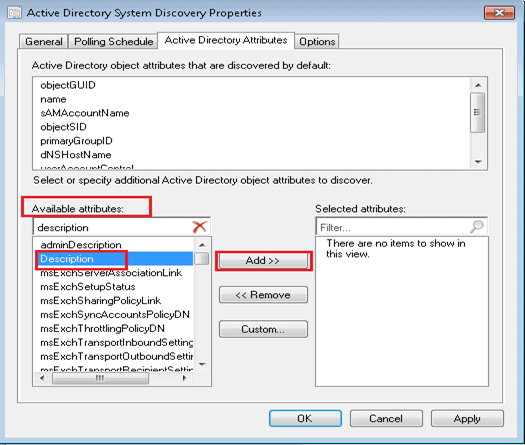
Once you click on Add. You will see ‘description’ now under ‘Selected attributes’
- Click on ‘Apply’ and then ‘Ok’.
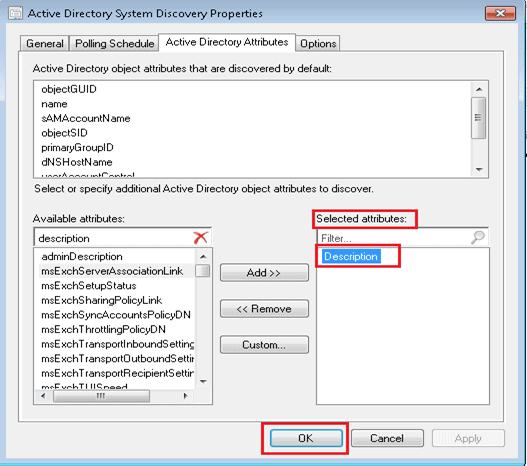
Since you added this attribute recently, it will take some time to get the data populated in SCCM, depending on your polling schedule and success DDR (data discovery record).
Active Directory System Discovery is recorded in the file adsysdis.log in the site server’s <InstallationPath>\LOGS folder—more details on SCCM AD system discovery.
Validating the Attribute is Populated
Let’s validate the attribute now. You can follow the steps to confirm whether the attribute is populated in SCCM DB.
- Open SCCM Console
- Go to ‘Assets and Compliance’,>>Devices, right-click on any device, and open properties.
- In the ‘General’ tab, the description attribute is populated.
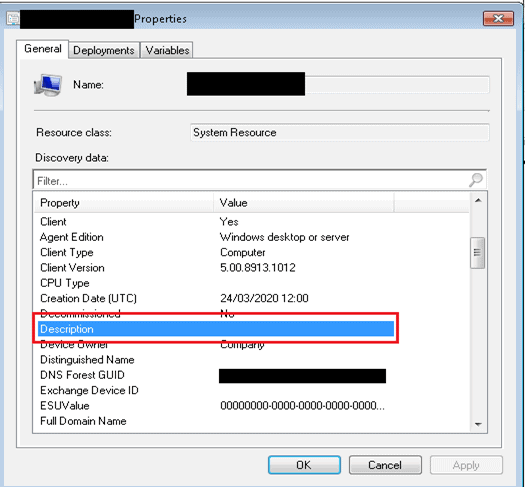
Adding Description in Computer Account
You will probably have access to ‘Active directory users and computers’ in your environment if you are a support team member.
- Open ‘Active Directory Users and Computers’, and find the computer account.
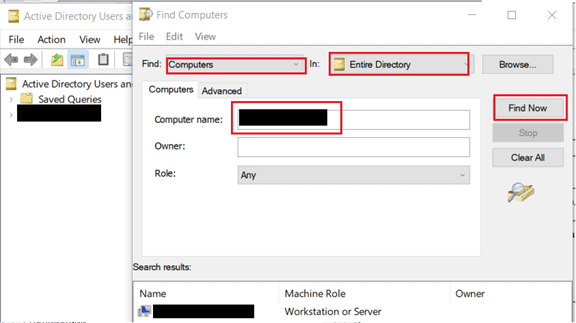
Right-Click on the computer account and open properties. Type ‘Description’ of this computer account according to your requirement, like I have used ‘Finance’
- Click on Apply and OK.

Query to Populate Machine in SCCM Collection
Let’s find the ConfigMgr dynamic collection query to populate all the devices with Finance as a description.
- Creating a collection with the department name you provided in the description is always good.
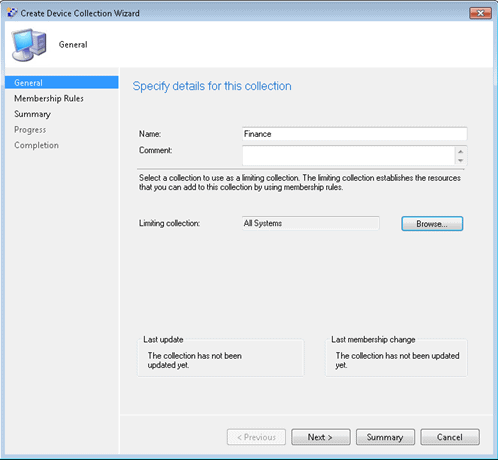
Click ‘Add Rule’ in the Membership Rules tab and select Query Rule.
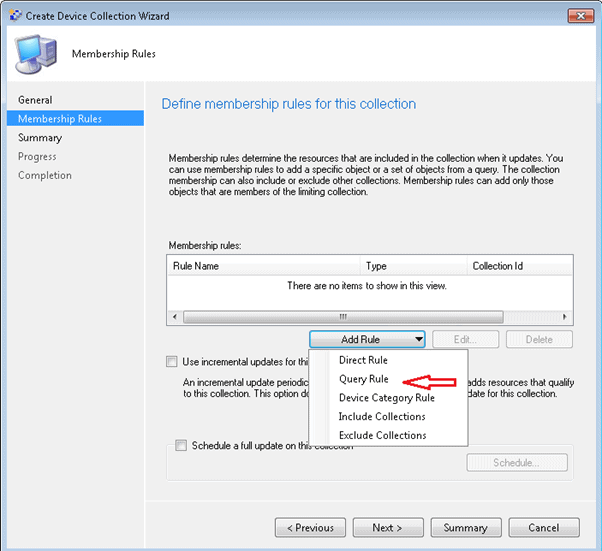
A new Windows with query rule properties will open; provide it with a name and click on ‘Edit query statement.’
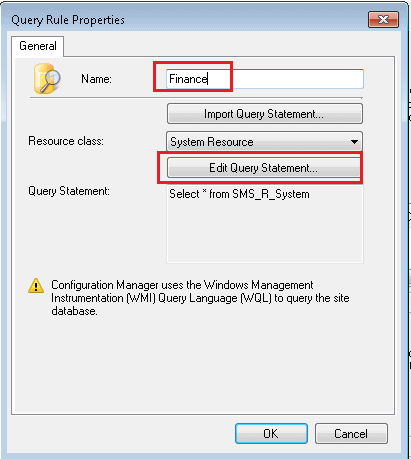
Once you get the Windows below, click ‘show query language’ and paste the WQL query below.
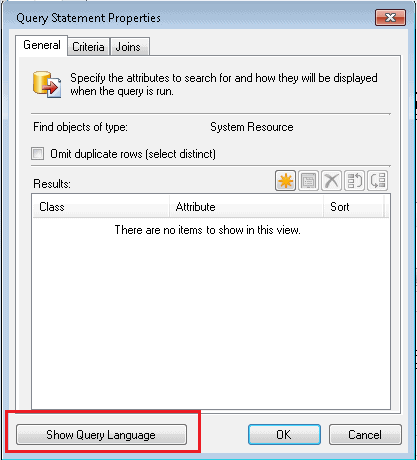
WQL Query – Dynamic Collection Creation Based on System Description
select SMS_R_SYSTEM.ResourceID,SMS_R_SYSTEM.ResourceType,SMS_R_SYSTEM.Name,SMS_R_SYSTEM.SMSUniqueIdentifier,SMS_R_SYSTEM.ResourceDomainORWorkgroup,SMS_R_SYSTEM.Client from SMS_R_System where SMS_R_System.Description = "Finance"
- You will see after some time that the machine gets populated in the Collection.
Result and How to Use Dynamic Collection with Apps
Now with this, you can add this collection to different application deployments collection with the ‘Include Collection’ option (choose wisely your evaluation for collection)
If you rebuild a machine, it will also get populated in required collections, and automatically, it will get all the applications.
In the future, if more machines are added to the ‘Finance’ department, add the description in the Active Directory computer account to get all required applications.
- You can also target the ‘Application Group’ to these collections.
- Check the Pros and cons of using the application group here
On how to create Application Groups, follow the link here
References
- https://www.anoopcnair.com/create-application-group-using-sccm-configmgr/
- https://www.anoopcnair.com/configure-active-directory-system-discoverysccm/
We are on WhatsApp. To get the latest step-by-step guides and news updates, Join our Channel. Click here –HTMD WhatsApp.
Author
Ankit Shukla, an IT professional with over seven years of experience, has worked on SCCM/MECM since 2012. During this time, he has extensively dealt with various aspects of the tool, such as migration, infrastructure designing, OSD, custom SQL reporting, and client-side troubleshooting. Ankit’s blog posts reflect his hands-on experience addressing issues and providing practical solutions. The primary aim of his posts is to cater to the audience, comprised of support team members and SCCM admins in organizations.

I am trying to test the same scenario and possible start targeting system/Users this way. But I do not see ‘description’ available. Only admindescription. Are there any extra steps that I am missing?
Hello,
Both adminDescription and Description attribute are different, adminDescription is for displaying information on administration screen.
In the System discovery you can check for available attributes and search for ‘description’ and then add it.If you right click on any computer object in AD you can find Description available under ‘General’ tab of Computer Object properties.
We are on 1910 I do not see this option. great article!
I am also on 1910 and it is there, Description is Active directory attribute which should be available to add as part of system discovery.