Microsoft’s SCCM 1806 update is now available for all SCCM environments via the SLOW ring. SCCM 1806 is an in-console update for SCCM 1706, 1710, or 1802 production versions.
In this post, we will discuss more SCCM infra upgrade processes and provide more details about the SCCM 1806 GA slow ring.
Microsoft released the SCCM 1806 update via a SLOW ring on August 17, 2018. It is a Slow Ring Production Version.
Installing the hotfixes for the 1802 version is unnecessary (1802 known issue). You can safely skip applying the hotfixes for 1802 without making any prior arrangements.
Table of Contents
- SCCM 1806 New Features Changes a Video Walkthrough
- SCCM 1806 Production Version is Released in Slow Ring
- Video experience of the SCCM 1806 update
Upgrade Video – SCCM 1806
In the following video, we will discuss more SCCM infra upgrade processes and provide more details about the SCCM 1806 GA slow ring.
New Features of SCCM 1806
The 1806 version of SCCM includes many new features. I will have a separate video post explaining these unique features. My favourites are CMPivot and Site Server’s high availability.
From this release, we can have the SCCM Primary server in PASSIVE and Active mode. That is a WOW moment for SCCM admins and architects.
I have posted about the CMPivot video experience (Need to know your current compliance state in real time?). I recommend reading that for more information.
More information about SCCM 1806 is available in the Microsoft blog post. Send product feedback directly to Microsoft’s SCCM product team with smileys.
Difference between SCCM Fast Ring vs. Slow Ring?
SCCM production includes both fast and slow rings. SCCM admins can choose the fast ring version to get the newest version using an opt-in PowerShell script.
When you run the PS script, you will only see this update in the console. If you don’t run the PS script, there won’t be any update on your SCCM console.
- SCCM Fast Ring = Opt-in for selected SCCM Infra
- SCCM Slow Ring = Available for all applicable SCCM Infra
SCCM Slow ring is the general release of the latest version of SCCM for all customers. Once Microsoft releases the latest production version in the slow ring, all the applicable SCCM version infra will get the in-console updates. In this case, the SCCM 1806 version will be available only for the SCCM versions 1706, 1710, or 1802.
How to Download SCCM 1806 Production Version?
Run the PowerShell script if you are part of the slow ring version of SCCM 1806. Also, confirm whether the SCCM Service Connection Point is ONLINE.
The SCCM update will only be available in the console when your service connection point is in ONLINE mode. SCCM 1806 will automatically get downloaded, and no action is required.
When the service connection point is OFFLINE, SCCM won’t be able to download the content from Microsoft. I recommend reading Microsoft Document to learn more details about offline SCCM service connections. Action is required to download the 1806 version of SCCM.
This SCCM infra upgrade post will provide more information about the process for upgrading your existing SCCM environment.
SCCM 1806 Upgrade path?
Are you still running SCCM 2012 and considering upgrading your SCCM infra to SCCM CB 1806? That is possible.
- You have to upgrade to the latest baseline version from SCCM 2012. The latest baseline version of SCCM CB is 1802.
- Once you are in SCCM 1802, you can update your SCCM version to 1806 via in-console update.
SCCM 1806 in console version will be available only for SCCM versions 1706, 1710, or 1802. I recommend reading the Microsoft doc for more details.
| Version | Availability date | Support end date | Baseline | In-console update |
|---|---|---|---|---|
| 1806 5.00.8692.1000 | July 31, 2018 | January 31, 2020 | No | Yes, for SCCM 1706, 1710, or 1802 |
Fix – SCCM 1806 Download Stuck Issues?
The five (5) high-level processes in the background when the SCCM updates will get downloaded to your server. I have seen that 1-3 steps will be completed most of the time successfully.
A different SCCM component handles the download of SCCM redistributable files. This download redist issues can be tracked via ConfigMgrSetup.log.
- Process update package
- Download the updated package cab file
- Extract update package payload
- Download redist
- Report package as downloaded
I would recommend reading my previous post on fixing SCCM infra download issues. Do you have problems with 1-3 steps while downloading the SCCM updates?
I recommend going through the CMUpdateReset.exe tool post. The SCCM infra upgrade post will give more details about the process you need to follow to upgrade your existing SCCM environment.
Start SCCM Infra Upgrade Task Preparation – Checklist
I would recommend running SCCM 1806 prerequisite checks 1806 two(2) days before the upgrade schedule in your production environment.
These prerequisite checks will ensure that the source package of the 1806 update is replicated to all required site servers (child primary and secondary servers). This schedule can help you fix prerequisite issues, a backlog of inbox folders, etc.
More details on prerequisite checks experience are shared via the List of SCCM CB Prerequisite Checks via ConfigMgrPrereq.log.
SCCM CB prerequisite checks are repeated for different site systems & servers before the start of the SCCM CB upgrade. The following are high-level SCCM prerequisite check categories.
Access Permissions
System Requirements
Dependent Components
Site Upgrade Requirements
Database Upgrade Requirements
I recommend reading the prerequisite and updated checklist of SCCM 1806 before upgrading your SCCM Infrastructure. The SCCM infrastructure upgrade post will give more details about the process you need to follow to upgrade your existing SCCM environment.
1806 – Configuration Manager Update Wizard
I hope you have already gone through before going through the upgrade process. Login to CAS or a stand-alone primary server and launch the SCCM console.
Navigate to the SCCM console via Administration > Overview > Cloud Services > Updates and Servicing. Make sure you right-click and select “Install Update Pack.”
You can go through the Wizard, as I showed in the SCCM CB 1806 upgrade video tutorial. But remember to select pilot collection for new client version deployments.
Monitoring of SCCM Infra Update
The SCCM 1806 production Upgrade process is straight, as seen in the video tutorial for the 1806 upgrade. Check the status from the monitoring workspace (\Monitoring\Overview \Updates and Servicing Status\Configuration Manager 1806) and the logs.
Refer to my previous troubleshooting guide when you have problems downloading the SCCM CB 1806 production up. The SCCM Upgrade is usually super easy, but in this case, it’s a fix to the SCCM CB update Redist Download Issue.
| Stage Id | Stage Name |
|---|---|
| 10 | Download |
| 11 | Replication |
| 12 | Prerequisite Check |
| 13 | Installation |
| 14 | Post Installation |
How to Upgrade SCCM Clients
I explained the client upgrade process in the previous blog post. I recommend reading that blog post to learn the best recommended way to upgrade the SCCM client version to 1806.
Resources
- What’s new in version 1806 of SCCM
- Update 1806 for Configuration Manager current branch is now available
- SCCM 1806 Upgrade checklist – https://docs.microsoft.com/en-us/sccm/core/servers/manage/checklist-for-installing-update-1806
- SCCM 1806 Baseline and update versions – https://docs.microsoft.com/en-us/sccm/core/servers/manage/updates#bkmk_Baselines
We are on WhatsApp. To get the latest step-by-step guides and news updates, Join our Channel. Click here –HTMD WhatsApp.
Author
Anoop C Nair is Microsoft MVP! He is a Device Management Admin with more than 20 years of experience (calculation done in 2021) in IT. He is a Blogger, Speaker, and Local User Group HTMD Community leader. His primary focus is Device Management technologies like SCCM 2012, Current Branch, and Intune. He writes about ConfigMgr, Windows 11, Windows 10, Azure AD, Microsoft Intune, Windows 365, AVD, etc.

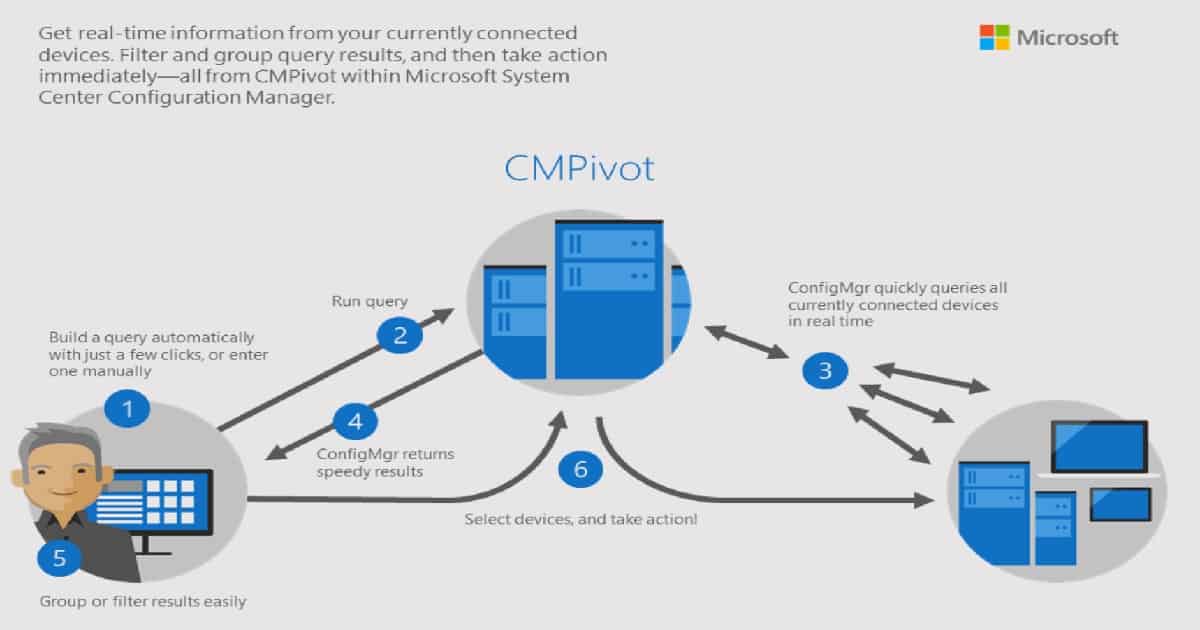
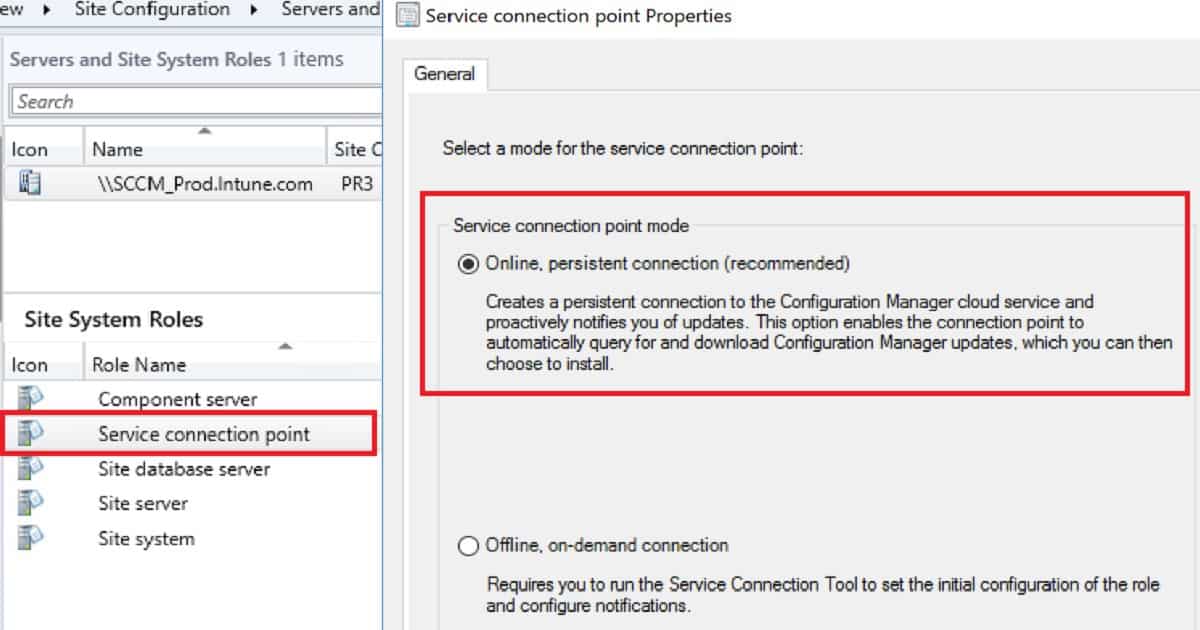
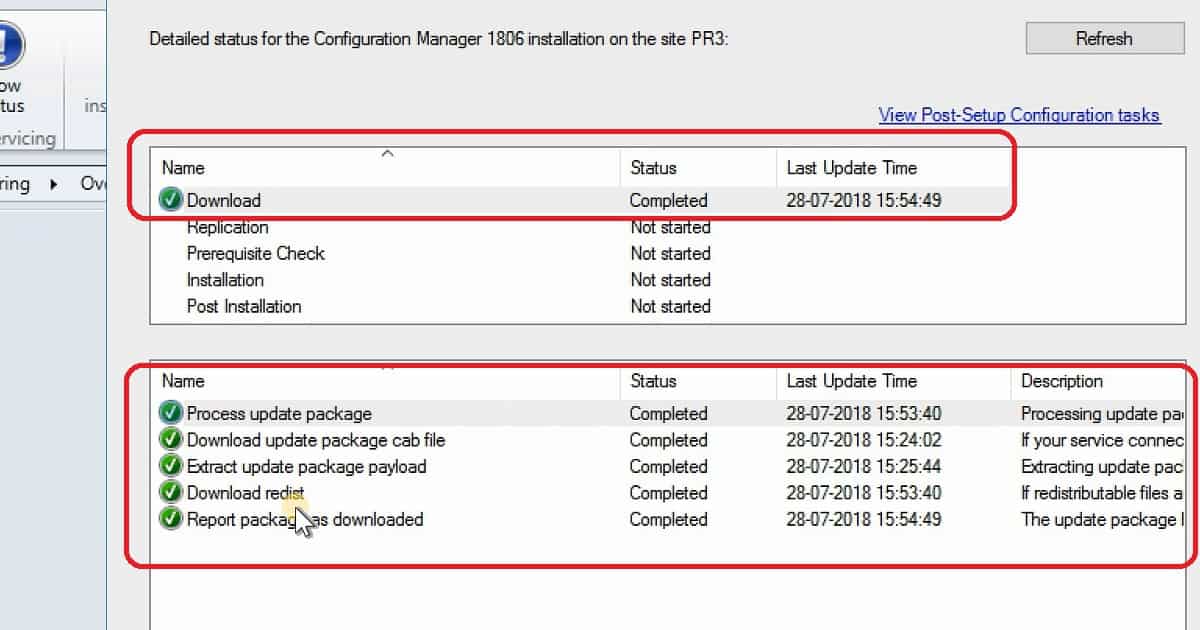
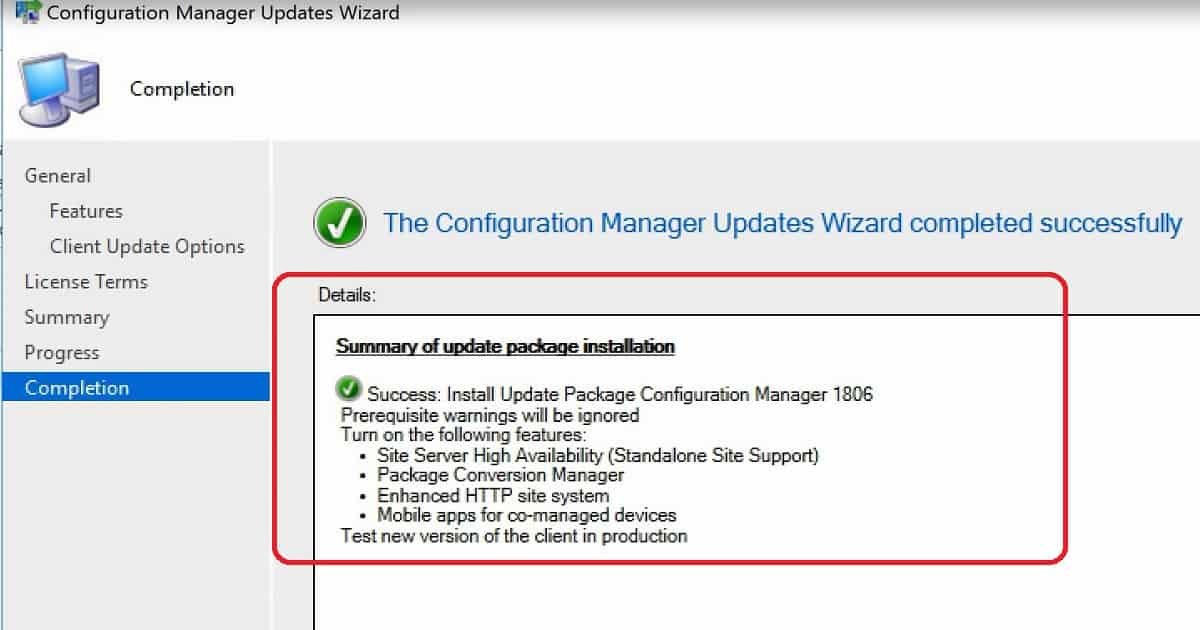
Hi,
Thanks for sharing the video + new feature details. Just started home lab CB1802 upgrade to CB1806 on CAS. After that will complete PRI & SEC.
I believe PRI & SEC can be upgraded directly from CAS console. Will update later my findings for PRI & SEC. Will document the process as well for others, if needed.
Thank you Ram
Just sharing some info after the upgrade:
1. First, I upgraded CAS to CB1806
2. The primary site got upgraded to CB1806 automatically.
3. For secondary site you can perform from CAS or PRI console. When you select Secondary site you will see an option called UPGRADE. That will take care of secondary site upgrade to CB1806. Pretty easy.
Ram