Let’s learn how to set up self-service device actions in Intune company portal. You can customize the setup experience in the Company Portal for Windows, Android, and iOS/iPadOS devices.
Intune company portal application is there for almost all the platforms that Microsoft Intune supports. Company Portal helps and allows you, as an employee or student in your organization, to securely access those resources and install, uninstall apps, and view, edit, add and remove your enrolled devices.
User self-service device actions from the Company Portal. Users can perform actions on their local or remote devices via the Company Portal app, Company Portal website, or the Intune app on Android. The actions that a user can perform vary based on the device platform and configuration.
You can easily install and use the Intune company portal app on your computer and mobile devices. The Microsoft Intune company portal app helps users search, browse and install apps made available by their company and use the device actions.
- Device Enrollment Option From Intune Company Portal
- Configure Organizational Messages from Intune Portal
Configure Self-Service Device Actions from Intune Admin Center
By customizing the end-user experience, you will help provide a familiar and helpful experience for your end users. Let’s check the self-service device actions in Intune Admin Portal and how you can use them from the company portal.
- Sign in to the Microsoft Intune admin center https://endpoint.microsoft.com/.
- Navigate to Tenant Administration > Customization.
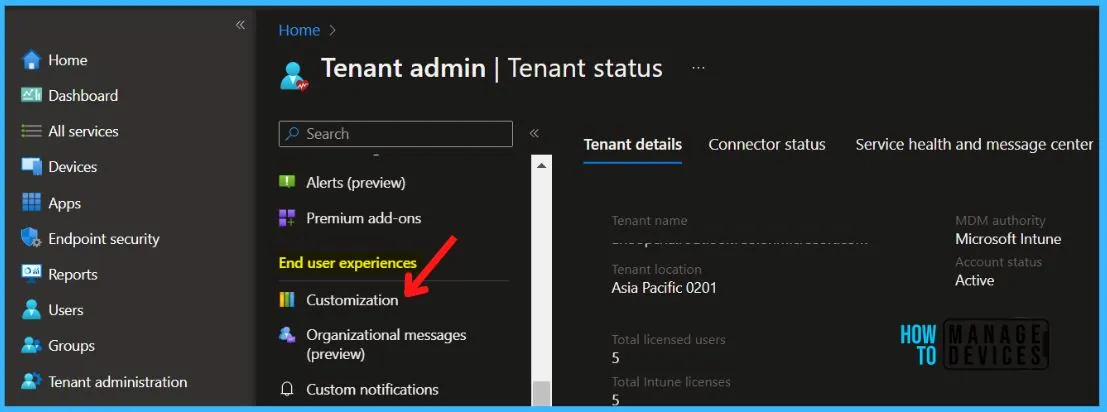
Under Customization, You can either edit the default policy or create up to 10 group targeted policies. Here I will edit an existing policy, Click on Edit under Settings. You can configure the Company Portal experience for enrollment, privacy, notifications, app sources, and self-service actions.
Note – These settings will apply to the Company Portal apps, Company Portal website, and Intune app on Android.
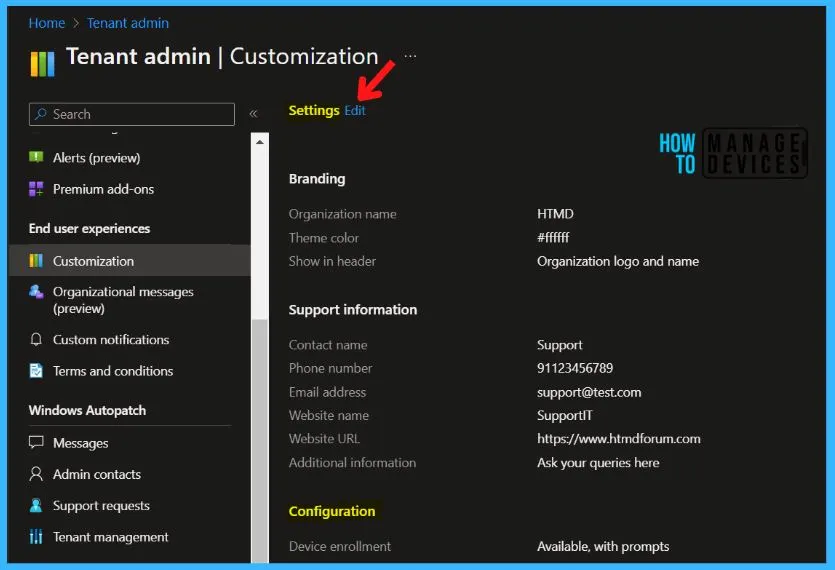
These are the settings available for self-service device actions, In the Hide Features section here is how you can Prevent or allow users to perform self-service actions on devices in the Company Portal website and client apps.
Once you configured the features, click on Review + Save and proceed. Some device platforms and configurations do not allow self-service device actions.
- Hide remove button on corporate Windows devices: A button that enables users to remove their device from Intune. This setting only applies to devices identified as corporate-owned.
- Hide reset button on corporate Windows devices: This button lets users factory reset their devices. This setting only applies to devices identified as corporate-owned.
- Hide remove button on corporate iOS/iPadOS devices: This button enables users to remove their device from Intune. This setting only applies to devices identified as corporate-owned.
- Hide reset button on corporate iOS/iPadOS devices: This button enables users to factory reset their devices. This setting only applies to devices identified as corporate-owned.
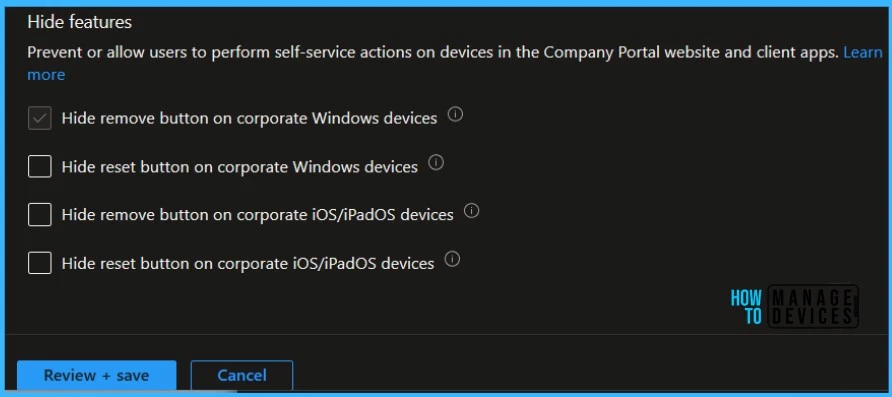
User Self-Service Device Actions from Company Portal
Users can perform actions on their local or remote devices via the Company Portal app, Company Portal website, or the Intune app on Android. The actions that a user can perform vary based on the device platform and configuration.
In all cases, the remote device actions can only be performed by the device’s Primary User. Available self-service device actions include the following:
- Retire – Removes the device from Intune Management. In the company portal app and website, this shows as Remove. Retire is always blocked on Azure AD Joined Windows devices.
- Wipe – This action initiates a device reset. In the company portal website, this is shown as Reset, or Factory Reset in the iOS/iPadOS Company Portal App. Reset Passcode is not supported on User Enrolled iOS/iPadOS devices.
- Rename – This action changes the device name the user can see in the Company Portal. It does not change the local device name, only the listing in the Company Portal.
- Sync – This action initiates a device check-in with the Intune service. This shows as Check Status in the Company Portal.
- Remote Lock – This locks the device, requiring a PIN to unlock it.
- Reset Passcode – This action is used to reset the device passcode. On iOS/iPadOS devices the passcode will be removed, and the end user will be required to enter a new code in settings. On supported Android devices, a new passcode is generated by Intune and temporarily displayed in the Company Portal.
- Key Recovery – This action is used to recover a personal recovery key for encrypted macOS devices from the Company Portal website.
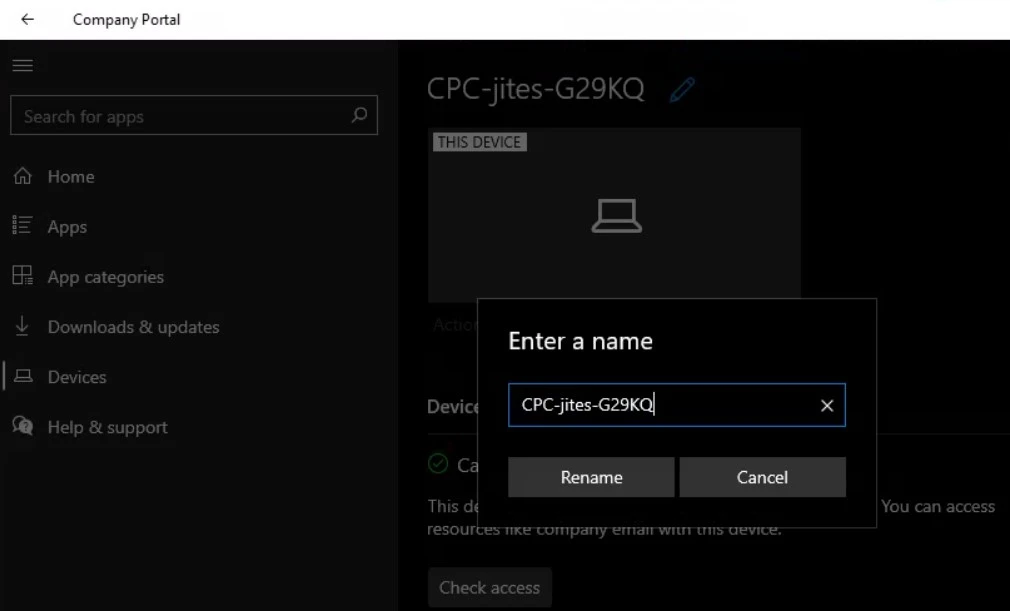
Some platforms and configurations do not allow self-service device actions. The table below provides further details about self-service actions:
| Action | Windows 10/11 | iOS/iPadOS | macOS | Android |
|---|---|---|---|---|
| Retire | Available | Available | Available | Available |
| Wipe | Available | Available | NA | Available |
| Rename | Available | Available | Available | Available |
| Sync | Available | Available | Available | Available |
| Key Recovery | NA | NA | Available | NA |
Author
About Author – Jitesh, Microsoft MVP, has over five years of working experience in the IT Industry. He writes and shares his experiences related to Microsoft device management technologies and IT Infrastructure management. His primary focus is Windows 10/11 Deployment solution with Configuration Manager, Microsoft Deployment Toolkit (MDT), and Microsoft Intune.
