Let’s learn Simple Ways to Use EPUB Reader in Windows 11. EPUB reader is used to read the .epub extension books. EPUB stands for Electronic Publication. This is an ebook file format. Download any EPUB files and read them on your smartphone, tablet, eReader, or computer.
This free eBook standard supports more hardware readers than any other file format. Microsoft’s new Edge browser dropped support for EPUB files. The epub technology applied years of epub software experience.
You can learn how to read any epub file in Windows in two ways. Firstly, you can add an epub extension to your browser or download an epub app to your Windows to read the .epub file. This was developed on September 2007, and the latest version was updated on 25th May 2023.
EPUB file reader is a file viewer software that allows you to read ebooks with the extension .epub format. The software interface consists of two parts. The left part will display the document chapter, and the right is a browser to show the document content.
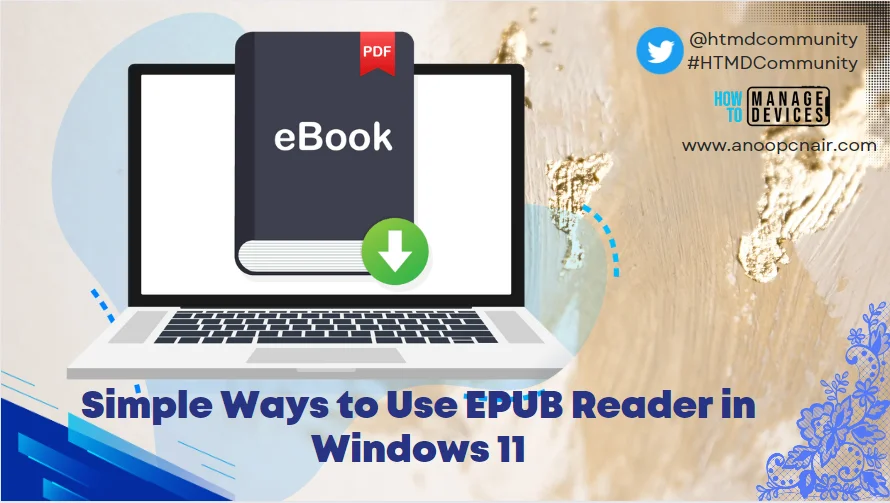
- Latest AI Features of Microsoft Edge Browser | Game Changer
- MS Edge Browser Password Monitor Features to Safeguard the Passwords
What is EPUB?
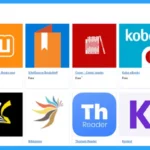
An EPUB file is an Electronic Publication in an eBook format. You can download EPUB files and read them on Mobile, Tablet, Computer, etc. This free eBook standard supports more hardware readers than any other file format.
How to Use EPUB Reader in Windows 11
There are two simple ways to use the EPUB Reader in Windows 11. The two methods are listed below for further reference. Using this simple way, you can download any epub app or use the MS Edge extension to read.
- Add EPUB Extension in Browser
- Download EPUB App
1. Add EPUB Extension in Browser
To add an extension to read epub files, open the Microsoft Edge browser first, then click on the extension symbol at the upper right corner of the browser, as shown in the image below. And then select Open Microsoft Edge Add-ons.
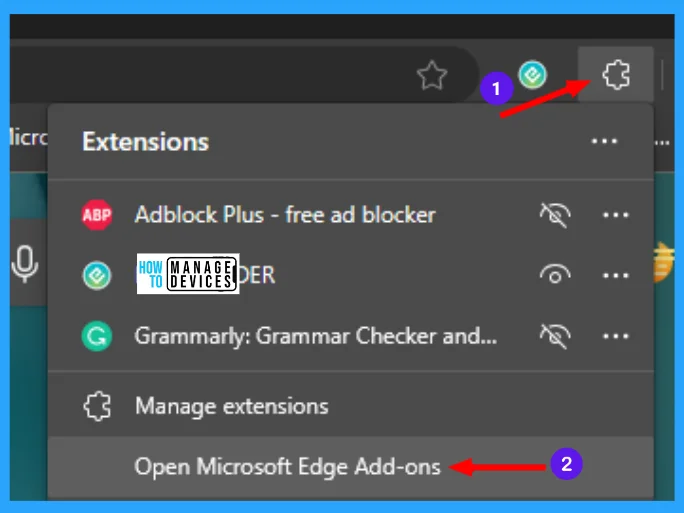
When the Add-ons page opens, type epub in the search box, then press enter. Some options are appearing. Please select one from the listed option and click Get to add it to the browser extension. One message appears with two options Add Extension and Cancel. Click on Add Extension.
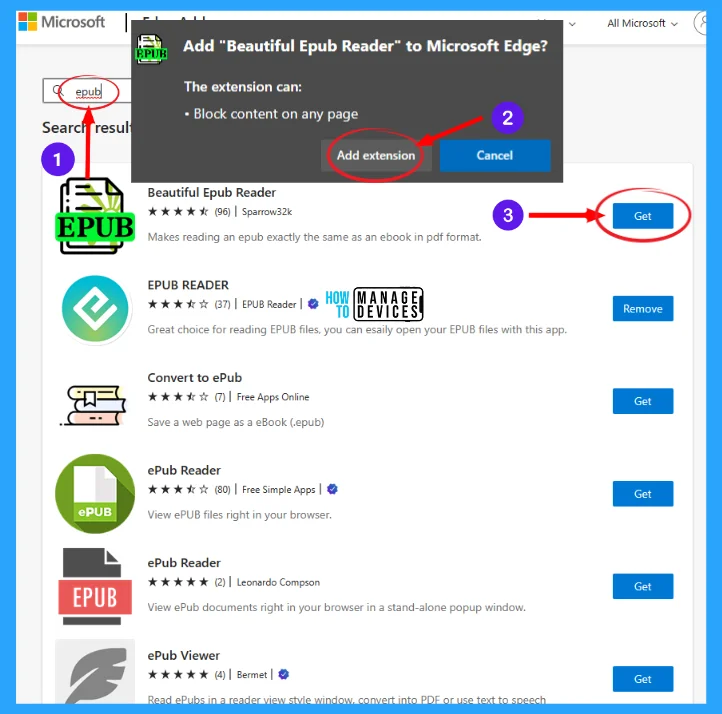
Now the extension was added to the browser. Click on the epub reader icon in the browser, as shown in the image below. Then click on the Open EPUB books option, browse the .epub file saved on your PC to read them.

2. Download EPUB App
The above method shows the process to open .epub files on the browser using the Add-ons. The other way to do this in Windows 11 is to download the Epub reader app from Microsoft Store. The Apps are listed below:
- Freda
- Wattpad: Free Books and Stories
- Vital Source Bookshelf
- Cover -Comic Reader
- Kobo eBooks
- Book Bazaar Reader
- Fly Reader
- Comics ++
- Bibliovore
- Thorium Reader
- Kortex
- Analog Book Reader
- Read & Write for Windows (US English)
- eKitabu e-reader
- Madefire
- Comic Seer (Paid App)
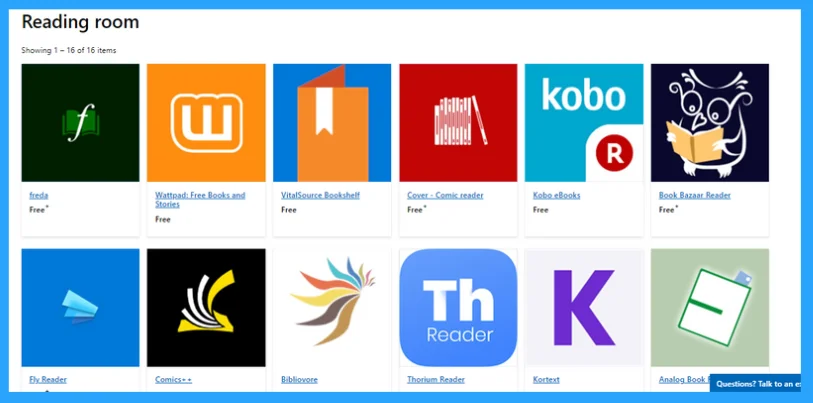
From the above Microsoft Store link, you reach the Microsoft Store Collection of Reading Room, where there are selected 16 epub apps available; from them, 15 apps are free, and one from them is a paid epub app.
Click on any of them to install, then click on the Get in Store app. Once you have installed any one of these apps, such as Freda, you will be able to option .epub files with that app, as shown in the screenshot below.
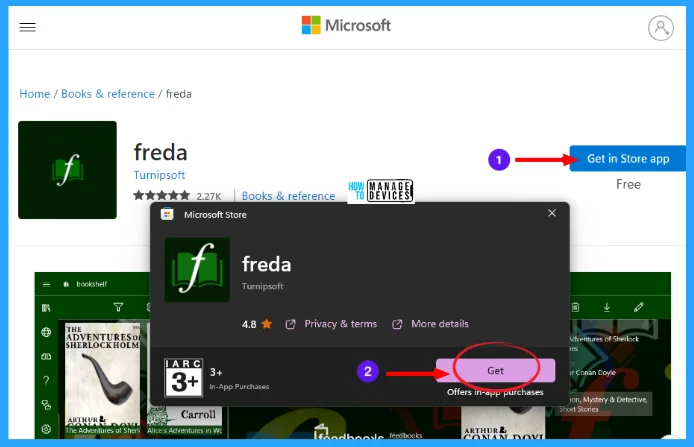
After successfully installing the app, you can double-click on the .epub files you downloaded earlier to open or right-click on the file and click Open and read.
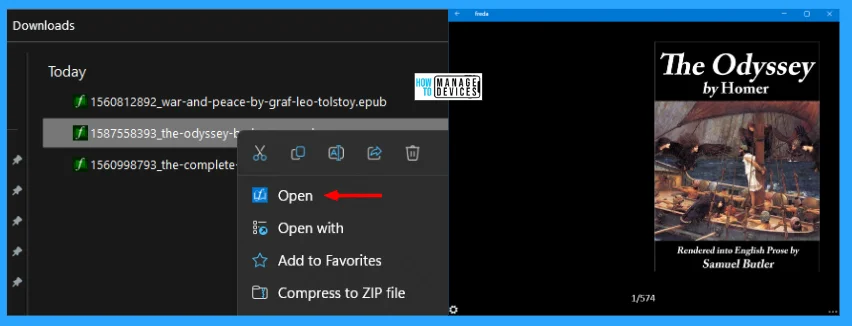
I hope the Simple Ways to Use EPUB Reader in Windows 11 information is helpful. Please follow us on HTMD Community and visit our website HTMD Forum if you like our content. Suggest improvements, if any, and we love to know which topic you want us to explore next.
Author
Alok is a Master of Computer Applications (MCA) graduate. He loves writing on Windows 11 and related technologies. He likes to share his knowledge, quick tips, and tricks with Windows 11 or Windows 10 with the community.
