This post will explore how to Turn Off Cloud Consumer Account State Content Policy Using Intune. We will check how to apply this policy using Intune’s Configuration Profiles. This policy’s main aspect is getting familiar and hands-on experience in configuring and setting the Turn Off Cloud Consumer Account State Content Policy Using Intune.
Turn Off Cloud Consumer Account State Content Policy governs Windows experiences that utilize the client component for cloud consumer account state content. Enabling this policy will restrict them to displaying only default content. Conversely, they will have access to cloud-provided content if you choose to disable or leave this policy unconfigured.
This specific component within Windows handles the synchronization and management of user account data and content stored in the cloud. It’s responsible for ensuring that the user’s settings and data are consistent across different devices.
If you choose to enable this policy, it means you are imposing a restriction. Windows experiences using the cloud consumer account state content client component will be limited to displaying only the default content. This means that user-specific or custom content will not be accessible through these experiences. Essentially, users will have a standardized or default experience across devices.
When you disable or do not configure this policy, it allows Windows experiences to access and use content provided by the cloud. This means that users will have access to their personalized data and settings and any additional content provided by cloud services.
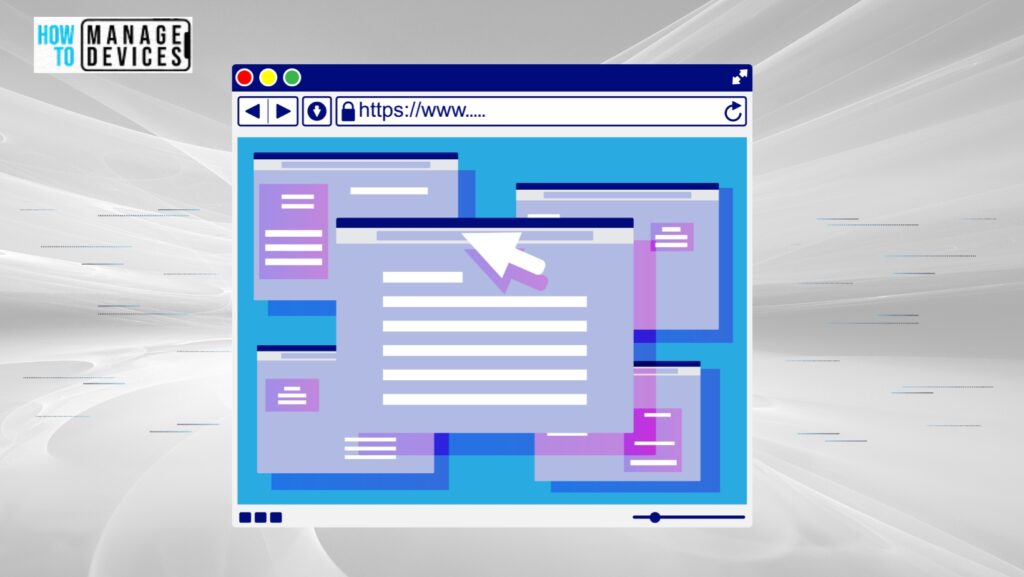
- Easy Method to Disable Password Reveal Button Policy using Intune
- Turn off KMS Client Online AVS Validation Policy using Intune
Windows CSP Details DisableConsumerAccountStateContent
We will see Windows CSP Details for this Policy setting DisableConsumerAccountStateContent. The policy gives administrators control over whether Windows experiences can access and display personalized or cloud-provided content. Enabling the policy enforces a default experience while disabling or not configuring it allows users to access and use their cloud-stored data and additional content. The choice between these options depends on the specific requirements and security considerations of the organization or system being managed.
CSP URI – ./Device/Vendor/MSFT/Policy/Config/Experience/DisableConsumerAccountStateContent
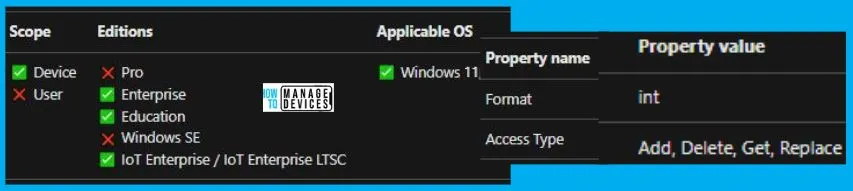
Turn Off Cloud Consumer Account State Content Policy using Intune
To Turn Off Cloud Consumer Account State Content Policy Using Intune, follow the steps stated below:
- Sign in to the Intune Admin Center portal https://intune.microsoft.com/.
- Select Devices > Windows > Configuration profiles > Create a profile.
In Create Profile, I select Windows 10 and later in Platform, and select Profile Type as Settings catalog. Click on the Create button.
| Platform | Profile Type |
|---|---|
| Windows 10 and later | Settings Catalog |
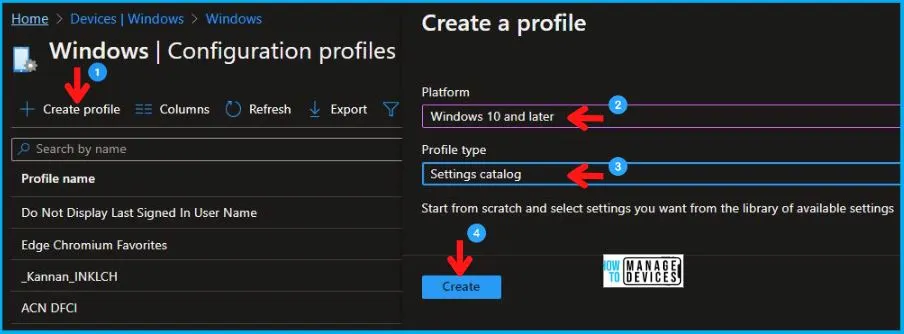
On the Basics tab pane, I provide a name for the policy as “Turn Off Cloud Consumer Account State Content Policy.” Optionally, if you want, you can enter a policy description and proceed by selecting “Next.”
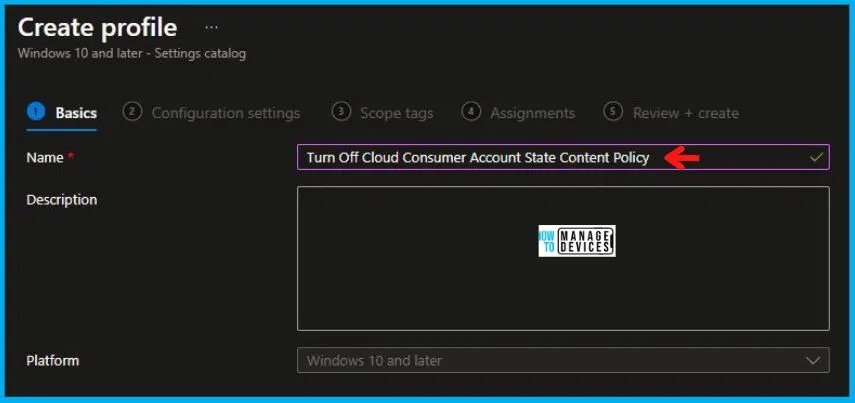
Now in Configuration Settings, click Add Settings to browse or search the catalog for the settings I want to configure.
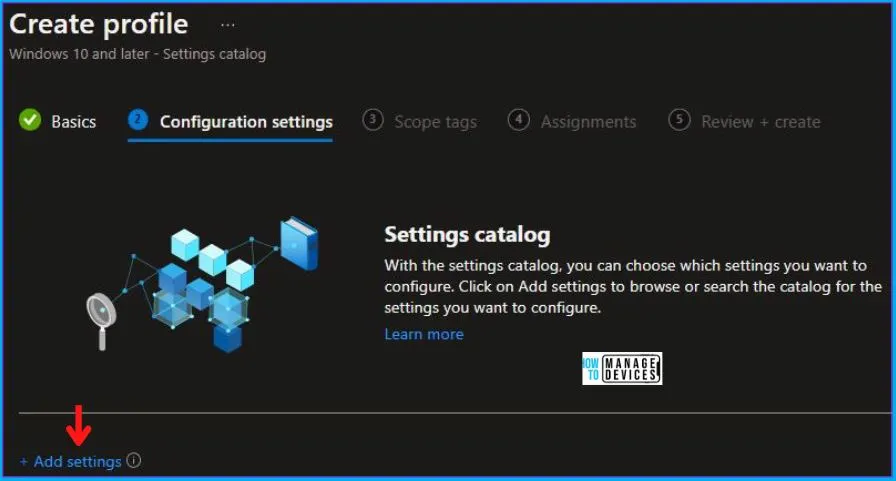
In the Settings Picker windows, I searched for the keyword Consumer Account, I found the category Experience and selected this.
When I select that option as stated above, I see the sub-category Disable Consumer Account State Content. After selecting that, click the cross mark at the right-hand corner, as shown below.
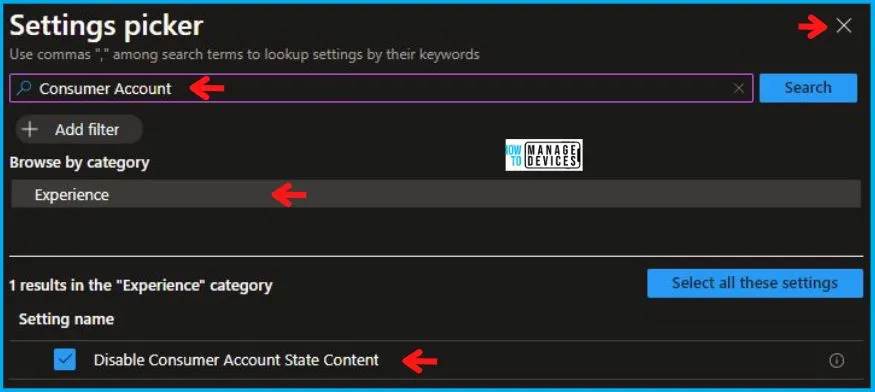
I kept the Disable Consumer Account State Content as Disabled and clicked on Next to continue.

Using Scope tags, you can assign a tag to filter the profile to specific IT groups. One can add scope tags (if required) and click Next to continue. Now in Assignments, in Included Groups, you need to click on Add Groups, choose Select Groups to include one or more groups, and click Next to continue.
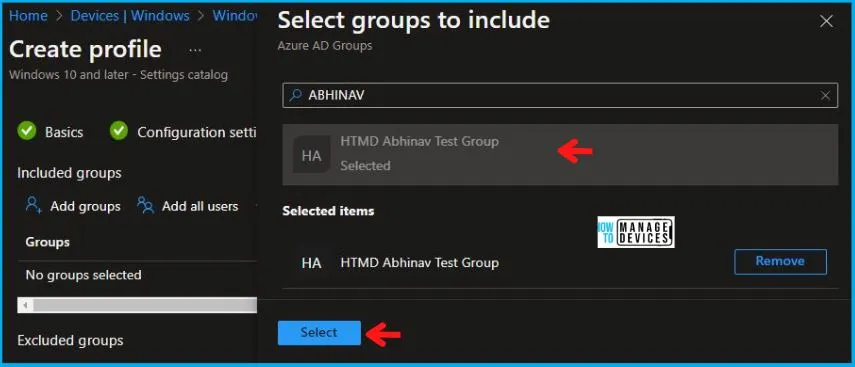
In the Review + Create tab, I review settings. After clicking on Create, changes are saved, and the profile is assigned.
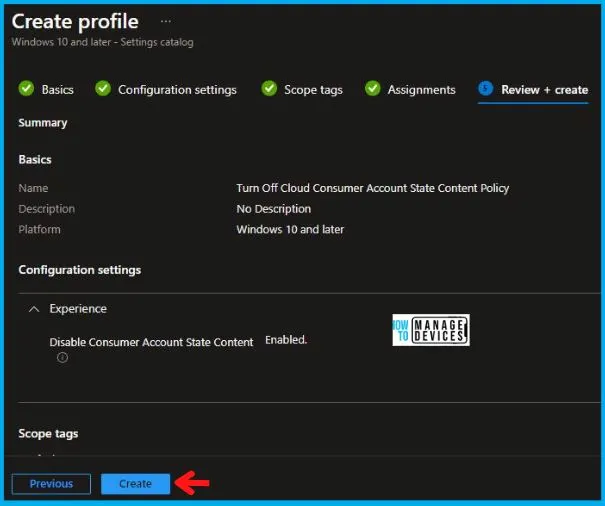
Upon successfully creating the “Turn Off Cloud Consumer Account State Content Policy,“ notification will appear in the top right-hand corner, confirming the action. You can also verify the policy’s existence by navigating to the Configuration Profiles list, where it will be prominently displayed.
Your groups will receive your profile settings when the devices check in with the Intune service. The Policy applies to the device.
Intune Report for Turn Off Cloud Consumer Account State Content Policy
From the Intune Portal, you can view the Intune settings catalog profile report, which provides an overview of device configuration policies and deployment status.
To track the assignment of the policy, you need to select the relevant policy from the Configuration Profiles list. Reviewing the device and user check-in status lets you determine if the policy has been successfully applied. If you require more detailed information, you can click on “View Report” to access additional insights.
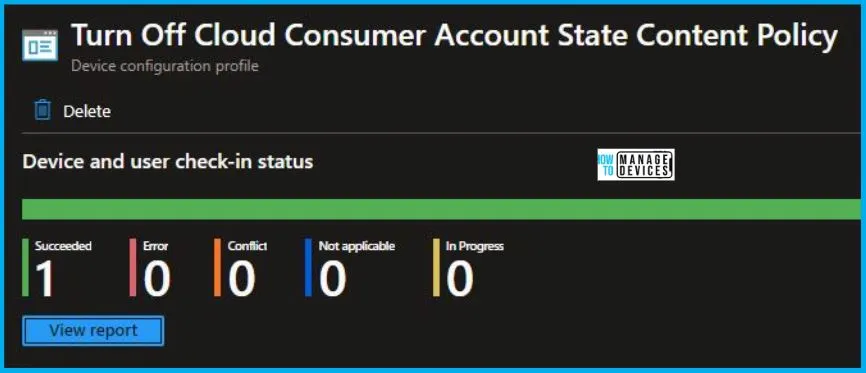
Intune MDM Event Log
To verify the successful implementation of String or integer policies on Windows 10 or 11 devices through Intune, you can leverage event IDs 813 and 814. These event IDs provide valuable insights into the application status of the policy as well as the specific value assigned to the policy on those devices. In the case of this particular policy, the value is an Integer and is linked to the event ID 813.
By analyzing these event IDs, you can gain a clear understanding of the policy’s application status and the corresponding value associated with it on the devices in question.
To confirm this, you can check the Event log path – Applications and Services Logs – Microsoft – Windows – Devicemanagement-Enterprise-Diagnostics-Provider – Admin.
MDM PolicyManager: Set policy string, Policy: (
