This article will explain how to unpin Microsoft Store Apps from taskbar with Intune. The “Do not allow pinning Store app to the Taskbar” setting is a Windows configuration option that prevents users from pinning the Microsoft Store app to the taskbar.
This setting can also be managed through Group Policy or by editing the Windows Registry. It is useful for organizations that want to control user access to the Microsoft Store for productivity, security, or policy compliance reasons.
This minor adjustment cleans up your workspace and improves your overall user experience by reducing visual distractions. With fewer icons on the taskbar, you can more easily access the apps that are most important to you, streamlining your workflow and maintaining a tidy, efficient desktop environment.
By enabling this setting, you ensure that the Microsoft Store app cannot be pinned to the taskbar, helping maintain a controlled and secure desktop environment in your organization.
Table of Contents
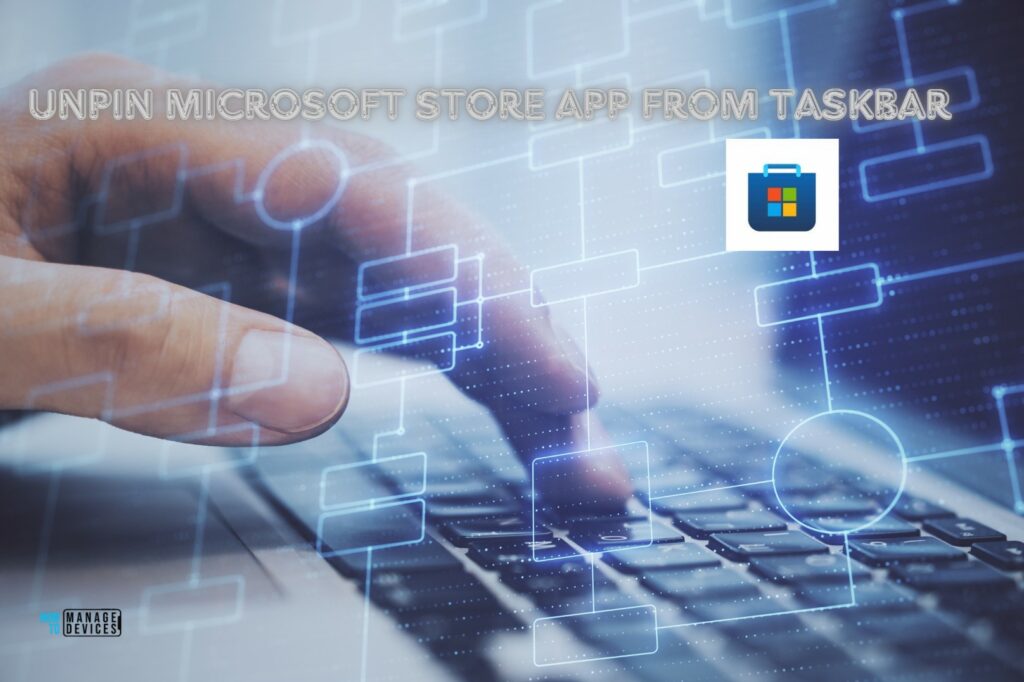
Why Need to Unpin Microsoft Apps from Taskbar
Disallowing the pinning of the Microsoft Store app to the taskbar can be beneficial for several reasons, especially in certain environments such as corporate, educational, or other organizational settings. Here are a few reasons why you might want to implement this restriction.
| Reasons | Details |
|---|---|
| Productivity and Focus | Minimize Distractions: The Microsoft Store can be a source of distractions, as it provides access to a wide variety of apps, games, and other content. Preventing easy access to the Store can help maintain focus on work-related tasks. Limit Unnecessary Software: Employees or students might download and install unnecessary or non-productive apps that can detract from their work or studies. |
| Security and Compliance | Reduce Security Risks: Allowing users to download and install apps from the Microsoft Store can introduce security risks, as not all apps might be safe or compliant with organizational policies. Control Software Environment: Ensuring that only approved software is installed can help maintain a secure and stable IT environment, reducing the likelihood of malware or other security issues. |
| Resource Management | Maintain Uniformity: In environments where standardization is important, such as schools or businesses, preventing the pinning of the Store app helps ensure that all users have a consistent desktop environment. Compliance with IT Policies: Organizations often have specific IT policies that dictate which apps can be used. Disallowing the pinning of the Store app helps enforce these policies effectively. |
| Policy Enforcement | Maintain Uniformity: In environments where standardization is important, such as schools or businesses, preventing the pinning of the Store app helps ensure that all users have a consistent desktop environment. Compliance with IT Policies: Organizations often have specific IT policies that dictate which apps can be used. Disallowing the pinning of the Store app helps enforce these policies effectively. |
| Cost Management | Avoid Unnecessary Purchases: The Microsoft Store includes paid apps and in-app purchases. Restricting access can help prevent unauthorized or unnecessary spending. |
- New Windows Autopilot Device Preparation Experience using Intune
- Best Guide to Enable Disable Edge Browser Auto Sign-in and Sync with Intune
- Best Guide to Deploy New Intune Company Portal App on Windows using Intune
Create Intune Configuration Policy to Unpin Microsoft Store Apps from Taskbar
Follow the steps below to create a configuration policy to Unpin the Microsoft Store Apps from Taskbar with Microsoft Intune. Then, log in to the Microsoft Intune Admin Center using your administrator credentials.
- Navigate to Devices > Windows > Configuration
- Click on +Create > +New Policy
- How to Set App Defaults using Intune | Export the Default XML File & Encode it in Base64 format
- Intune Win32 App Supersedence and Auto App Update Explained
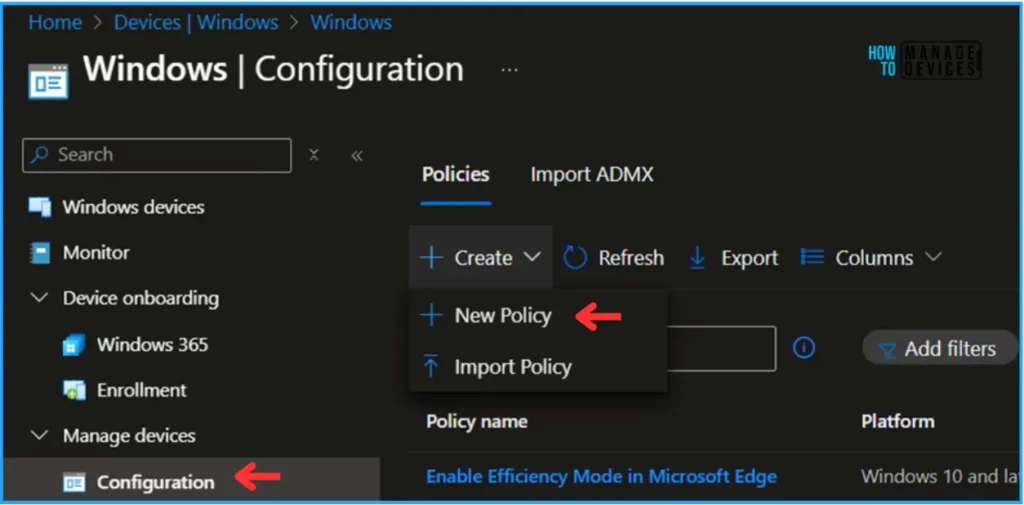
In the next step, we can create a new Configuration Profile starting from scratch. For that, give the options mentioned below.
- Platform: Windows 10 and later
- Profile type: Settings catalog
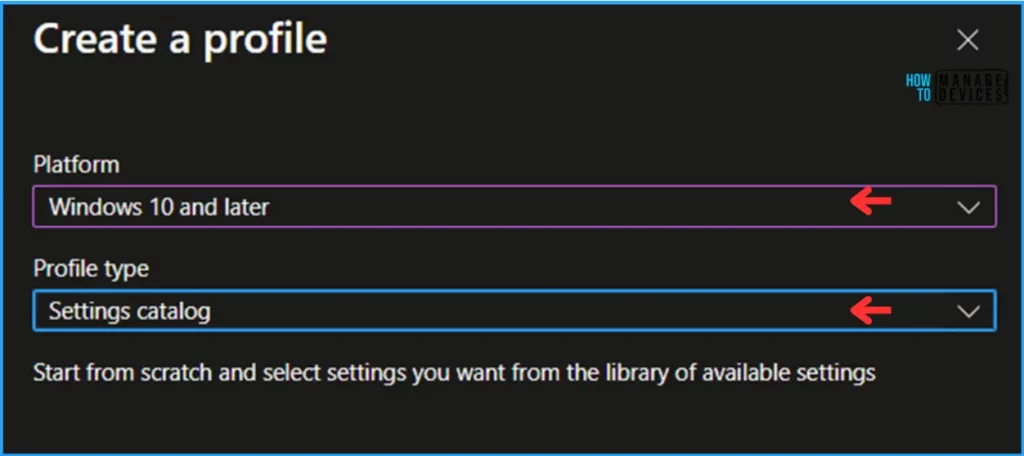
On the Basics details page, we can name the Configuration profile “Unpin Microsoft Store Apps from Taskbar” If needed, provide a brief policy description and click Next.
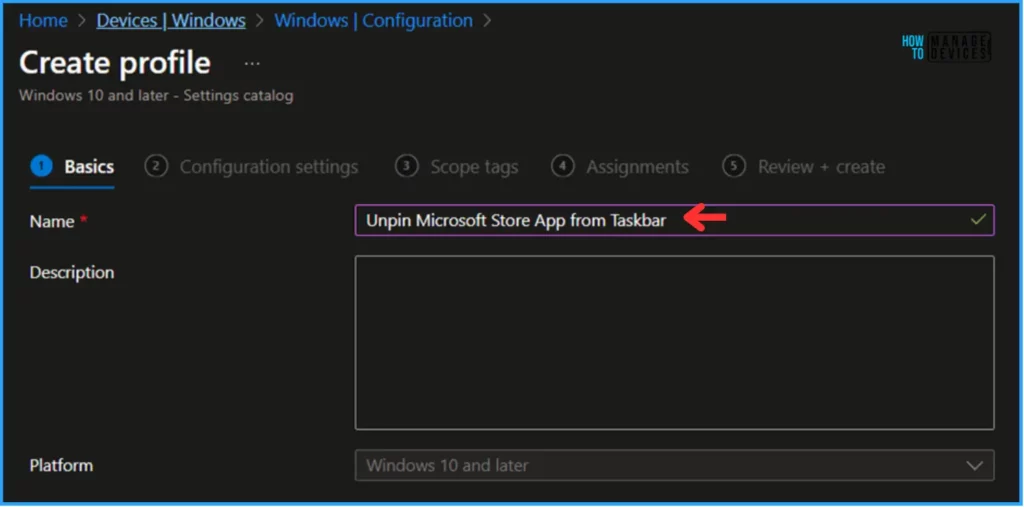
We can now add the required settings to the Configuration Settings pane. To do so, click on +Add settings in the bottom left corner of the page.
Note! Microsoft has discovered that Intune admins may experience performance degradation when more than 400 settings are added to a single policy. While we continue to make improvements, please consider this when designing your policies.
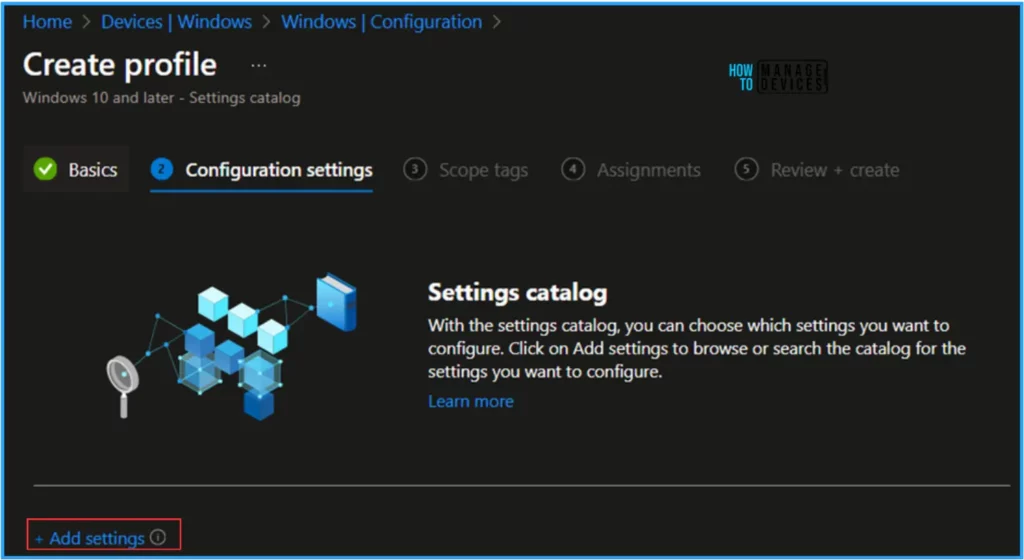
Search for “Do not allow pinning Store app to the Taskbar” as a keyword. This will help you find the correct policy based on our current needs. Now you can see the “Administrative Templates\Start Menu and Taskbar” under the Browse by category. Click on that and pick the settings below.
- Do not allow pinning Store app to the Taskbar (User)
Note! This policy setting allows you to control the Store app by pinning it to the Taskbar. If you enable this policy setting, users cannot pin the Store app to the Taskbar. If the Store app is already pinned to the Taskbar, it will be removed from the Taskbar on the next login. If you disable or do not configure this policy setting, users can pin the Store app to the Taskbar.

Close the Settings picker window and toggle the “Do not allow pinning Store app to the Taskbar (User)” option as Enabled. Click on Next
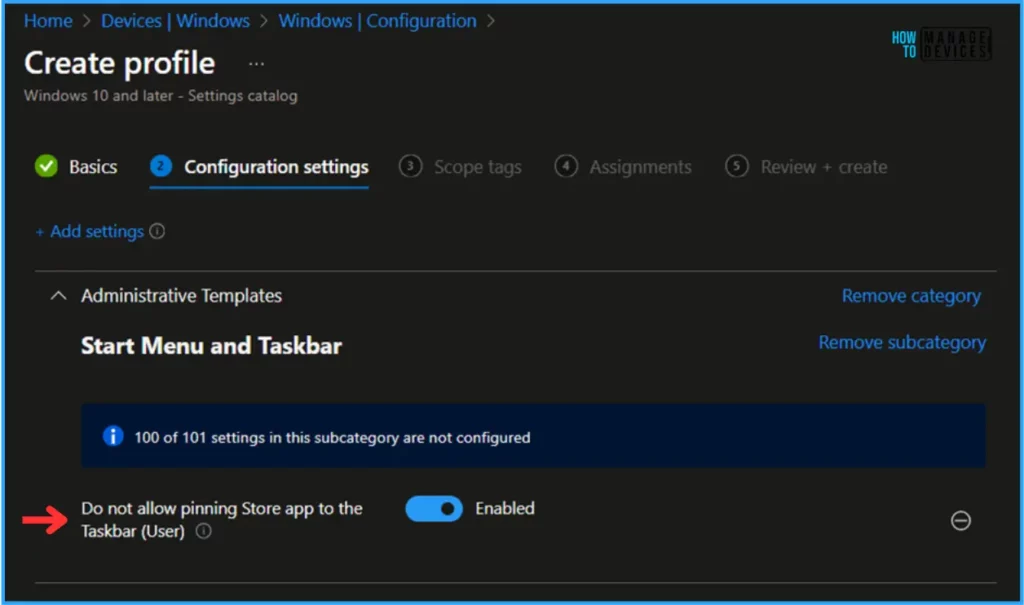
On the next page, Leave the Scope tags as Default. If you have any custom scope tags available, you can also select them for this deployment.
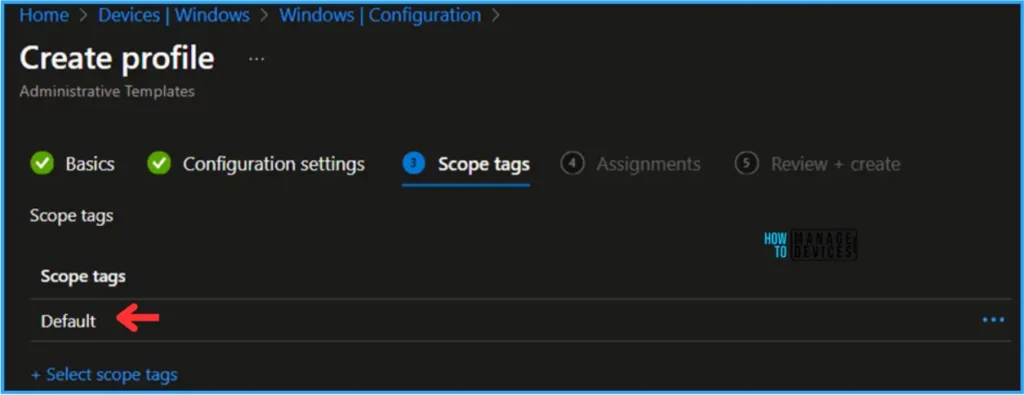
Click on Next and assign the configuration profile to HTMD – Test Computers. In the Included Groups option, click on Add Groups and select the required device group.
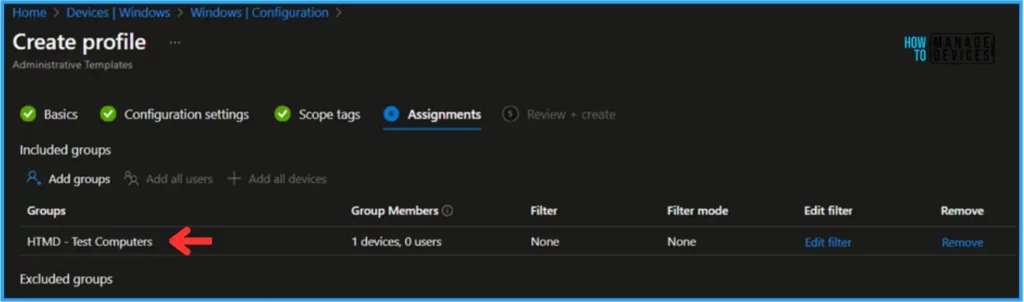
On the Review + Create page, carefully review all the settings you’ve defined for the Unpin Microsoft Store Apps from Taskbar configuration profile. Select Create to implement the changes once you’ve confirmed everything is correct.
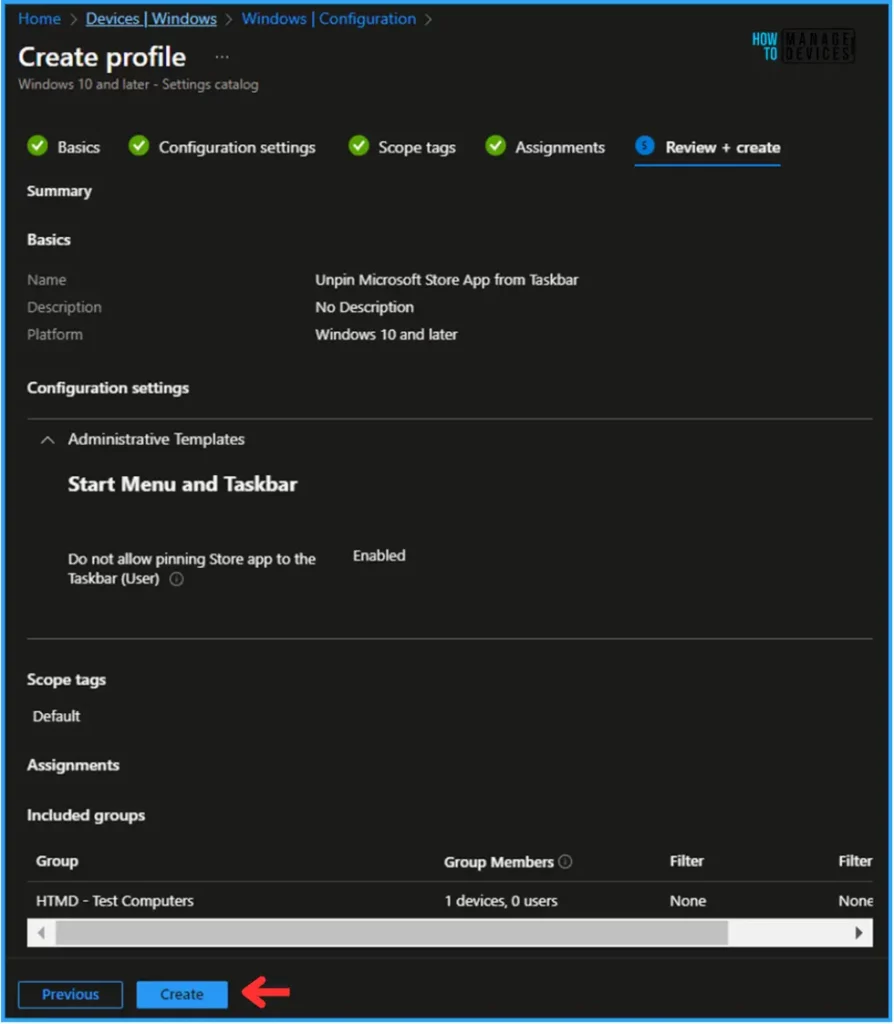
Monitor the Unpin Microsoft Store Apps from Taskbar Policy Intune Deployment
This particular configuration has been deployed to the Microsoft Entra ID group (HTMD – Test Computers). Once the device is synced, the profile will take effect immediately. To monitor the profile deployment status from the Intune Portal, follow the steps below.
- Navigate to Devices > Windows > Configuration Profiles > Search for the “Unpin Microsoft Store Apps from Taskbar” profile.
- Under the Device and user check-in status, you can see the policy’s deployment status.
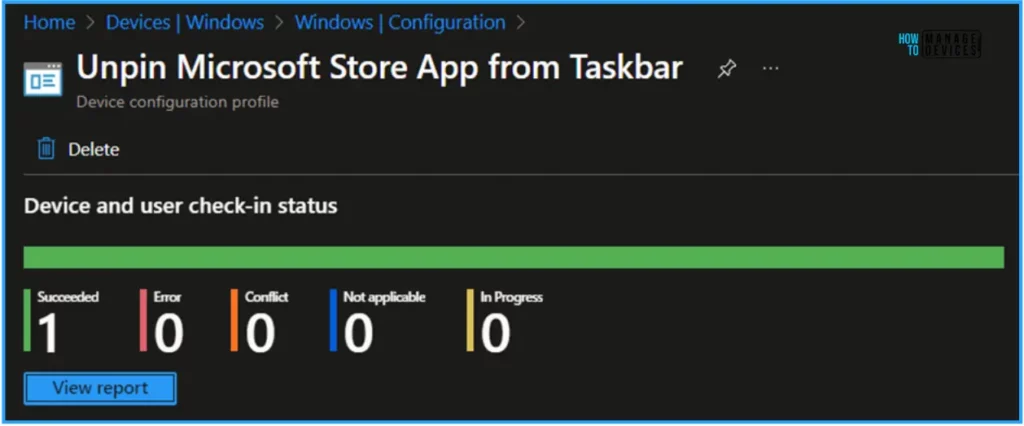
End User Experience – Unpin Microsoft Store Apps from Taskbar
Now, we have to check whether the Unpin Microsoft Store Apps from Taskbar configuration is working fine or not. Log on to one of the profile-targeted devices.
Now you can see that the Microsoft Store has been removed from Taskbar. To confirm, search for Microsoft Store from Start and click on the app Pin to Taskbar option also removed. So we can conclude the Configuration Profile is working as expected!
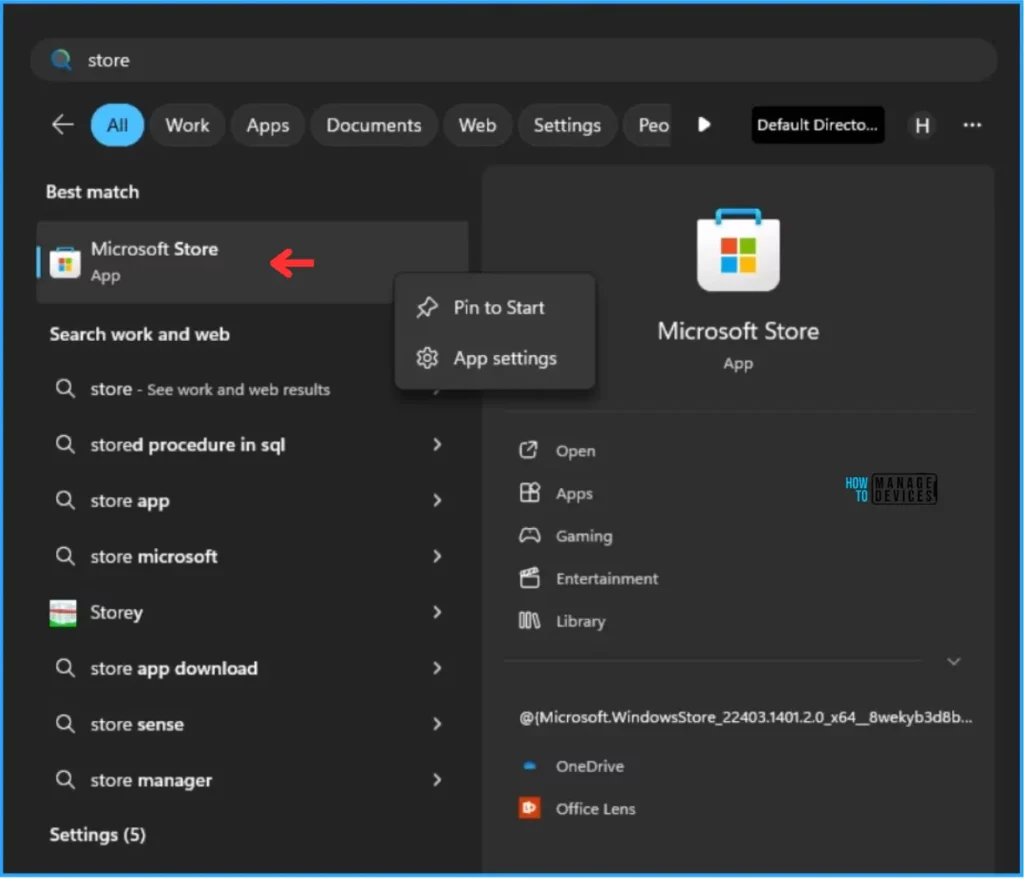
We are on WhatsApp. To get the latest step-by-step guides and news updates, Join our Channel. Click here for HTMD WhatsApp.
Author
Vaishnav K has over 10+ years of experience in SCCM, Device Management, and Automation Solutions. He writes and imparts his knowledge about Microsoft Intune, Azure, PowerShell scripting, and automation. Check out his profile on LinkedIn.
