Today, I will explain the best way to update Free Countdown Timer App using Intune Supersede App. This post explains how to update the latest version of the installed apps from the Enterprise App Catalog. The Intune Enterprise App Catalog helps you manage updates and ensures that everyone uses the same version of the app.
Free Countdown Timer App is a free, full-featured, and lightweight countdown timer for Windows. This app allows you to set as many countdown timers as you want. The countdown timer shows how much time is left until the event. The timer reminds you about the event by playing your favorite music and showing a notification message.
I previously wrote a blog post on deploying the Free Countdown Timer App using the Intune Enterprise App Catalog. This post continues that post and explains how to update the latest version of the Free Countdown Timer App from the Enterprise App Catalog.
With guided update supersedence in Enterprise App Management, you can check for updates to your Windows (Win32) apps in the Enterprise App Catalog. The system finds updates, allowing you to create a new version that replaces the old one. This process is simplified with pre-filled information.
Table of Contents
What are the Key Characteristics of Windows Free Countdown Timer App?
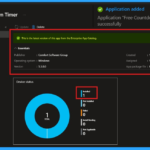
Free Countdown Timer App is a free, lightweight, and fully-featured timer that allows users to set multiple countdowns with custom dates, times, and reminder notes. It can play your music files as a reminder when the countdown reaches zero. The countdowns can be shown in hours, minutes, and seconds.
Update Free Countdown Timer App using Intune Supersede App
The Free Countdown Timer is a handy tool designed for setting deadlines and organizing tasks according to your daily schedule. A countdown represents a backward counting sequence that indicates the time remaining before a scheduled event occurs.
To manage updates, sign in to the Microsoft Intune Admin Center. With your administrator credentials.
- Navigate to Apps > Overview.
- Click on Enterprise App Catalog apps with available updates.
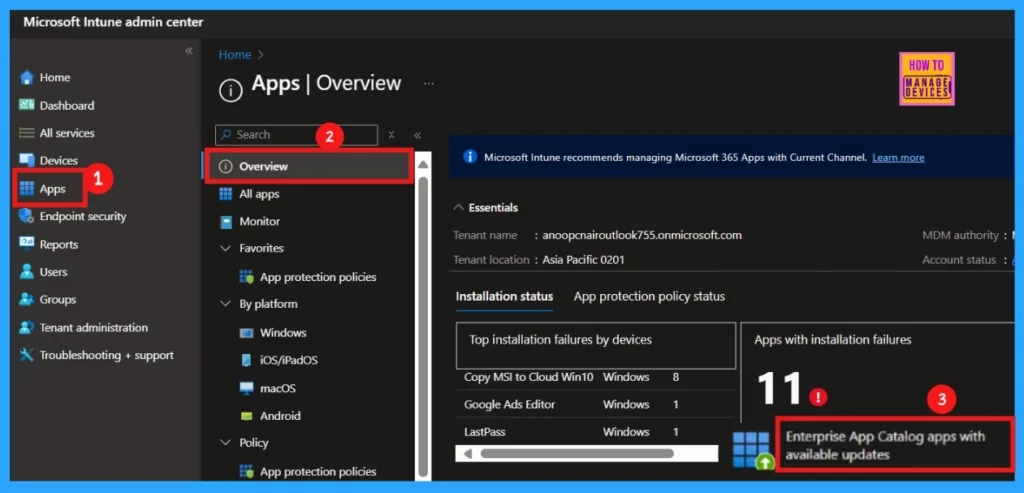
- Best Guide To Enable WinSCP Win32 App Supersedence And Auto-Update With Intune
- Best Method To Update Box Drive Using Intune Enterprise App Catalog App
- 7-Zip Update With Enterprise App Catalog App In Intune Best Step-by-Step Guide
Enterprise App Catalog Apps with Updates
To update an app, use the Enterprise App Catalog to deploy a newer version. Intune automatically fills in some properties and settings, but you can customize them as needed. You can export the current app properties first. When you supersede an app, you are updating it to the newest version. When you create a new app version with the updated package, some settings, like scope tags and assignments, will not be copied over automatically.
| App Name | Publisher | Provisioned Version | Latest Available Version |
|---|---|---|---|
| Free Countdown Timer | Comfort Software Group | 5.2.0.0 | 5.3.0.0 |
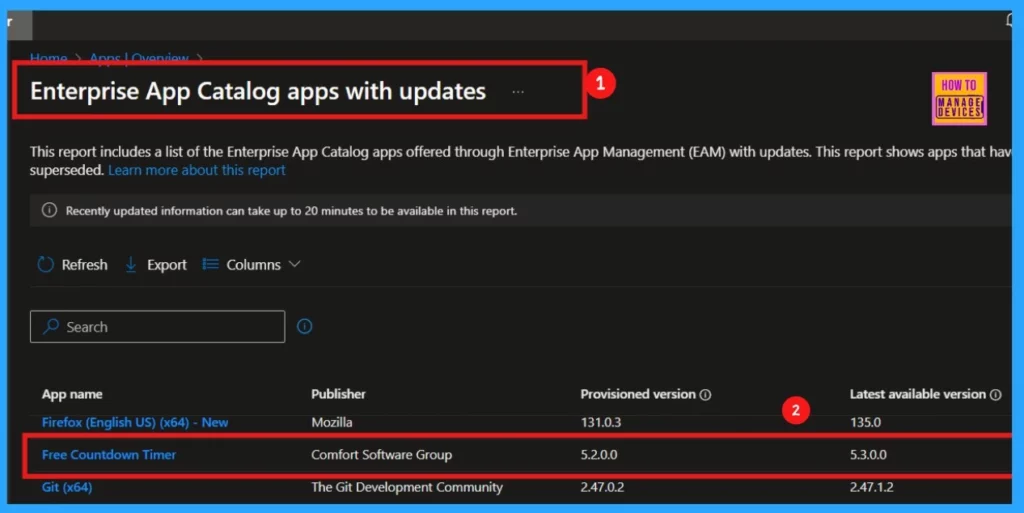
Supersede App
In the Enterprise App Catalog, look for the updated Free Countdown Timer app. Your current version is 5.2.0.0, and the latest version is 5.3.0.0. This indicates that an update is available for the Free Countdown Timer application within your Enterprise App Catalog. See the screenshot below for more details.
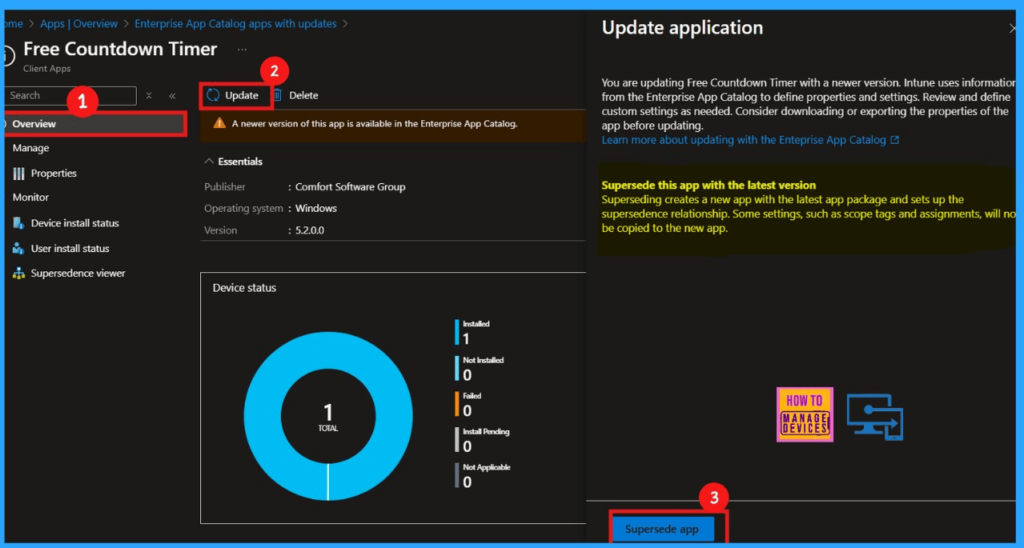
Update Free Countdown Timer App Latest Version 5.3.0.0
After clicking Update, we can see the App Information page, which displays the app’s name, description, publisher, and version. To improve visibility in the company portal, showing this as a featured app in the Company Portal should be enabled by toggling it to Yes.
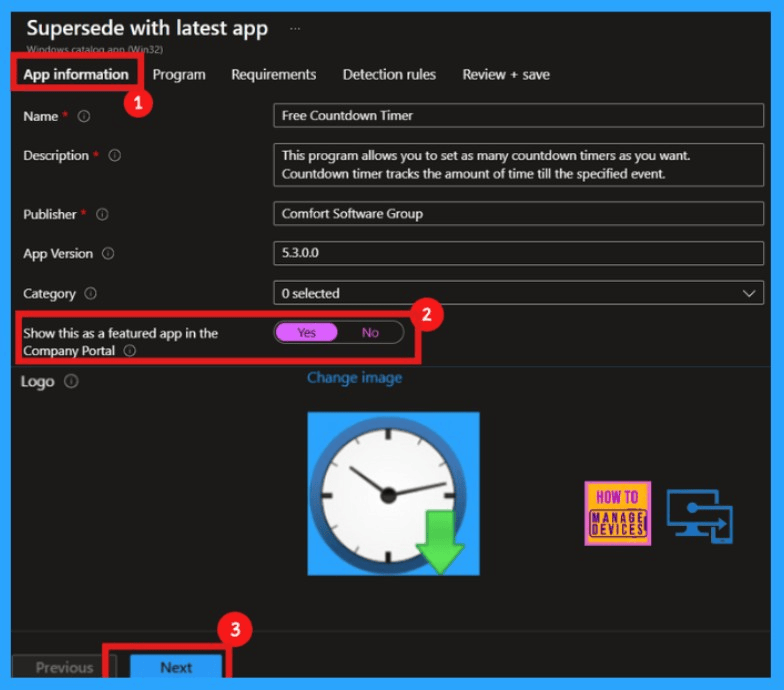
In the Program section, given settings control the installation and uninstallation processes of the Free Countdown Timer App. The installation process takes approximately 60 minutes, and the option to allow available uninstall is set to Yes for user flexibility.
- Install Command: “FreeCountdownTimerSetup.exe” /VERYSILENT /NORESTART
- Uninstall Command : “%ProgramFiles(X86)%\FreeCountdownTimer\unins000.exe” /VERYSILENT
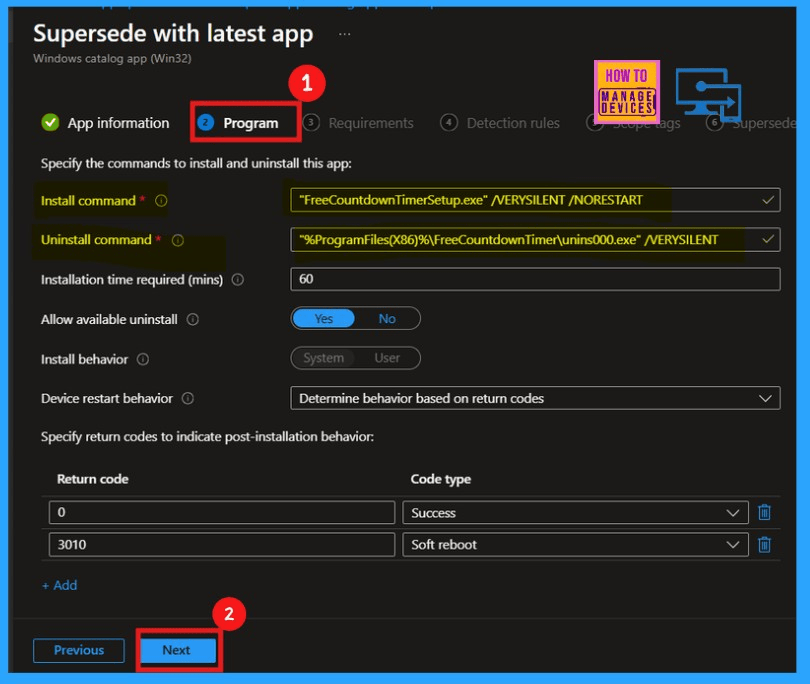
The App Requirements page shows pre-filled details like operating system architecture and minimum OS, with other fields being optional. After reviewing or customizing these settings, click Next to continue.
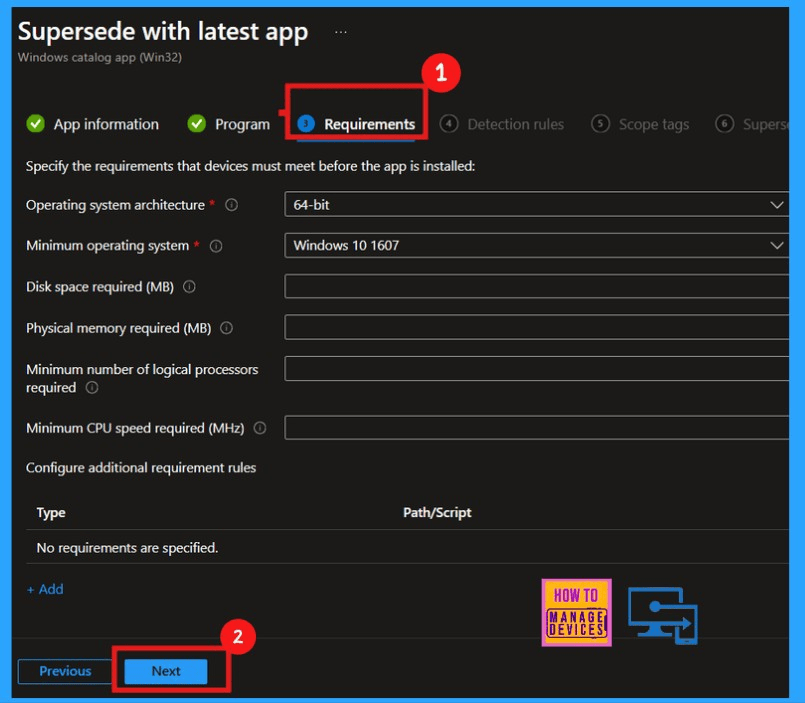
The Detection Rules section shows how to check if the app is installed. It uses two methods: checking specific files and checking the registry. You can see the file path and the registry path of the Free Countdown Timer App in the screenshot below.
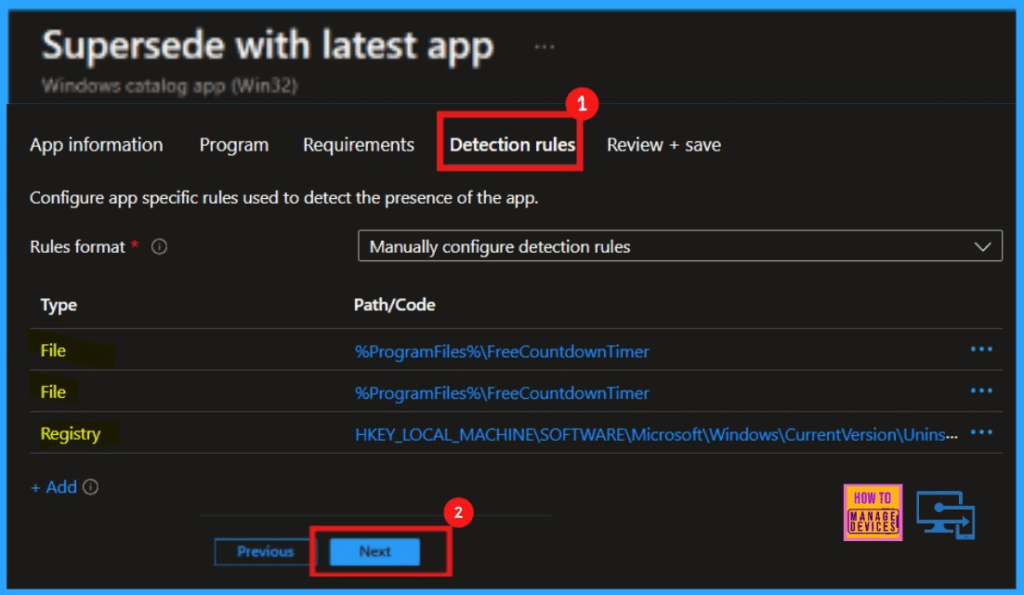
Intune uses Scope Tags to control which groups can access specific apps and policy settings. You can assign these tags to groups based on roles or departments. I am not adding Scope Tags, so I clicked on Next to proceed.
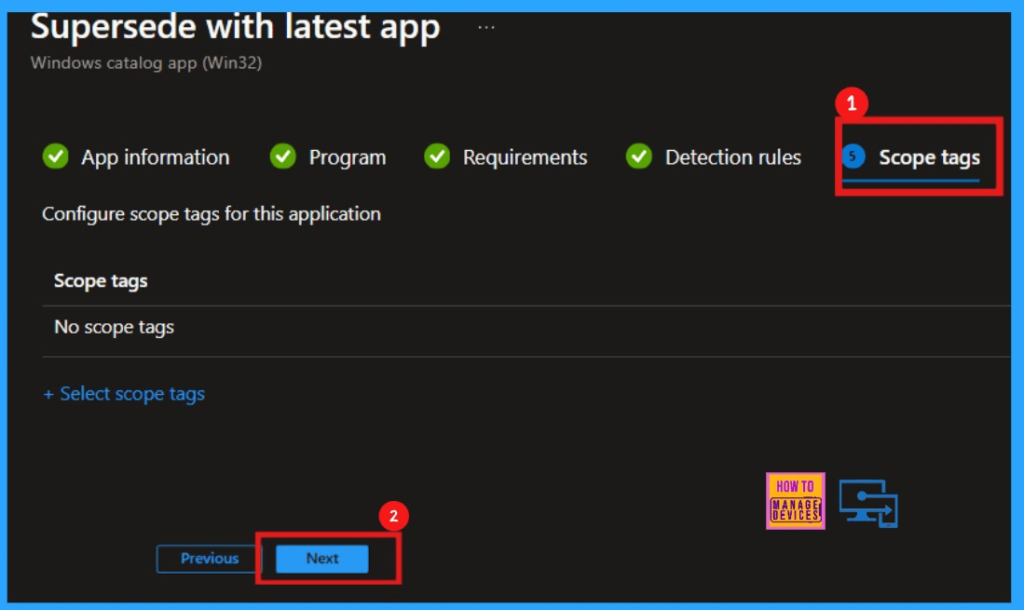
Superseding an app lets you choose between updating or replacing existing versions. Disabling uninstall the previous version updates the app in place while enabling it to replace the old version with the new one completely.
- You can manage a total of 11 apps during supersedence: 10 updated or replaced apps, plus the original app.
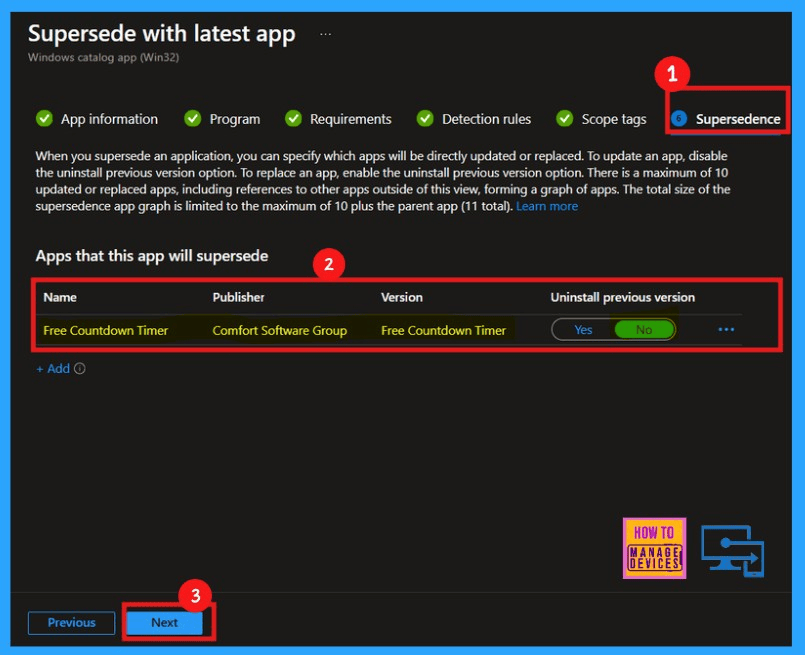
In the Assignments section, you’ll determine which user groups receive the application policy. Click Add Groups under Required to select your target groups, and then click Next to proceed.
- Here, I select HTMD Test Computers as a group.
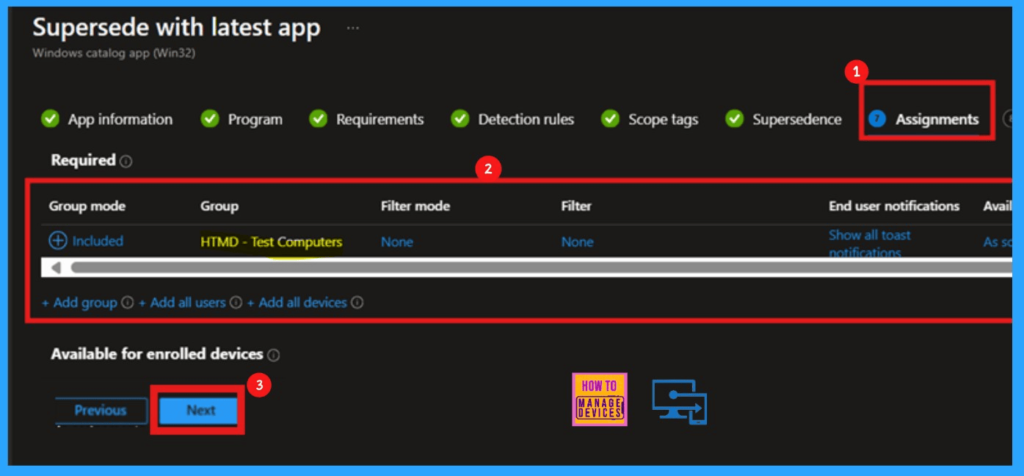
The Review + Create page displays a summary of your app policy, including settings and version details. This page lets you review all the settings that you are given in the previous steps. After confirming everything is correct, clicking Add App finalizes the process, and you’ll receive a confirmation that the application has been successfully created.
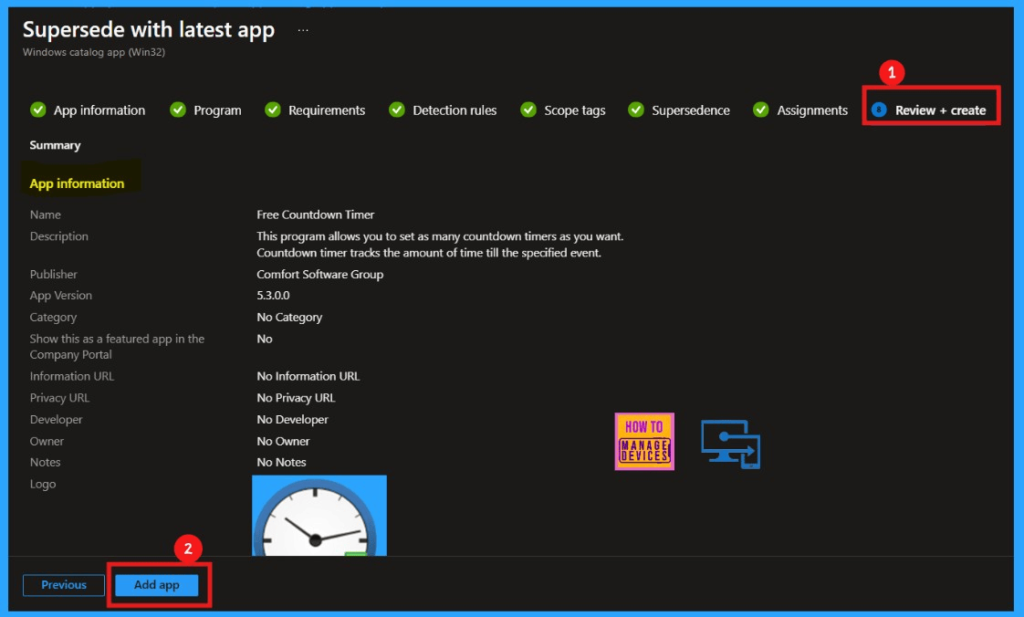
Monitoring Status of Free Countdown Timer App Version 5.3.0.0
You can check the monitoring status by searching for your policy in Apps > Windows Apps> search Free Countdown Timer App Version 5.3.0.0. Once find the App, click on it. A new window will appear, and the Overview will display the installation status.
- Device status ‘1’ means the installation was successful.
- There is a message saying, “This is the latest version of this app from the Enterprise App Catalog“.
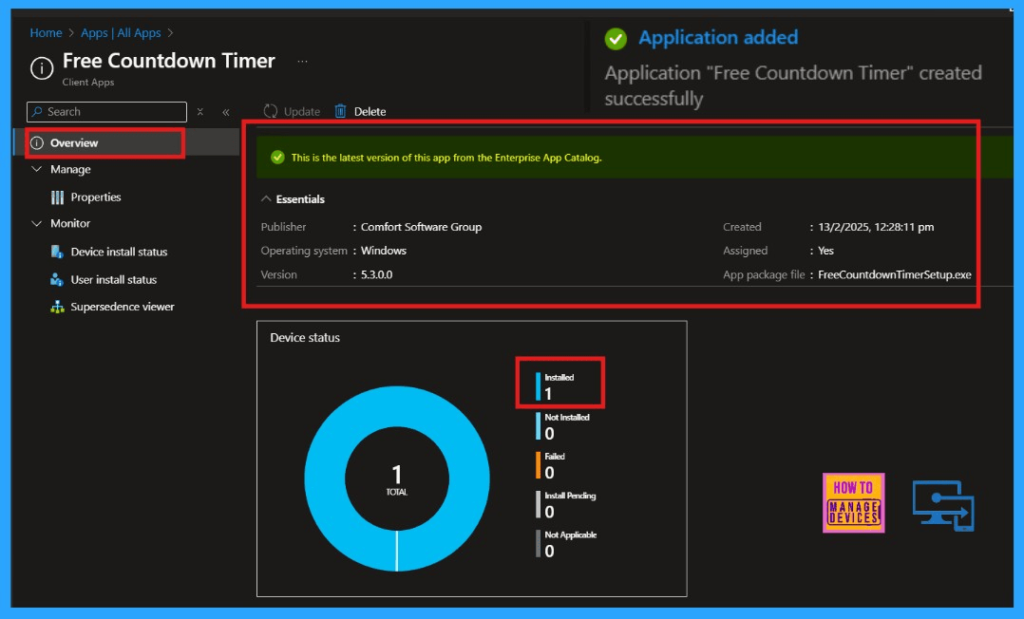
End User Experience – Free Countdown Timer Update with Intune Supersede App
Accessing the Downloads and Updates section within the Company Portal on your device can validate the end-user experience. You might need to wait or sync your device first. Then search for Free Countdown Timer App 5.2.0.0.
- Once find the application, click on it
- Click on the hyperlink. An update is available to install hyperlink.
- It will direct you to the latest version of Free Countdown Timer version 5.3.0.0, which is also marked as Installed.
- The new Update feature in the Enterprise App Catalog App is working well.
| App Name | Publisher | Oldest App Version | Latest App Version | Management service | Description |
|---|---|---|---|---|---|
| Free Countdown Timer | Comfort Software Group | 5.2.0.0 | 5.3.0.0 | Intune | Free Countdown Timer allows you to set as many countdown timers as you want. It tracks the amount of time until the specified event. |
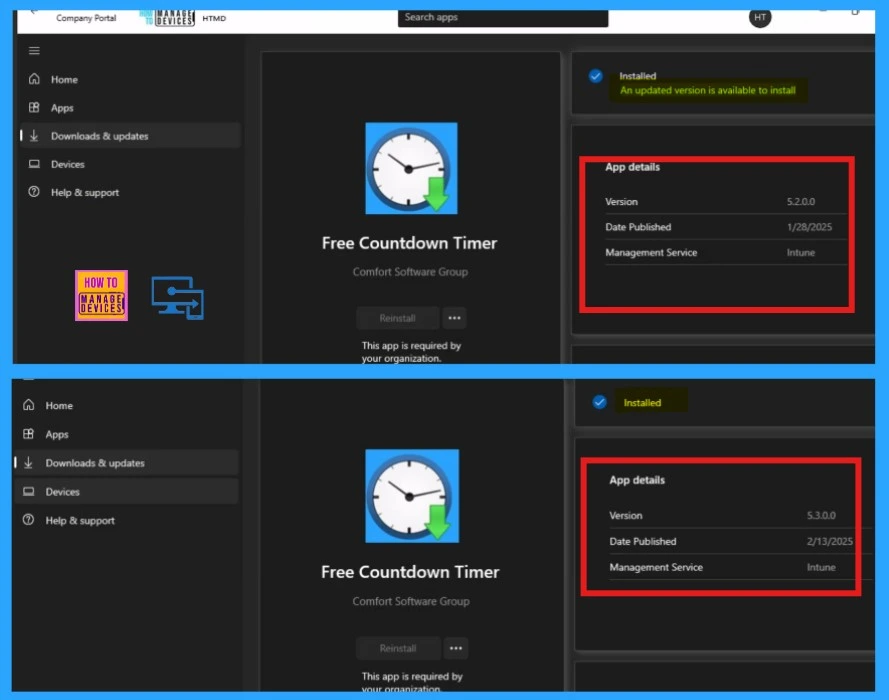
Need Further Assistance or Have Technical Questions?
Join the LinkedIn Page and Telegram group to get the latest step-by-step guides and news updates. Join our Meetup Page to participate in User group meetings. Also, Join the WhatsApp Community to get the latest news on Microsoft Technologies. We are there on Reddit as well.
Author
Anoop C Nair has been Microsoft MVP for 10 consecutive years from 2015 onwards. He is a Workplace Solution Architect with more than 22+ years of experience in Workplace technologies. He is a Blogger, Speaker, and Local User Group Community leader. His primary focus is on Device Management technologies like SCCM and Intune. He writes about technologies like Intune, SCCM, Windows, Cloud PC, Windows, Entra, Microsoft Security, Career, etc.
