Easiest Option to Upgrade to Latest Version of Windows 10 21H1. This is the topic we are going to discuss today in this post. If you have better options for upgrading your home PCs, let us know in the comments section.
If you are upgrading office or business PCs/laptops to Windows 10 21H1, you should use the following methods. This easiest method applies to all future versions of Windows 10. If your Windows 10 version is one version below (N-1 version), use the latest version.
First, understanding Windows 10 build versions is important before proceeding with the upgrade process. I have a blog post about the details of Windows 10. You can refer to it to get more information about the build, major, and minor versions of Windows 10.
The version should be 2004 or 20H2 to upgrade to Windows 10, version 21H1, using the easiest method explained in this post.
Table of Contents
Prerequisites Easiest Option to Upgrade to Latest Version of Windows 10
I will share prerequisites for the easiest option to upgrade to the latest version of Windows 10. However, some prerequisites exist to using this easiest option for a Windows 10 upgrade. This option is not available for all the scenarios.
The following are the prerequisites for upgrading to the latest version of Windows 10 21H1 using the enablement or standalone package.
- Windows Update for Business policies through Intune
- WSUS through SCCM (Windows 10 Servicing)
- Windows 10 Upgrade Task Sequence
Servicing stack update for Windows 10, version 2004: September 8, 2020 or a later servicing stack update
May 11, 2021 - KB5003173 (OS Build 19041.985) or a later cumulative update
NOTE! – Before updating to Windows 10, version 21H1, using an enablement package, you must run Windows 10, version 2004 or 20H2. You must have the following prerequisites installed before applying this update:
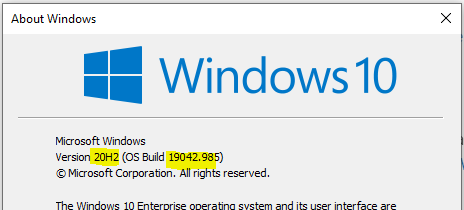
Manual Upgrade to Latest Version of Windows 10
Below is the manual way to upgrade to the latest version of Windows 10. There are a couple of ways to do this manually, but I don’t recommend the second method, which is using ISO.
NOTE! I’m not going to cover the toughest way to upgrade to the latest version of Windows 10. The toughest way is to download ISO and upgrade using that.
Option #1 – Windows Settings App
In Windows 10, you can go to the Settings Application (click on the start menu and start typing settings). Click on the Update & Security -> Windows Update option, then Click on the Check for Updates button.
- Wait for 10-15 minutes.
- The following message will show up (sometimes this can take hours)
- The next version of Windows is available with new features and security improvements. When you’re ready for the update, select “Download and Install.”
- Click on the Download and Install button to start downloading
- It will automatically begin to upgrade the Windows 10 21H1 version in the background.
- This download & upgrade is happening via Windows Update and Microsoft Update for your HOME/non-managed Windows 10 PCs.
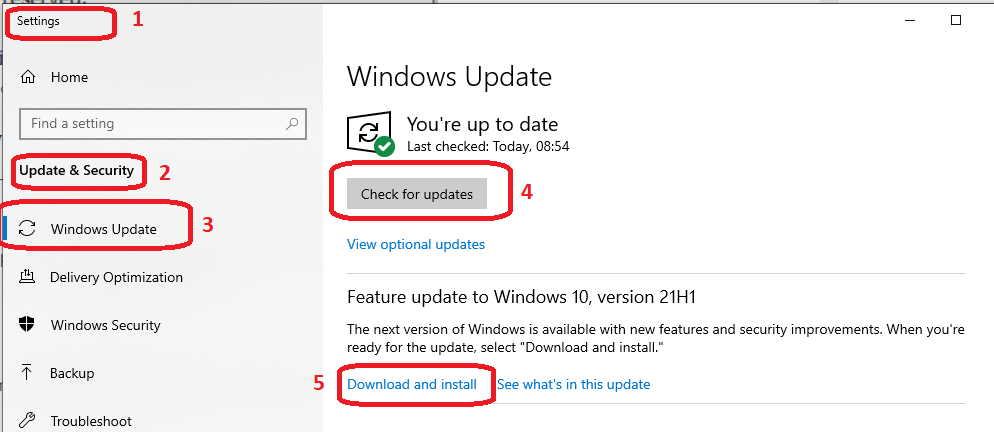
Restart the pending stage – the Windows 10 computer whenever requested. For me, it took less than 2 minutes to reach this stage.
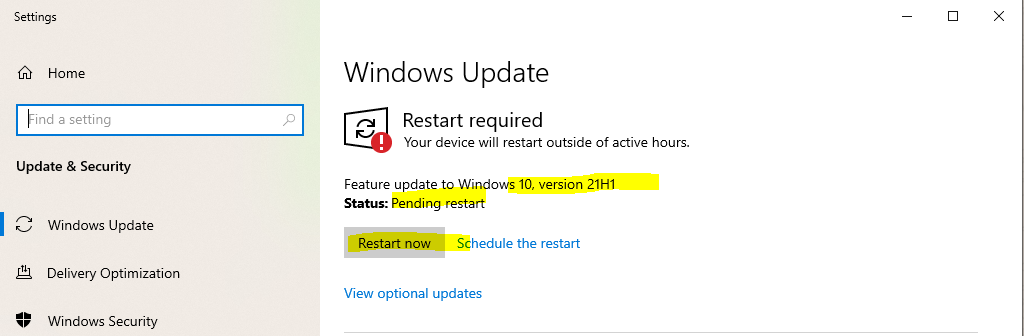
Option #2 Using Microsoft Update catalog website – Standalone Windows 10 Upgrade KB
This is the second option to upgrade Windows 10 to the latest version using the standalone package, also known as the enablement package. The enablement package kb5000736 is not available via the Microsoft Update catalog website.
Option #2 is not easy as option #1 explained above but better than an ISO upgrade. Try to use this only for Windows 10 devices that are not connected to the internet or for testing purposes. You need to have WSUS/SCCM to use this method of an upgrade – Windows 10 1909 Deployment Enhancement Enablement Package HTMD Blog (anoopcnair.com).
Option #2 method is not applicable to HOME PCs/Laptops.
Follow the steps below to download the standalone upgrade package to get to the latest and greatest version of Windows 10.
- Open the URL – https://www.catalog.update.microsoft.com/Search.aspx?q=kb5000736
- As mentioned above, the enablement package KB to upgrade to Windows 10 21H1 is unavailable on the Windows Update catalog website.

Results
After restarting, you will see the latest version installed on the device. Try running the Winver command.

Resources
- KB5000736: Featured update to Windows 10, version 21H1 by using an enablement package
- Windows 10 Upgrade Task Sequence
- Windows 10 1909 Deployment Enhancement Enablement Package HTMD Blog (anoopcnair.com)
We are on WhatsApp. To get the latest step-by-step guides and news updates, Join our Channel. Click here –HTMD WhatsApp.
Author
Anoop C Nair has been Microsoft MVP for 10 consecutive years from 2015 onwards. He is a Workplace Solution Architect with more than 22+ years of experience in Workplace technologies. He is a Blogger, Speaker, and Local User Group Community leader. His primary focus is on Device Management technologies like SCCM and Intune. He writes about technologies like Intune, SCCM, Windows, Cloud PC, Windows, Entra, Microsoft Security, Career, etc.

Easiest way is definitely the W10 update assistant. Supported from any version of Windows 10. I’ve even used it after a fresh install of Windows 7 with only a WiFi driver on a test machine.
https://www.microsoft.com/software-download/windows10