In this post, you will learn how to use Intune Win32 App Supersedence. You can use Intune to create one or more supersedence relationships between apps.
The Win32 App Supersedence feature enables you to update and replace existing Win32 apps with newer versions of the same or an entirely different Win32 app. App supersedence can only be applied to Win32 apps.
A superseding app is an app that updates or replaces other apps. A superseded app is an app that is being updated or replaced. Win32 app supersedence is in public preview. You can test and use these features in your environments and provide feedback.
You can specify which app will be updated or replaced when you supersede an application. To update an app, disable the uninstall the previous version option. To replace an app, enable the uninstall the previous version option. There is a maximum of 10 updated or replaced apps, including references to other apps.
Before adding a Win32 app to Microsoft Intune, you must prepare the app using the Microsoft Win32 Content Prep Tool. You use the Microsoft Win32 Content Prep Tool to pre-process Windows classic (Win32) apps, Intune Win32 App Deployment Step By Step Guide.
How to use Intune Win32 App Supersedence
You can modify the existing Win32 app in the Intune Admin Portal using the following steps. Supersedence relationships can be created when adding or modifying a Win32 app within Intune. The Supersedence steps allow you to specify any supersedence relationships related to the Win32 app.
- Sign in to the Microsoft Endpoint Manager admin center https://endpoint.microsoft.com/
- Select Apps > Windows.
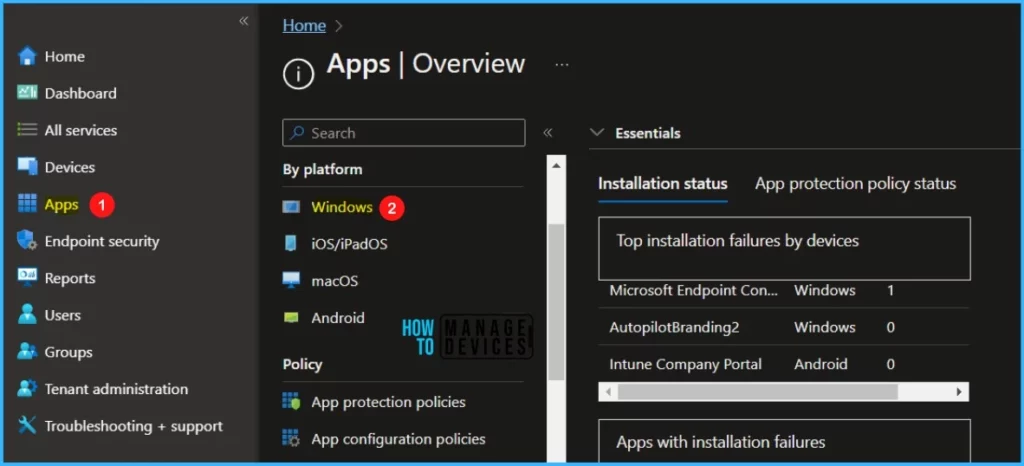
Select the existing Win32 application from the list for superseding the Win32 app. In the Supersedence section, click Edit to choose apps that should be superseded.
Note – If you haven’t added a Win32 app, you can follow the steps to add a Win32 app to Intune.
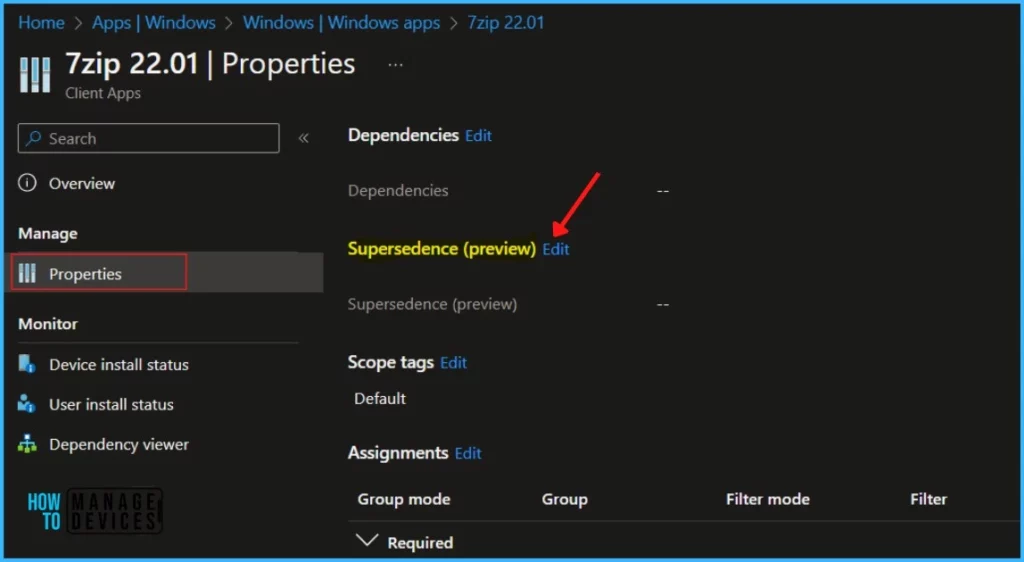
On the Supersedence page, click Add. On the Add Apps blade, select the superseded Win32 app and click Select.
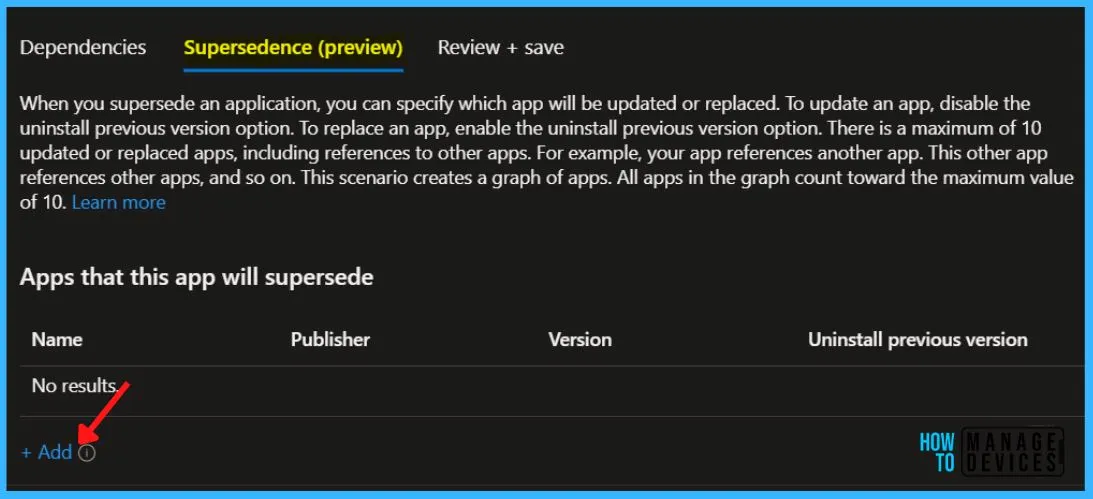
Find and click the apps to apply the supersedence relationship in the Add Apps pane. Click Select to add the apps to your supersedence list.
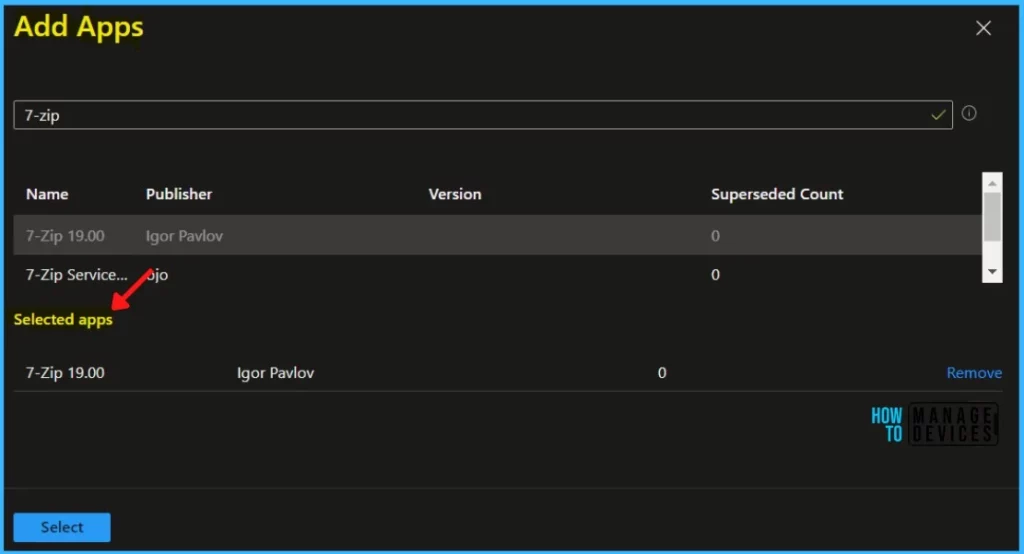
You can specify which app will be updated or replaced when you supersede an application. To update an app, disable the uninstall previous version option. To replace an app, enable the uninstall previous version option. There is a maximum of 10 updated or replaced apps, including references to other apps.
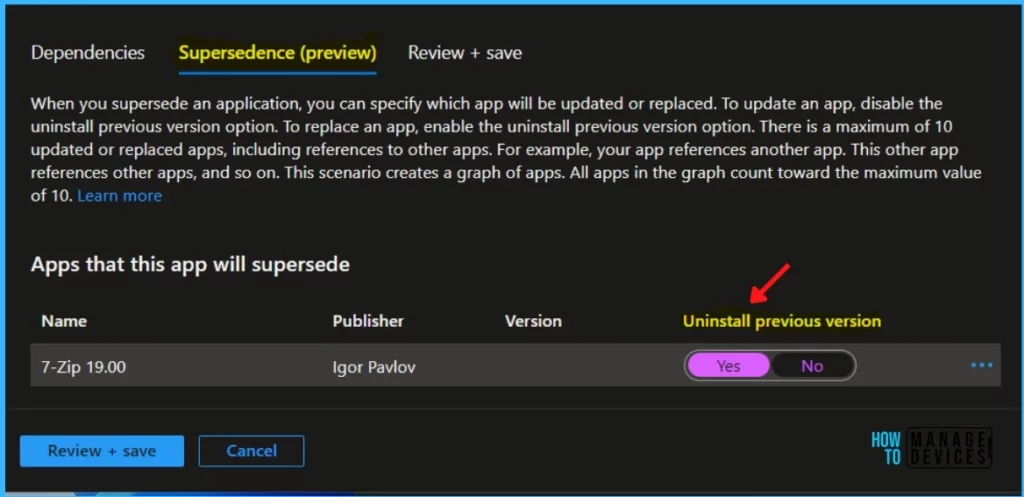
The next screen will appear with the Summary, Review the selection and click Save. Based on your selection, Intune determines the supersedence behavior Replace.
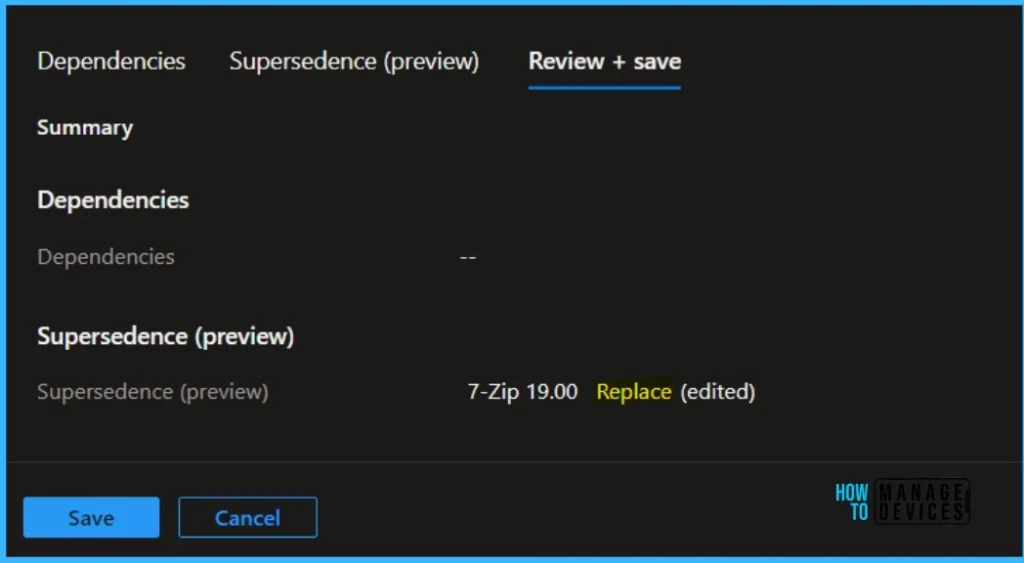
A notification will appear automatically in the top right-hand corner with a message. Here you can see, Application “7-Zip 22.01” saved successfully.
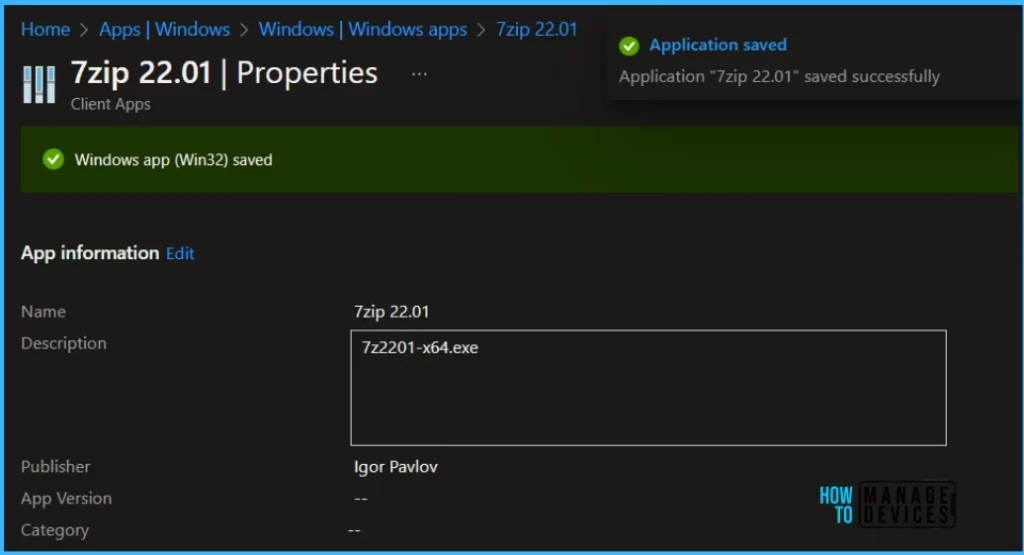
Monitor Supersedence for Win32 App
After successfully installing the apps, You will see the status for the app in the Company Portal installed on your managed device. You can also validate the status from Windows programs and features in Control Panel.
Based on the selection, the older 7zip version was uninstalled and replaced by the newer version 22.01. You can see the installed app appeared here.
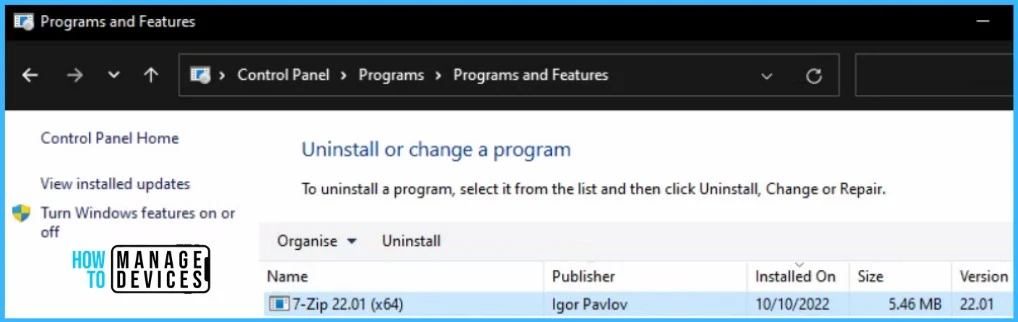
- Intune Win32 App Troubleshooting Client-Side Process Flow
- Intune Management Extension (IME) Level 3 Troubleshooting Guide
Track Win32 App Supersedence in Intune
You can track the details logged at IntuneManagementExtension.log located C:\ProgramData\Microsoft\IntuneManagementExtension\Log.
Here are the highlighted parts from the logs that help you track the application activity in client devices. You can get through an excellent article on Intune Win32 App Issues Troubleshooting for more details.
[Win32App][ActionProcessor] Found: 0 apps with intent to uninstall before enforcing installs: [].
[Win32App][ActionProcessor] Found: 1 apps with intent to install: [252ca092-872a-4c88-a99b-0d2a86e85c17].
[Win32App][ActionProcessor] Found: 0 apps with intent to uninstall after enforcing installs: [].
[Win32App][ActionProcessor] Evaluating install enforcement actions for app with id: 252ca092-872a-4c88-a99b-0d2a86e85c17.
[Win32App][ActionProcessor] App to replace with id: 389fa8ca-2cee-4431-907d-2802e7c46a0a is detected and will be uninstalled before installing replacing app with id: 252ca092-872a-4c88-a99b-0d2a86e85c17.
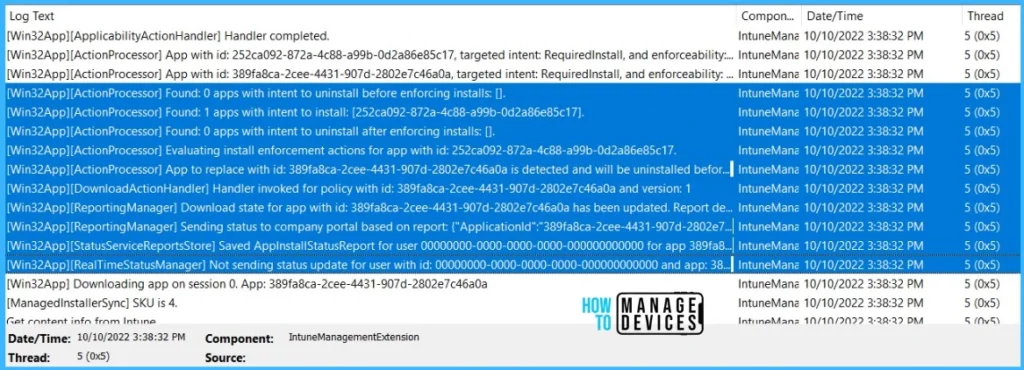
Understand App Update vs App Replacement within Supersedence
Let’s understand how supersedence is applied when updating an app versus replacing an app can be illustrated based on the following scenario.
| Scenario | Description | Expected behavior |
|---|---|---|
| App update | IT admin wants to update an app with a newer version of the same app. | The installer of the newer version of the app (the superseding app) will automatically update the older version of the app to the newer version. |
| App replacement | IT admin wants to replace an app with an entirely different app. | The superseded app will be uninstalled and the superseding app will be installed. Both install and uninstall will be based on IT Pro’s defined install/uninstall command line. |
