Let’s discuss the Windows 11 KB5063878 KB5063875 August 2025 Patch and 1 Zero Day Vulnerability and 107 Flaws. In the August 2025 Patch Tuesday rollout, Microsoft delivered key updates aimed at boosting security, stability, and performance.
For Windows 11, updates KB5063878 and KB5063875 bring a range of improvements alongside critical security fixes. Meanwhile, Windows 10 users receive an update KB5063709, designed to enhance both system performance and security.
In the August patch release, Microsoft has made Recall available in the European Economic Area (EEA) with a new snapshot export feature. This lets you share saved snapshots with trusted third-party apps and websites. The first time you turn on snapshot saving, you will get a unique export code shown only once, which is needed to unlock exported snapshots.
This patch release includes a fix for an issue where the Settings app could stop responding when you tried to save Wi-Fi network credentials, ensuring smoother and more reliable network setup. This update fixes an issue in File Explorer where file operation progress dialogs might not appear when triggered by apps, ensuring you can clearly see the status of file actions.

Table of Contents
What is Windows Patching, and why is it Important?
Windows Patching is the process of installing updates for the Windows operating system and other Microsoft software to fix security issues, resolve bugs, and improve performance or add new features. Regular patching is essential to keep systems protected from cyber threats, running smoothly, and equipped with the latest enhancements.
1 Zero Day Security Vulnerability for August 2025
In the August 12, 2025 patch release, Microsoft has addressed only one vulnerability CVE-2025-53779, titled Windows Kerberos Elevation of Privilege Vulnerability. This issue has been publicly disclosed but has not been exploited in the wild. According to Microsoft’s exploitability assessment, exploitation is considered less likely. The impact of this vulnerability is categorized as Elevation of Privilege.
| Release Date | CVE Number | CVE Title | Publicly disclosed | Exploitability assessment | Exploited |
|---|---|---|---|---|---|
| Aug 12, 2025 | CVE-2025-53779 | Windows Kerberos Elevation of Privilege Vulnerability | Yes | Exploitation Less Likely | No |

- Windows 11 Version Numbers Build Numbers Major Minor Build Rev
- Updated Windows 11 End-of-Life Dates
- Top 83 Windows 11 Desktop Admin Interview Questions
Windows 11 KB5063878 KB5063875 August 2025 Patch and 1 Zero Day Vulnerability and 107 Flaws
Microsoft has introduced a new option for Recall users worldwide to fully reset the feature and erase all stored data. You can find this in Settings > Privacy & Security > Recall and Snapshots under the new advanced settings page. The Reset button there will delete all snapshots and return Recall to its original default settings.
| Windows 11 24H2 | Windows 11 23H2 and 22H2 |
|---|---|
| KB5063878 | KB5063875 |

Updated Version of Windows 11 after Installing KB5063878 KB5063875 August 2025 Patch
After installing the August 2025 Patch (KB5063878 KB5063875), Windows 11 is updated to its latest version, bringing security fixes, performance improvements, and stability enhancements. We maintain a current list of Windows 11 build numbers, including a table that maps each version to its production build.
- Windows 11 version 24H2 – Details KB5063878 (OS Build 26100.4946)
- Windows 11 Version 23H2 and 22H2 – Details KB5063875 (OS Builds 22621.5768 and 22631.5768)
- More Details on Windows 11 version Numbers: Windows 11 Version Numbers Build Numbers Major Minor Build Rev
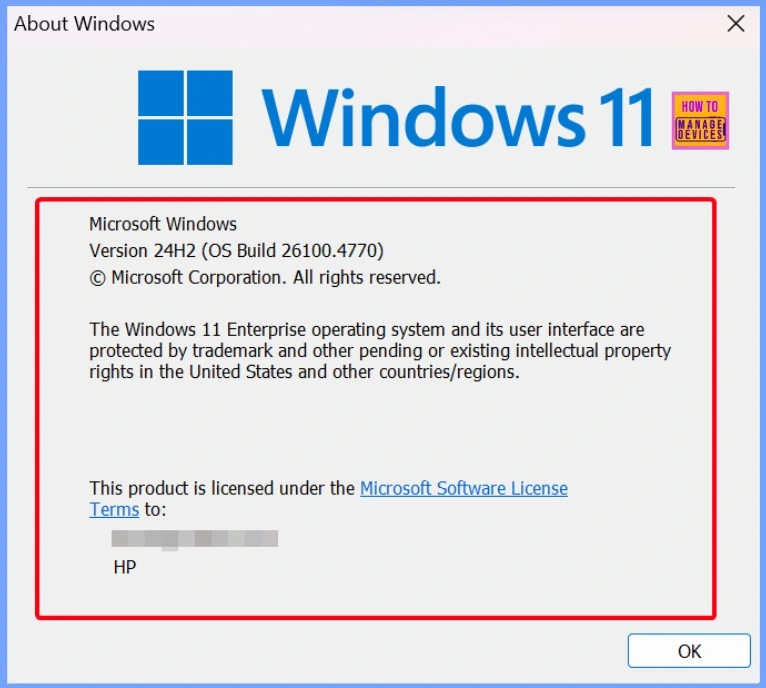
- Ensuring Data Protection through Windows Recall with New Security Architecture TPM Windows Hello
- Microsoft Introducing Copilot+ PCs
- Windows PC Recall Feature Photographic Memory
- Windows 11 24H2 Now Available Through WSUS | New Features and Enhancements
Windows 11 Features and New Improvements
This patch introduces a new Click to Do feature called Practice in Reading Coach, designed to help improve reading fluency and pronunciation. By selecting text on your screen and choosing this option, you can read aloud and receive feedback highlighting areas for improvement. To use it, you’ll need to install the free Microsoft Reading Coach app from the Microsoft Store.
| New Improvements | Details |
|---|---|
| Recall now available in the European Economic Area (EEA) with snapshot export support | Users in the EEA can now export snapshots to trusted third-party apps and websites. When saving snapshots for the first time, a unique Recall export code is generated (shown only once and not stored by Microsoft). Export options include past snapshots (7 days, 30 days, or all) or continuous export via Settings > Privacy & Security > Recall & Snapshots > Advanced Settings. Third-party apps require both the export code and folder path for access. |
| Recall reset and data deletion are available worldwide | All Recall users can now reset Recall and delete all its data. In Settings > Privacy & Security > Recall & Snapshots, the new advanced settings page includes a reset button that removes all snapshots and restores Recall to default settings. |
| Practice in Reading Coach – Click to Do text action | A new feature to improve reading fluency and pronunciation. Select text on your screen, choose Practice in Reading Coach, and read it aloud to receive feedback and improvement tips. Requires installing the free Microsoft Reading Coach app from the Microsoft Store. |
| Read with Immersive Reader – Click to Do text action | A new feature that displays text in a focused, distraction-free environment to improve reading and writing for all skill levels. Allows adjustments to text size, spacing, font, and background theme; offers read-aloud, syllable breaking, and parts-of-speech highlighting. Includes a picture dictionary for unfamiliar words. Requires installing the free Microsoft Reading Coach app from the Microsoft Store. |
| Draft with Copilot in Word – Click to Do text action | Quickly turn any recognized text into a full draft. Press Win + Click on recognized text and select Draft with Copilot in Word to jump-start writing and overcome blank pages or writer’s block. Requires a Microsoft 365 Copilot subscription. |
| Click to Do on Copilot+ PCs – Microsoft Teams integration | Click to Do now supports actions via Microsoft Teams. When selecting a recognized email address on your screen, you can send a Teams message or schedule a Teams meeting directly, enabling quick communication without disrupting your workflow. |
| New AI-powered agent in Settings – Copilot+ PC | A new agent helps you find and change PC settings by describing your need (e.g., “control my PC by voice,” “mouse pointer is too small”). It uses on-device AI to suggest steps and, with permission, can automate tasks. Currently rolling out to Snapdragon-powered Copilot+ PCs, with AMD and Intel support coming soon. Works only when the primary display language is set to English. |
| New Feature – non-Copilot+ PCs | On non-Copilot+ PCs, the Settings app now displays the Search box at the top center for easier and more consistent searching. |
| Quick machine recovery – Windows Resiliency Initiative | Automatically detects and fixes widespread Windows 11 issues using the Windows Recovery Environment (WinRE). In case of a widespread boot issue, the device enters WinRE, connects to the internet, and receives a targeted fix via Windows Update. IT admins can configure this via Intune Settings Catalog UI using RemoteRemediationCSP. A dedicated settings page is available under System > Recovery > Quick machine recovery. Enabled by default for home users. |
| Streamlined unexpected restart interface | New restart screen with an updated design matching Windows 11’s style. Offers a clearer, more readable layout while retaining technical details, shown on a black background to help users resume work quickly. |
| Boolean option for Configure Start Pins policy | Adds a new Boolean setting allowing admins to apply Start menu pins only once. Users receive the admin-defined pins on day 0 but can later customize their Start pinned layout, with changes preserved. This can be optionally applied via the existing configuration Service Provider (CSP). |
| Snap feature improvements | Inline messages now appear when you accidentally open the Snap Bar (by dragging an app to the upper center of the desktop) or the Snap menu (by hovering over the Minimize or Maximize button). These messages offer tips on snapping app windows and display relevant keyboard shortcuts. |
| Unified Windows Search settings page | Combines “Search permissions” and “Searching Windows” into a single page under Settings > Privacy & security > Search. The new page features a modern design and improved layout, making it easier to view and manage all Windows Search settings in one place. |
| Enhanced Gamepad layout for Windows touch keyboard | The Gamepad layout now has improved controller navigation and better focus handling for child keys, menus, word suggestions, language switching, and settings. A new Gamepad keyboard, designed for gaming, supports PIN sign-in on the Windows lock screen, offering controller shortcuts for quick PIN entry and full navigation for users who prefer not to use shortcuts. |
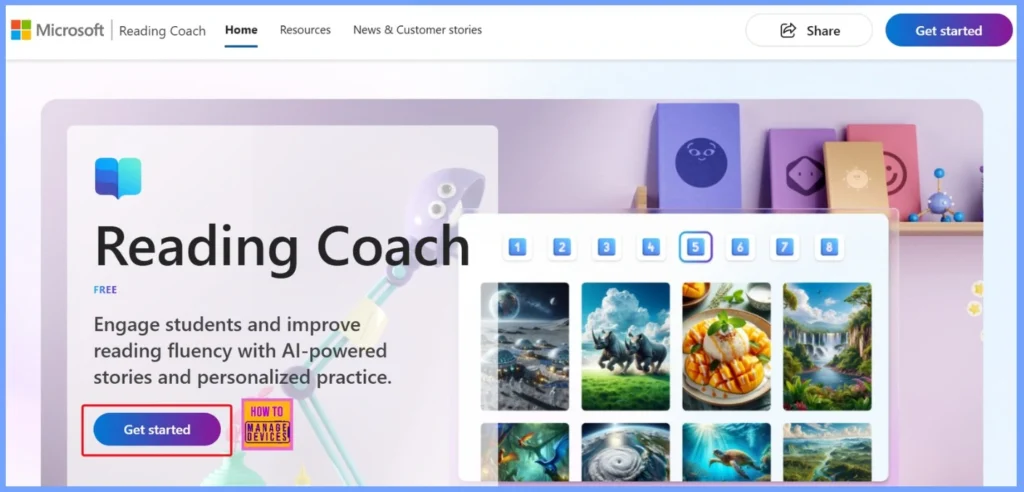
Issues Fixed with Windows 11 August Patch 2025
This update fixes an issue where, if your PC is set to “Do nothing” when the lid is closed and the Settings window is left open, reopening the lid could make the Settings window freeze. In this case, it wouldn’t respond to clicks or resizing and would only show your accent color.
- Settings > System > Power and Battery
| Issues Fixed with Windows 11 August Patches | Description |
|---|---|
| Settings window becomes unresponsive after closing and reopening the lid | When the PC is set to Do nothing on lid close and the Settings window is left open, reopening the lid could cause Settings to stop responding, ignore input or resizing, and only display the accent color. |
| Settings unresponsive when saving Wi-Fi credentials | Resolved an issue where the Settings app might stop responding when attempting to save Wi-Fi network credentials. |
| Incomplete dropdown menu in File Explorer | Resolved an issue where opening More options to view the full folder list for the current path could result in the dropdown menu not displaying fully, making the bottom part inaccessible. |
| Missing file operation progress dialogs | Fixed an issue where file operation progress dialogs might fail to appear when triggered by apps. |
| Slow performance with multiple SharePoint sites synced | Addressed performance issues in File Explorer when navigating folders or opening the context menu after syncing many SharePoint sites. This also improves file launch speed. |
| Incorrect desktop app icon after update | Fixed an issue where an updated app pinned to the desktop might display a white page icon instead of the correct app icon. |
| Notification not bringing the app to the foreground | Resolved an issue where selecting a Windows notification might fail to bring the related app to the foreground, such as with Outlook notifications. |
| LSASS not responding during machine password changes | Resolved an issue where the Local Security Authority Subsystem Service (LSASS) might stop responding during machine password changes when certain audit settings are enabled. |
| File Explorer Home showing only one folder | Fixed an issue where File Explorer Home might display only a single folder (e.g., Desktop) instead of the expected recent files and full content. |
| ReFS memory exhaustion during backups | Addressed an issue in the Resilient File System (ReFS) where running backup applications on large files could sometimes cause complete system memory exhaustion. |
| External graphics cards not recognized via Thunderbolt | Fixed an issue where external GPUs connected through Thunderbolt were not always detected in some cases. |
| Microsoft Changjie IME issues for Traditional Chinese | Resolved problems with the Microsoft Changjie IME after installing KB5062553, including inability to form or select words, unresponsive spacebar or blank key, incorrect word output, and broken candidate window display. |
| Phonetic input methods not working correctly | Fixed an issue affecting Phonetic input methods, such as the Hindi Phonetic Input keyboard and Marathi Phonetic keyboard, which might malfunction after installing KB5062553. |
| Stability issues after May 2025 update | Addressed a rare issue where devices became unresponsive and stopped responding in specific scenarios after installing the May 2025 security update and subsequent updates. |
| Windows Firewall Event 2042 – “Config Read Failed“ | Fixed an issue in Event Viewer where Event 2042 for Windows Firewall with Advanced Security appeared as “Config Read Failed” with the message “More data is available.” Refer to the Windows Health Dashboard for more details. |
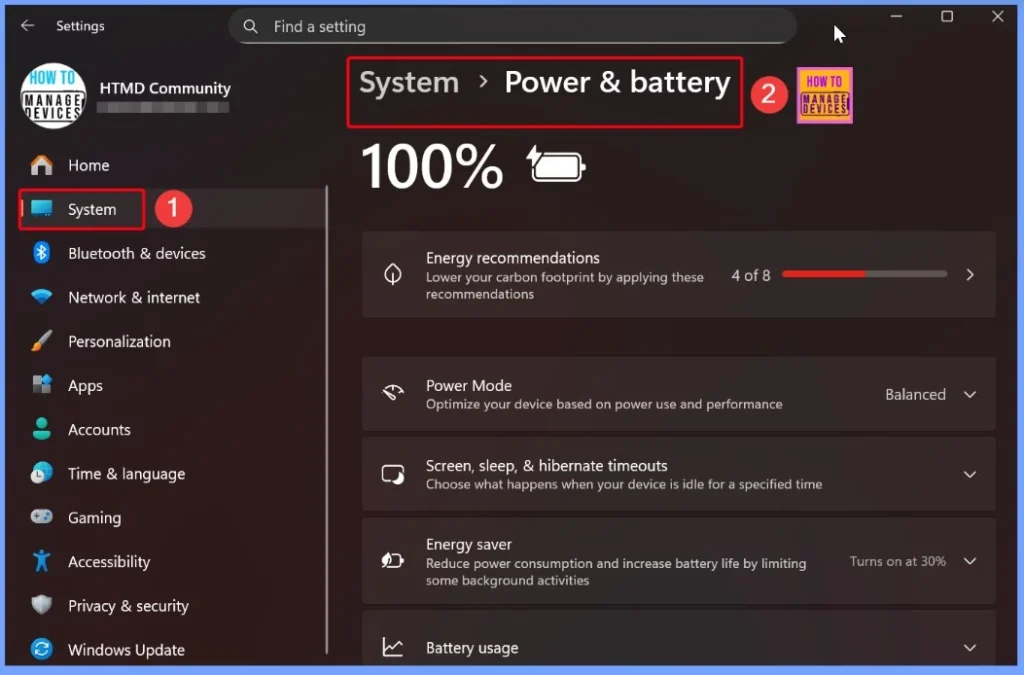
Known Issues from August Windows 11 Patch 2025
In the August patch update, Microsoft reported a known issue where parental consent prompts may not appear for some versions of unsupported browsers, like Google Chrome, when web filtering is enabled in Microsoft Family Safety.
Normally, these browsers should show a prompt asking for parental approval before use, but due to updates in unsupported browsers, the latest versions may temporarily bypass blocking until added to the block list. This can cause browsers to close unexpectedly instead of prompting for consent, especially when Activity reporting is turned off. Microsoft is actively updating the block list to fix the issue.
| Summary | Originating Update | Status |
|---|---|---|
| Parental consent may not show for some browser versions with web filtering on | N/A | The browser shutdown issue in Windows Family Safety can be temporarily mitigated by enabling Activity reporting in Settings, allowing parents to receive approval requests as expected. As of June 25, 2025, Microsoft added the latest versions of unsupported browsers to Family Safety’s blocking feature, but newer versions released after that date may appear unblocked until a future fix is implemented. The missing parental consent prompt was resolved in the July non-security preview update (KB5062660) released on July 22, 2025, with the fix rolling out gradually to devices with KB5062660 or later. This issue affects Windows 11 (versions 24H2, 23H2, 22H2) and Windows 10 (version 22H2) on client platforms only. |
| Wallpaper customization applications might not work as expected | N/A | Microsoft has begun gradually removing the safeguard hold blocking installation of Windows 11 version 24H2 for devices with certain wallpaper apps. When attempting to install via Windows Update, Installation Assistant, or Media Creation Tool, you may be prompted to uninstall or update your wallpaper app to proceed, as newer versions may be compatible. Multiple wallpaper apps are affected, and the timing of resolution depends on each app’s update release by its developer. This issue affects Windows 11 version 24H2 on client devices only. |
| Devices with apps using sprotect.sys driver might stop responding | N/A | Microsoft advises against manually updating to Windows 11 version 24H2 using the Installation Assistant or Media Creation Tool until an ongoing issue is resolved. The problem is under investigation by SenseShield in collaboration with Microsoft, with further updates to be provided when available. |
| Some devices that have Dirac Audio with cridspapo.dll might lose audio output | N/A | Microsoft recommends not manually updating to Windows 11 version 24H2 using the Installation Assistant or Media Creation Tool until an audio issue is resolved. Once the device manufacturer releases an updated driver, Microsoft will distribute it via Windows Update, after which the safeguard hold will be lifted. This issue affects Windows 11 version 24H2 on client devices only. |
| Camera use might cause some applications to become unresponsive | N/A | Microsoft advises against manually updating to Windows 11 version 24H2 using the Installation Assistant or Media Creation Tool until an ongoing issue is resolved. A fix is in progress, and further details will be shared when available. This issue affects Windows 11 version 24H2 on client devices only. |
| Compatibility issues with Intel Smart Sound Technology drivers | N/A | Microsoft makes the latest drivers available on Windows Update when released by developers. IT admins can deploy the drivers via Windows Update for Business, Intune, or Autopatch. Once updated, devices should be able to install version 24H2 within 48 hours, provided no other safeguard holds apply. This issue affects Windows 11 version 24H2 on client devices only. |
Direct Download Links of Windows 11 KB5063878 KB5063875
Microsoft has released the August 2025 Windows 11 updates in the Microsoft Update Catalog. To locate a specific update, simply enter its KB number in the search bar and hit Search. If you did like to view all updates from August 2025, search for “2025-08” to get a complete list for that month, making it easy to select and download the updates you need.
| Cumulative Update for Windows 11 | Products | Size | Direct Download |
|---|---|---|---|
| 2025-04 Cumulative Update for Windows 11 Version 24H2 for x64-based Systems (KB5063878) | Windows 11 24H2 | 3054.9 MB | Download |
| 2025-04 Cumulative Update for Windows 11 for x64-based Systems (KB5063875) | Windows 11 23H2 | 896.7 MB | Download |
| 2025-04 Cumulative Update for Windows 11 Version 22H2 for x64-based Systems (KB5063875) | Windows 11 22H2 | 896.7 MB | Download |
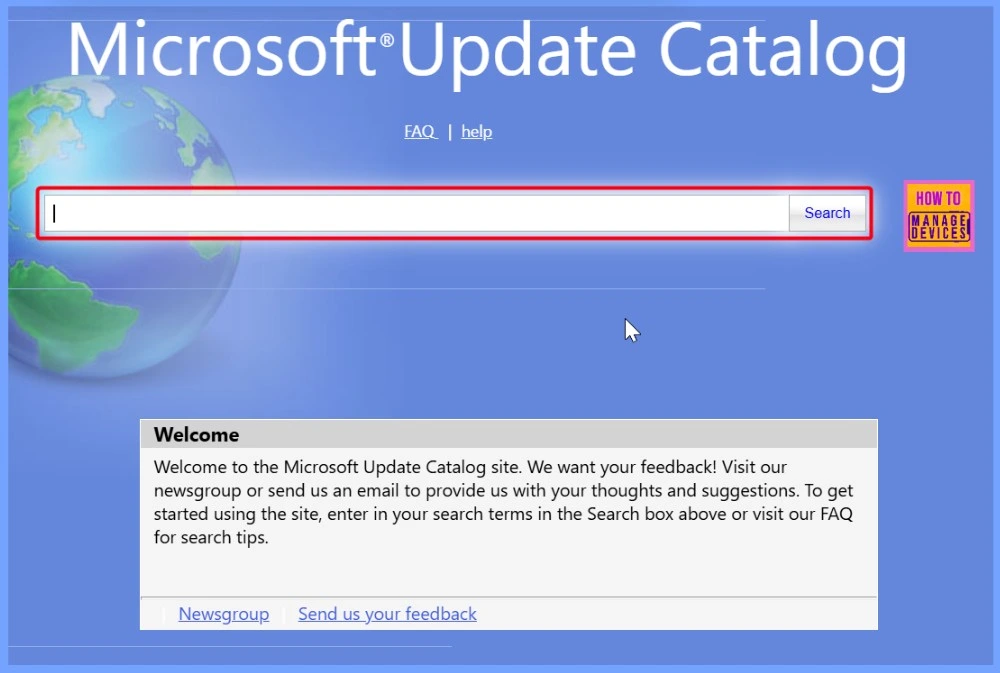
Need Further Assistance or Have Technical Questions?
Join the LinkedIn Page and Telegram group to get the latest step-by-step guides and news updates. Join our Meetup Page to participate in User group meetings. Also, Join the WhatsApp Community to get the latest news on Microsoft Technologies. We are there on Reddit as well.
Resources
August 12, 2025—KB5063875 (OS Builds 22621.5768 and 22631.5768) – Microsoft Support
Author
Anoop C Nair has been Microsoft MVP from 2015 onwards for 10 consecutive years! He is a Workplace Solution Architect with more than 22+ years of experience in Workplace technologies. He is also a Blogger, Speaker, and Local User Group Community leader. His primary focus is on Device Management technologies like SCCM and Intune. He writes about technologies like Intune, SCCM, Windows, Cloud PC, Windows, Entra, Microsoft Security, Career, etc.

Hmmm this is what im interested in “Boolean option for Configure Start Pins policy” – can’t seem to find any documentation that its available o.o