In this article. let’s check how to enable and disable Windows 365 Cloud PCs redirections using Microsoft Intune. Windows 365 Cloud PCs offer redirection capabilities that let users bring local device resources, such as printers, clipboard, audio, and USB devices, into their Cloud PC sessions. These redirection features improve productivity by allowing seamless access to peripherals and data between the local device and the Cloud PC.
For organizations that want to manage user experience and security, Intune provides centralized policies to control which redirections are enabled or disabled. This ensures IT administrators can strike the right balance between usability and compliance requirements. Using Intune, administrators can configure redirection policies by creating and deploying custom settings through Configuration Profiles.
For example, enabling clipboard redirection allows users to copy and paste data between the local computer and the Cloud PC, while printer redirection ensures that printing tasks can flow from the Cloud PC to locally available printers. On the other hand, organizations handling sensitive data might want to disable redirections such as USB or drive mappings to prevent unauthorized data transfers. These granular controls help IT teams tailor the Cloud PC environment according to organizational policies and security posture.
The process is straightforward: admins can use the Settings Catalog in Intune to locate and configure the “Device Redirection” policies for Windows 365 Cloud PCs. Once deployed, these policies apply automatically, ensuring consistent behavior across all targeted Cloud PCs. By using Intune as the central management solution, organizations can easily toggle redirection features on or off as business needs evolve, without requiring manual configuration on each device. This flexibility makes Windows 365 a secure and user-friendly option for hybrid and remote work scenarios.
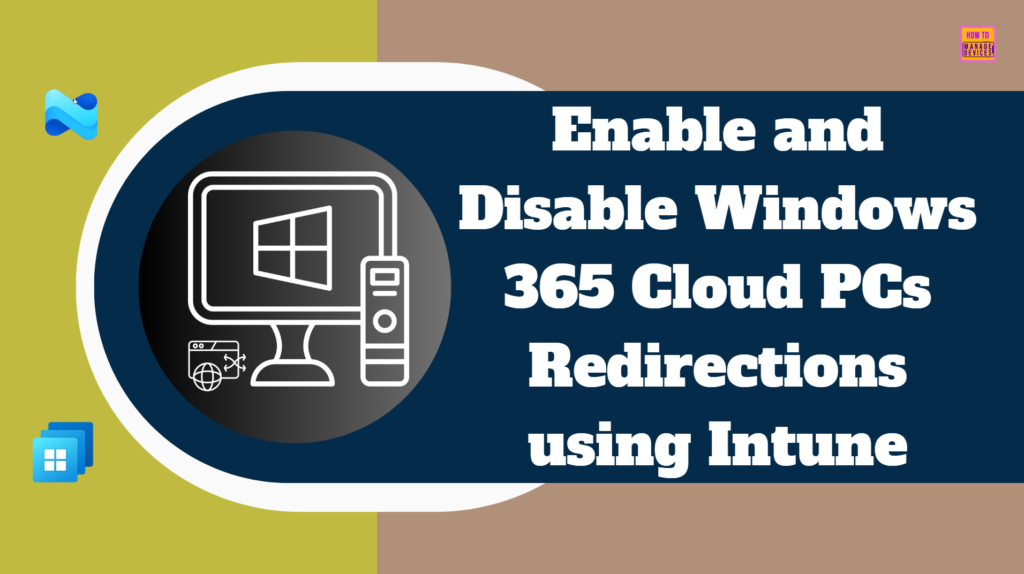
Table of Contents
Device and Resource Redirection OMA URI Details
The table below provides additional details about Device and Resource Redirection OMA URIs. You can refer to it for more insights.
| Settings Name | OMA URI |
|---|---|
| Allow audio and video playback redirection | ./Device/Vendor/MSFT/Policy/Config/ADMX_TerminalServer/TS_CLIENT_AUDIO |
| Allow audio recording redirection | ./Device/Vendor/MSFT/Policy/Config/ADMX_TerminalServer/TS_CLIENT_AUDIO_CAPTURE |
| Allow time zone redirection | ./Device/Vendor/MSFT/Policy/Config/ADMX_TerminalServer/TS_TIME_ZONE |
| Do not allow Clipboard redirection | ./Device/Vendor/MSFT/Policy/Config/ADMX_TerminalServer/TS_CLIENT_CLIPBOARD |
| Do not allow COM port redirection | ./Device/Vendor/MSFT/Policy/Config/ADMX_TerminalServer/TS_CLIENT_COM |
| Do not allow drive redirection | ./Device/Vendor/MSFT/Policy/Config/RemoteDesktopServices/DoNotAllowDriveRedirection |
| Do not allow LPT port redirection | ./Device/Vendor/MSFT/Policy/Config/ADMX_TerminalServer/TS_CLIENT_LPT |
| Do not allow smart card device redirection | ./Device/Vendor/MSFT/Policy/Config/ADMX_TerminalServer/TS_SMART_CARD |
| Do not allow supported Plug and Play device redirection | ./Device/Vendor/MSFT/Policy/Config/ADMX_TerminalServer/TS_CLIENT_PNP |
| Do not allow video capture redirection | ./Device/Vendor/MSFT/Policy/Config/ADMX_TerminalServer/TS_CAMERA_REDIRECTION |
| Do not allow WebAuthn redirection | ./Device/Vendor/MSFT/Policy/Config/RemoteDesktopServices/DoNotAllowWebAuthnRedirection |
- Manage Location Redirection for Windows 365 Cloud PC
- How to Easily Disable Local Drive Redirection with Intune
- How to Change New South Korea Geography for Windows 365 Cloud PCs using Intune
- Easy way to Enable Windows Backup using Microsoft Intune Configuration
Create a Configuration to Enable and Disable Windows 365 Cloud PCs Redirections in Intune
To Enable and Disable Windows 365 Cloud PCs Redirections using Microsoft Intune, follow these steps. First, sign in to the Microsoft Intune Admin Center with your administrator credentials.
- Navigate to Devices > Windows > Manage devices > Configuration
- Click on +Create > +New Policy
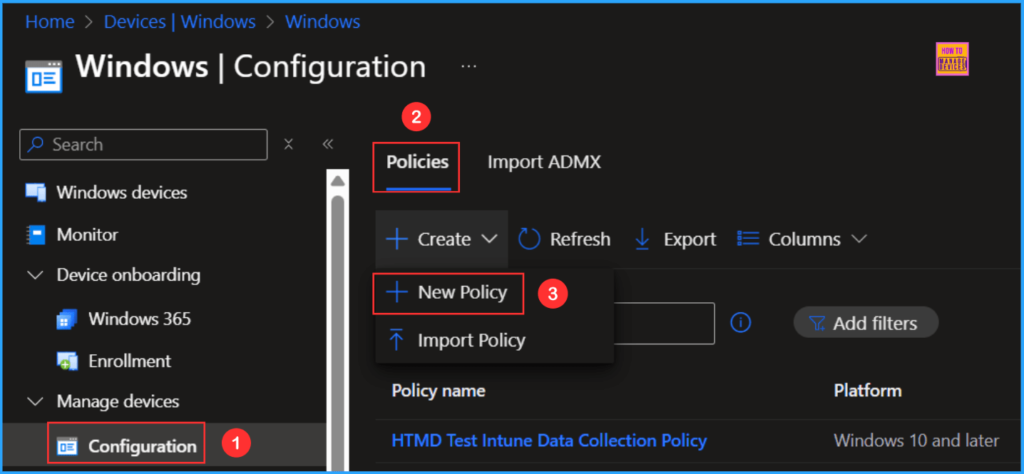
Next, we will create a new configuration profile from scratch. First, need to provide the options mentioned below.
- Platform: Windows 10 and later
- Profile type: Settings catalog
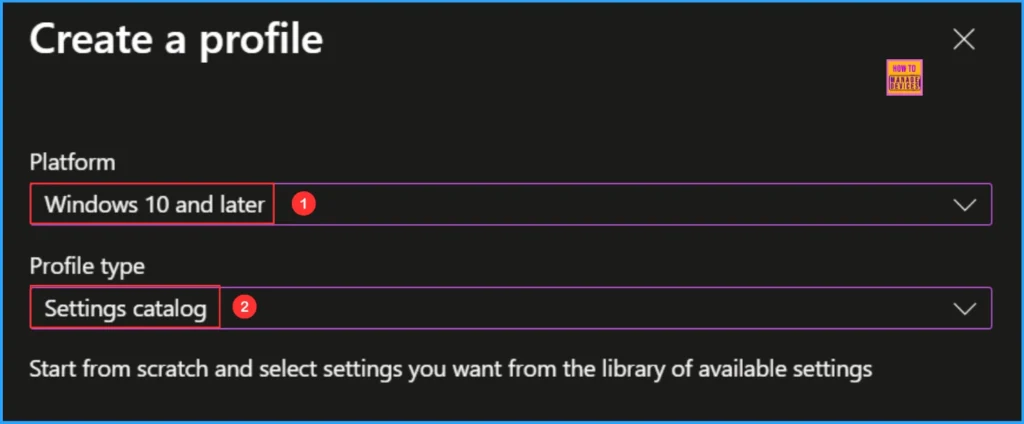
In the Basic details pane, name the configuration policy “Enable and Disable Windows 365 Cloud PC Redirections“. Additionally, it is useful to provide a brief description of the policy’s purpose. This policy applies to newly provisioned or reprovisioned Windows 365 Cloud PCs. After entering this information, click Next.
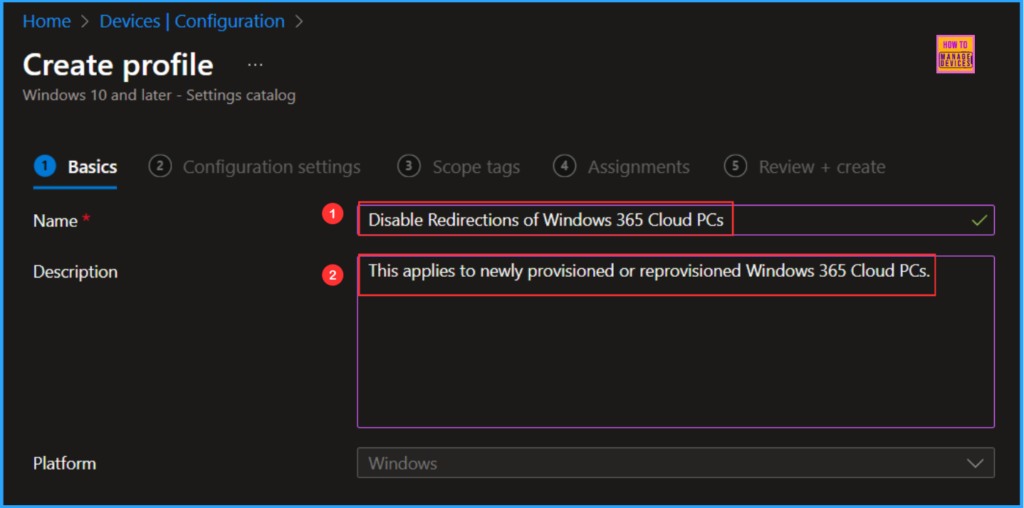
To add the necessary settings to the Configuration settings pane, click on +Add settings in the bottom left corner of the page.
Note: Windows 365 improves Cloud PC security by disabling clipboard, drive, USB, and printer redirections by default for all newly provisioned and reprovisioned Cloud PCs.
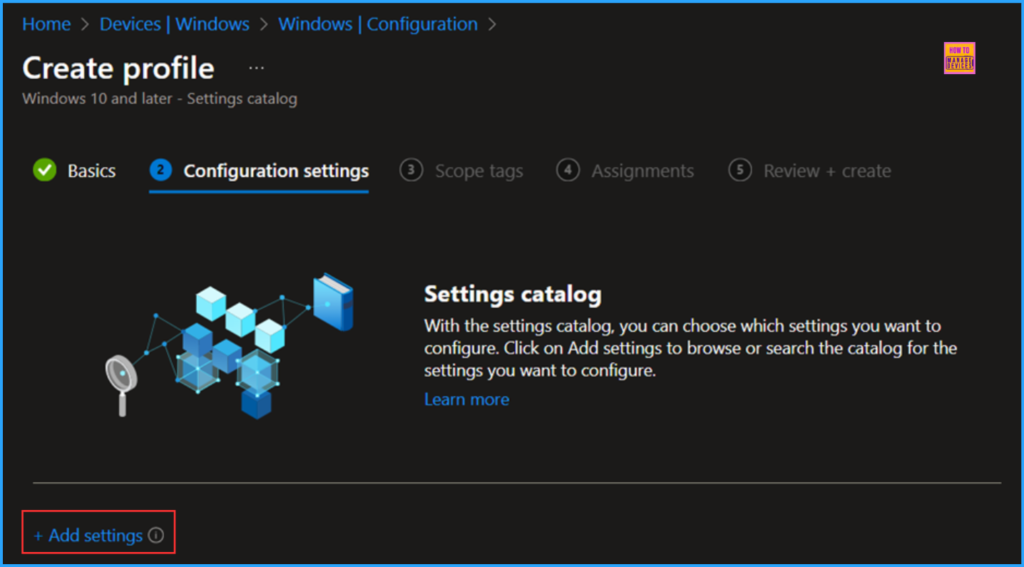
Search for “Redirection” as your keyword. This will help us find the appropriate policy based on your current needs. Next, navigate to the category labeled Administrative Templates\Windows Components\Remote Desktop Services\Remote Desktop Session Host\Device and Resource Redirection. Click on it, then check the options mentioned below. Once you selected the required settings Finally, close the Settings picker window.
- Allow audio and video playback redirection
- Allow audio recording redirection
- Allow time zone redirection
- Do not allow Clipboard redirection
- Do not allow COM port redirection
- Do not allow drive redirection
- Do not allow LPT port redirection
- Do not allow smart card device redirection
- Do not allow supported Plug and Play device redirection
- Do not allow video capture redirection
- Do not allow WebAuthn redirection
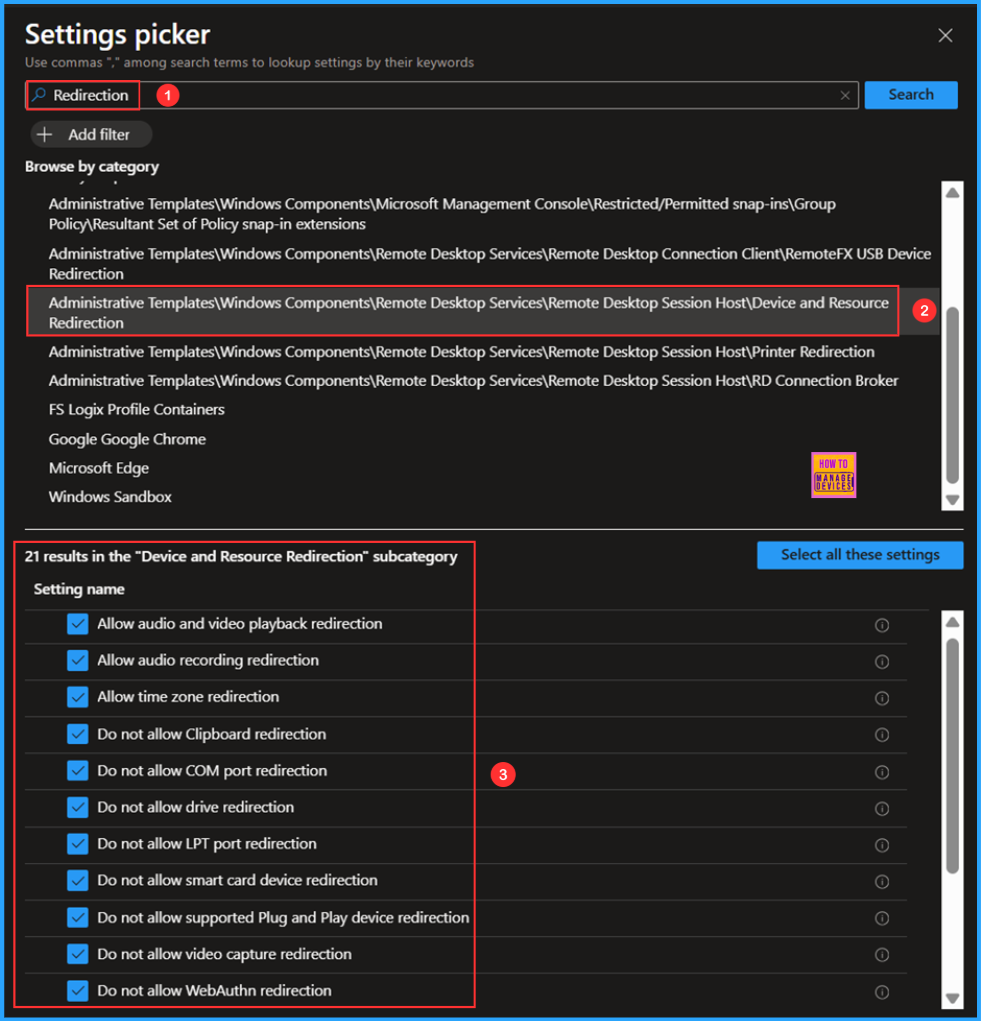
On the Device and Resource Redirection configuration page, ensure that you enable or disable the Windows 365 Cloud PCs redirection settings according to your needs, then click Next.
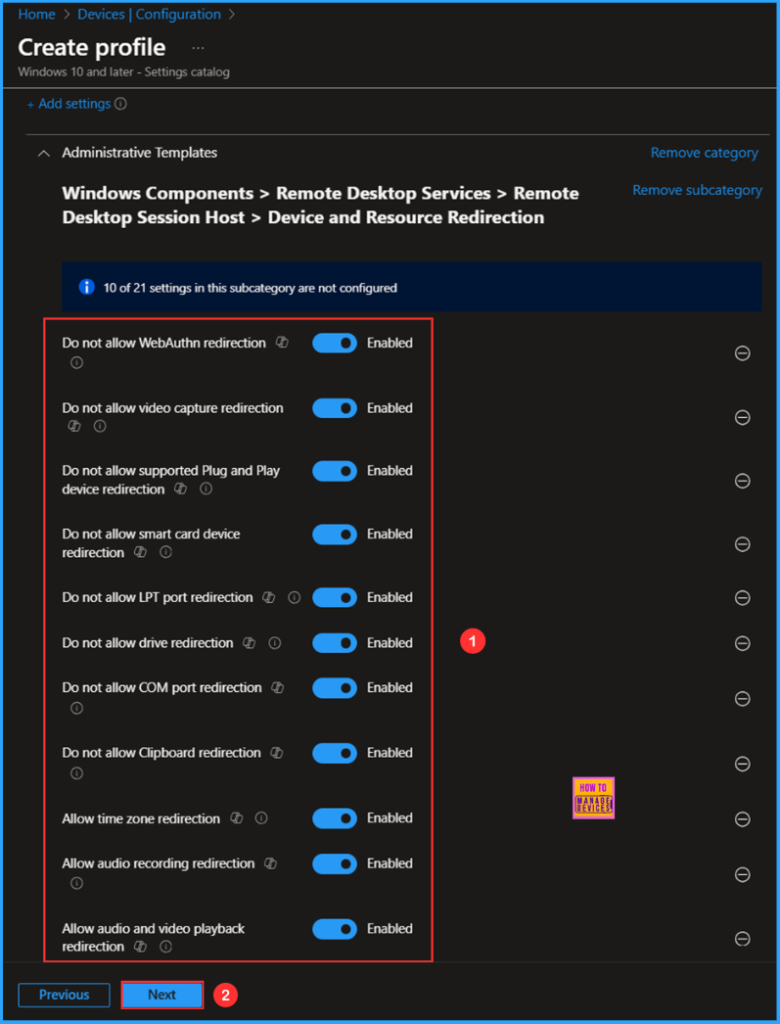
On the next page, leave the Scope tags as Default. If your tenant has custom scope tags, you can select them based on your policy needs, then click on Next.
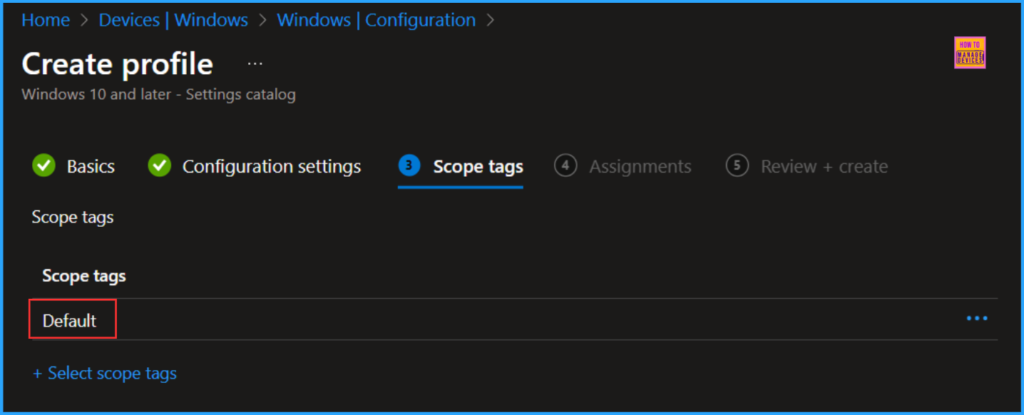
I am assigning the configuration policy to the HTMD CPC – Test device group, specifically for a Windows 365 Cloud PCs. To do this, click on Add groups and select the desired device group under the Included groups option. In this example, I am not using any filters, and I have left the Excluded groups option blank.
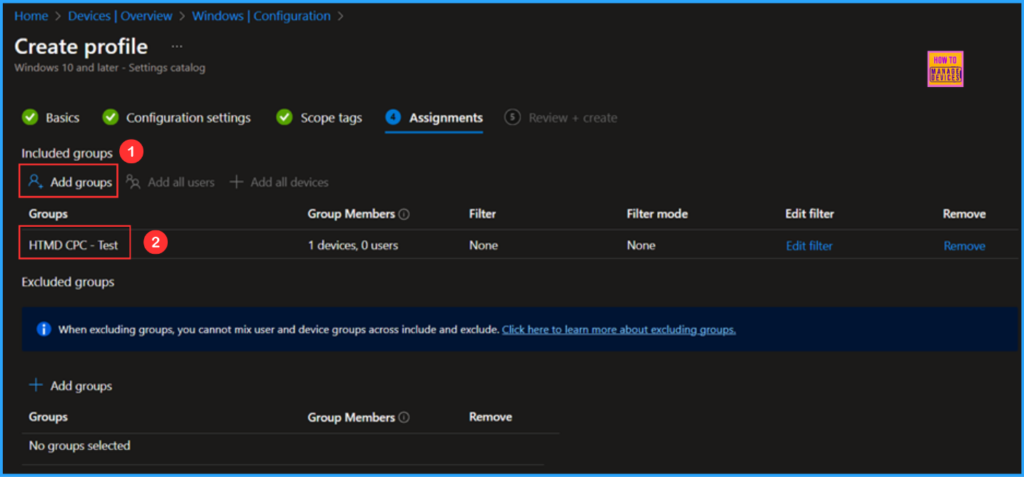
On the Review + create page, carefully examine all the settings you’ve defined for the Enable and Disable Windows 365 Cloud PCs Redirections policy. Once you’ve verified that everything is correct, select Create to deploy the policy.
- How to Fix Windows 365 Inactive Azure Network Connection in Intune
- How to Configure Windows Quick Machine Recovery Feature using Intune
- Windows 365 and AVD Support MMR Multimedia Redirection for Call Center VOIP Apps
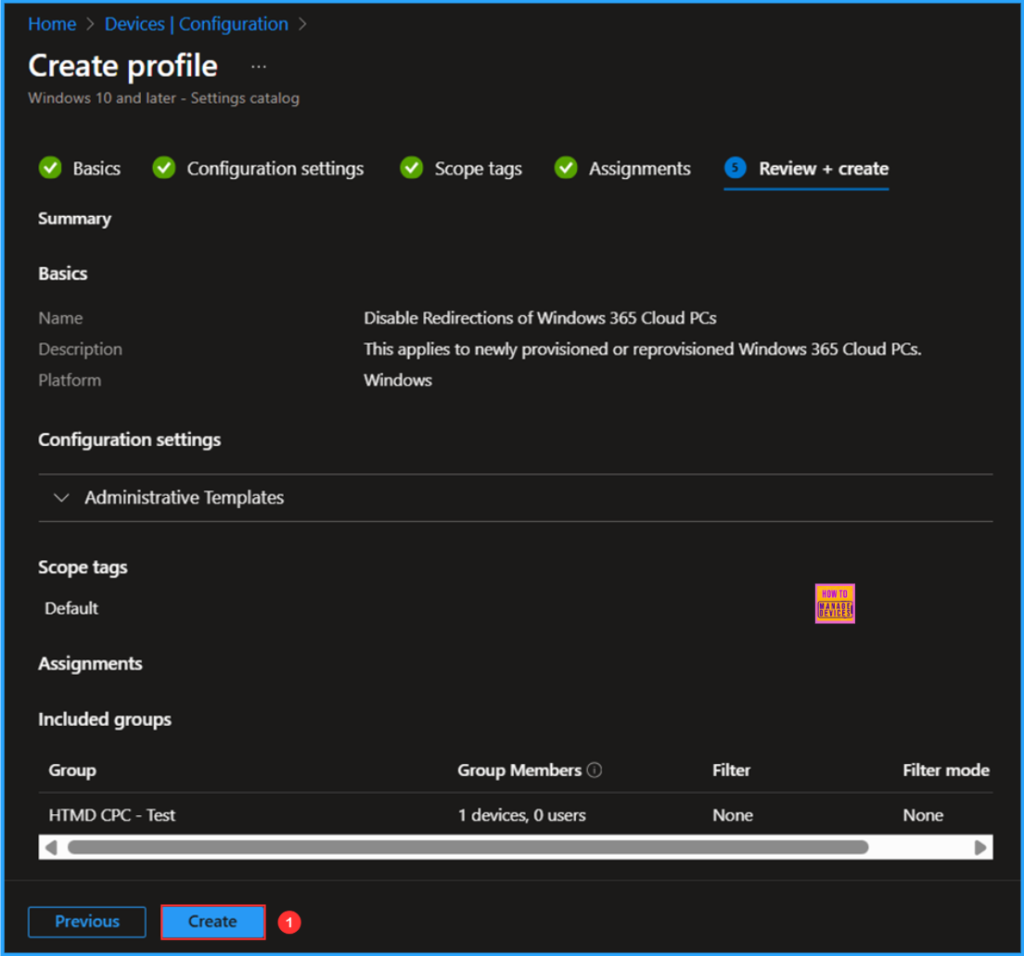
Monitor the Enable and Disable Windows 365 Cloud PCs Redirections Deployment
The configuration policy has been deployed to the HTMD CPC – Test, a Windows 365 Cloud PC Microsoft Entra ID Device group. Once the device is synced, the policy will take effect immediately. To monitor the policy deployment status from the Intune Portal, follow the steps below.
Under the Device and user check-in status, you can see the policy’s deployment status
- Navigate to Devices > Windows > Configuration > Search for the Disable Redirections of Windows 365 Cloud PCs configuration policy.
- Under the Device and user check-in status, you can see the policy’s deployment status
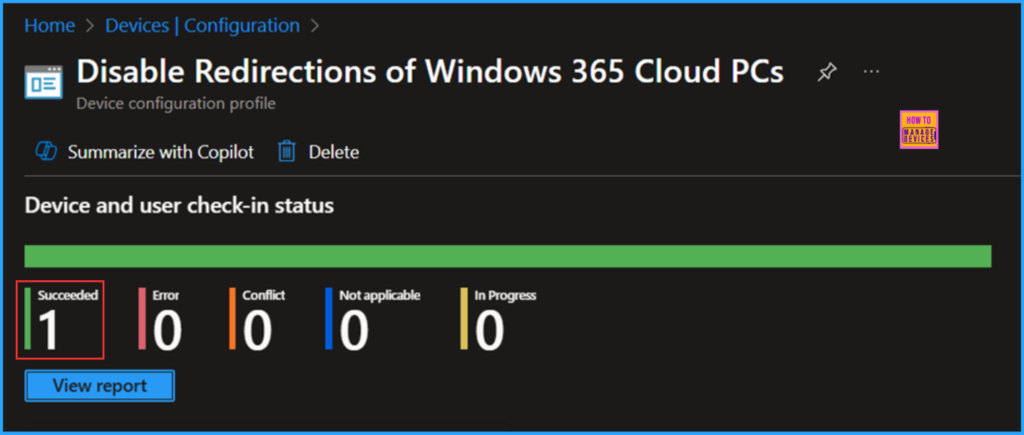
End User Experience of Enable and Disable Windows 365 Cloud PCs Redirections Policy
To verify that the Enable and Disable Windows 365 Cloud PCs Redirections policy is functioning properly, start by logging into the affected device. Once logged in, you can check the status of the policy using the Intune Event Logs. To do this, open the Event Viewer on the device.
- Navigate to Applications and Services Logs > Microsoft > Windows > Devicemanagement-Enterprise-Diagnostics-Provider – Admin
Filter the latest logs with Event ID 814 to easily locate the successful log. The screenshot below indicates that the Do not allow WebAuthn redirection policy was successfully applied to the system, confirming that our policy has worked as expected. In a similar way, you can find the success status of other configured redirection settings.
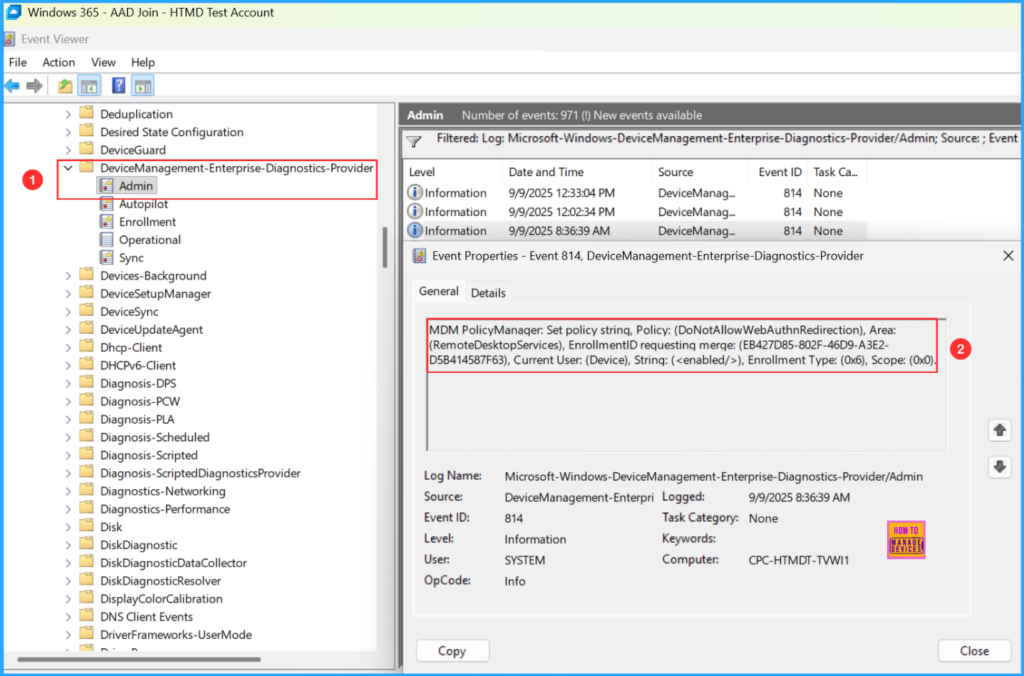
Need Further Assistance or Have Technical Questions?
Join the LinkedIn Page and Telegram group to get the latest step-by-step guides and news updates. Join our Meetup Page to participate in User group meetings. Also, Join the WhatsApp Community to get the latest news on Microsoft Technologies. We are there on Reddit as well.
Author
Vaishnav K has 12 years of experience in SCCM, Intune, Modern Device Management, and Automation Solutions. He writes and shares knowledge about Microsoft Intune, Windows 365, Azure, Entra, PowerShell Scripting, and Automation. Check out his profile on LinkedIn.
