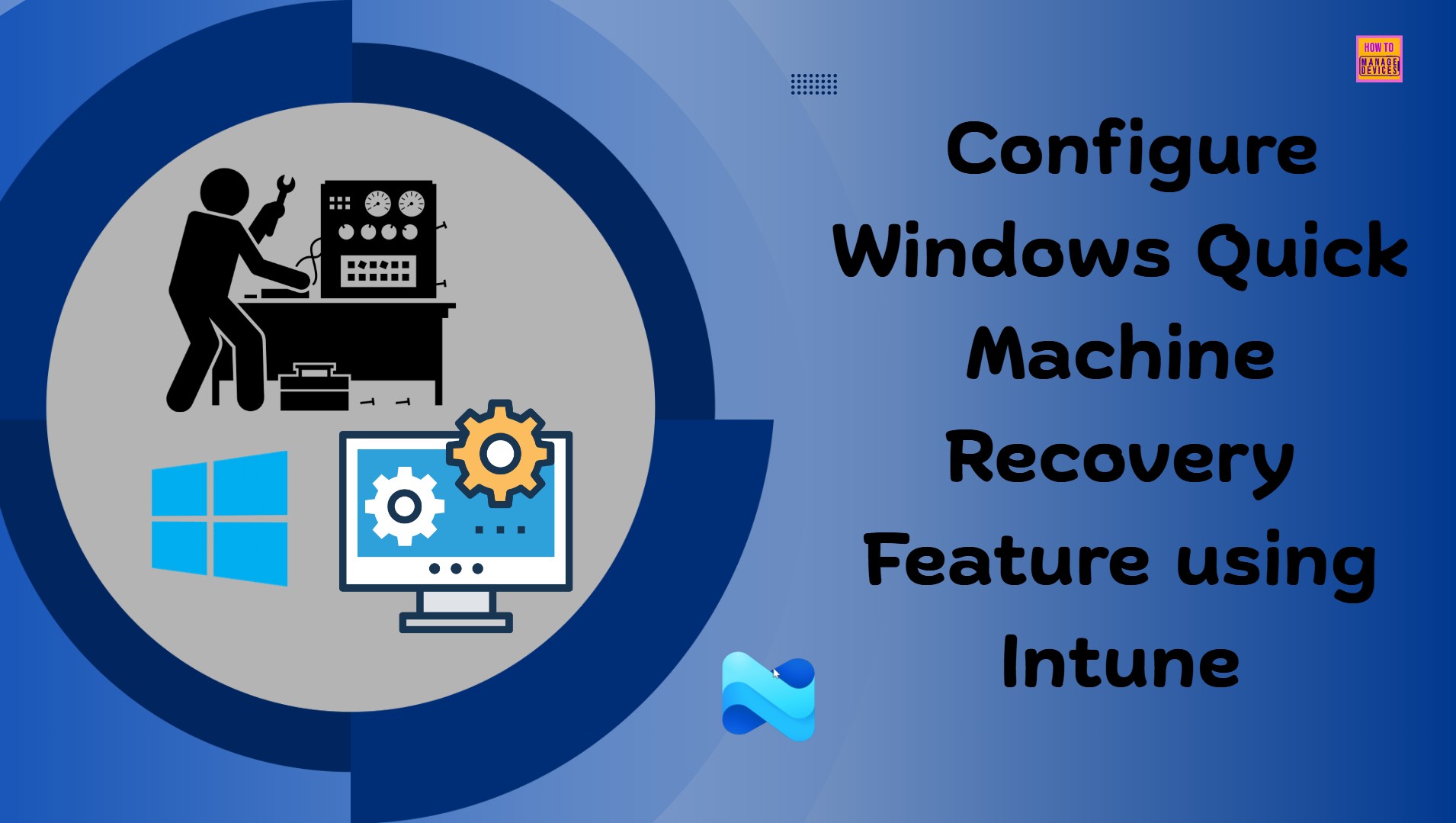In this article, let’s check how to configure Windows Quick Machine Recovery Feature using Microsoft Intune. The Windows Quick Machine Recovery feature allows organizations to restore Windows 11 devices to a known, healthy, and pre-provisioned state with minimal downtime. This is especially beneficial in enterprise environments where users need rapid recovery from system corruption, malware attacks, or misconfigurations without undergoing lengthy reinstallation processes.
The feature works by leveraging a trusted recovery image stored locally or in the cloud, ensuring that devices can be restored while retaining compliance with your organization’s security and configuration policies. In Microsoft Intune, IT admins can enable and manage Quick Machine Recovery through device configuration profiles and policy assignments. This feature is currently available on Windows 11 24H2 Beta Channel.
Administrators can configure recovery settings such as allowed reset types, data retention preferences, and integration with Windows Autopilot to reapply corporate provisioning after recovery. Policies can be scoped to specific Entra ID groups, ensuring that only designated devices or users have access to the feature, thereby preventing unauthorized resets.
Once configured, end users can initiate Quick Machine Recovery directly from the Windows Recovery Environment (WinRE) or via advanced startup options, significantly reducing the time it takes to return a device to operational status. After the process, Intune automatically re-applies configuration profiles, compliance policies, and application deployments to restore the device to its pre-approved state.

Table of Contents
Advantages of Windows Quick Machine Recovery Feature
This streamlined recovery approach not only enhances operational efficiency but also minimizes helpdesk workload and improves end-user satisfaction. Here are some key advantages of the Windows Quick Machine Recovery feature.
| Advantage | Description |
|---|---|
| Faster Recovery Time | Quick Machine Recovery allows you to restore a device to a previous healthy state much faster than a full reinstallation. This minimizes downtime for end users, which is especially beneficial in enterprise environments where productivity is critical. |
| Reduced IT Overhead | Since the recovery process is automated and doesn’t require manual OS reinstallation or complex troubleshooting, IT teams spend less time fixing broken devices. This also lowers operational costs and helps support teams handle more incidents efficiently. |
| Preserves User Readiness | Quick Machine Recovery can restore both the OS and applications while retaining the device’s enrollment and compliance status in Intune. This means users can get back to work without going through full device re-provisioning, reducing frustration and increasing satisfaction. |
- How to Create Entra Joined Azure Network Connection for Windows 365 Cloud PCs in Intune
- Manage Windows Recovery Environment WinRE in Windows 11
- Explore Microsoft Intune Multi Admin Approval MAA Scenarios | What is MAA in Intune?
- How Microsoft Security Copilot Improves Intune Admin Center Efficiency
Create a Policy to Configure Windows Quick Machine Recovery Feature in Intune
To configure Windows Quick Machine Recovery feature using Microsoft Intune, follow these steps. First, sign in to the Microsoft Intune Admin Center with your administrator credentials.
- Navigate to Devices > Windows > Manage devices > Configuration
- Click on +Create > +New Policy

We will create a new configuration profile from scratch. First, we need to provide the options listed below. The following bullet points give more details.
- Platform: Windows 10 and later
- Profile type: Settings catalog

In the Basics details pane, name the configuration policy “Configure Windows Quick Machine Recovery Feature” It is also important to provide a brief description of the policy’s purpose. After that, click Next.
Important Note : Quick Machine Recovery is currently available in the Beta Channel for Windows Insiders running Windows 11, version 24H2. and the Remote Remediation CSP is ./Vendor/MSFT/RemoteRemediation/CloudRemediationSettings.

We can now add the necessary settings in the Configuration settings pane. To do this, click on the +Add settings located in the bottom left corner of the page.

Search for the keyword “Remote Remediation” This will help us find the appropriate policy based on your current needs. Next, navigate to the category labeled Remote Remediation. Click on it, and then check the options mentioned below. Finally, close the Settings picker window.
- Enable Cloud Remediation (Windows Insiders only)
- Enable Auto Remediation (Windows Insiders only)
- Set Retry Interval (Windows Insiders only)
- Set Time to Reboot (Windows Insiders only)

In the current Remote Remediation Configuration setting pane, we can now set the values as specified below and then click Next.
- Enable Cloud Remediation (Windows Insiders only) – Cloud remediation enabled
- Set Time to Reboot (Windows Insiders only) – 180
- Set Retry Interval (Windows Insiders only) – 30
- Enable Auto Remediation (Windows Insiders only) – Auto Remediation enabled

On the next page, keep the Scope tags as Default. If your tenant has custom scope tags, you may select them according to your policy needs, then click Next.

I am assigning the configuration policy to the HTMD – Test Computers device group. To do this, click on Add groups and select the desired device group under the Included groups option. In this example, I am not using any filters, and the Excluded groups option has been left blank.

On the Review + create page, carefully review all the settings you’ve defined for the Configure Windows Quick Machine Recovery Feature policy. Once you’ve confirmed everything is correct, select Create to deploy the policy.
- Managing Visibility of the Ransomware Data Recovery Area in Windows Security
- Intune Security Policy to Set Up Smart Screen Enhanced Phishing Protection
- How to Create New Platform Specific Device Clean-up Rule in Intune

Monitor the Windows Quick Machine Recovery Feature Policy Deployment
The configuration policy has been deployed to the HTMD – Test Computers, a Microsoft Entra ID Device group. Once the device is synced, the policy will take effect immediately. To monitor the policy deployment status from the Intune Portal, follow the steps below.
- Navigate to Devices > Windows > Configuration > Search for the “Configure Windows Quick Machine Recovery Feature” policy.
- Under the Device and user check-in status, you can see the policy’s deployment status

End User Experience of Quick Machine Recovery Settings
To verify that the Windows Quick Machine Recovery Feature policy is working correctly, begin by logging into the affected device. Once logged in, check the policy’s status in the system settings.
- Navigate to Start > Settings > System > Recovery > Quick machine recovery
The Quick machine recovery option is enabled and greyed out, and we can also see the Look for solution every 30 minutes and Restart every 180 minutes options, reflecting our policy configuration. So, confirming that our policy has worked as expected. We can also use the PowerShell command reagentc.exe / getrecoverysettings for the same.

Need Further Assistance or Have Technical Questions?
Join the LinkedIn Page and Telegram group to get the latest step-by-step guides and news updates. Join our Meetup Page to participate in User group meetings. Also, Join the WhatsApp Community to get the latest news on Microsoft Technologies. We are there on Reddit as well.
Author
Vaishnav K has over 11 years of experience in SCCM, Device Management, and Automation Solutions. Writes and imparts knowledge about Microsoft Intune, Azure, PowerShell scripting, and automation. Check out my profile on LinkedIn.