In this blog post, I will discuss the best way to Auto Update Mozilla Firefox Browser using Intune configuration policy. Keeping Firefox up-to-date on Windows protects you with the latest security patches and improvements.
Mozilla frequently releases updates to address vulnerabilities and enhance performance, so staying current is essential. Firefox’s auto-update feature makes this simple by automatically downloading and installing updates without manual intervention.
To enable auto-updates in Firefox on Windows manually, open the browser and click the menu button (three lines) in the top-right corner. Go to Settings, and under the General tab, scroll to the Firefox Updates section. Ensure that Automatically install updates (recommended) are selected. Here we are using imported Mozilla, Firefox ADMX templates with that we can create configuration policies.
If Firefox requires a restart to complete an update, it will prompt you with an option to restart when convenient. This auto-update process ensures you’re always running the most secure and efficient version of Firefox, keeping your browsing experience safe and optimized.
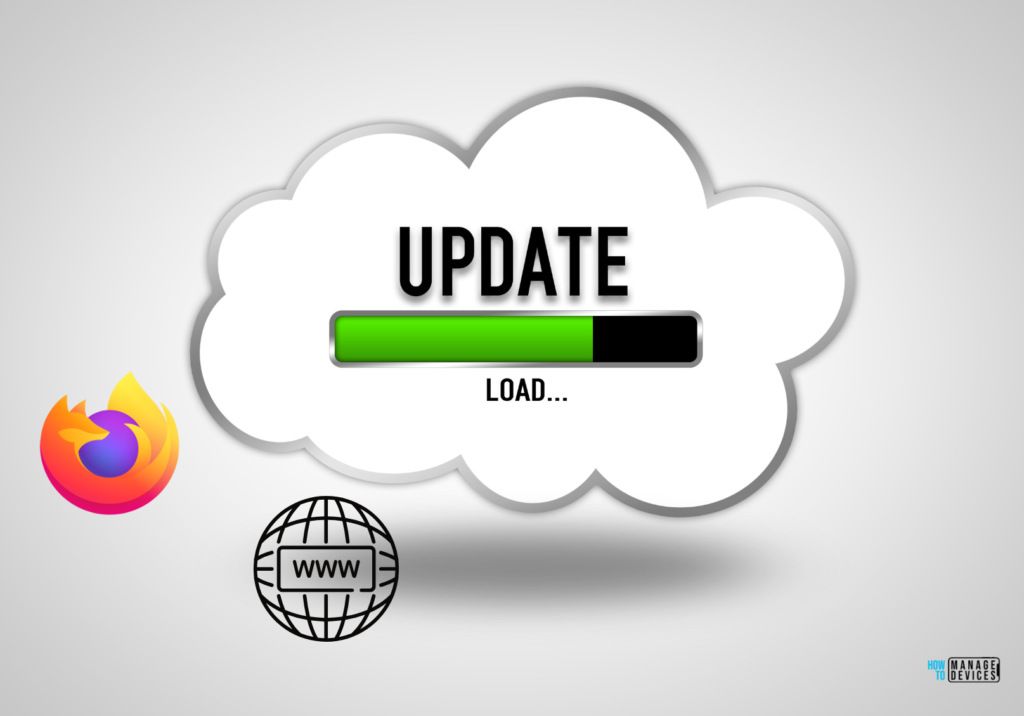
Table of Contents
Mozilla Firefox ADMX Templates Policy Settings
Using Mozilla Firefox ADMX templates with Microsoft Intune allows IT Administrators to manage and enforce Firefox policies across managed Windows devices. By importing ADMX templates into Intune, admins can configure various Firefox settings such as auto-updates, privacy controls, and default homepage settings directly from the Intune portal. Here’s a table summarizing few Firefox ADMX settings that are commonly managed via Intune.
| Category | Policy Setting | Description | Options/Values |
|---|---|---|---|
| Auto Update | DisableAppUpdate | Controls whether Firefox automatically updates itself. | Enabled (disables updates), Disabled (allows updates) |
| Homepage | HomepageLocation | Sets a specific homepage URL for all users. | URL value |
| Browsing | DisablePrivateBrowsing | Prevents users from using Private Browsing mode. | Enabled (disables), Disabled (allows) |
| Browser Features | DisablePocket | Disables Pocket integration in Firefox. | Enabled, Disabled |
| Default Search Engine | DefaultSearchProviderEnabled | Sets the default search engine for Firefox | Enabled, Disabled |
| Privacy and Security | Cookies | Controls whether cookies are allowed, blocked, or restricted. | Allow, Block third-party, Block all |
| Tracking Protection | EnableTrackingProtection | Enables or disables tracking protection in Firefox. | Enabled, Disabled |
| Password Management | PasswordManagerEnabled | Allows or prevents Firefox from saving passwords. | Enabled, Disabled |
| Pop-up Blocking | DisablePopUpBlocking | Enables or disables pop-up blocking | Enabled (disables blocking), Disabled (allows) |
| Proxy Settings | ProxyServer | Sets a custom proxy server for all Firefox installations. | Proxy server URL or IP address |
| Bookmarks | BookmarksToolbarEnabled | Enables or disables the bookmarks toolbar. | Enabled, Disabled |
| Flash Plugin | EnableFlashPlugin | Controls whether the Flash plugin is enabled in Firefox. | Enabled, Disabled |
- Intune Administrative Templates Support is Going Away by December 2024
- Easy Guide to Enable Edge Built-in PDF Reader for WebView2 with Intune
- New Office ADMX Template for Microsoft 365 Apps for Enterprise Project and Visio | Import to Intune
Create Configuration Policy to Auto Update Mozilla Firefox Browser
Here are the steps to create the configuration policy to Auto Update Mozilla Firefox Browser using Intune. Let’s discuss the step-by-step method to create this policy. Follow the below-mentioned steps.
- Sign In to the Microsoft Intune admin center
- Navigate to Devices > Windows > Configuration
- Click on +Create > +New Policy
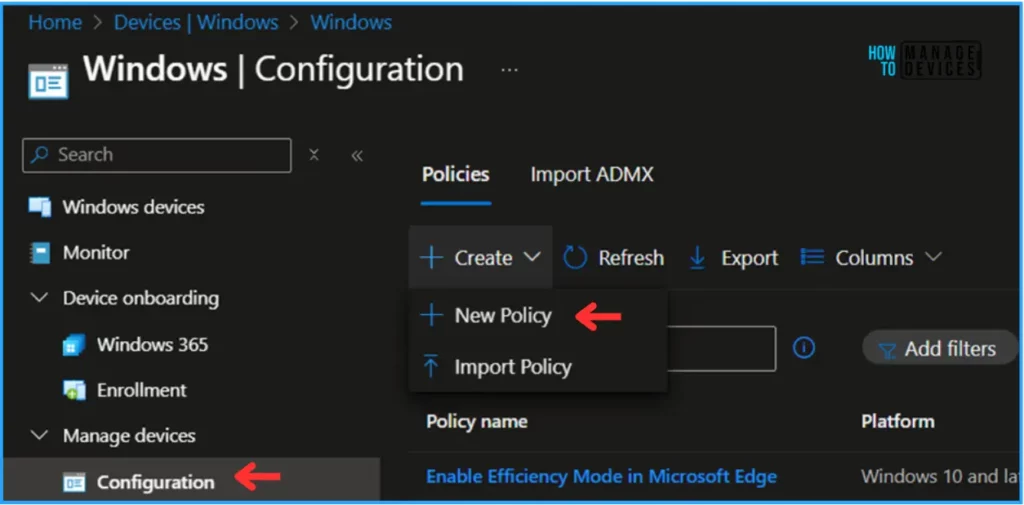
We can create a profile using an Imported Administrative template. To do that, select the following options under the Create a profile.
- Platform: Windows 10 and later
- Profile type: Templates
- Template name: Imported Administrative templates (Preview)
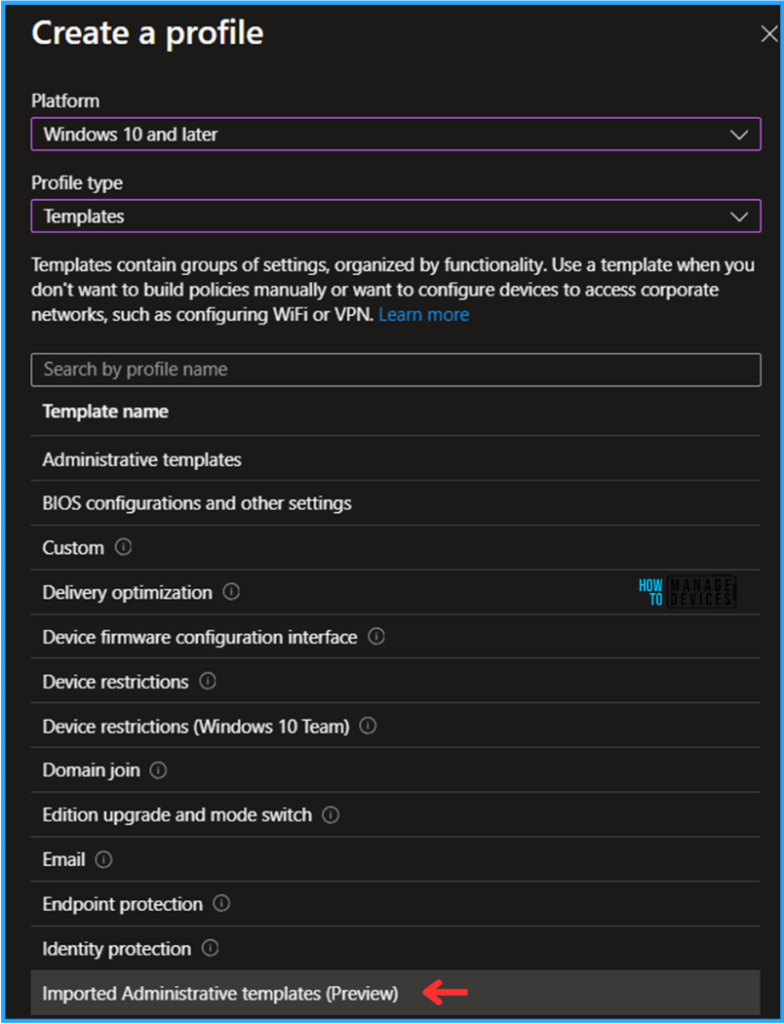
In the Basics pane, we can name the Configuration Profile “Auto Update Mozilla Firefox Browser” If needed, add a short description and click Next.
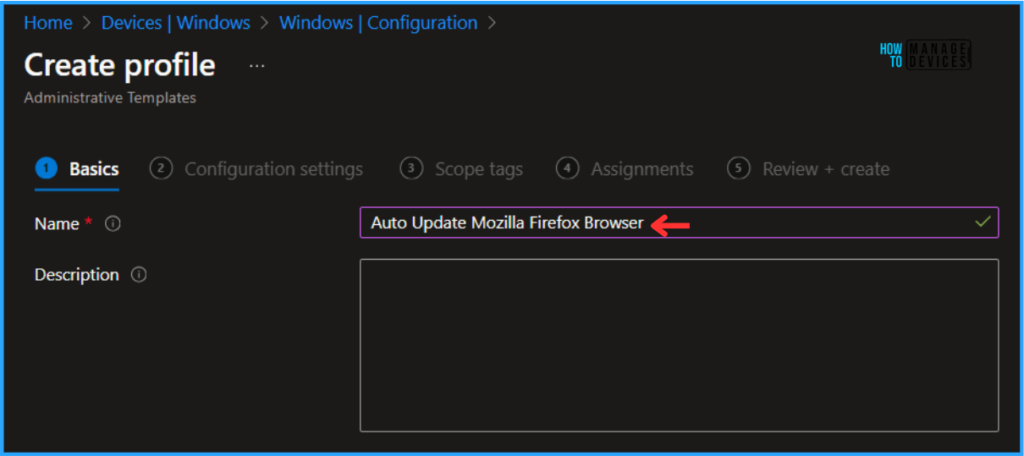
We will be directed to Computer Configuration under the Configuration Settings page. Click on Mozilla > Firefox respectively, and need to select Application Autoupdate.
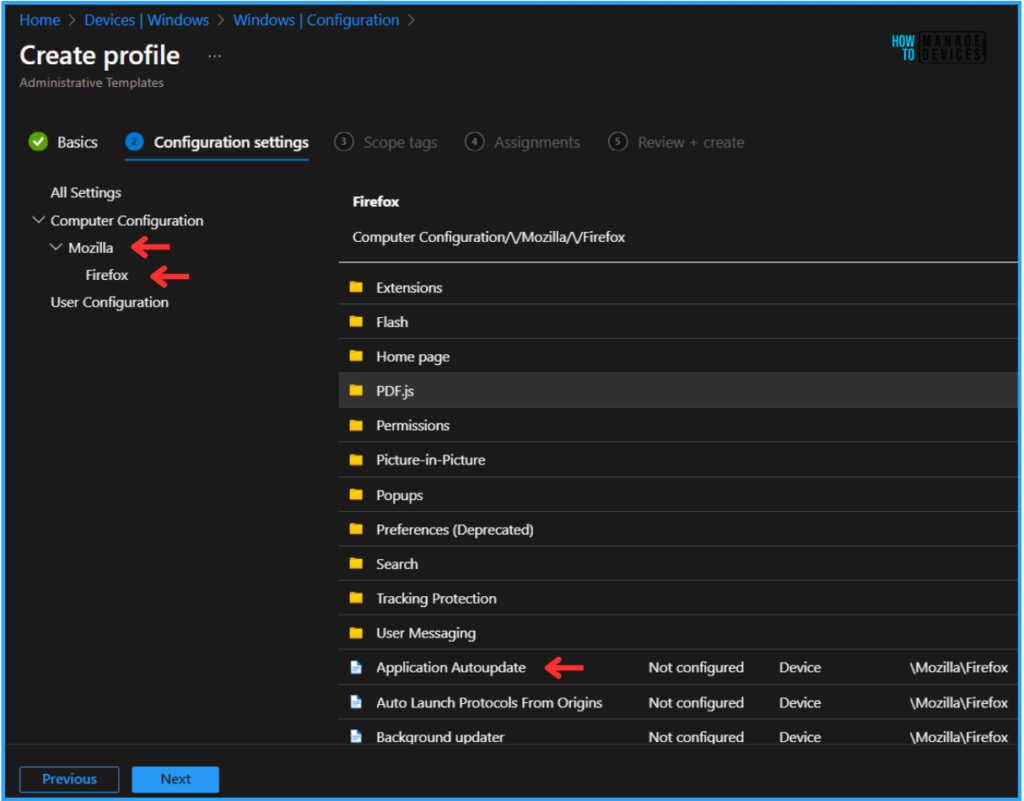
Once you select “Application Auto Update“settings, select the Enabled radio option and click OK. Now you can see that the Application Autoupdate has been enabled. Click on Next.
Note! Firefox will automatically be updated without user approval if this policy is enabled. If this policy is disabled, Firefox updates are downloaded, but the user can choose when to install them. If this policy is not configured, the user can choose whether not Firefox is automatically updated. Supported on: Firefox 75 or later, Firefox 68.7 ESR or later.
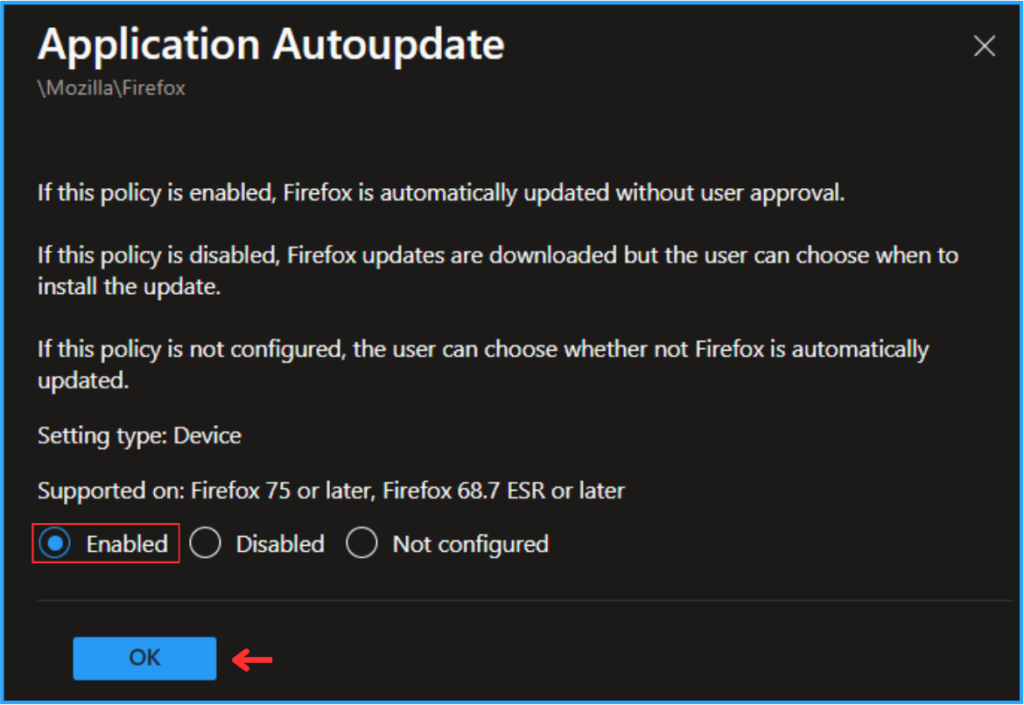
On the next page, Leave the Scope tags as Default. If you want to make any custom scope tags available to your tenant, you can also select them based on the requirement.
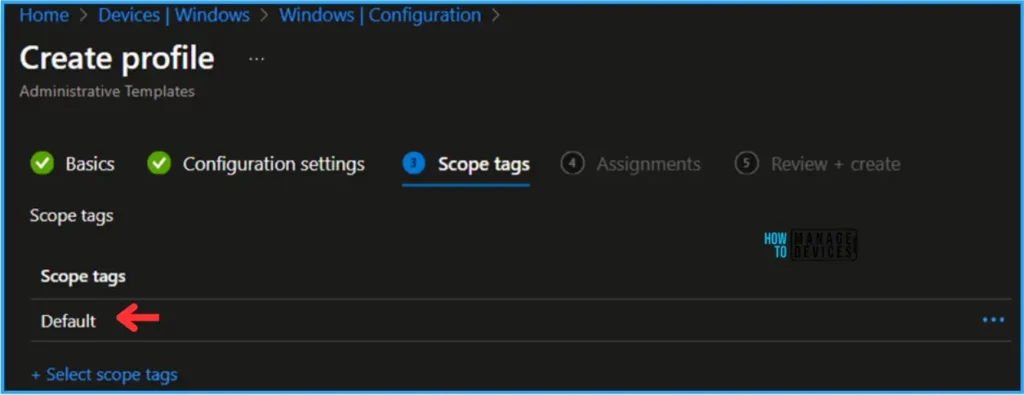
Click on Next and assign the policy to HTMD – Test Computers. In your case, Click Add groups and select the required device group in the Included groups section.
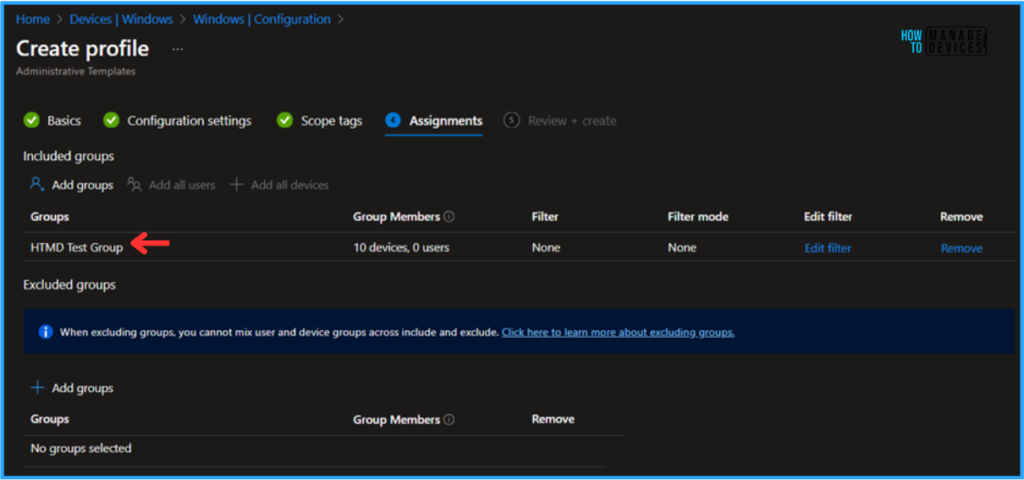
On the Review + Create page, carefully review all the settings you’ve defined for the Auto Update Mozilla Firefox Browser configuration policy. Select Create to implement the changes once you’ve confirmed everything is correct.
- Install Mozilla Firefox with Intune Enterprise App Catalog App
- How to Configure Support Approved EPM Elevation using Intune | Highly secured option
- FIX Intune Admx File Upload Error Referenced not found NamespaceMissing
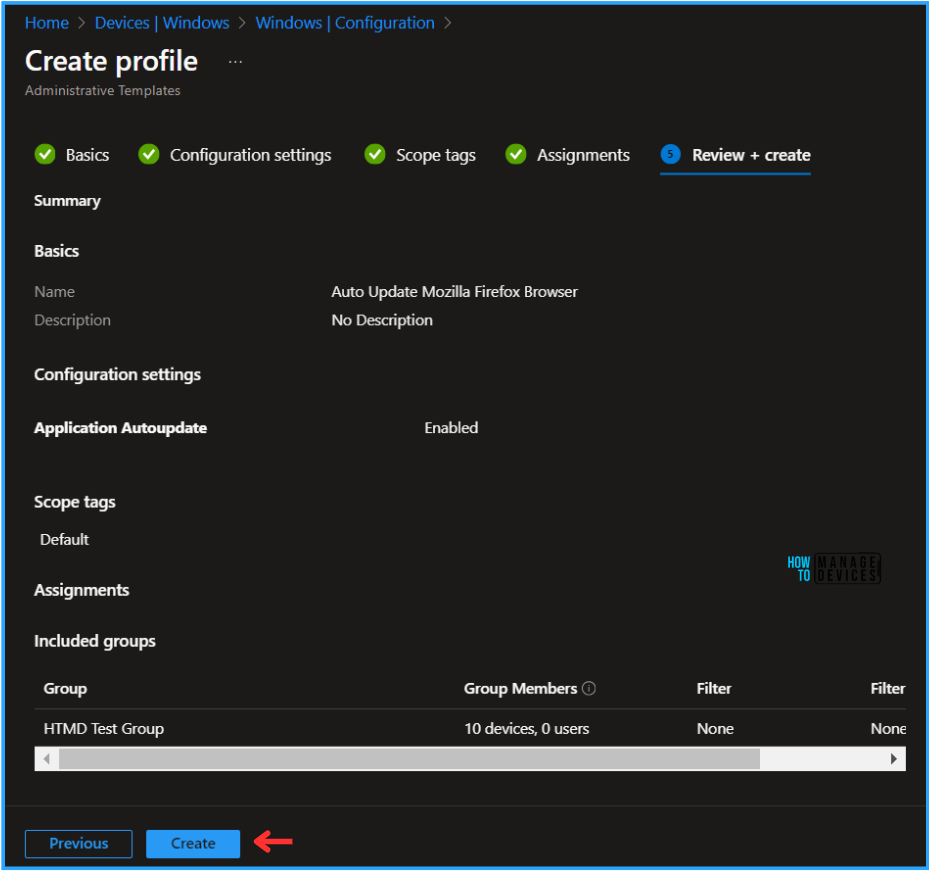
Monitor the Auto Update Mozilla Firefox Browser Configuration Policy in Intune
The policy has been deployed to the Microsoft Entra ID groups. Once the device is synced, it will take effect as soon as possible. To monitor the policy deployment status from the Intune Portal, follow the steps below.
- Navigate to Devices > Windows > Configuration > Search for the “Auto Update Mozilla Firefox Browser” policy.
This will provide the Device and user check-in status. You can levelage View report option to get the detailed summary of the deployment.
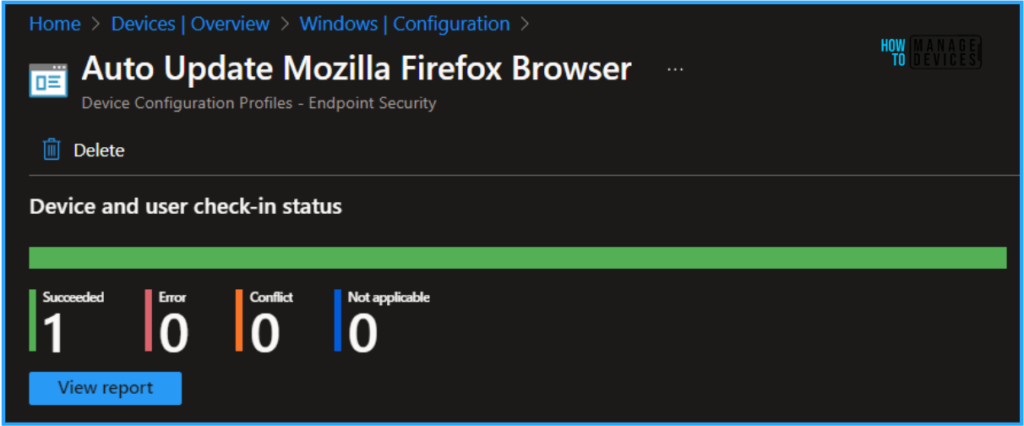
End User Experience – Auto Update Mozilla Firefox Browser Configuration
Now, we have to check whether the Auto Update Mozilla Firefox Browser configuration policy is working fine or not. Log in to one of the policy-targeted devices. Navigate to below mentioned registry path.
- HKEY_LOCAL_MACHINE\SOFTWARE\Policies\Mozilla\Firefox
We can see a new registry entry got created AppAutoUpdate and the value is 1. Which means the our configuration policy is working as expected!
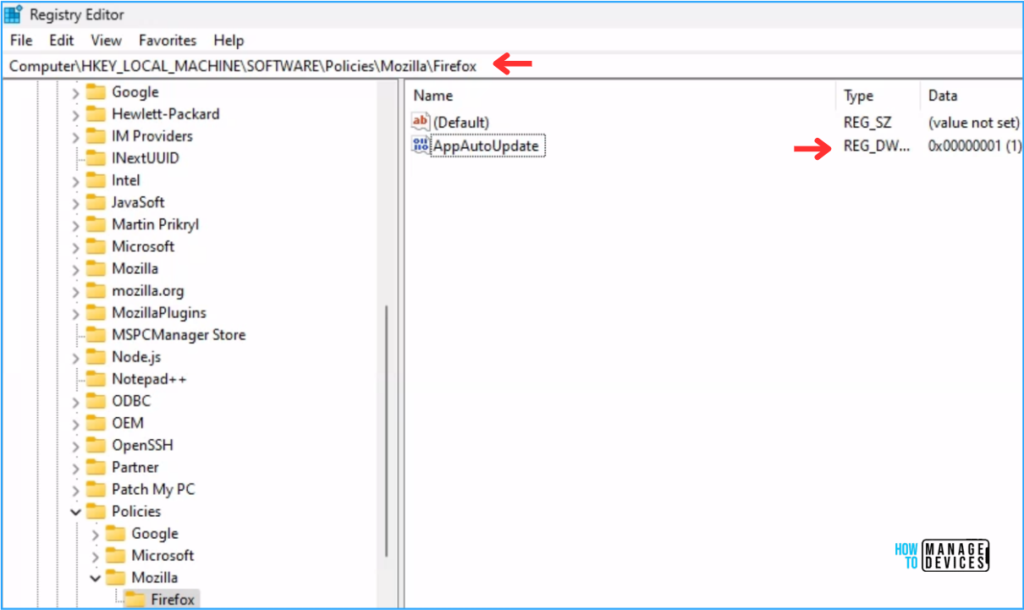
Need Further Assistance or Have Technical Questions?
Join the LinkedIn Page and Telegram group to get the latest step-by-step guides and news updates. Join our Meetup Page to participate in User group meetings. Also, Join the WhatsApp Community to get the latest news on Microsoft Technologies. We are there on Reddit as well.
Author
Vaishnav K has over 11 years of experience in SCCM, Device Management, and Automation Solutions. He writes and imparts knowledge about Microsoft Intune, Azure, PowerShell scripting, and automation. Check out his profile on LinkedIn.

Great Article – was wondering why my configuration wasnt working but it was cause it was done under the user config setting instead of computer! So this clarified for me, The reg key is also a great sanity check. Now back to impatiently waiting and hoping this works!
Hi Jason, Thanks for the feedback, please do the configuration under “Computer Configuration” settings.
Hi Vaishnav
Is it possible if I manually create that key in registry hive will that works?
Hi Kavi Kasilingam, It’s not a best practice I would say. So as I mentioned please use the Device > Configuration > imported Administrative templates (Preview) option in Intune.
If you not able to find Mozilla Configuration. Download and Import mozilla.admx and firefox.admx into Intune portal then use the “Application Auto Update” option.