Let’s discuss installing Mozilla Firefox with Intune Enterprise App Catalog App. Installing Mozilla Firefox using the Intune Enterprise App Catalog is pretty simple. You need to follow a few easy steps to set it up, and then it gets sent out smoothly to the people or devices you choose.
The Enterprise App Catalog provides a controlled environment for users to install approved applications for work-related tasks. It enables administrators to enforce security policies, manage licenses, and ensure compliance with organizational standards.
Mozilla Firefox is a popular web browser developed by the Mozilla Foundation. It’s one of the most widely used web browsers. Firefox is an open-source browser, which means its source code is freely available for anyone to view, modify, and distribute.
With MEM Intune, you can easily install the Firefox app from the Microsoft Store. Although the Microsoft Store for Business will retire in the first quarter of 2023, Intune remains reliable for deploying apps.
In recent updates, Opera has joined the lineup of apps available in the Microsoft Store for Windows. To incorporate these new applications into your deployment strategy, it’s essential to include them in the Microsoft Store for Business and then deploy them through MEM Intune.
- How to Deploy Microsoft Store for Business Apps using Intune
- Create and Deploy Python Applications with Intune Enterprise App Catalog App
- Install Zoom Client using Windows Enterprise App Catalog App with Intune
Install Mozilla Firefox with Intune Enterprise App Catalog App
You can easily install Mozilla Firefox using the Intune Enterprise App Catalog app. Sign in to the Intune Admin Center portal. Select the Apps tab on the right of the Intune admin center. Select Windows under Apps and then Windows Apps.
- Select the Add button from the screenshot below.
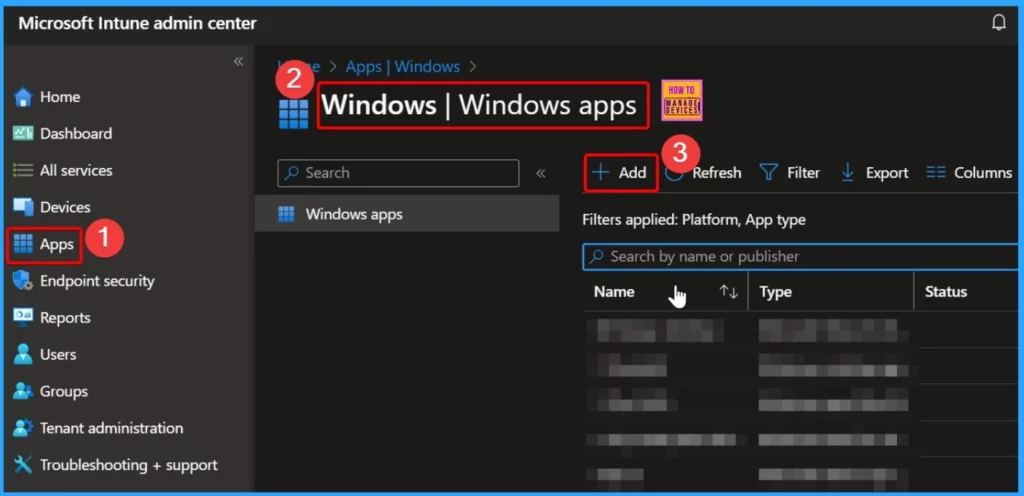
You can explore the Enterprise App Catalog to discover apps you want to add to your organization’s collection. These apps already come with pre-filled information, which makes it easier to set them up for your tenant and simplify the installation process.
By browsing through the catalog, you can quickly find and add apps that meet your organization’s needs without filling in all the details yourself. This simplified approach saves time and effort, ensuring smoother app provisioning and installation for your organization.
- Select Enterprise app catalog app as the app type
- And click the Select option
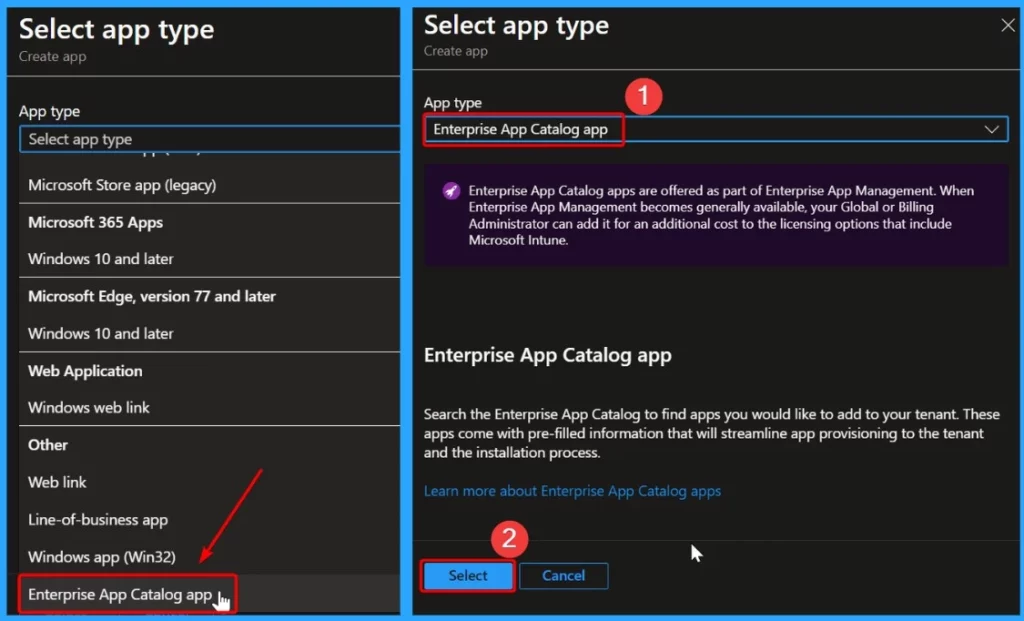
Clicking on the “Search the Enterprise app catalog” hyperlink directs you to a selection of apps listed under the Enterprise app catalog app type. This feature allows you to browse through various apps available within the catalog.
By simply clicking on the hyperlink, you gain access to a list of apps suitable for your organization’s needs, making it easier to find and select the applications you wish to deploy.
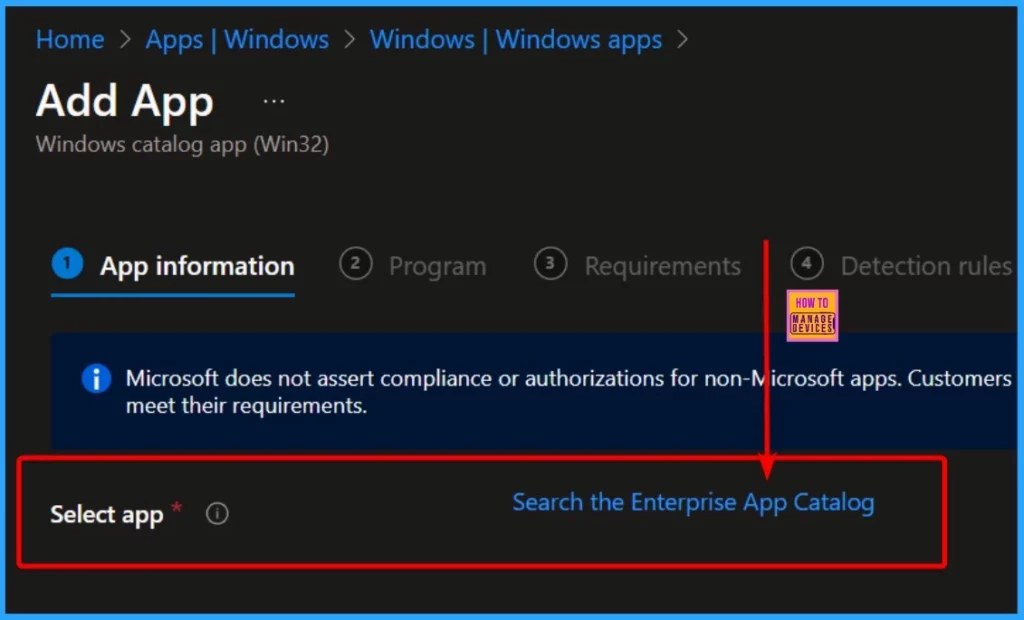
- Create and Deploy Python Application with Intune Enterprise App Catalog App
- Deploy Windows Catalog App type using Intune Enterprise Application Catalog.
In the “Select app” section, choose “Mozilla Firefox” and then click on the “Next” button. This action takes you to the “Configuration” tab, where you’ll find various versions of the Firefox app available in different languages.
- Here, we select “English (US)” as the language for the Firefox app.
- Click on it to make your selection.
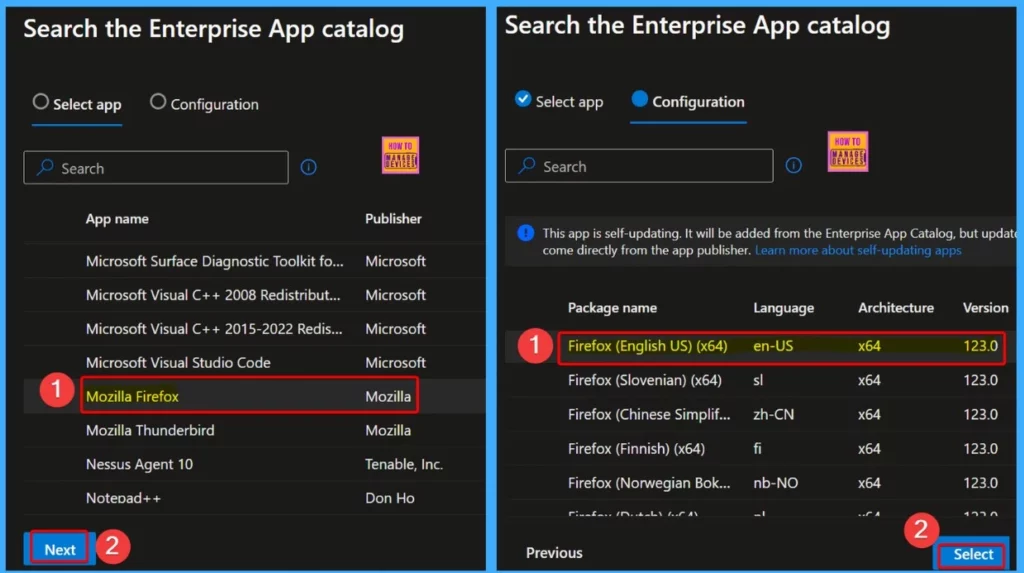
In the “App Information” category, you can find essential details about the app, including its Name, Description, Publisher name, App version, and more. This section provides a comprehensive overview of the app’s specifications, making it easier for administrators to review before deployment.
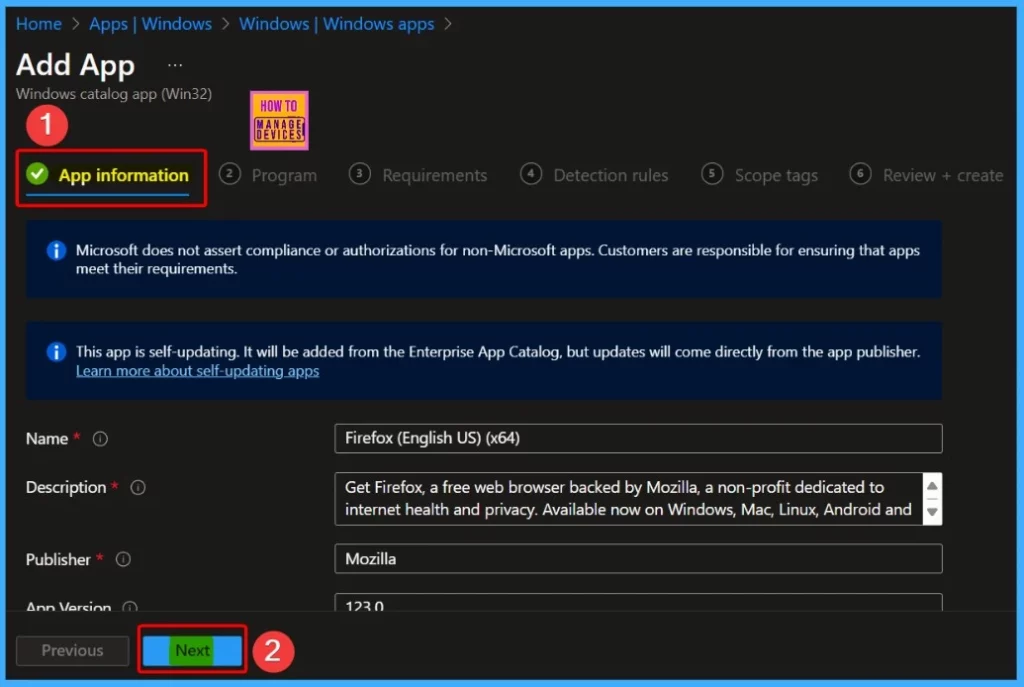
Within the “Program” category, you can see the app installation and uninstallation commands. Additionally, this section displays the default installation time, set at 60 minutes, allowing time for the installation process to complete.
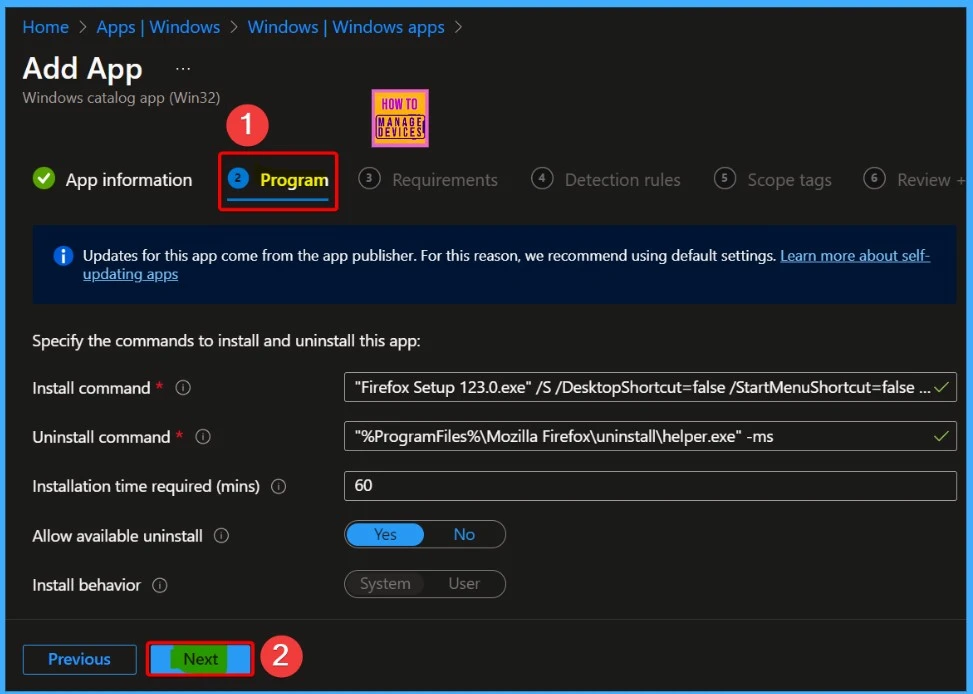
Under Requirements, you can set specific criteria that devices must meet before the app installation begins. These criteria encompass essential details such as the operating system architecture (32-bit or 64-bit), the minimum required operating system version for proper app functionality, and the necessary disk space for installation.
- Additionally, you can specify installation location preferences
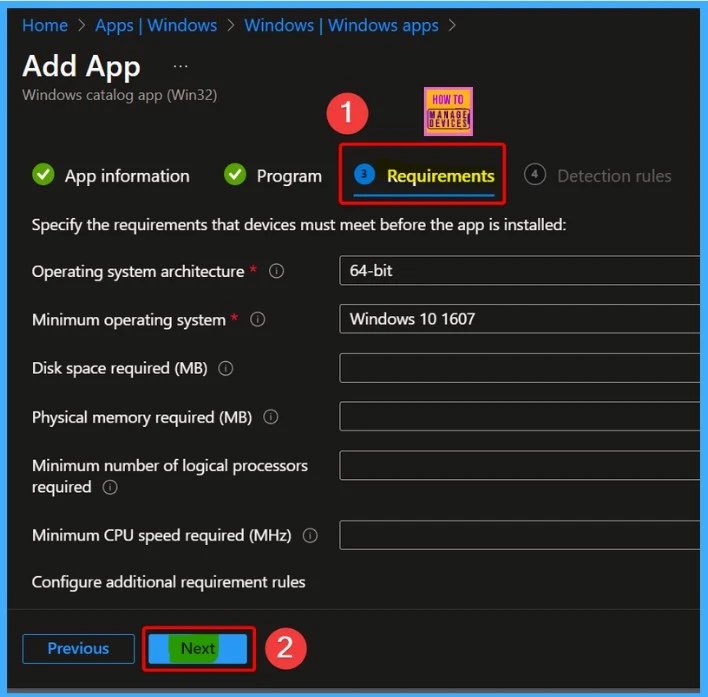
- 6 Exciting Features Coming to Intune Enterprise App Management
- Guidelines for Installing Microsoft PC Manager from New Microsoft Store in Intune
- Google Chrome for Business Deployment using Intune Enterprise App Catalog App
The Detection rules and Scope tags are essential sections in app deployment. The Rules format, type and file path are shown under detection rules, and the Scope tag is added by clicking the select scope tags hyperlink.
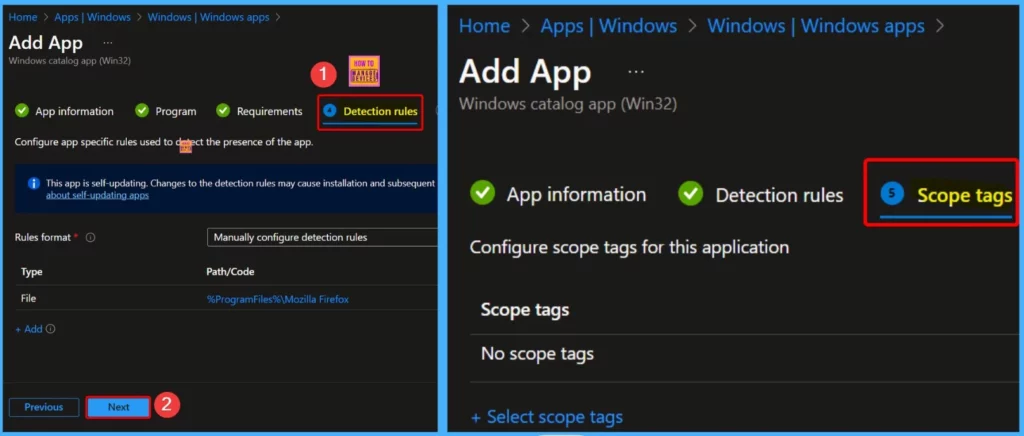
Review + Create is an essential menu in app deployment. Under Review + Create, you will get all the information about the app you selected for deployment. This is a chance to re-check all the information.
- After that, click the Add App option in the window below.
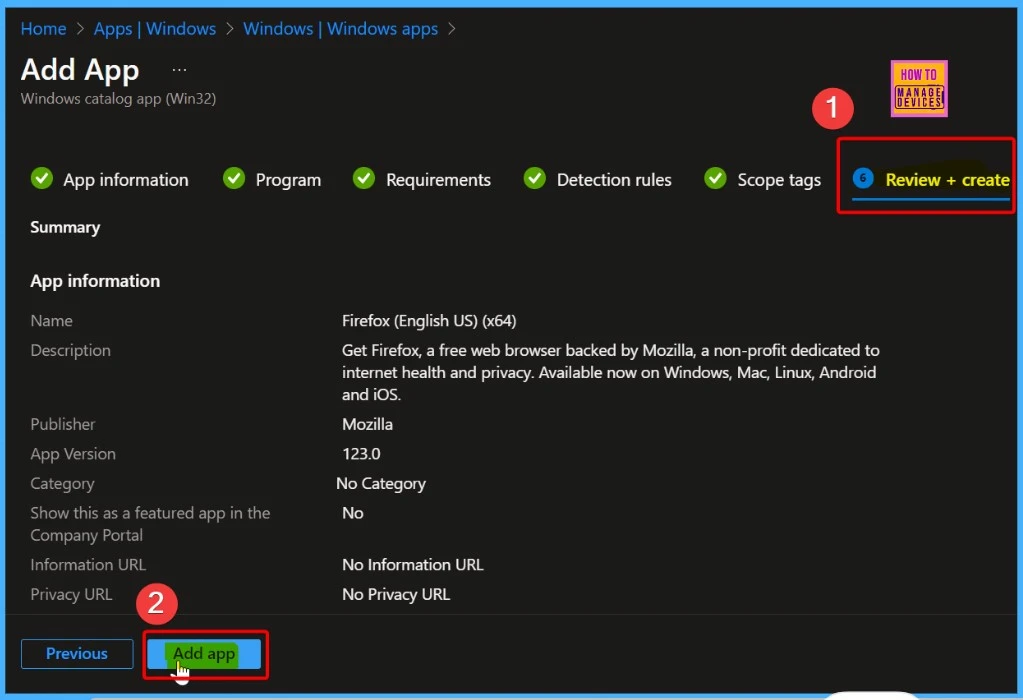
App Install Status
The screenshot below provides an overview of the app installation status. Additionally, a banner displays a message indicating that the app is not yet ready, as the required content is still being prepared.
Users are advised to check back later for updates. Moreover, a notification confirms the successful creation of the Firefox application in English (US) for 64-bit systems.
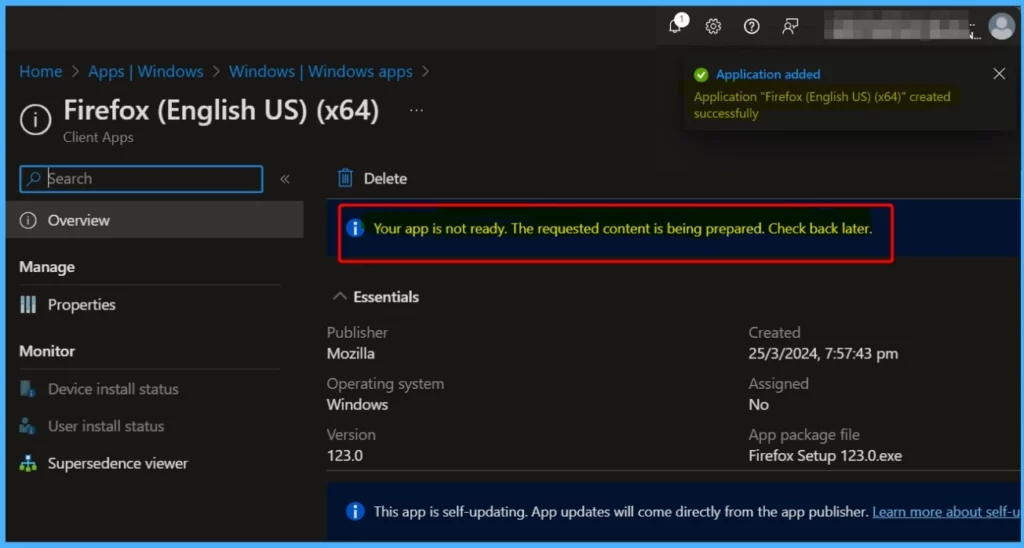
Assignments
Assigning the app to specific groups or users is a crucial step in the deployment process. To do this, click the “Add group” hyperlink in the assignments section. Once clicked, a window will appear, displaying a list of groups and a search box.
Type the name of the group you want to assign the app to into the search box and then select the app. Repeat this process to add more groups as needed, ensuring the app is available to your organisation’s right people or teams.
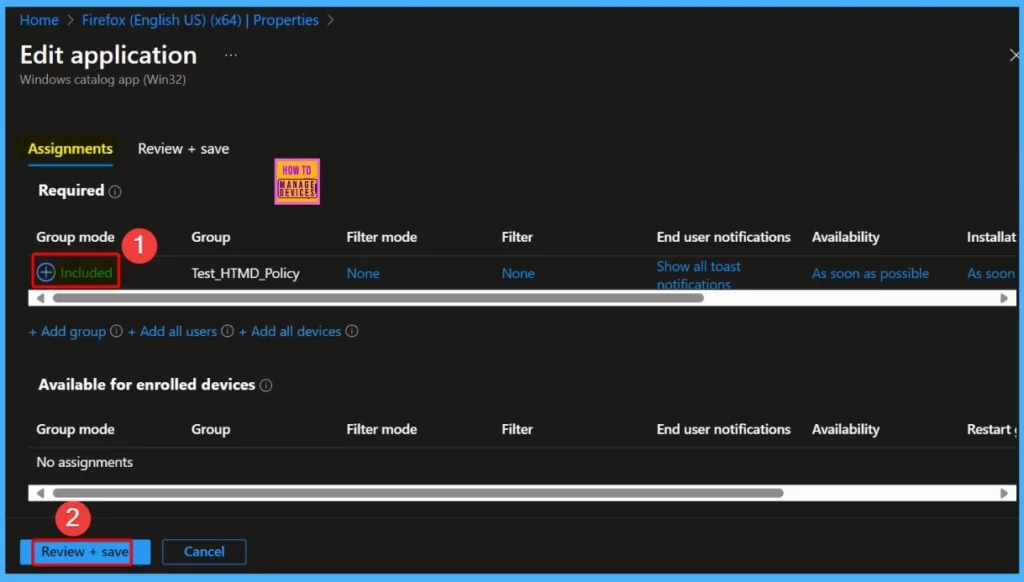
Monitoring Deployment Status
The window below confirms the Firefox application’s successful assignment to a device, with installation completed on one device. This app is self-updating, and app updates will come directly from the publisher.
| App | Publisher | Operating system | Version | Created | Assigned | App package file |
|---|---|---|---|---|---|---|
| Mozilla Firefox | Mozilla | Windows | 123.0 | 25/3/2024, 7:57:43 pm | Yes | Firefox Setup 123.0.exe |
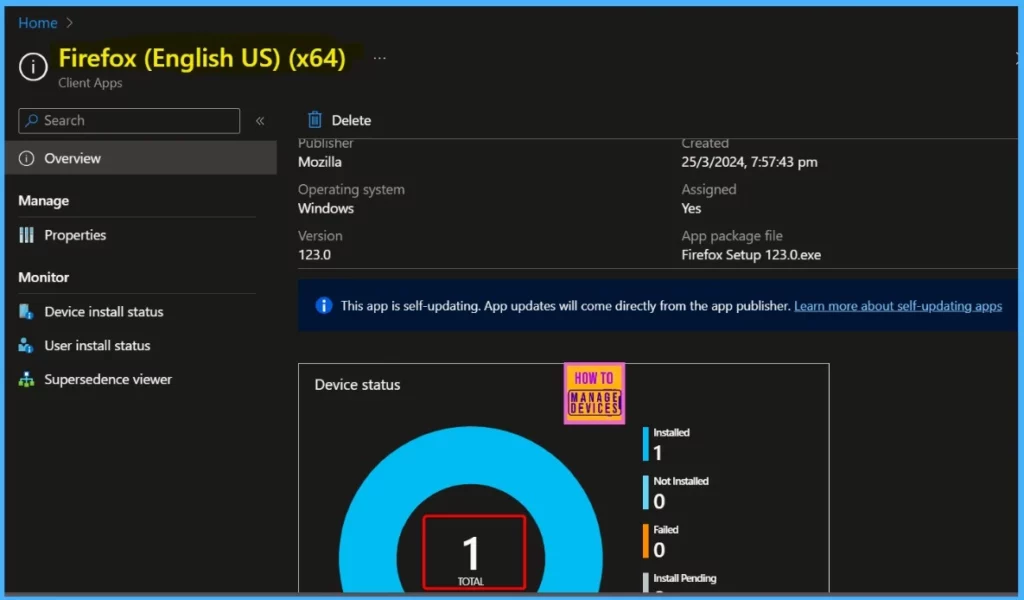
End-User Experience
Once Mozilla Firefox is deployed to workstations and marked as a required deployment, it will be automatically installed. If you want to monitor the deployment from the client side, open the Company Portal on the workstation and go to the “Download & Updates” section.
You’ll find Firefox English (US)(*64) listed as installed, confirming that the deployment was successful.
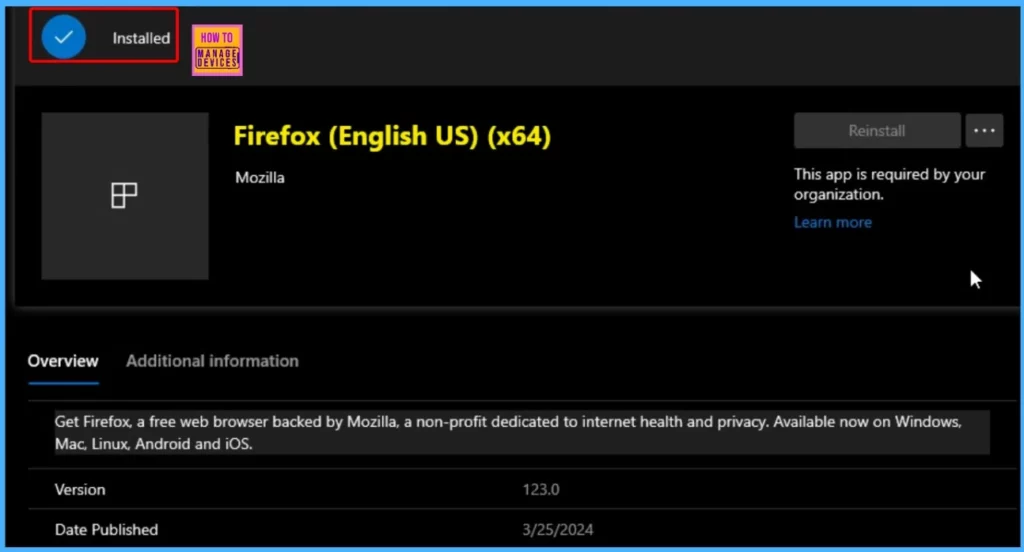
We are on WhatsApp now. To get the latest step-by-step guides, news, and updates, Join our Channel. Click here. HTMD WhatsApp.
Author
About the Author: Vidya is a computer enthusiast. She is here to share quick tips and tricks with Windows 11 or Windows 10 users. She loves writing about Windows 11 and related technologies. She is also keen to find solutions and write about day-to-day tech problems.

Is there any script to remove the firefox that installed in localappdata after the deployment. Also is it possible to make it force update?
I checked in my Intune Endpoint apps there is no “Enterprise App Catalog App”