Let’s discuss the best method for deploying the Apple iTunes App on Windows Machines using the Intune Enterprise App Catalog. We will demonstrate how to add the iTunes to Enterprise App Catalog, and guide you on how to deploy it on Windows 10 or 11 devices according to your specific requirements.
Apple iTunes was formed on Jan 9, 2001, and iTunes was first introduced as a music management program. Now iTunes is one of the best software integrated with PC, iOS etc. iTunes are the best option for those who prefer to love Music, movies etc.
Apple iTunes will help you to organize and manage the digital world. It is a multimedia platform, and it acts as a graphical interface. Apple iTunes are used in the macOS, Windows 10 and Windows 11. iTunes are the best multimedia software that will help you for entertainment purposes.
You can retrain the original files on your device using Apple iTunes. Also, It allows purchasing your favorite song from the iTunes store. You can sync iTunes content with your device seamlessly. Here in this step-by-step guide to Install iTunes (x64) on Windows Machines using Intune Enterprise App Catalog App.
Table of Contents
Advantages of Intune Enterprise App Catalog App
The Enterprise App Catalog is an assemblage of pre-packaged Win32 applications that are specifically formulated and developed by Microsoft to facilitate the smooth functioning of Intune. These applications are meticulously designed to provide optimal support to the Intune platform, ensuring its seamless operation and efficient performance.

The Intune Enterprise App Catalog offers several advantages for managing applications within an organization. Enterprise app management helps IT and security operation teams streamline the lifecycle of managing both first-party and third-party apps by providing a safe, preconfigured catalog. IT managers no longer have to spend as much time and energy packaging software and monitoring changes.
- Install Mozilla Firefox with Intune Enterprise App Catalog App
- Create and Deploy Python Application with Intune Enterprise App Catalog App
- 6 Exciting Features Coming to Intune Enterprise App Management
The Intune App catalog gives admins a better experience in choosing and managing the application, language, and architecture they want to deploy. The Microsoft Graph API has been available for managing the Intune Enterprise App Catalog. You can use the Graph API to list, manage, and deploy applications from the catalog by making the requests. The below table detail you the Advantages of Intune Enterprise App Catalog App, Thanks to internet for the table and making my job easy.
| Advantages | Description |
|---|---|
| Streamlined App Management | You can add apps directly from the Intune console, saving time and reducing complexity. It simplifies the process of discovering, deploying, and managing any applications. |
| Automatic Updates | Enterprise App Catalog Includes self-updating apps |
| Pre-configured Settings | Intune pre-fills installation commands, detection rules, and requirements |
| Security and Compliance | The catalog includes a collection of prepackaged Win32 apps from both Microsoft and third-party vendors, which are designed to support Intune |
| Customization | While Intune provides default settings for app deployment, you can modify these settings to meet specific organizational needs |
Install iTunes (x64) using Intune Enterprise App Catalog App
We have discussed about advantages of Intune Enterprise App Catalog App. Let’s learn how to Install iTunes (x64) using Intune Enterprise App Catalog App.
- Sign in to the Microsoft Intune Admin portal.
- Select Apps > All Apps> Add.
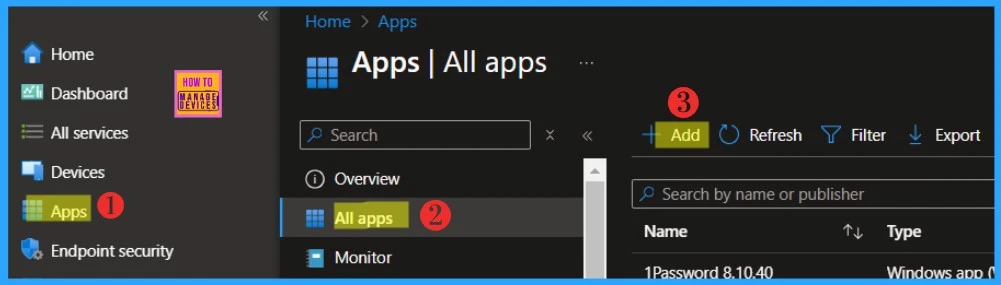
You will be directed to Select app type panel as soon as you click on Add button. Select Enterprise App Catalog app Intune application type from the drop-down menu and click Select. You will see the list of applications from the Enterprise App Catalog.
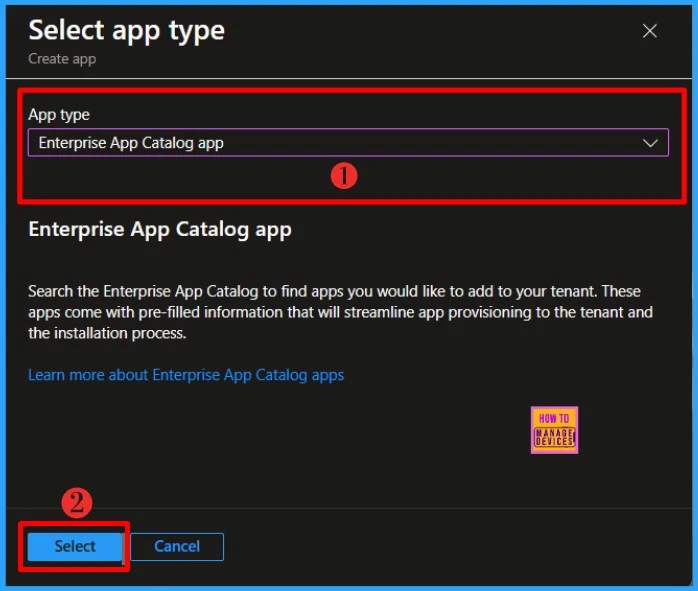
Click on the Search the Enterprise App Catalog to display the search panel. And, search for iTunes (x64). You could see the Apple iTunes in the Select App page. Click, Next to continue.
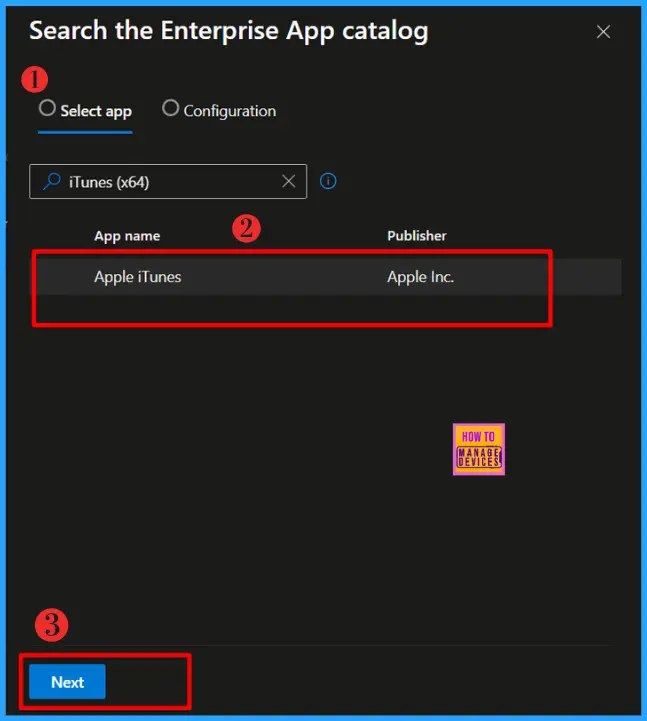
Once you click Next, you will be directed to the next page. The configuration page will get the diffrent version of PowerShell. Select iTunes (x64) and Click on Select to continue.
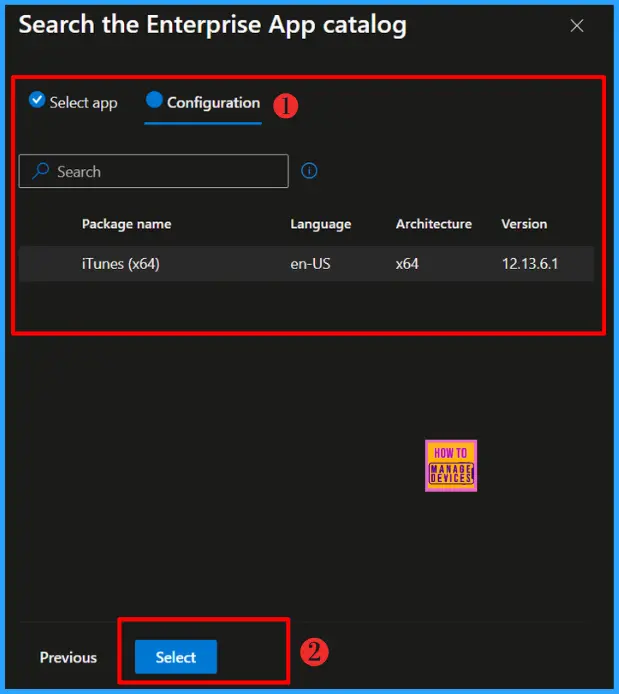
After selecting the iTunes version, you will still be on the app information page. You’ll find critical details such as the app Name, Description, Publisher, App Version etc.
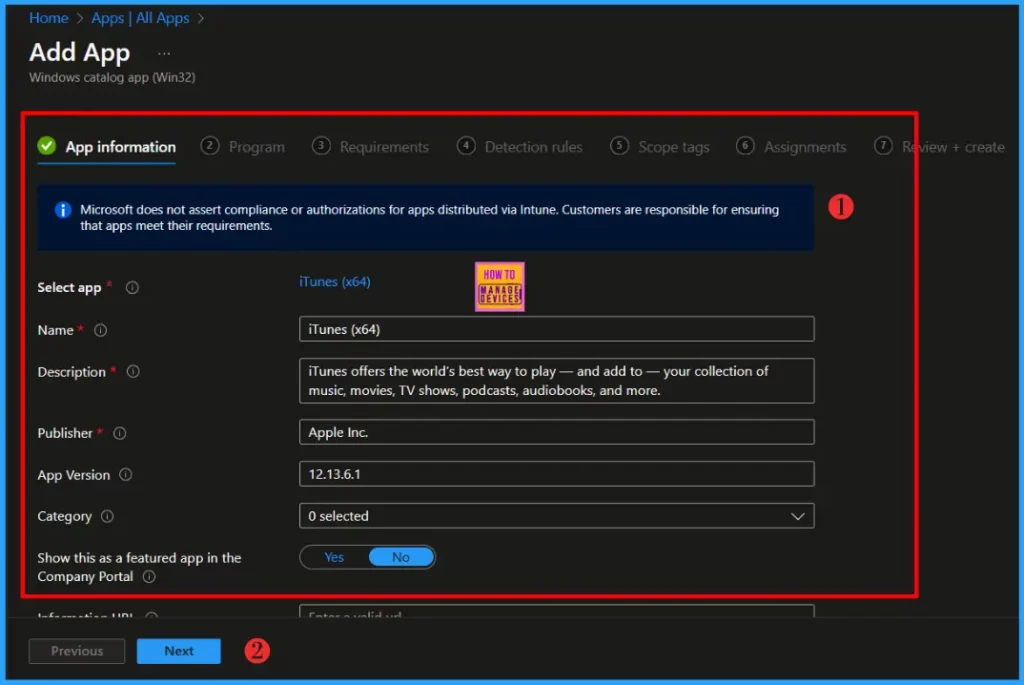
Click Next to continue. You will be able to see all the necessary details iTunes (x64) under the Program tab. This includes the Install and Uninstall command, the time required for installation, and options such as Allow available uninstall. Also, you will find return codes to indicate post-installation behavior.
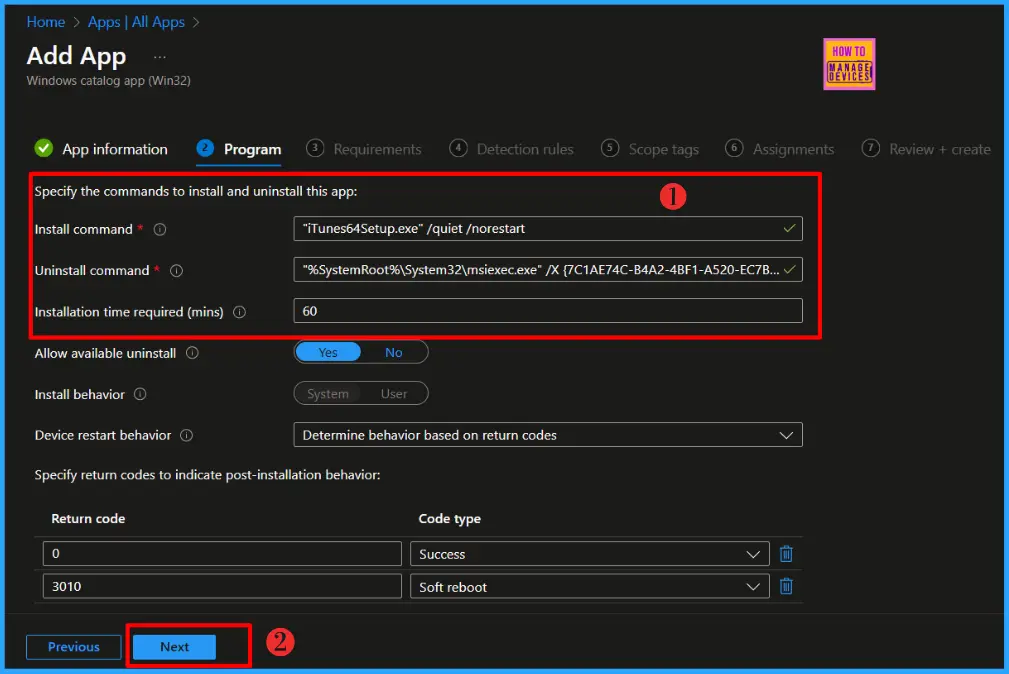
Install Command : "iTunes64Setup.exe" /quiet /norestart
Uninstall Command : "%SystemRoot%\System32\msiexec.exe" /X {7C1AE74C-B4A2-4BF1-A520-EC7B1F58B32F} /qn- Install Mozilla Firefox with Intune Enterprise App Catalog App
- Create and Deploy Python Application with Intune Enterprise App Catalog App
- 6 Exciting Features Coming to Intune Enterprise App Management
Click Next to specify the Requirements that devices must meet before the app is installed. I am not making any changes in the default values. Click Next to continue.
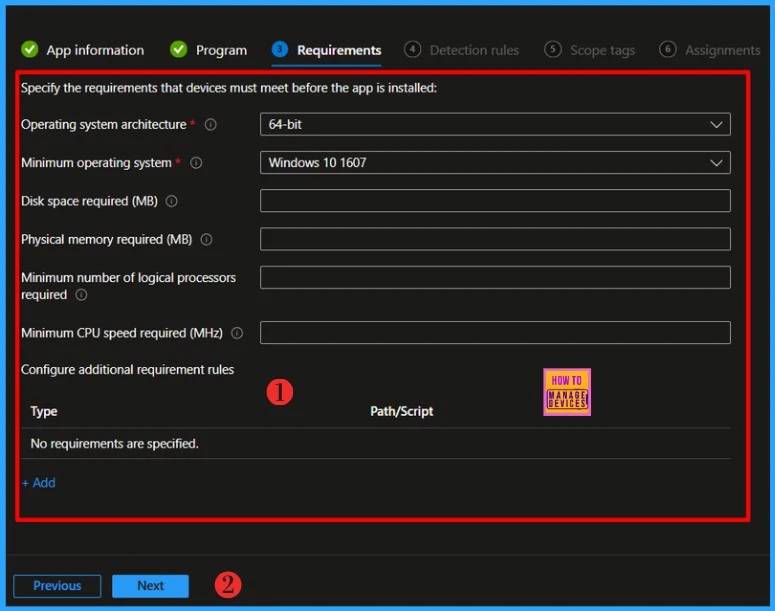
You will get Detection Rules tab when you click Next. The Detection Rules values are already set in the Enterprise Application Catalog apps. I don’t recommend to change the defaults values. Click Next to display the Scope tags page. Add scope tags (if required) and click Next to continue.
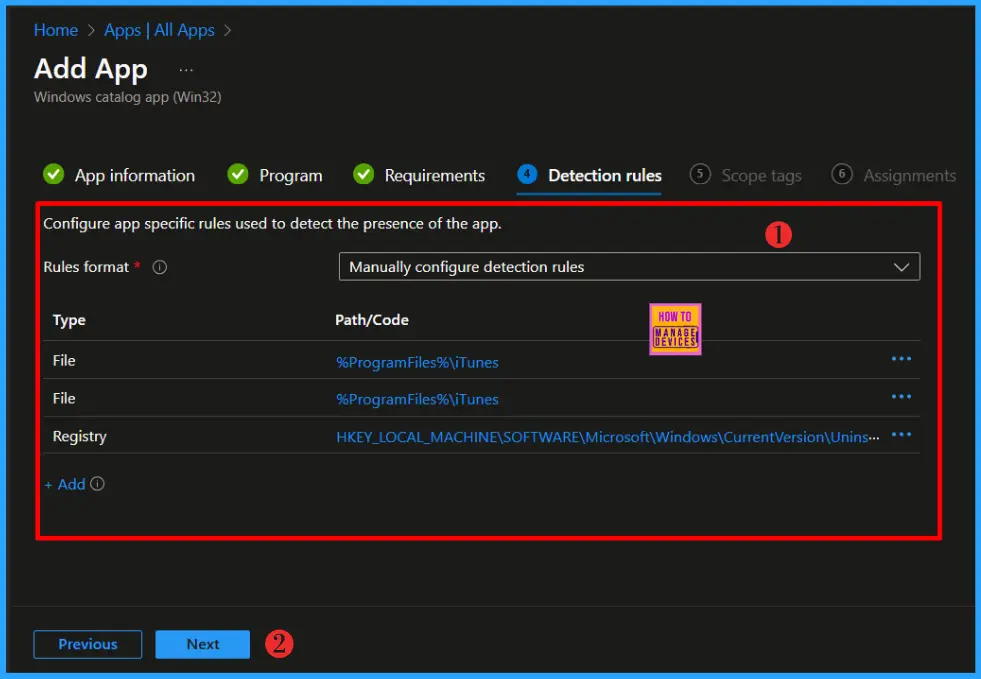
Click on Add group option and select the group for which you want to install the app in the Assignments tab. After selecting the group, you’ll notice that it gets added to the included section.
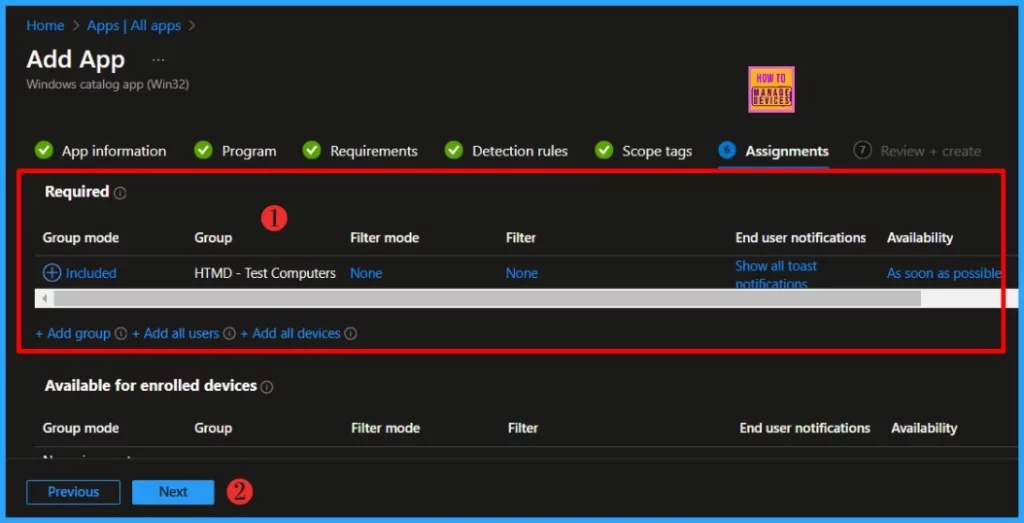
Review the settings in the next tab. You will be navigated to Review + Create page. Please review the settings thoroughly before click on Add Apps.
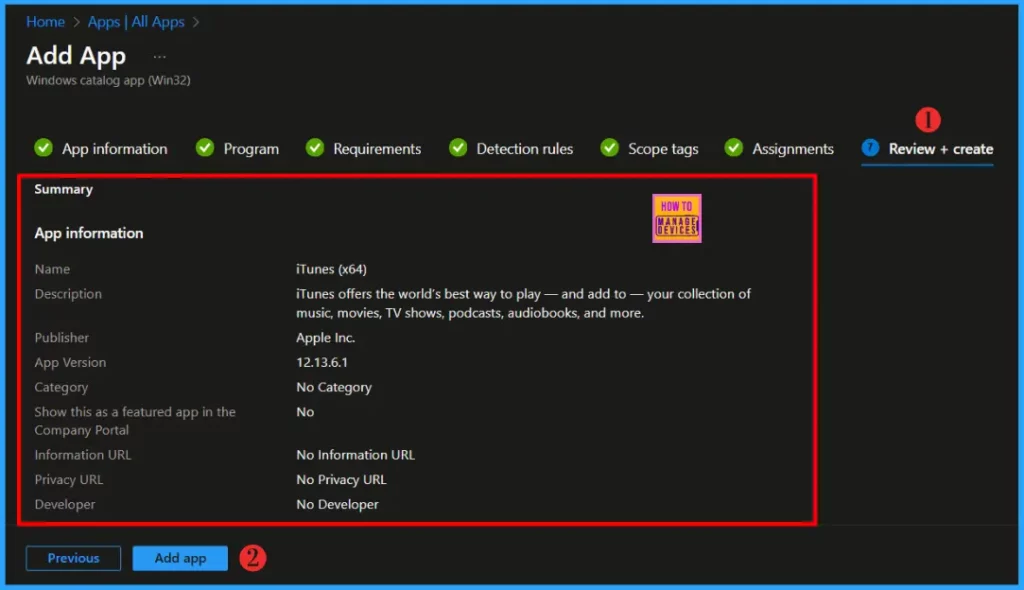
- Deploy Windows Catalog App type using Intune Enterprise Application Catalog
- Best way to Install Bullzip PDF to Word App using Intune Enterprise App Catalog App
Monitor the Deployment Status
After adding the application, monitoring status provides information on whether the app installation succeeded or not and other details. With the help of the company portal, we can sync the app manually to the system to reduce the time period.
- Select Apps > All Apps and enter the application’s name in the search bar.
The Intune portal displays the recently created application. Select the iTunes (x64) and click Overview. You can view a detailed report of recent app deployments, including whether the app is Installed, Not Installed, Failed, Install Pending or Not Applicable.
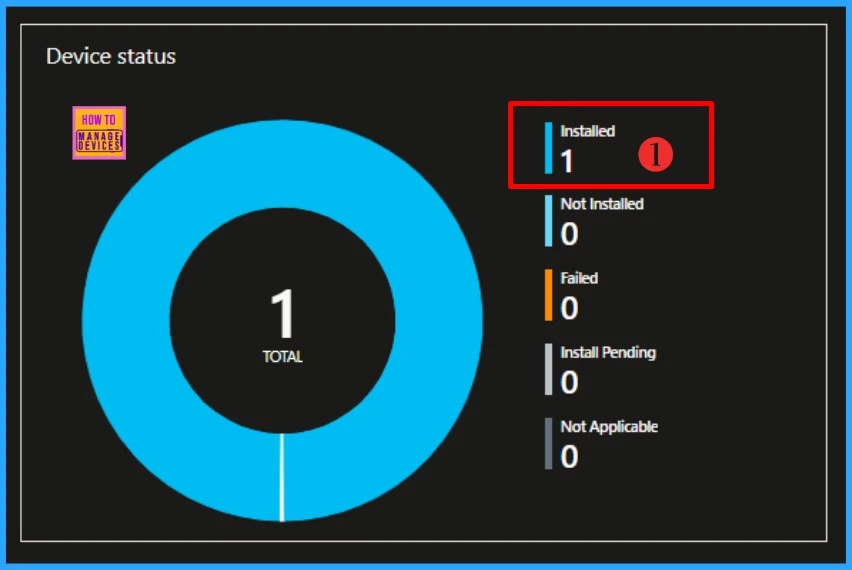
- How to Install and Use Apple iTunes | Overview
- Deploy iTunes using Intune Step-by-Step Guide
- Apple iTunes Deployment using SCCM MSI Application Model
End User Experience
Open the company portal, click on the “Download and Update” option, and search for the app you installed. We need to search for the app iTunes (x64). The results will include details of the app, such as the version and the published date and Management Service.
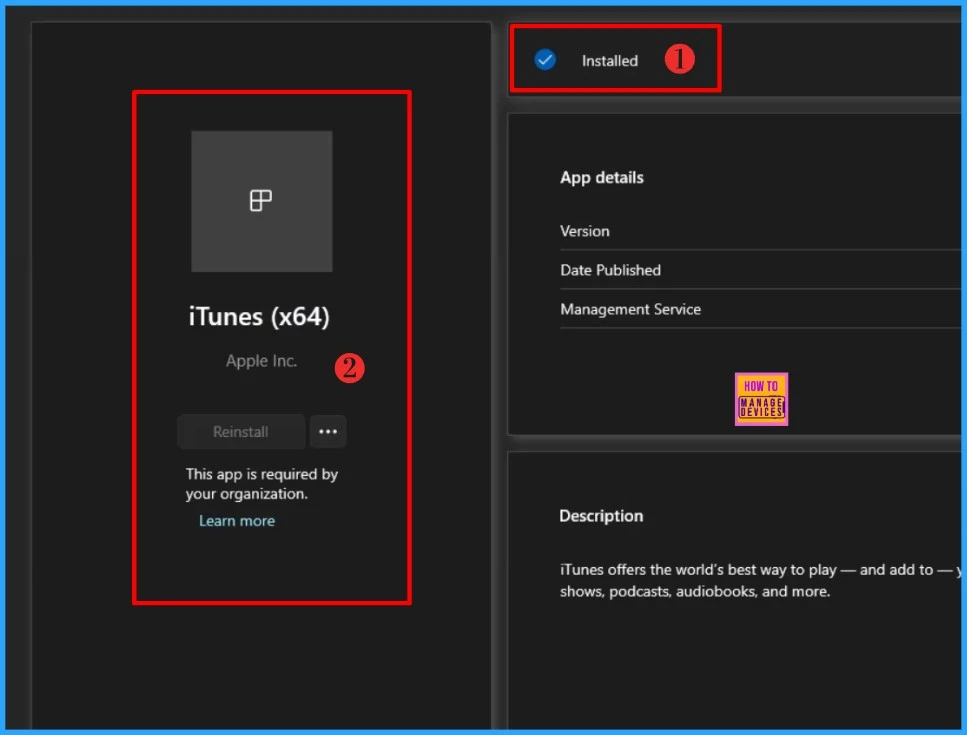
I trust that this article will significantly benefit you and your organization. I appreciate your patience in reading this post. I look forward to seeing you in the next post. Keep supporting the HTMD Community.
Need Further Assistance or Have Technical Questions?
Join the LinkedIn Page and Telegram group to get the latest step-by-step guides and news updates. Join our Meetup Page to participate in User group meetings. Also, Join the WhatsApp Community to get the latest news on Microsoft Technologies. We are there on Reddit as well.
Author
About the Author: Sujin Nelladath, a Microsoft Graph MVP with over 10 years of experience in SCCM device management and Automation solutions, writes and shares his experiences with Microsoft device management technologies, Azure, DevOps and PowerShell automation.
