Hi All, Let’s discuss the Azure Networking Services Training and this specialized training focused on Azure Networking Services to enhance your expertise. This training helps you to elevate your Azure networking skills to new heights. Whether you are a seasoned professional or just starting, Microsoft presents an opportunity to push your skills further.
Through a series of interactive lab simulations, Microsoft has extended an invitation to immerse yourself in a realm of practical learning experiences. The purpose of these labs is to provide you with the knowledge and confidence required to skillfully navigate the complex ground of Azure networking services at a pace that suits you.
We have an article highlighting the Top 31 Azure Interview Questions and Answers 2023 for System Admins; this post will cover intermediate to experienced leave interview Questions and Answers. And another article shows how to Download the Azure IaaS System Admin eBook Second Edition.
With this training, we will cover how to Design and implement a Virtual Network in Azure, Configure DNS settings in Azure, Connect two Azure Virtual Networks using global virtual network peering, Create and configure a virtual network gateway, Create a Virtual WAN, Configure an ExpressRoute Gateway, Provision an ExpressRoute circuit etc.
- Best way to use Azure Capacity Reservation to Reduce the Azure Cost
- AVD Troubleshooting Options Tips Tricks – Azure Virtual Desktop
- Free Entra Training Videos | Start Learning Entra ID Azure AD
What is the Azure Networking Services Training?
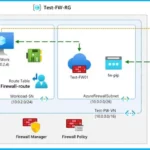
The Azure Networking Services Training is a comprehensive educational program designed to enhance your understanding and proficiency in various aspects of Azure networking services.
Azure Networking Services Training | Azure Tips
This comprehensive Azure Networking Services Training helps you enhance your Azure networking skills. This also helps you to learn how to connect and manage things in the Azure cloud. Let’s dive into the realm of cloud networking excellence; it helps you to cover the following.
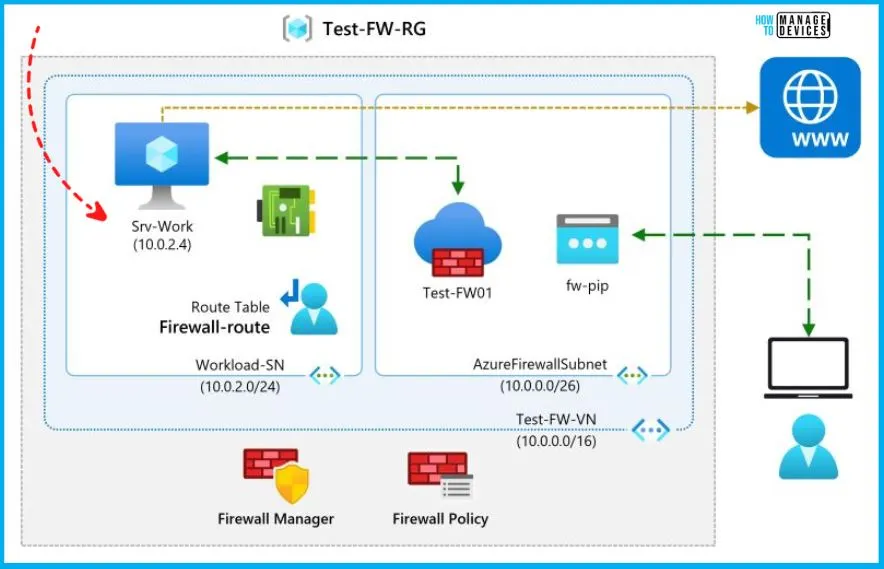
Design and Implement a Virtual Network in Azure
Designing and implementing a Virtual Network in Azure involves planning how your network components will connect and interact within the Azure cloud environment and then implementing that plan to create a functional and secure network setup.
Let’s go ahead and create the Contoso resource group. This involves setting up a designated area where all the resources related to the Contoso project will be organized and managed. By creating this resource group, we will be able to keep everything neatly grouped for easier access and management in the future.
- You can easily plan and implement 3 virtual networks and subnets to support resources in Virtual networks.
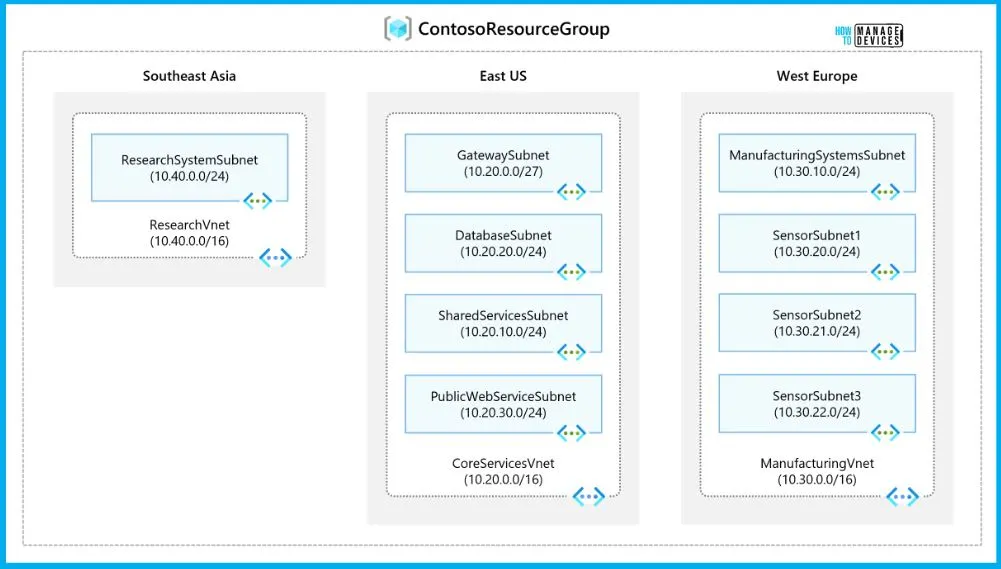
Configure Domain Name Servers Settings in Azure
During this lab session, you will be working on setting up DNS name resolution for Contoso Ltd. This entails creating a private DNS zone called contoso.com. Additionally, you will establish connections between the virtual networks (VNets) for registration and resolution purposes. Following these steps, you will create two virtual machines to put the configuration to the test and ensure it’s functioning as intended.
Configure domain name servers settings in Azure is a comprehensive lab scenario that helps you to cover how to Create a private DNS Zone, Link subnet for auto registration, and Create Virtual Machines to test the configuration ( either Use a template to create the virtual machines or Use Azure PowerShell to deploy the template), Verify records are present in the DNS zone.
Note! – You might encounter minor variations while exploring the interactive simulation and the hosted lab. However, it’s important to note that the fundamental concepts and principles being showcased remain consistent across both platforms.
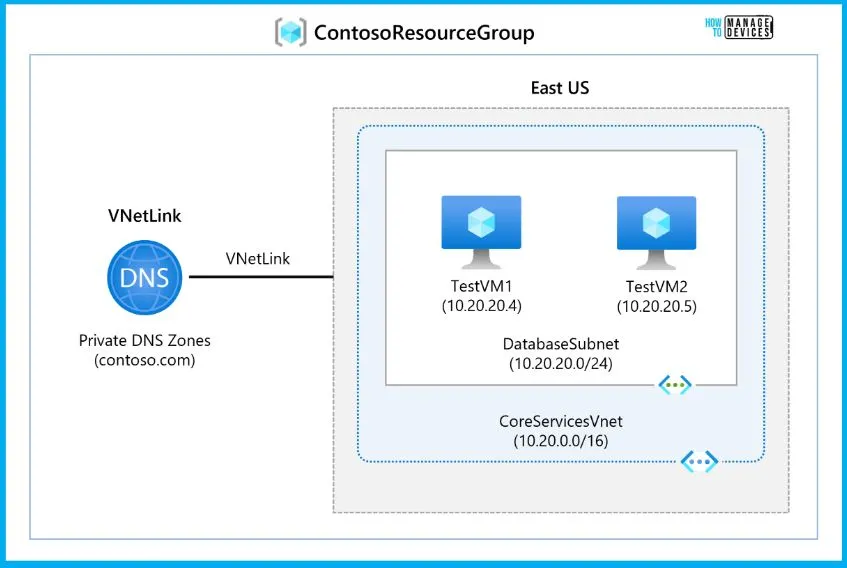
Connect Two Azure Virtual Networks using Global Virtual Network Peering
Within this lab, your task involves establishing connectivity between the CoreServicesVnet and the ManufacturingVnet. This will be achieved by adding peerings, which is essential to facilitate the smooth traffic flow between these virtual networks.
In this Connect Two Azure virtual network, a global virtual network peering lab scenario helps you Create a Virtual Machine to test the configuration. There are 2 ways to create a Virtual Machine to test the configuration Use a template to create the virtual machine and Use Azure PowerShell to deploy the template.
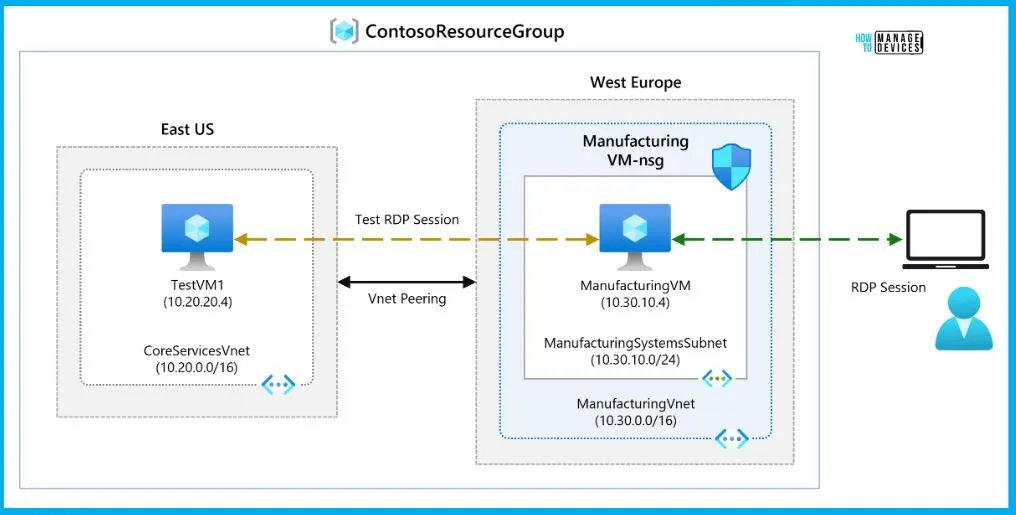
Create and Configure a Virtual Network Gateway
In this lab scenario, your objective revolves around configuring a virtual network gateway. This gateway will serve as the bridge connecting the Contoso Core Services VNet and the Manufacturing VNet.
This lab scenario helps you to cover how to create CoreServicesVnet and ManufacturingVnet, Create CoreServicesTestVM, Create ManufacturingTestVM, Connect to the Test VMs using RDP, Test the connection between the VMs, Create CoreServicesVnet Gateway, Create ManufacturingVnet Gateway, CoreServicesVnet to ManufacturingVnet, Connect ManufacturingVnet to CoreServicesVnet, Verify that the connections connect, Test the connection between the VMs.
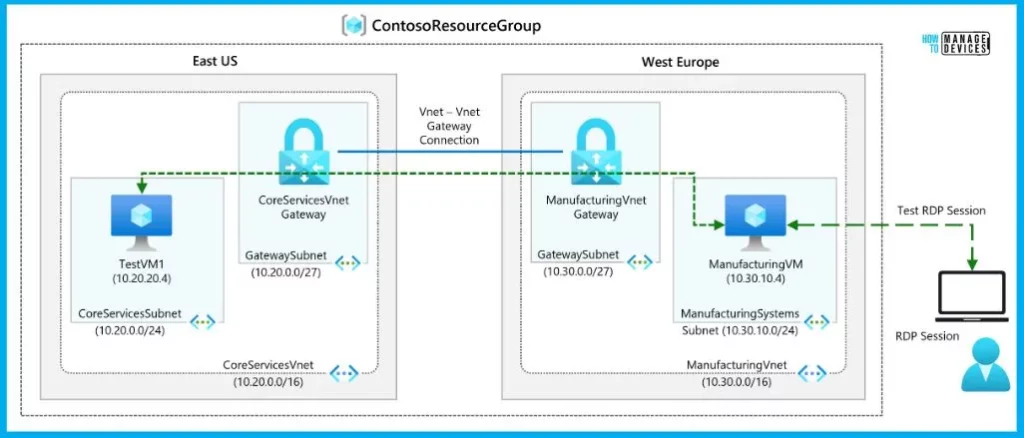
Create a Virtual WAN by using the Azure portal
You will craft a Virtual WAN tailored to Contoso’s specific requirements during this lab session. Utilize the Azure portal to establish a Virtual WAN, a centralized networking hub that enables efficient and secure connectivity across your network resources.
This informative lab scenario helps you to show how to create a Virtual WAN, create a hub by using the Azure portal and connect a VNet to the Virtual Hub.
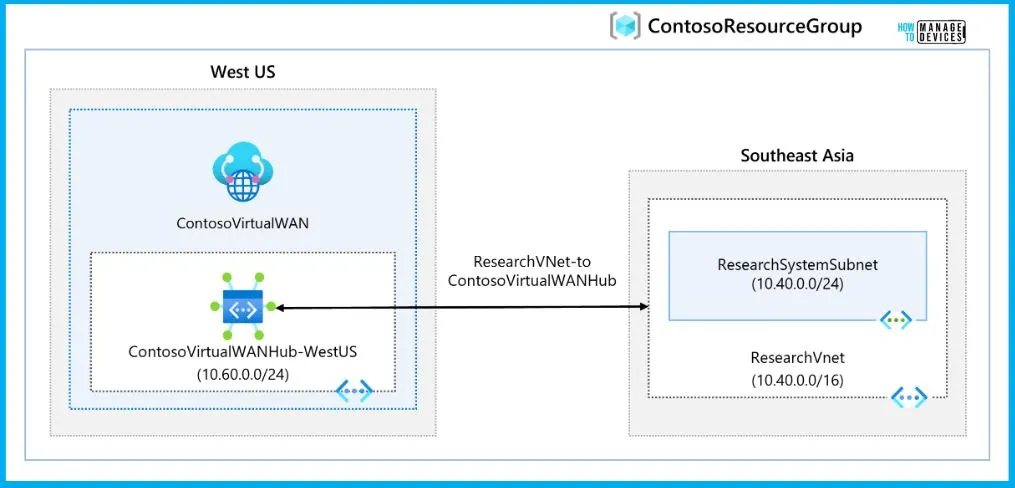
Configure an ExpressRoute Gateway
The focal point of this lab entails the creation of a virtual network gateway dedicated to ExpressRoute connectivity. The Objectives of this Lab scenario are to help you to create the VNet and gateway subnet and Create the virtual network gateway.
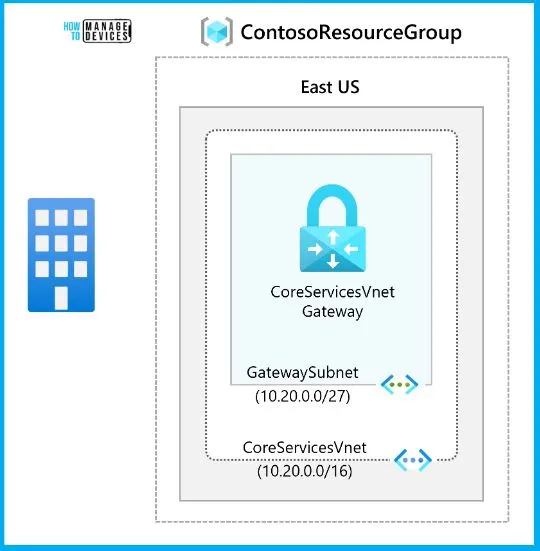
Provision an ExpressRoute Circuit
This exercise involves crafting an ExpressRoute circuit by utilising the Azure portal and the deployment model of Azure Resource Manager. The objectives of the lab scenario include creating and providing an ExpressRoute circuit, Retrieving your Service key and Deprovisioning an ExpressRoute circuit.
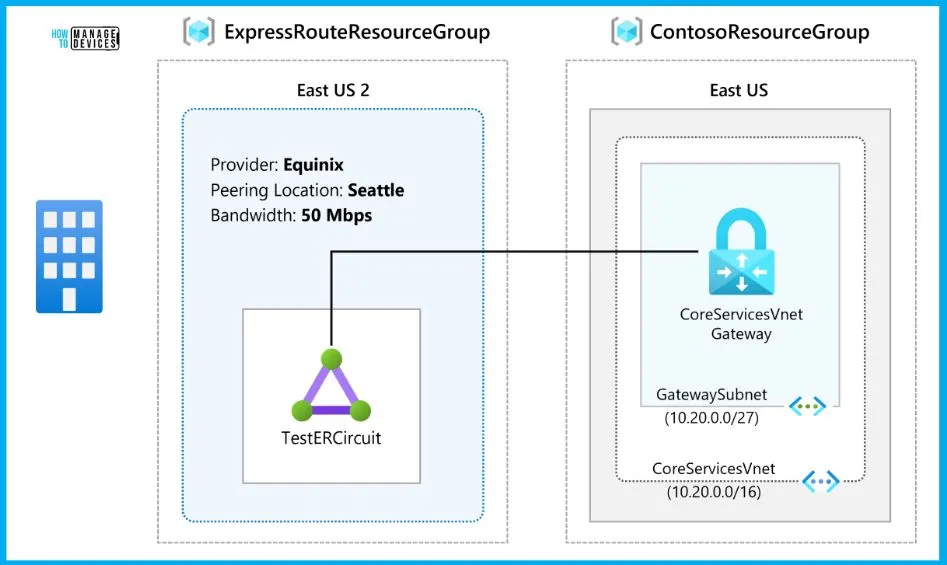
Create and Configure an Azure Load Balancer
During this lab, you will be tasked with establishing an internal load balancer designed to cater to the needs of the fictional organization known as Contoso Ltd. The objectives of the lab scenario include Creating the virtual network, Creating backend servers, Creating the load balancer, Creating load balancer resources, and Testing the load balancer.
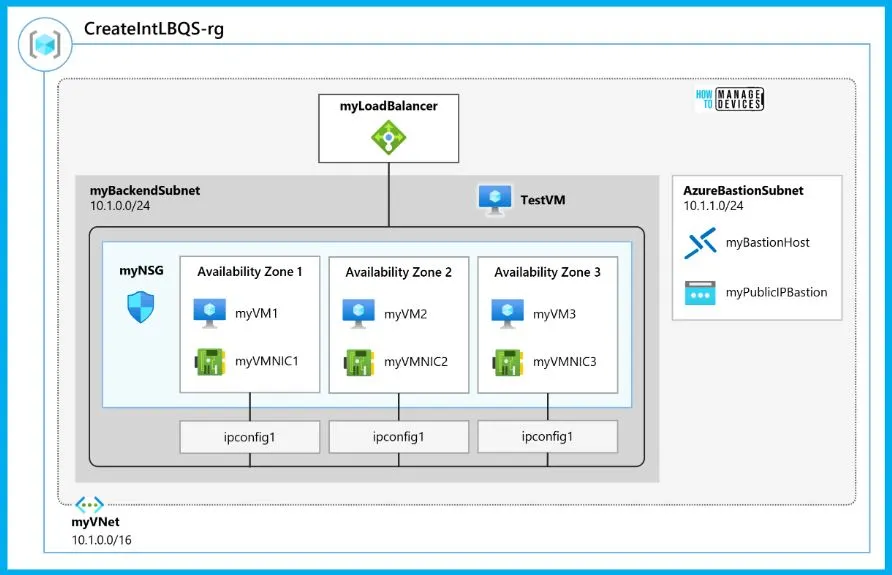
Create a Traffic Manager Profile
In this lab scenario, you create a Traffic Manager profile to deliver high availability for the fictional Contoso Ltd organization’s web application. You can easily create two web application instances deployed in two regions (East US and West Europe). The East US region is the primary endpoint for Traffic Manager, and the West Europe region is the failover endpoint.
- Then you create a Traffic Manager profile based on endpoint priority.
- This profile directs user traffic to the primary site running the web application.
- The traffic Manager continuously monitors the web application, and if the primary site in East US is unavailable, it provides automatic failover to the backup site in West Europe.
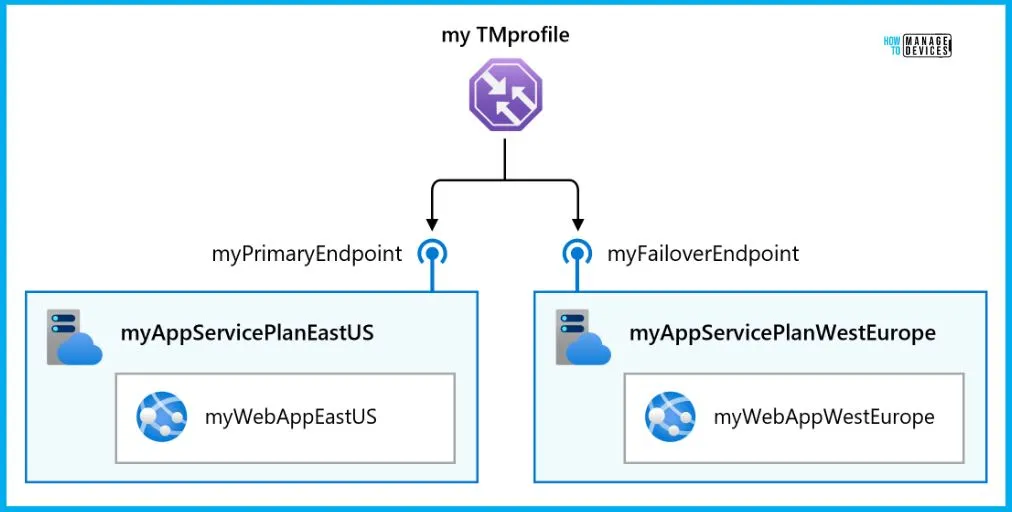
Deploy Azure Application Gateway
Within this lab, you will leverage the Azure portal to initiate the creation of an application gateway. Following this setup, you will conduct testing procedures to validate its functionality. The objectives of this tab scenario include Creating an application gateway, Adding backend targets, Adding backend servers to the backend pool and Testing the application gateway.
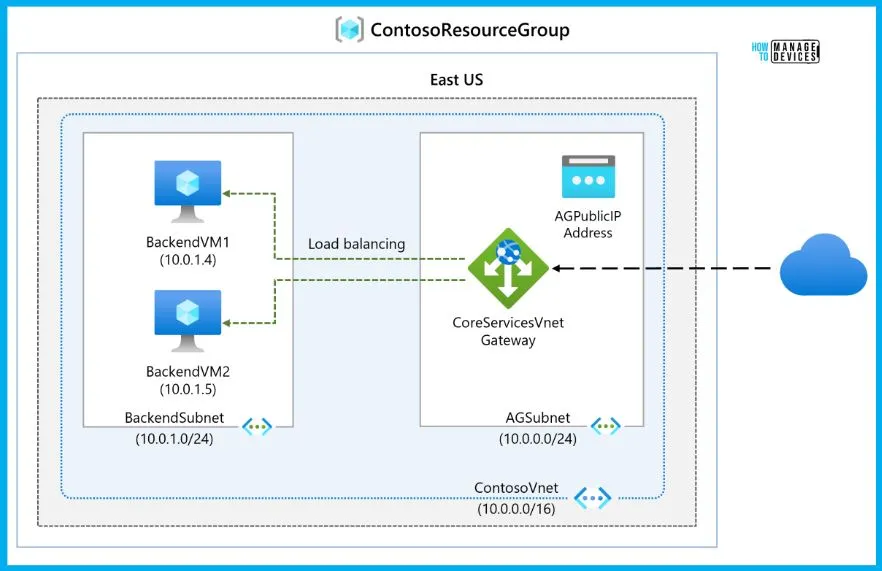
Create a Front Door for a Highly Available Web Application
In this lab scenario, you can easily set up an Azure Front Door configuration that pools two web application instances running in different Azure regions. This configuration directs traffic to the nearest site that runs the application. Azure Front Door continuously monitors the web application. You demonstrate automatic failover to the next available site when the nearest site is unavailable.
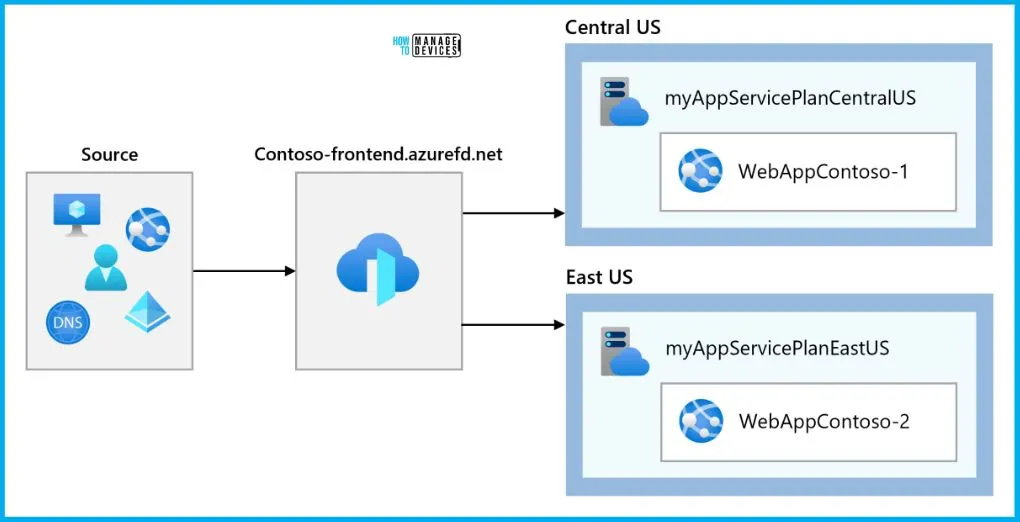
Configure DDoS Protection on a Virtual Network using the Azure Portal
You will run a mock DDoS attack on the virtual network in this lab scenario. Configuring DDoS Protection on a virtual network using the Azure portal lab scenario helps you to create a virtual network, configure DDoS Protection, and create an attack that you can observe and monitor with the help of telemetry and metrics.
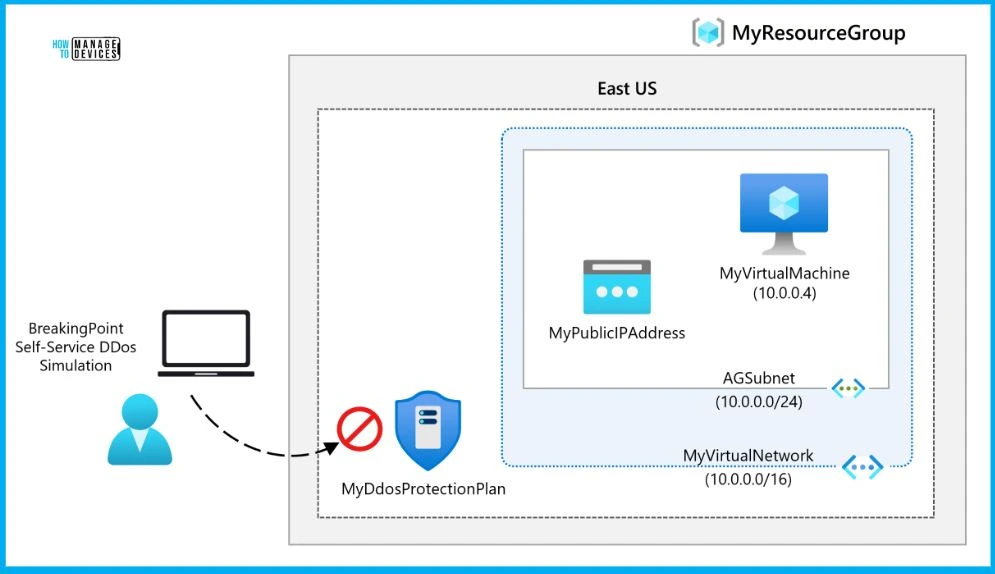
Deploy and Configure Azure Firewall using the Azure Portal
This lab scenario helps you to create firewall rules to allow/deny access to certain websites and create a resource group, a virtual network and subnets, and a virtual machine as environment preparation tasks, and then deploy a firewall and firewall policy, configuring default routes and application, network and DNAT rules, and finally testing the firewall.
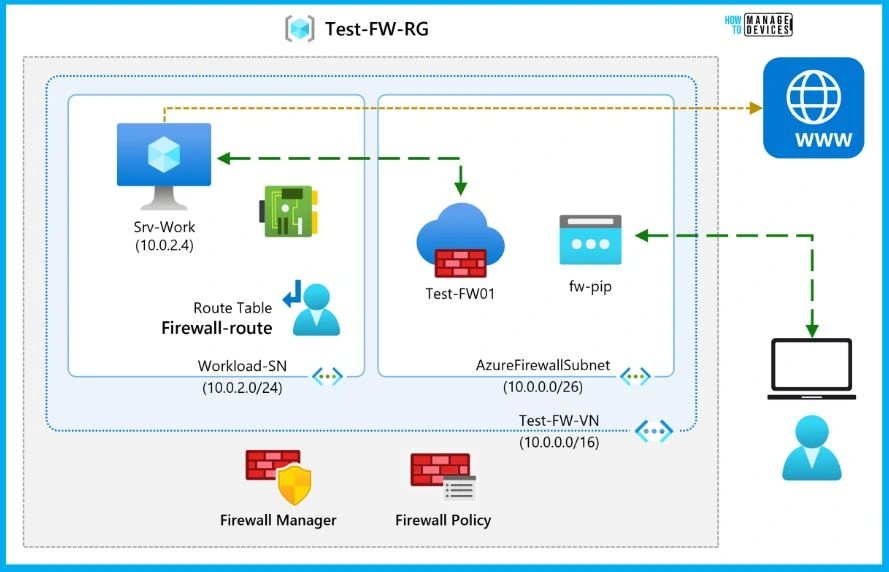
Secure your Virtual Hub using Azure Firewall Manager
The focus of this lab is centred on enhancing the security of your virtual hub by implementing Azure Firewall Manager. The objectives of the lab are Create two spoke virtual networks and subnets, Create the secured virtual hub, Connect the hub and spoke virtual networks, Deploy the servers, Create a firewall policy and secure your hub, Associate the firewall policy, Route traffic to your hub, Test the application rule, Test the network rule.
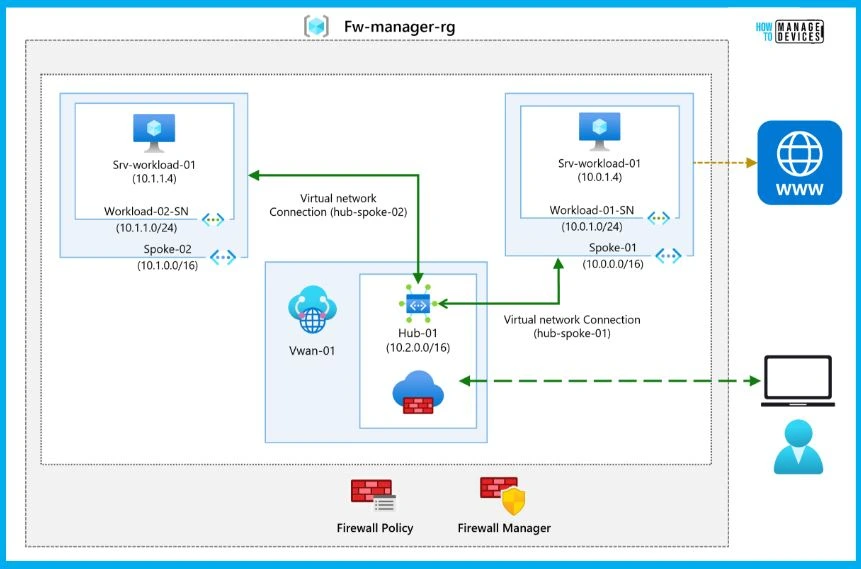
Restrict Network Access to PaaS Resources with Virtual Network Service Endpoints
Virtual network service endpoints help you control how certain Azure service resources can be accessed. You can restrict access to a specific part of your virtual network. Plus, you can stop these resources from being reached through the internet.
- Your virtual network can directly connect to Azure services by using service endpoints.
- You can use your private address system to reach these services.
- And when using service endpoints, your data travels securely on the special Microsoft Azure network, ensuring it’s always safe.
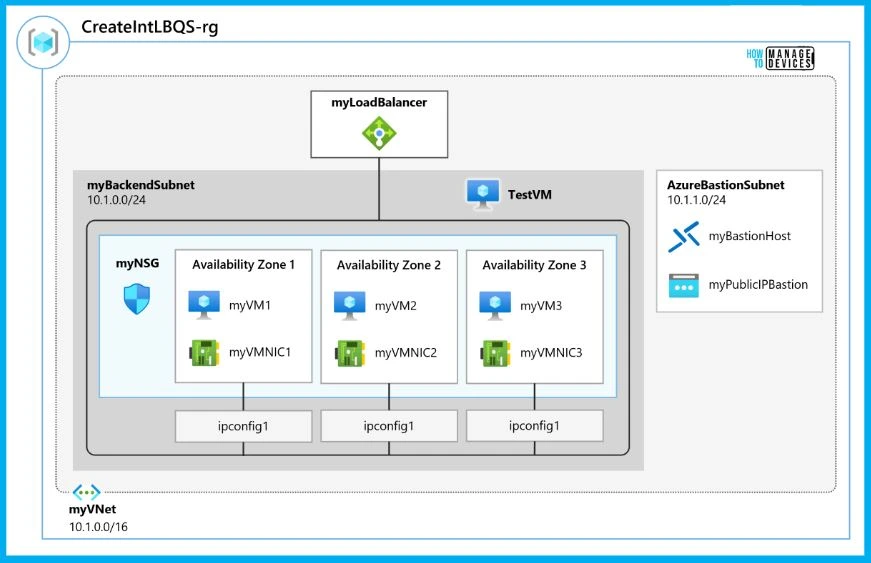
Create an Azure Private Endpoint using Azure PowerShell
During this lab session, your task will involve the establishment of a Private Endpoint designed specifically for an Azure web application. Additionally, you will deploy a virtual machine, which will test the effectiveness of this private connection.
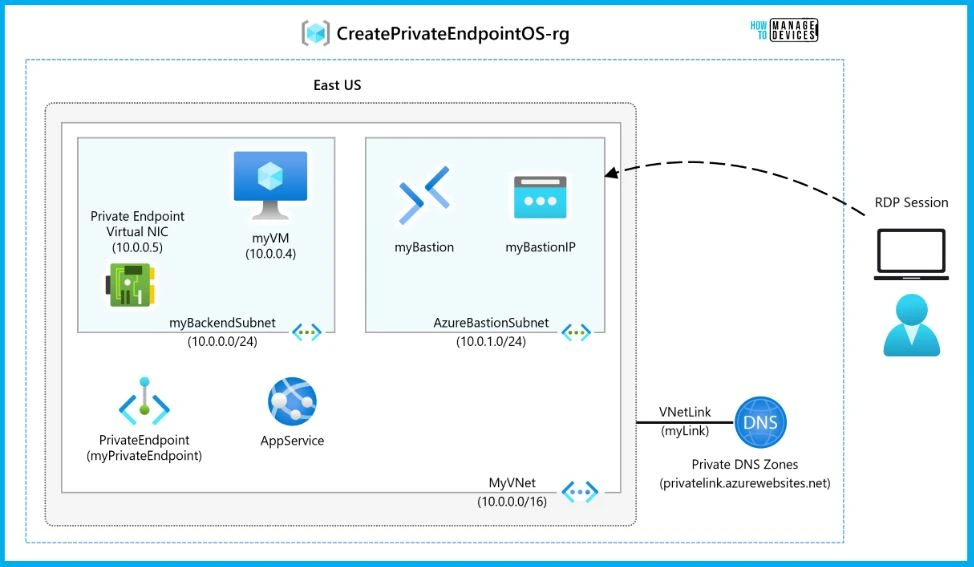
Monitor a Load Balancer Resource using Azure Monitor
In this exercise, you can easily create an internal load balancer for the fictional Contoso Ltd organization. Then you create a Log Analytics workspace and use Azure Monitor Insights to view information about your internal load balancer. Finally, you configure the load balancer’s diagnostic settings to send metrics to the Log Analytics workspace you created.
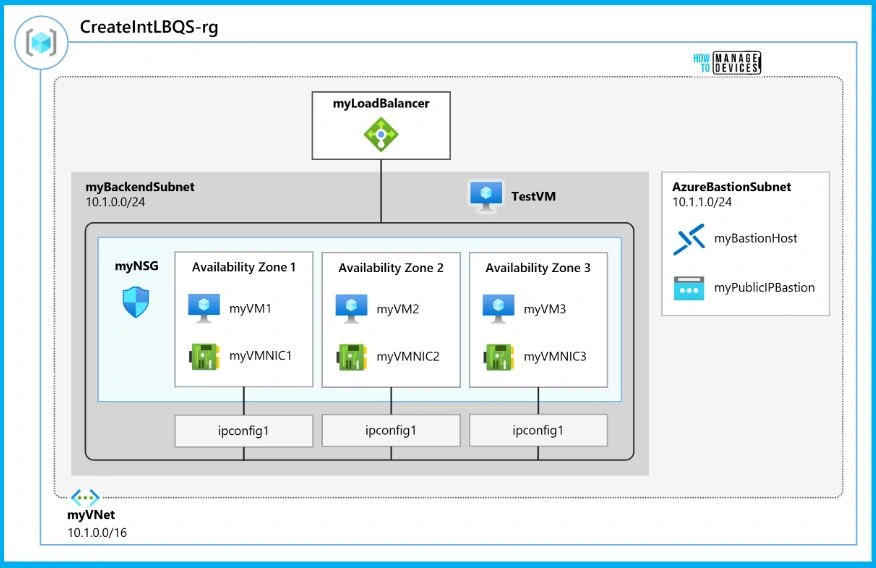
Author
About Author – Vidya is a computer enthusiast. She is here to share quick tips and tricks with Windows 11 or Windows 10 users. She loves writing on Windows 11 and related technologies. She is also keen to find solutions and write about day-to-day tech problems.


