Let’s check the ConfigMgr Default Reports Software Updates | SCCM. Thirty-one (31) out-of-box reports are available as part of Configuration Manager SSRS reports. Learn how to deploy New Software Update (a.k.a patching/patch deployment) Patch Package using ConfigMgr.
There are other helpful hardware-related reports outside ConfigMgr software update reports. Also, you can learn How to Launch ConfigMgr Reports from the previous post here.
If you have trouble opening default SCCM reports, refer to Fix Report Server, which cannot Open a Connection Error ConfigMgr. Let’s also learn how to create a New Database for SSRS Reporting Service.
In this post, you will find detailed information about the default reports available in ConfigMgr for software updates. These reports are crucial for administrators to monitor and manage the status of software updates across their organization.
Table of Contents
ConfigMgr Default Reports Software Updates – Requirements
Ensure all the following are in place to access the ConfigMgr Software Updates(a.k.a patching/patch deployment) default reports.
- Reporting Services Point is installed.
- SSRS reports are working fine.
- Ensure you have appropriate permissions to launch reports from the Console and SSRS URL.
- SCCM ConfigMgr Asset Intelligence Reports | Default Reports | Configuration Manager
- SCCM Asset Intelligence Deprecation and Remove Asset Intelligence Sync Point Role
- Enable SCCM Asset Intelligence Hardware Inventory
- SCCM ConfigMgr Asset Intelligence Reports | Default Reports | Endpoint Manager | Configuration Manager
Launch ConfigMgr Client Reports
Let’s learn how to launch Software Updates default reports from the console.
- Launch Console
- Navigate to \Monitoring\Overview\Reporting\Reports.
- Sort the reports by Category.
- Right-click on the related report “Software Updates“.
- Select the RUN option.
Introduction – ConfigMgr Default Reports Software Updates | SCCM Patching Reports
Let’s understand the different software update categories in the section. Five (5) categories are available in SSRS default reports.
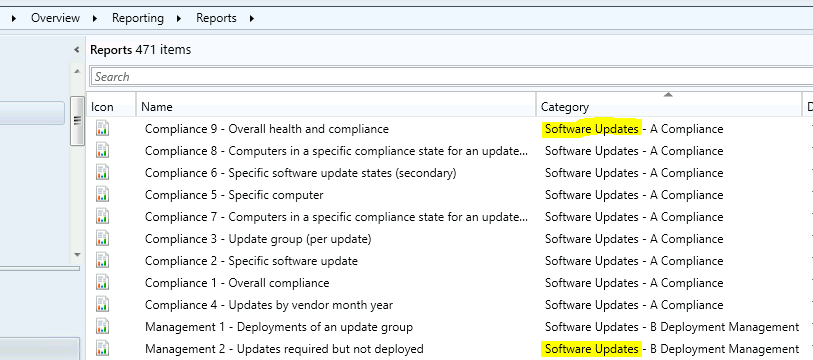
| Software Update Category |
|---|
| Software Updates – A Compliance |
| Software Updates – B Deployment Management |
| Software Updates – C Deployment States |
| Software Updates – D Scan |
| Software Updates – E Troubleshooting |
Software Updates – A Compliance
The reports in Software Updates – A Compliance category of reports that help identify the compliance status of Software Update.
| Software Updates – A Compliance |
|---|
| Compliance 8 – Computers in a particular state of compliance for an update (secondary) |
| Compliance 1 – Overall compliance |
| Compliance 2 – Specific software update |
| Compliance 3 – Update group (per update) |
| Compliance 4 – Updates by vendor month year |
| Compliance 5 – Specific computer |
| Compliance 6 – Specific software update states (secondary) |
| Compliance 7 – Computers in a specific compliance state for an update group (secondary) |
| Compliance 8 – Computers in a particular state of compliance for an update (secondary) |
| Compliance 9 – Overall health and compliance |
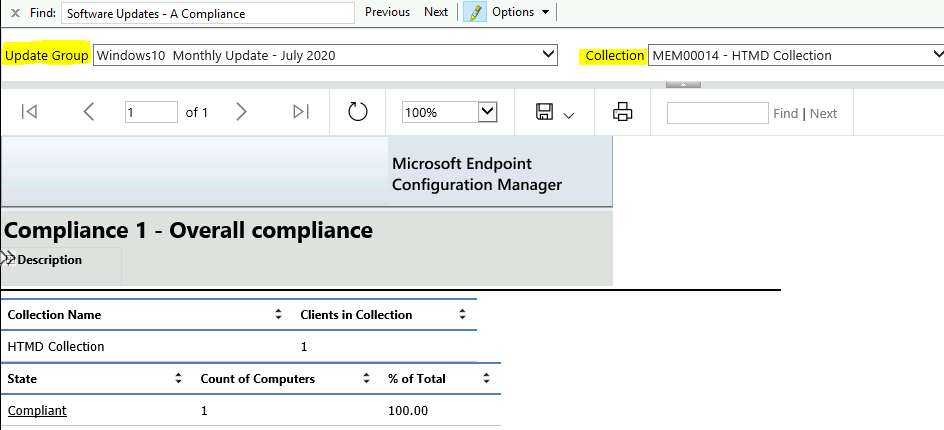
Software Updates – B Deployment Management
The reports in the Software Updates – B Deployment Management category help to identify the Software Update Deployment details.
| Software Updates – B Deployment Management |
|---|
| Management 1 – Deployments of an update group |
| Management 2 – Updates required but not deployed |
| Management 3 – Updates in a deployment |
| Management 4 – Deployments that target a collection |
| Management 5 – Deployments that target a computer |
| Management 6 – Deployments that contain a specific update |
| Management 7 – Updates in a deployment missing content |
| Management 8 – Computers missing content (secondary) |
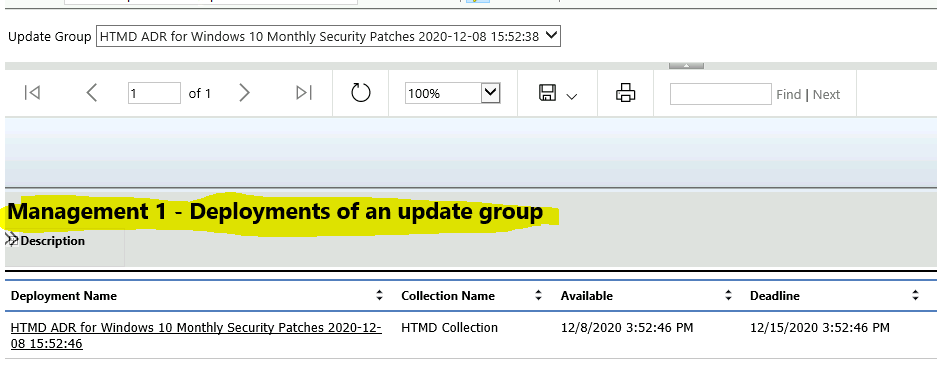
Software Updates – C Deployment States
Let’s get more details about the Deployment States of Software Update deployments (a.k.a patching/patch). This report returns all deployments containing all the software updates defined in a specified software update group.
| Software Updates – C Deployment States |
|---|
| States 1 – Enforcement states for a deployment |
| States 2 – Evaluation states for a deployment |
| States 3 – States for deployment and computer |
| States 4 – Computers in a specific state for a deployment (secondary) |
| States 5 – States for an update in a deployment (secondary) |
| States 6 – Computers in a specific enforcement state for an update (secondary) |
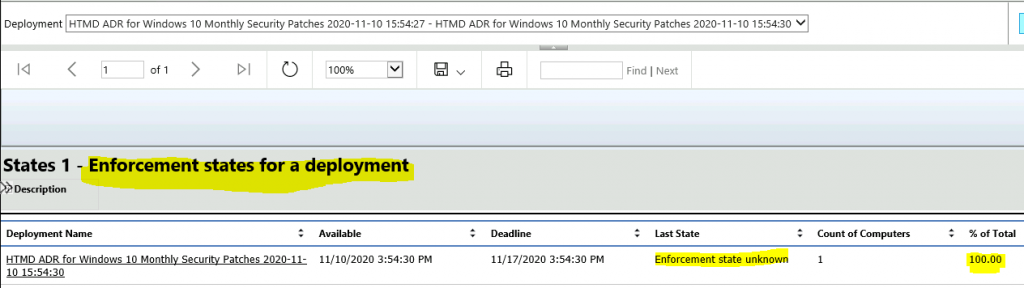
Software Updates – D Scan
Let’s get more details about Software Updates Scan-related details. This report returns the enforcement states for a particular software update (a.k.a patching/patch deployment), typically the second phase of a deployment assessment.
- For the overall progress of software update installation, use this report with “States 2 – Evaluation states for a deployment“.
| Software Updates – D Scan |
|---|
| Scan 1 – The last scan states by collection |
| Scan 2 – The last scan states by site |
| Scan 3 – Clients of a collection reporting a specific state (secondary) |
| Scan 4 – Clients of a site reporting a specific state (secondary) |
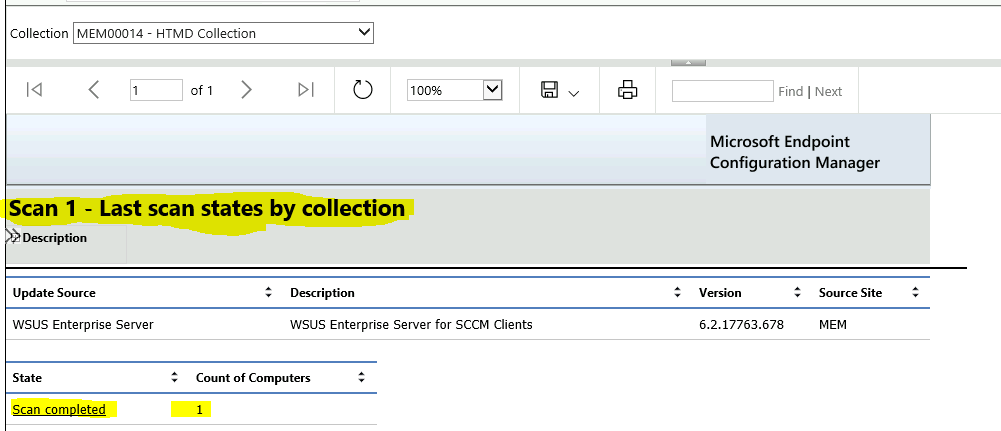
Software Updates – E Troubleshooting
Let’s find out some Software Updates (a.k.a patching/patch deployment) and Troubleshooting related reports. This report returns the scan errors at the site and a count of computers experiencing each mistake.
| Software Updates – E Troubleshooting |
|---|
| Troubleshooting 1 – Scan errors |
| Troubleshooting 2 – Deployment errors |
| Troubleshooting 3 – Computers failing with a specific scan error (secondary) |
| Troubleshooting 4 – Computers failing with a specific deployment error (secondary) |
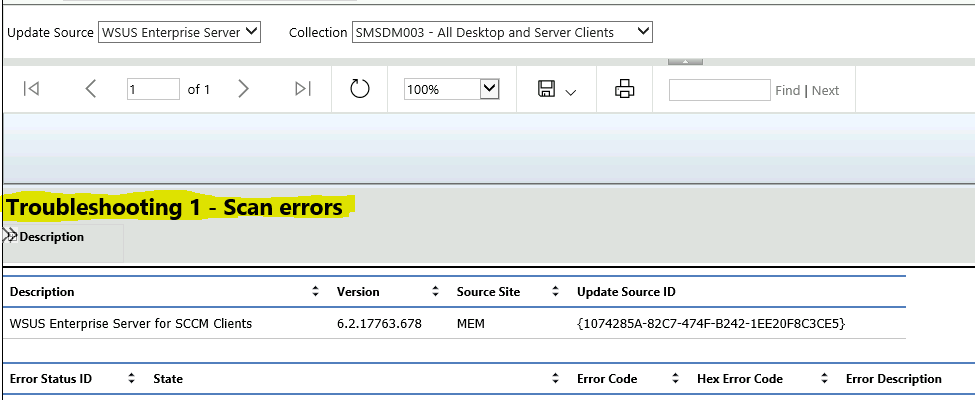
Resources
We are on WhatsApp now. To get the latest step-by-step guides, news, and updates, Join our Channel. Click here – HTMD WhatsApp.
Author
Anoop C Nair is Microsoft MVP! He is a Device Management Admin with more than 20 years of experience (calculation done in 2021) in IT. He is a Blogger, Speaker, and Local User Group HTMD Community leader. His primary focus is Device Management technologies like SCCM 2012, Current Branch, and Intune. He writes about ConfigMgr, Windows 11, Windows 10, Azure AD, Microsoft Intune, Windows 365, AVD, etc.
