Let’s learn how to Enable Disable Meeting Chat In MS Teams Meetings. Most Teams meetings include a chat, and chatting in Teams meetings helps you to get things done.
Teams meetings chat helps meeting participants share information without disrupting the Meeting flow. You can easily Enable or Disable the “Allow Meeting Chat” option in Microsoft Teams.
When a meeting is scheduled, a chat thread is automatically created for the Meeting. All the participants can use this thread to communicate and share information related to the team’s Meeting.
Teams Meeting chat is an important feature in Microsoft Teams that allows users to chat with another participant during a meeting. By default, the Allow Meeting chat in Teams meeting is Enabled.
- 11 New Features in Microsoft Teams – February Update
- 21 New Features in Microsoft Teams – January Update
What is the Importance of Meeting Chat in Teams Meetings?
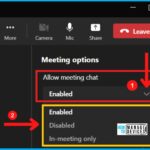
Meeting chat is an important and useful feature in Teams meetings; it enhances communication and collaboration during virtual meetings. The following are the Importance of Meeting Chat in MS Teams.
1. Easy to ask questions to the presenter
2. It helps to share Resources
3. It helps to share links, and files related to the Meeting
4. It helps to collaborate with other participants on a project
5. It helps to use the meeting chat to take notes
6. It is useful for reference later
How to Enable Disable Meeting Chat In MS Teams Meetings
Using the Meeting options, you can easily Enable or Disable the meeting chat in Teams. The below list and screenshot show how to Enable or Disable the meeting chat in Teams meeting.
- Start > Microsoft Teams
- Select the Calendar Tab on the left side of Microsoft Teams
- Click on the scheduled meeting and then click the arrow as shown in the below window
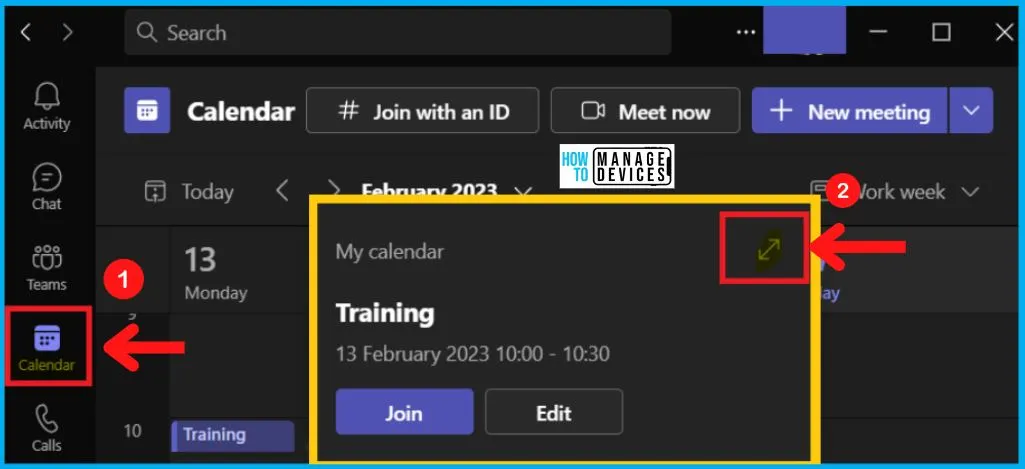
The Meeting window shows the More actions 3 dots menu (shown in the below window). The More actions in the meeting window offer the options such as Show as, Category, Time zone, Response options, Require registration, etc.
- Click the More actions menu from the Meeting window
- Select Meeting options from More actions
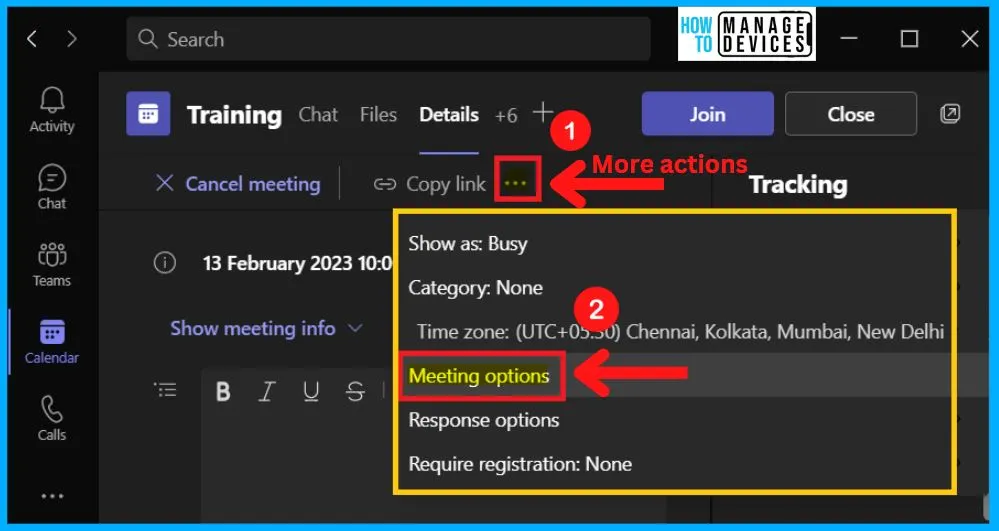
The meeting options show the “Allow Meeting Chat” option. Different ways exist to open the meeting options in Microsoft Teams, as explained in the Enable Q&A in Microsoft Teams Meetings post.
By default, the Allow Meeting Chat is Enabled. The below table and screenshot show the Allow meeting chat options in Teams meeting.
| Allow Meeting Chat | Options |
|---|---|
| Enable Allow Meeting Chat (Default) | Meeting Chat is available |
| Disable Allow Meeting Chat | Meeting Chat is not available |
| In-meeting only | You and your participants can use the chat only when the Meeting is online |
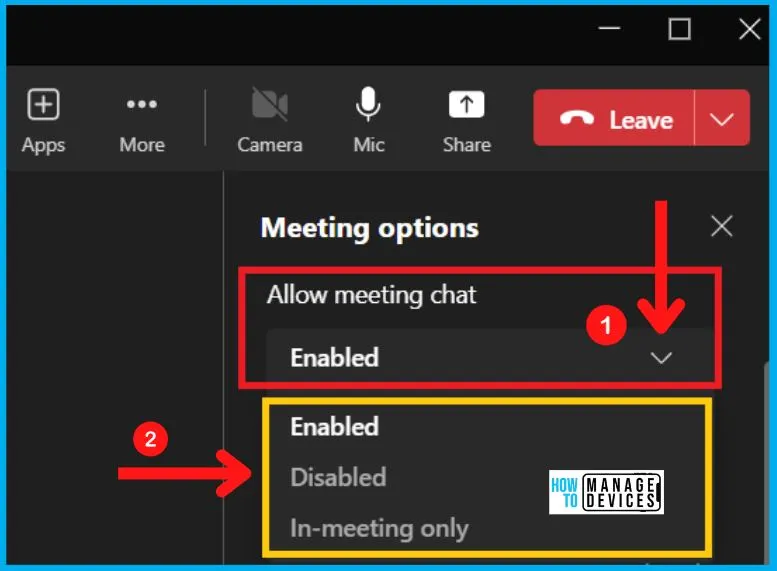
Meeting Chat in Teams Meetings
After Enabling the Allow Meeting chat, a new Chat icon is available on the top right of the meeting window. Clicking the Chat icon will show the meeting chat window. The meeting chat window displays the following information.
- Starting Time of Meeting
- Joining Time
- Name of the Meeting
- All Notification related to the Meeting, such as
- Turn on / Enable the meeting chat
- Turn off / Disable the meeting chat
- Turn it on for the duration of the Meeting
- Enable / Disable in meeting only
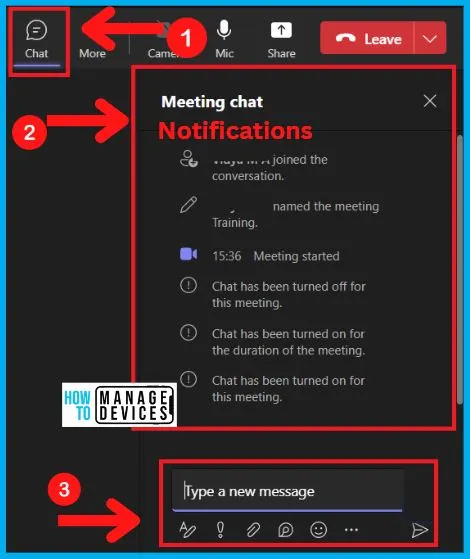
Meeting Chat During the Meeting
The online Meeting chat in Teams is a feature that allows participants in a Teams meeting to communicate with each other via chat. Meeting chat is an important feature in Teams that helps you to exchange messages, links, files, and other information with the attendees in real-time during the Meeting.
- Select the Chat icon from the Meeting window
- The chat icon shows the Meeting chat section
- The meeting chat includes all information relates to the Meeting and all chat messages.
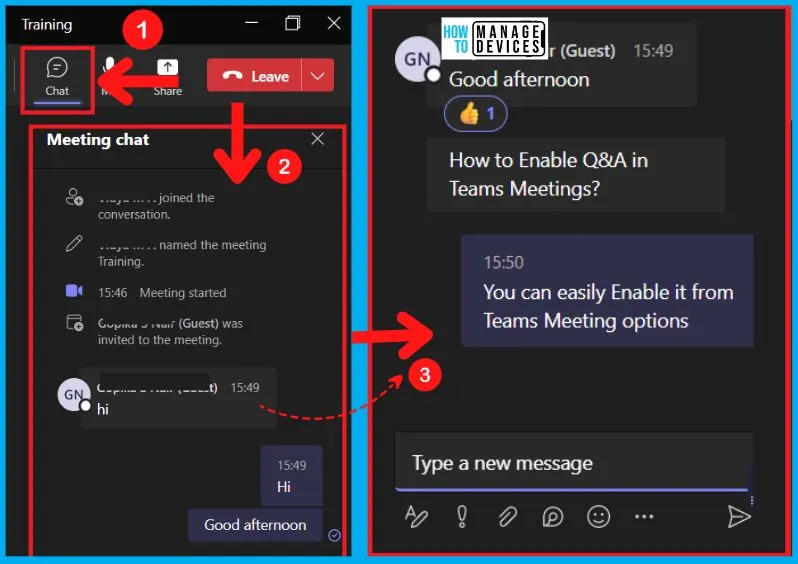
Meeting Chat After the Meeting
After the Teams meeting, you can easily get the meeting chat section in the meeting window. The meeting chat history is saved and can be accessed later by participants in the Meeting.
The following are the steps to access the meeting chat after the Meeting.
- Go to the Calendar tab where the Meeting took place.
- Click on the Meeting in the channel conversation
- Click on the “Chat” menu to access the meeting chat history.
- The Chat menu shows all information related to the meeting and all chat messages.
Note! – You can easily view the Teams chat messages, files, and links shared during the Meeting. You can also continue the conversation or reply to specific messages in the chat even after the meeting ends.
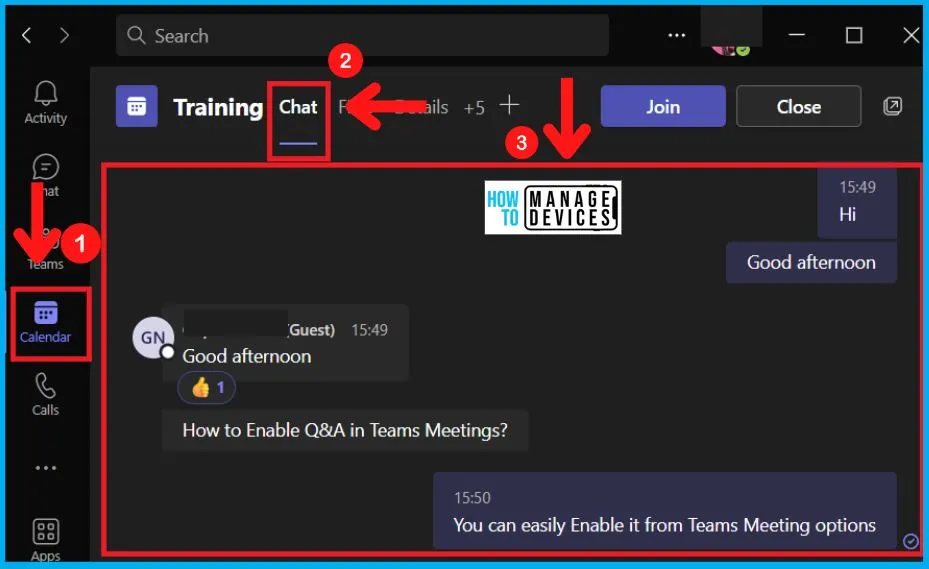
The information shared above regarding Enable Disable Meeting Chat In MS Teams Meetings is helpful. Please follow us on HTMD Community and visit our website HTMD Forum if you like our content.
Author
About Author – Vidya is a computer enthusiast. She is here to share quick tips and tricks with Windows 11 or Windows 10 users. She loves writing on Windows 11 and related technologies. She is also keen to find solutions and write about day-to-day tech problems.
