Let’s discuss about How to Enable Preload of the New Tab Page in MS Edge for Faster Rendering Using Intune. Microsoft Intune provides different policies to manage Microsoft Edge. Most of the Policies can be easily overridden by Users.
As you know, Microsoft Edge is popular for its Performance abilities. Microsoft Edge has some built-in features like Startup Boost, Sleeping Tabs, Efficiency Mode, Preload New Tab Page, etc. Today we are going to discuss about Preload New Tab Page Policy.
The “Preload of the New Tab Page for Faster Rendering” policy in Microsoft Edge is used to make opening a new tab feel instant by quietly preparing the content in the background even before the user clicks. By configuring this policy, you can enhance the experience.
This policy is beneficial for Admins, users and more, moreover, your organisation. In this blog post, I will help you to configure the Preload of the New Tab Page in MS Edge for Faster Rendering. I recommend that you to enable this policy in your organisation.
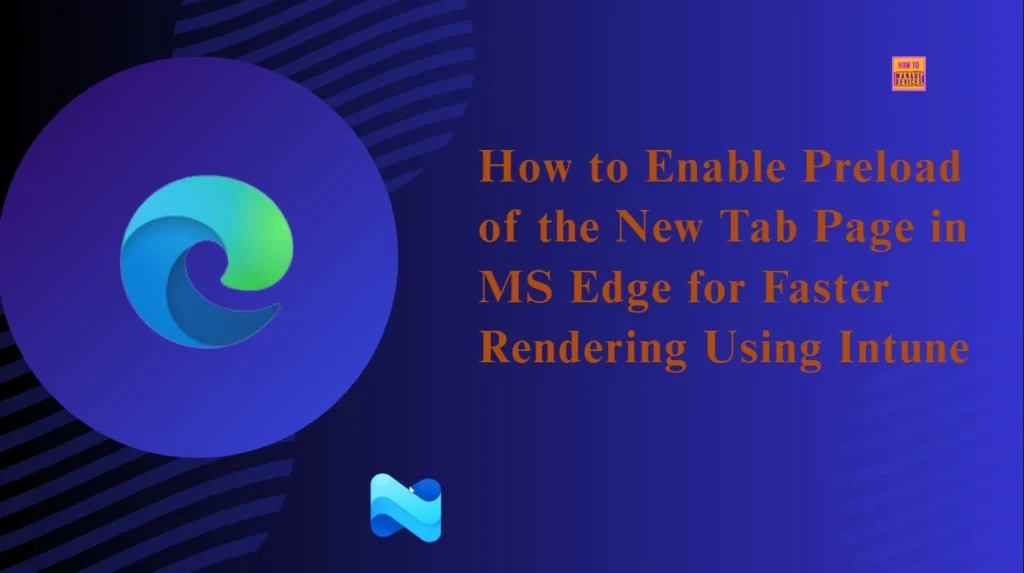
Table of Contents
How to Enable Preload of the New Tab Page in MS Edge for Faster Rendering Using Intune
This policy is very important for Every Organization. Users will get better satisfaction by reducing complaints about slow browser behavior or “lag” when opening tabs. Multitasking will be easier by enabling this policy. The entire organization will get consistent browser behaviour with this policy.
- Enable or Disable New Tab Page Quick Links Policy in MS Edge Browser using Microsoft 365 Admin Center
- Enable Disable Show Home Button in MS Edge Using the Microsoft 365 Admin Center
- Enable Disable Search Bar Allowed in Edge Through Microsoft 365 Admin Center Policy
Example
If you are working on Large retail company and Manage Windows devices with Microsoft Edge as the default browser. The employees frequently opens new tabs to access internal tools, product pages, and customer records while handling live support chats.
Before enabling this policy, when an employee open a new tab the browser, it will take time. After enabling this policy, the new tab page now appears instantly since Edge quietly preloads it in the background.
Configure Preload of the New Tab Page
Using Microsoft Intune Settings Catalog, you can quickly configure the policy. To start policy creation you have to sign in Microsoft Intune Admin center. Then Go to Devices > Windows >Configuration > Create > New Policy.
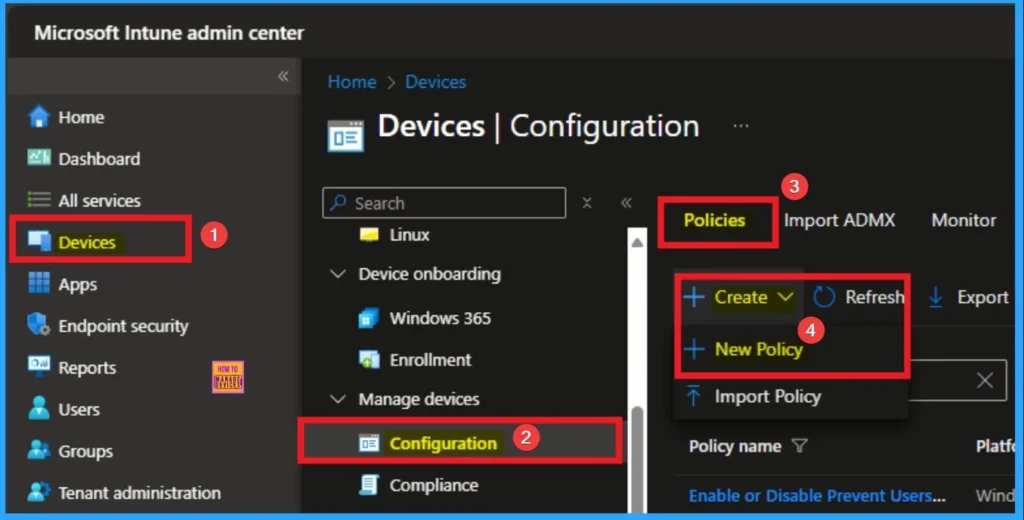
Profile Creation for Policy
You can easily create the Profile to configure the Policy. To create a profile, you have to select platform and profile type. Here I selected Windows 10 and later as the Platform and Settings catalog as the profile type. Then click on the Create button.
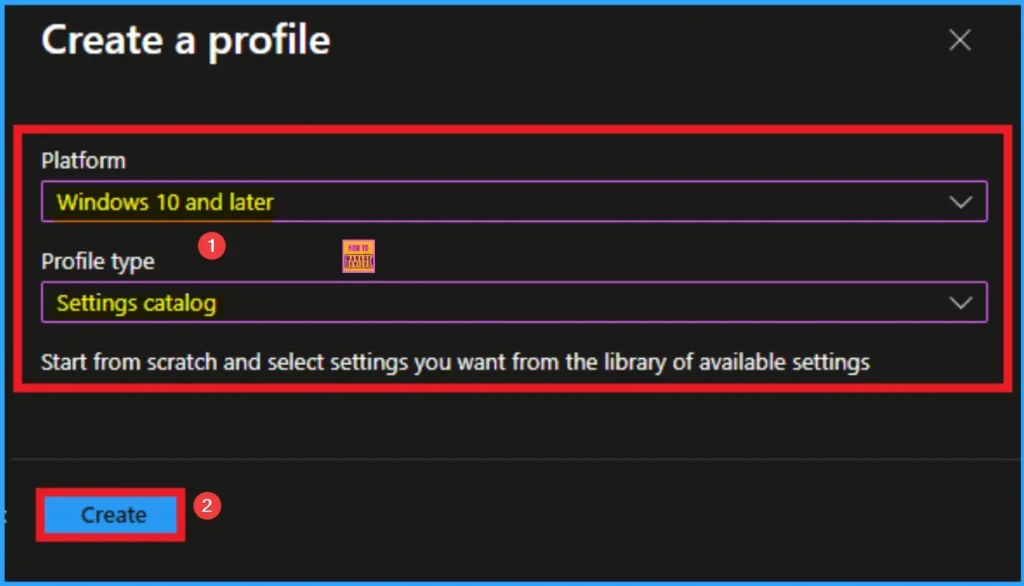
Beginning Step
This the Basic tab which is very necessary to create the policy. On this tab you have to add Name and Description for the selected policy. The Name is mandatory and if you like to add description you can add. The Name and Description can be added according to the Preferences. Click on the Next button.
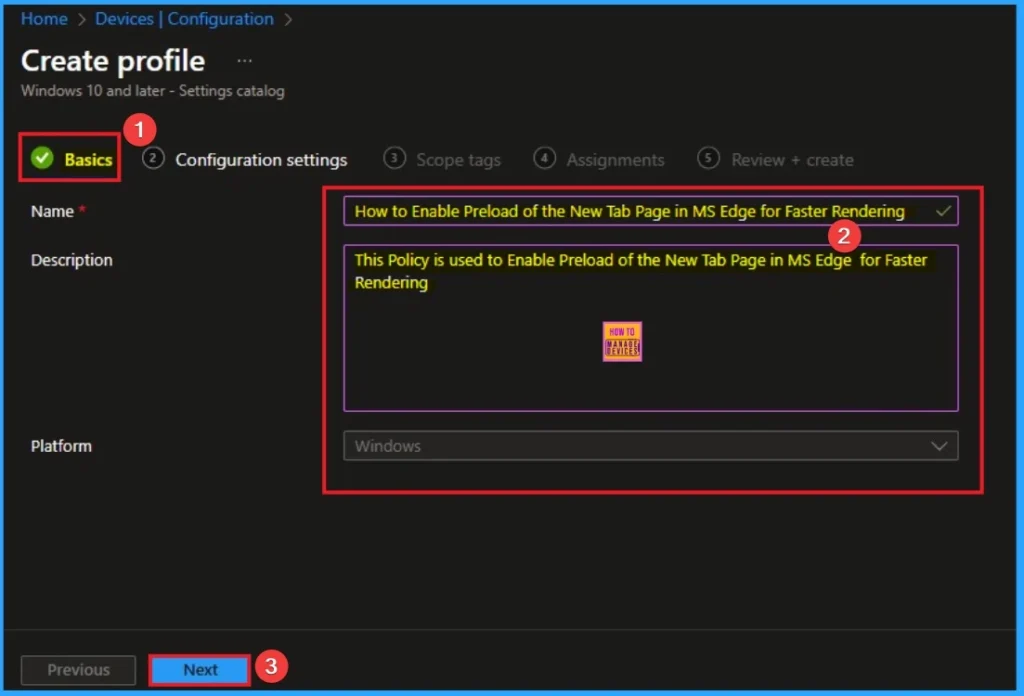
Configuration Settings for Selecting Settings
From the Configuration tab, you can easily access the settings catalog. The Settings Catalog provides a huge number of settings. To select a setting, click on the +Add settings hyperlink. Then you will get Settings Picker. After clicking on the +Add settings, you will get the Settings Picker.
Here you can select a particular setting by searching or browse by category. Here I would like to select the settings by browsing by Category. I choose Microsoft Edge – Default settings (Users can override) and Choose startup, homepage and new tab page. From this sub category I choose Enable preload of the new tab page for faster rendering (User) settings.
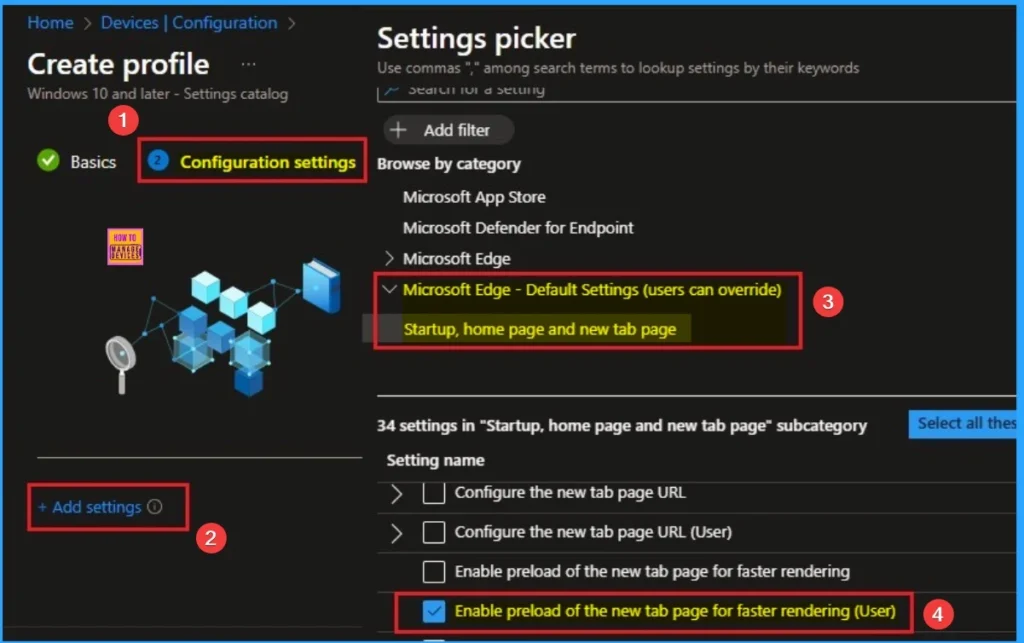
If you disable this policy, preloading is disabled. After selecting this policy, it will be shown on the Configuration Settings Page. This value is the default, which means Disable. If you are go with this click on the Next Button.
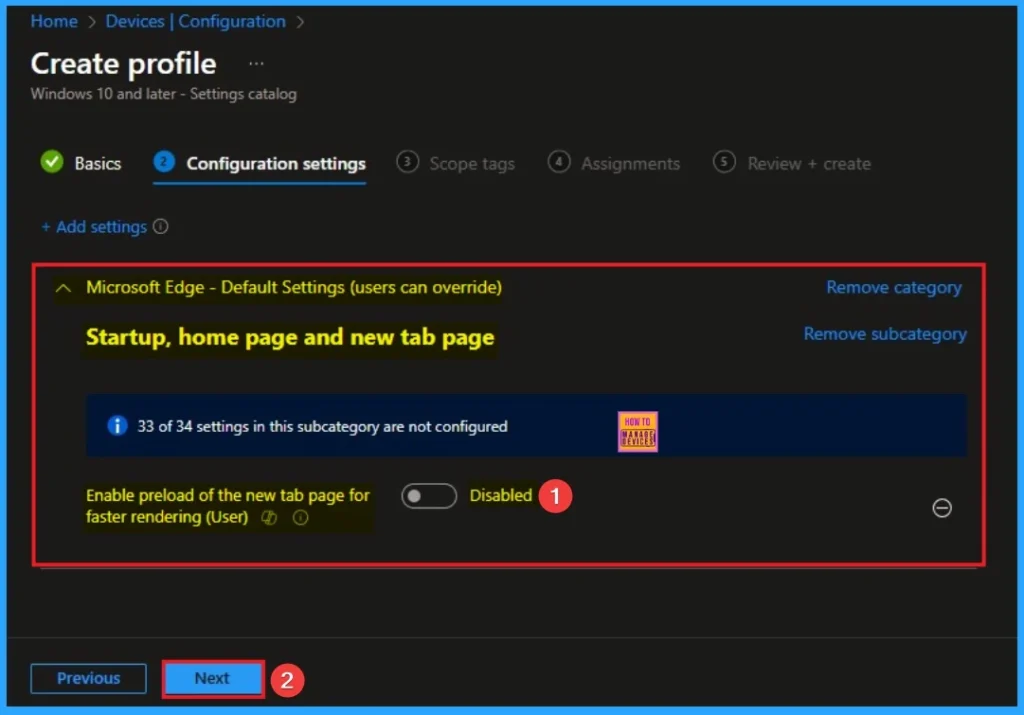
If you enable this policy, preloading the New tab page is enabled, and users can’t change this setting. After enabling this policy, scripts associated with the new tab page are enabled so that when a user opens a new tab, it appears immediately without waiting for it to load. Here I enable this policy.
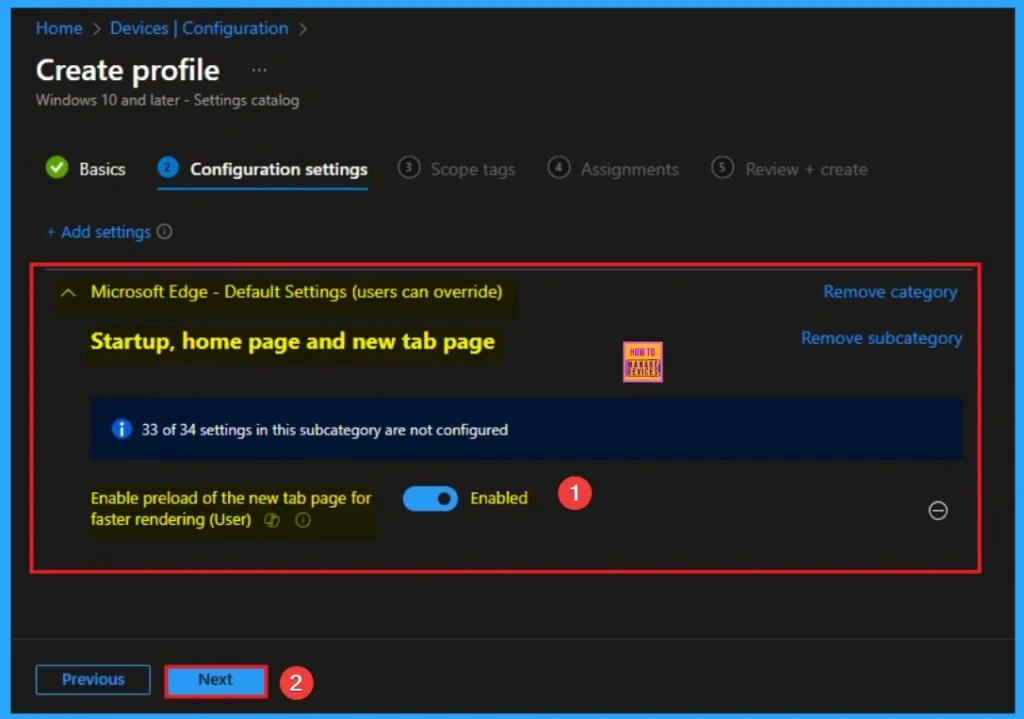
Scope Tags
By using scope tags, you can restrict the visibility of the Preload of the New Tab Page in MS Edge. It is helps to organise resources as well. Here I would like to skip this section, because it is not mandatory. Click on the Next button.
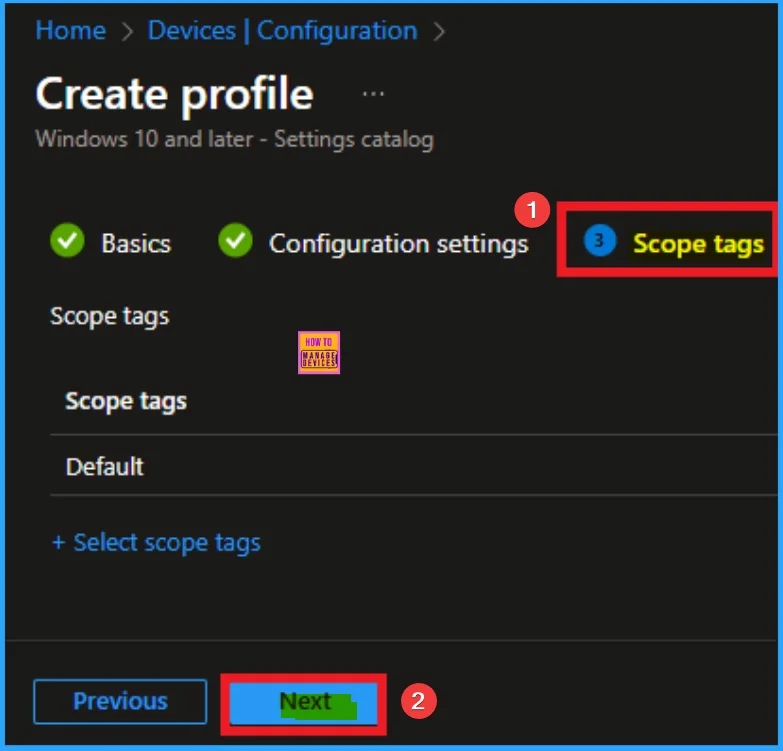
Assign this Policy to Specific Groups
To assign the policy to specific groups, you can use the Assignment Tab. Here I click, +Add groups option under Included groups. I choose a group from the list of groups and click on the Select button. Again, I click on the Select button to continue.
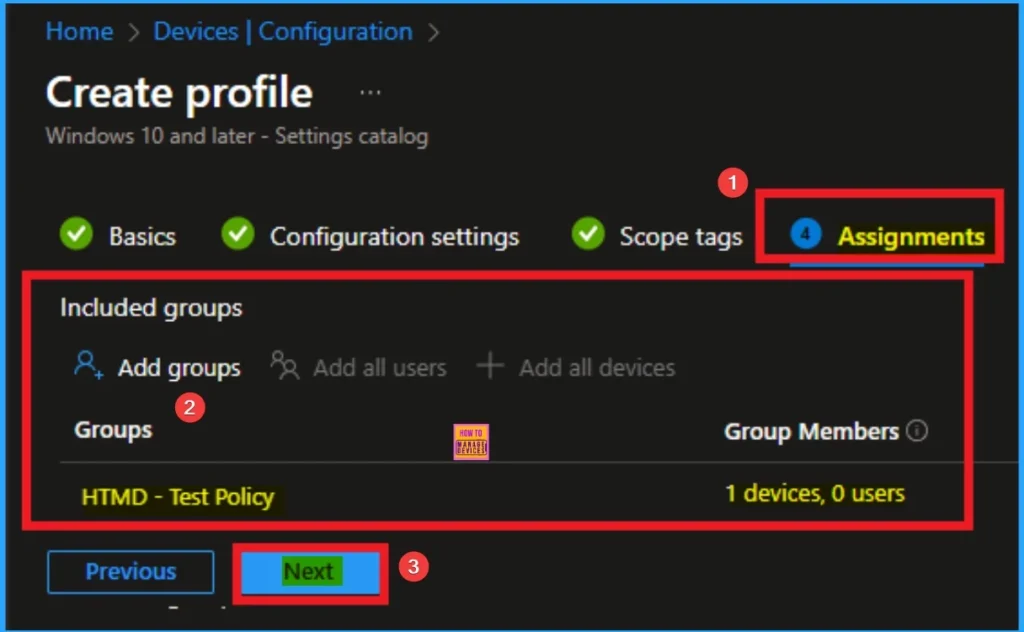
Last Step of Policy Creation
To complete the policy creation you can review all the policy details on the Review + create tab. It helps to avoid mistakes and successfully configure the policy. After verifying all the details, click on the Create Button. After creating the policy you will get success message.
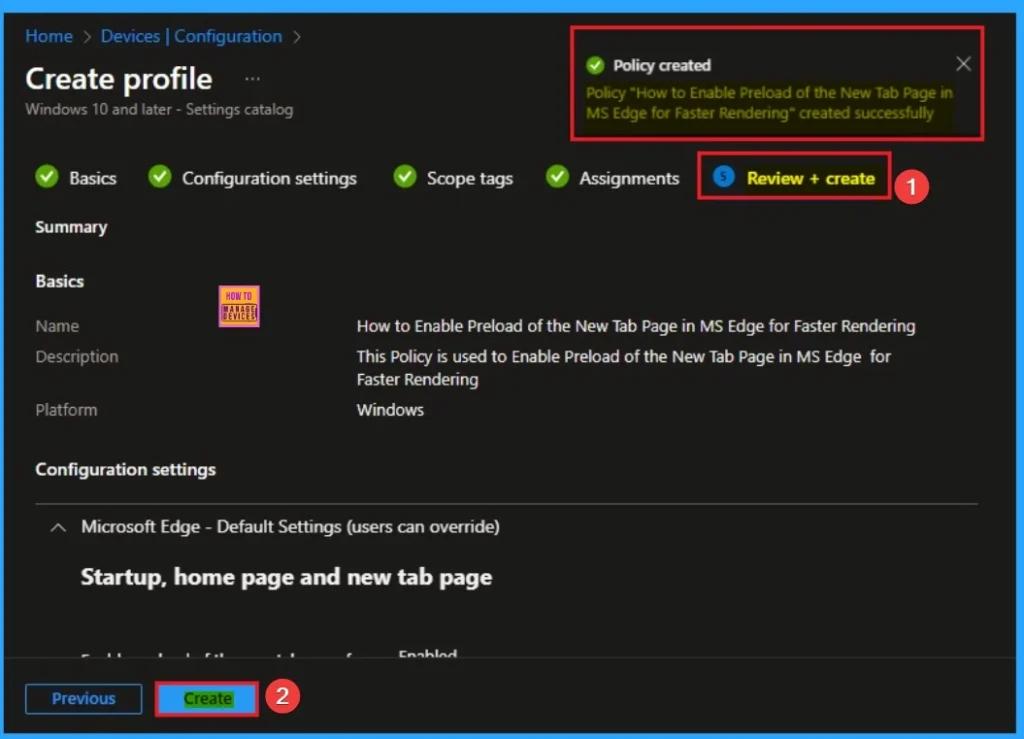
Device Checking Status
To quickly configure the policy and take advantage of the policy sync the assigned device on Company Portal. Open the Intune Portal. Go to Devices > Configuration > Search for the Policy. Here, the policy shows as succeeded.
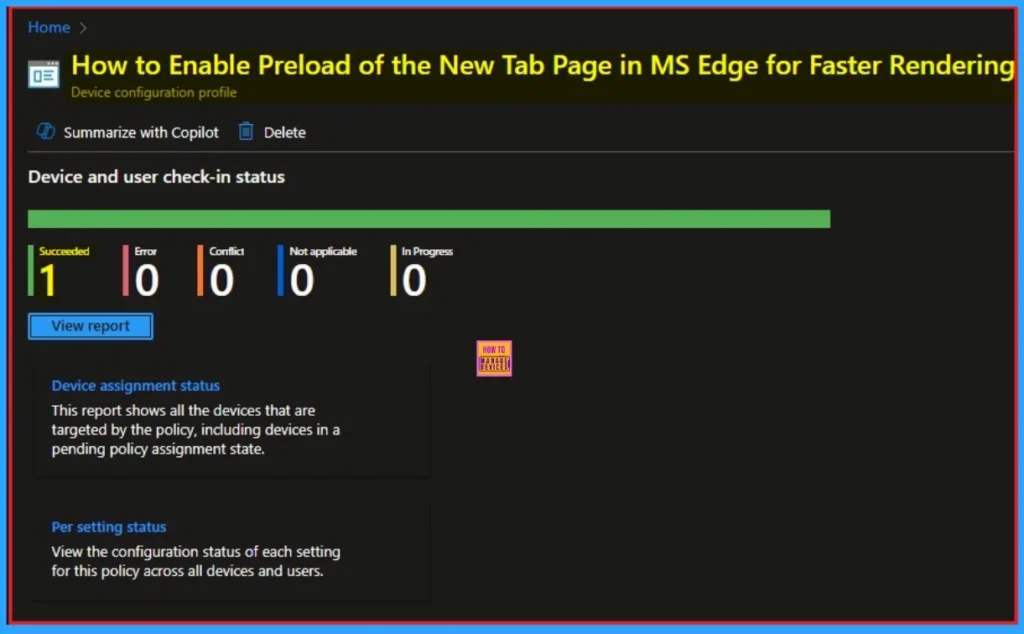
Client Side Verification with Event Viewer
If you get success message, that doesn’t means you will get the policy advanatges. To varify the policy successfully configured to client device check the Event Viwer.
- Open Event Viewer: Go to Start > Event Viewer.
- Navigate to Logs: In the left pane, go to Application and Services Logs > Microsoft > Windows > DeviceManagement-Enterprise-Diagnostics-Provider > Admin.
- Filter for Event ID 814: This will help you quickly find the relevant logs.
HOW TO
MDM PolicyManager: Set policy string, Policy: (NewTabPagePrerenderEnabled_recommended),
Area: (microsoft_edgev85diff~Policy~microsoft_edge_recommended~Startup_recommended),
EnrollmentID requesting merge: (EB427D85-802F-46D9-A3E2-D5B414587F63), Current User: (S-1-
12-1-3449773194-1083384580-749570698-1797466236), String: (), Enrollment Type:
(0x6), Scope: (0x1).
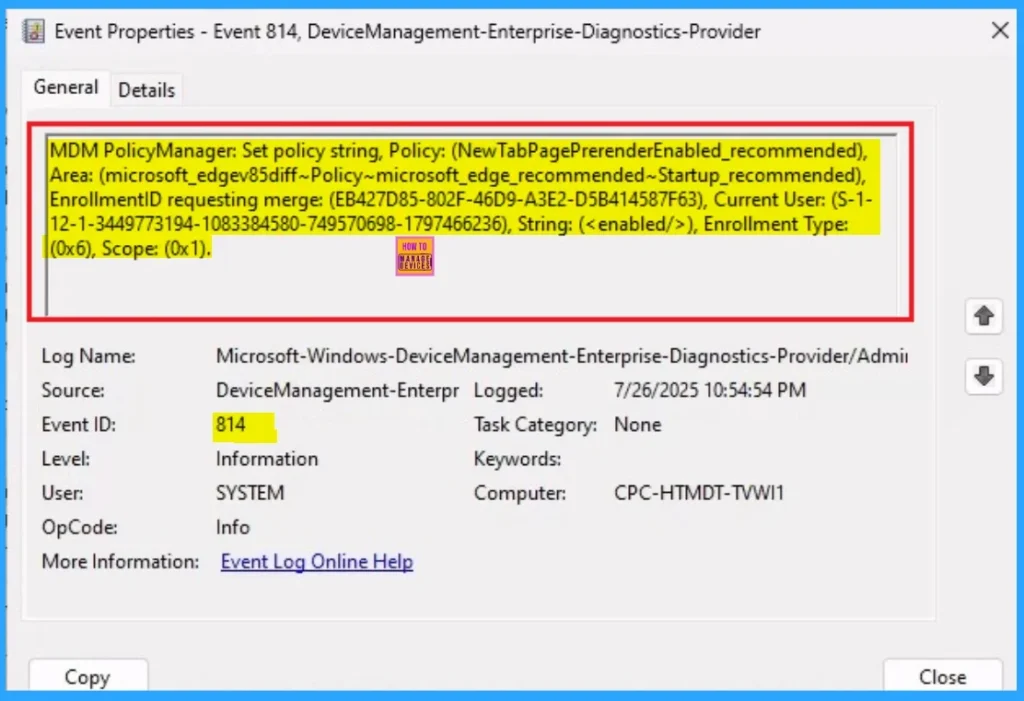
Removing the Assigned Group from Microsoft Account Connection Settings
If you want to remove the Assigned group from the policy, it is possible from the Intune Portal. To do this, open the Policy on Intune Portal and edit the Assignments tab and the Remove the Policy.
To get more detailed information, you can refer to our previous post – Learn How to Delete or Remove App Assignment from Intune using by Step-by-Step Guide.
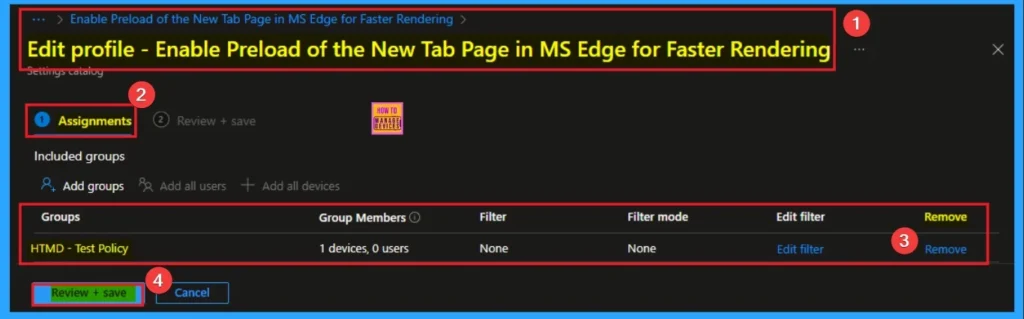
How to Delete Microsoft Account Connection Settings
You can easily delete the Policy from Intune Portal From the Configuration section you can delete the policy. It will completely remove from the client devices.
For detailed information, you can refer to our previous post – How to Delete Allow Clipboard History Policy in Intune Step by Step Guide.
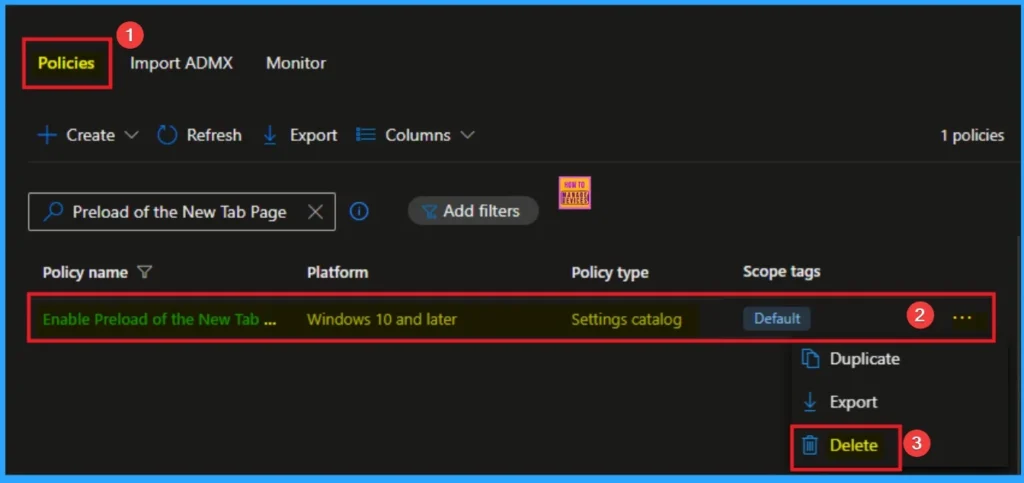
Need Further Assistance or Have Technical Questions?
Join the LinkedIn Page and Telegram group to get the step-by-step guides and news updates. Join our Meetup Page to participate in User group meetings. Also, Join the WhatsApp Community to get the latest news on Microsoft Technologies. We are there on Reddit as well.
Author
Anoop C Nair has been Microsoft MVP for 10 consecutive years from 2015 onwards. He is a Workplace Solution Architect with more than 22+ years of experience in Workplace technologies. He is a Blogger, Speaker, and Local User Group Community leader. His primary focus is on Device Management technologies like SCCM and Intune. He writes about technologies like Intune, SCCM, Windows, Cloud PC, Windows, Entra, Microsoft Security, Career, etc.
