In this post, you will learn how to enable Windows Devices Health Monitoring profile using Intune. The Windows health setting uses health monitoring to track Windows updates and events.
These analytics give you insights for measuring how your organization works and the quality of the experience you deliver to your users. Endpoint analytics can help identify policies or hardware issues that may slow down devices and help you proactively improve.
Microsoft can collect event data and provide recommendations to improve performance on your Windows devices. Endpoint Analytics analyzes this data, and can recommend software, help improve startup performance, and fix common support issues.
In Intune, you can create a Windows Health Monitoring device configuration profile to enable this data collection and then deploy this profile to your devices. You can use the profile to optimize your Windows devices.
- Cloud PC Monitoring Health Performance Using Endpoint Analytics Intune
- Explore New Intune Troubleshooting Dashboard For Intune Issues
Enable Windows Devices Health Monitoring Profile Using Intune
Let’s create an Intune Cloud Policy to enable Windows Devices Health Monitoring profile. The health and performance monitoring feature comes without any additional agent deployment. This uses Intune Management Extension (IME) agent to collect the data.
- Sign in to the Microsoft Intune Admin portal https://endpoint.microsoft.com/
- Select Devices > Configuration profiles > Create profile.
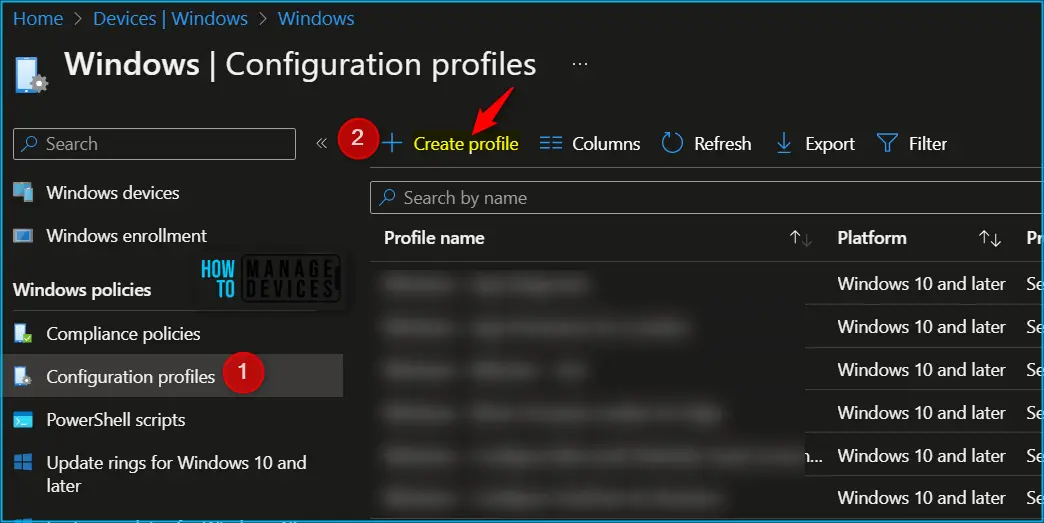
In Create Profile, Select Platform, Windows 10, and later and Profile, Select Profile Type as Templates, and choose Windows health monitoring from the list. Click on Create button.
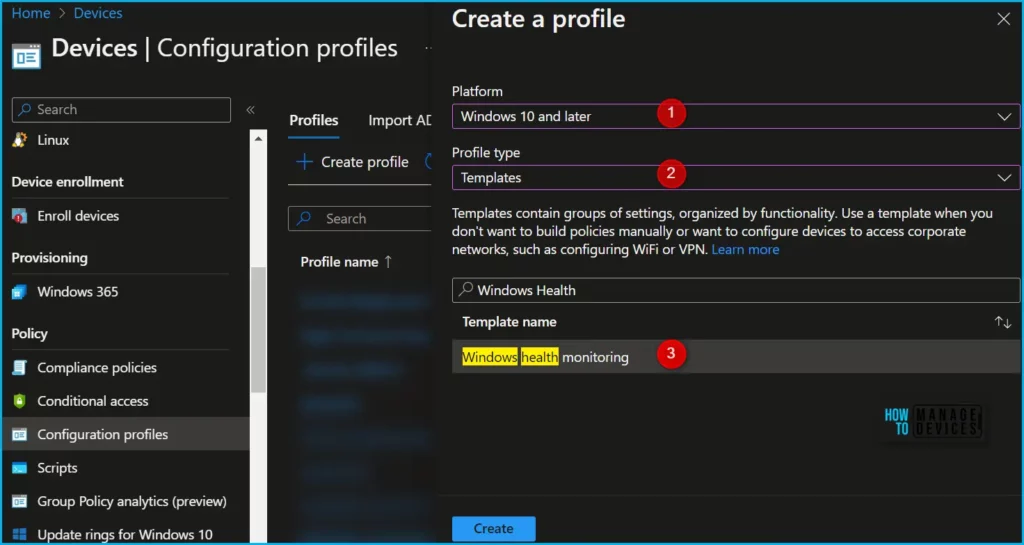
In Basics, enter the descriptive name for the new profile. For example, Configure Windows Health profile, Description, Enter a description for the profile. This is optional but recommended, and Select Next.
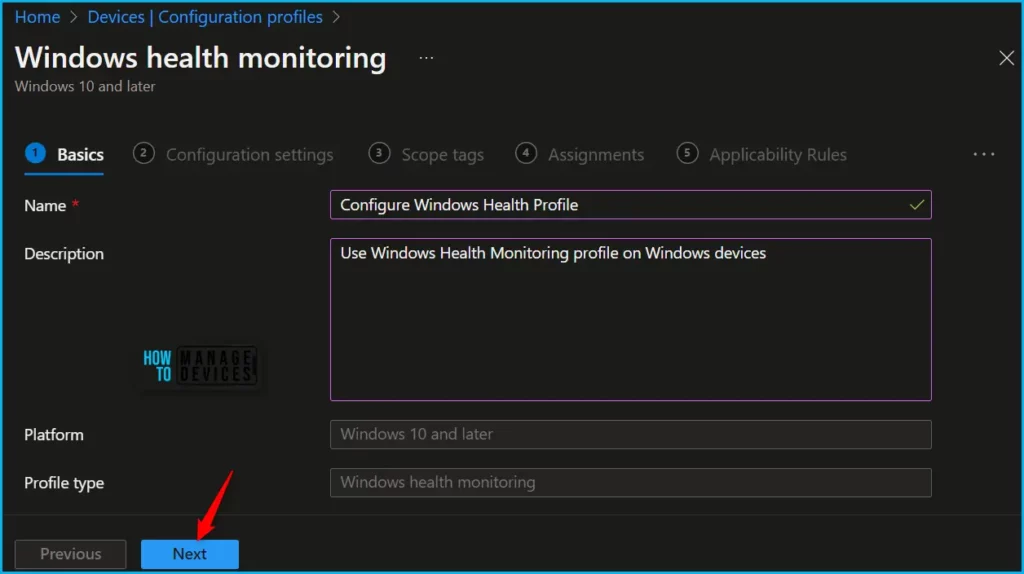
In Configuration settings, enter the settings you want to configure. Select Next. Proactively monitor device health by tracking device events. Health monitoring is available for devices running Windows 10, version 1903, and later, or Windows 11.
- Health monitoring: This setting uses health monitoring to track Windows updates and events. Your options:
- Not configured: Intune doesn’t change or update this setting.
- Enable: Event information is collected from the devices and sent to Microsoft for analytics and insights.
- Disable: Event information isn’t collected from the devices.
- Scope: Choose the event information you want to be collected and evaluated. Your options:
- Windows updates: This option configures devices to send Windows Update data to Intune. This data is then used in a compliance policy that reports on Windows updates.
- Endpoint analytics
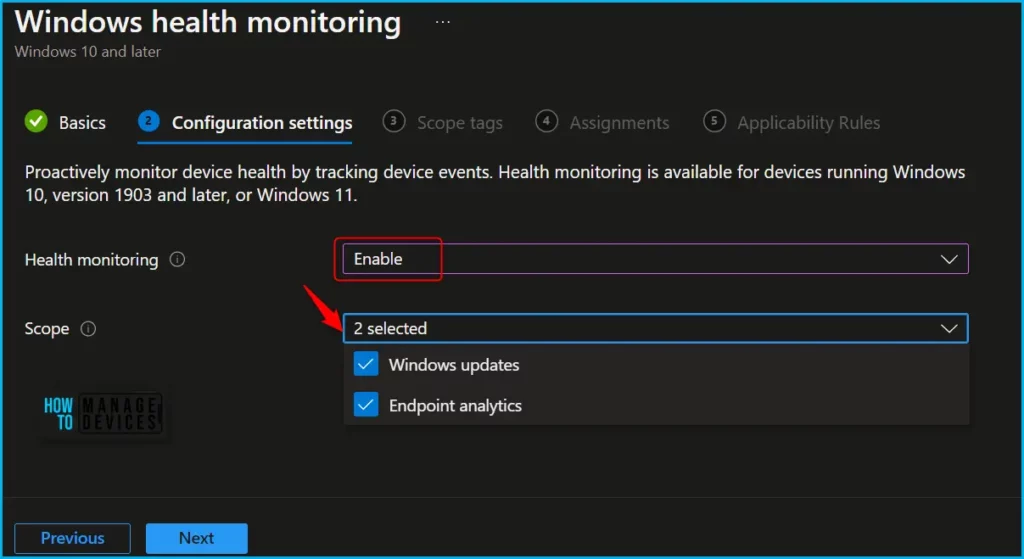
In Scope tags, you can assign a tag to filter the profile to specific IT groups. Add scope tags (if required) and click Next.
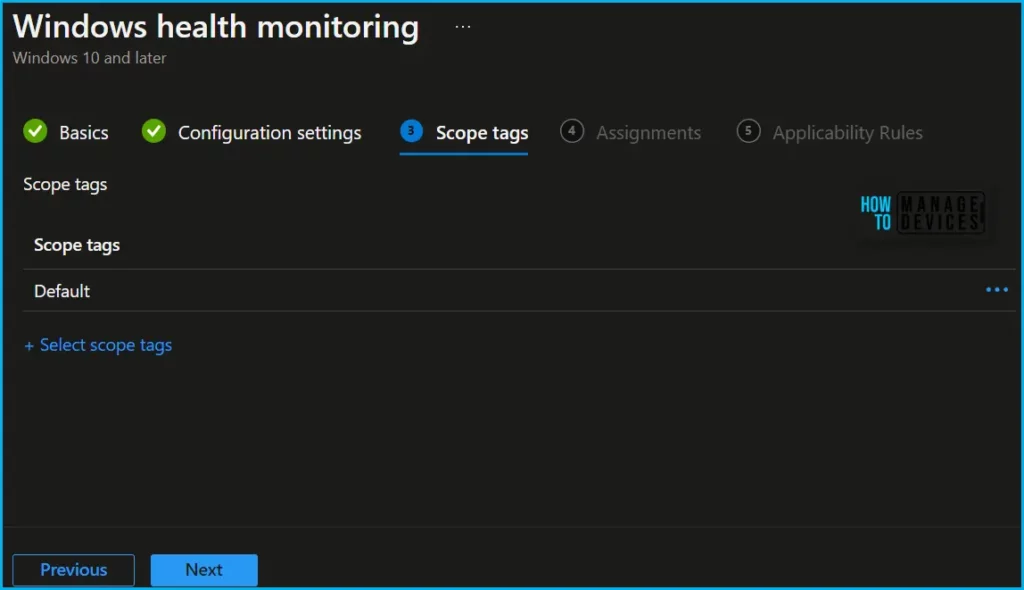
Under Assignments, In Included groups, click Add groups and then choose Select groups to include one or more groups. Click Next to continue.

Here you can use the applicability rule called OS edition or version to deploy the edition upgrade policy to a particular Windows 10 or 11 version.
- In Rule, choose if you want to include or exclude users or groups.
- Assign profile if: Includes users or groups that meet the criteria you enter.
- Don’t assign profile if: Excludes users or groups that meet the criteria you enter.
- In Property, choose your filter.
- OS edition: In the list, check the Windows client editions you want to include (or exclude) in your rule.
- OS version: Enter the min, and max Windows client version numbers you want to include (or exclude) in your rule. Both values are required.
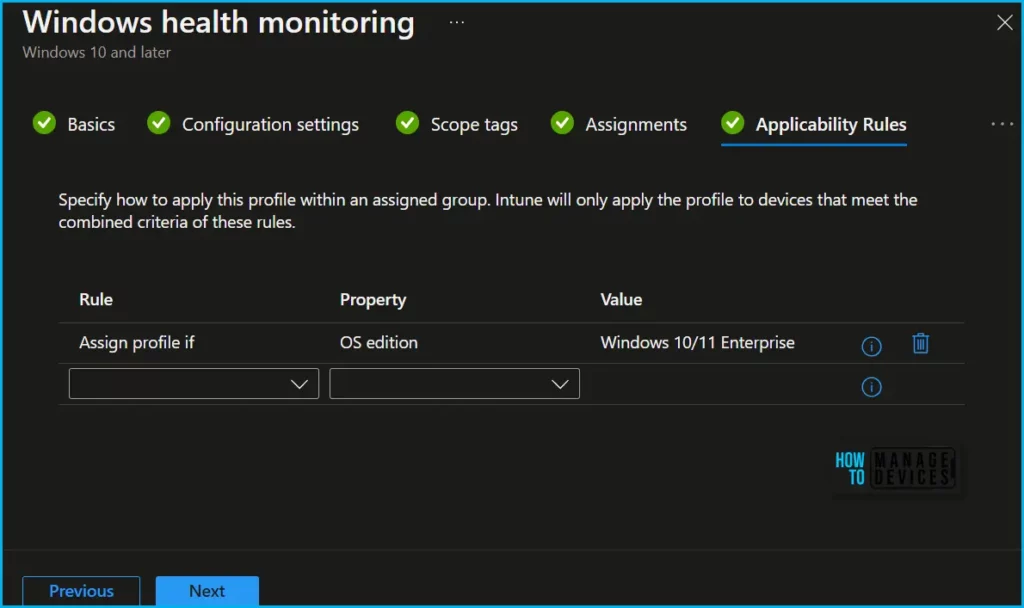
In Review + create, review your settings. When you select Create, your changes are saved, and the profile is assigned.
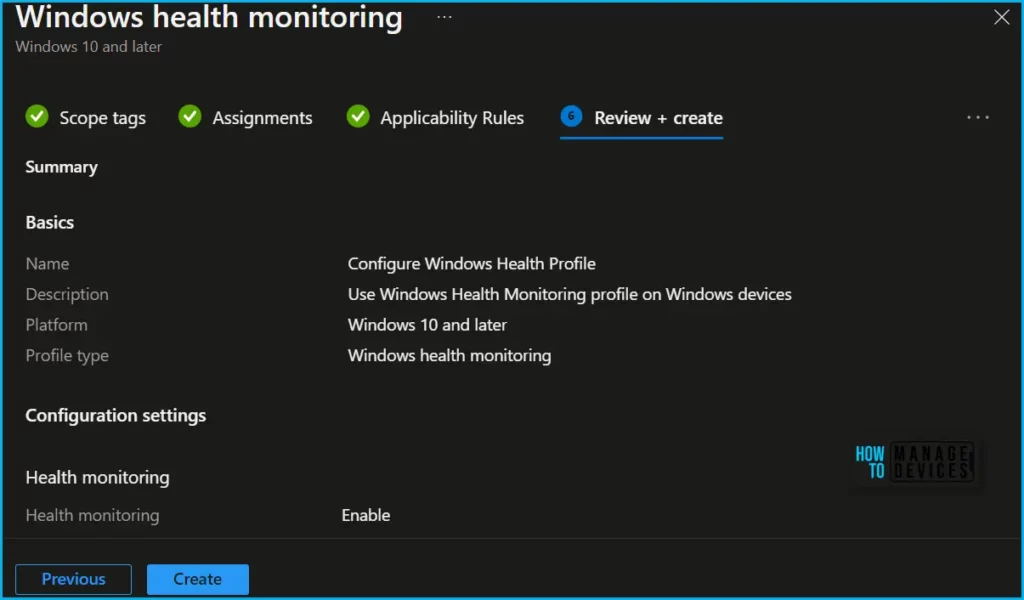
A notification will appear automatically in the top right-hand corner with a message. You can see that Profile “Configure Windows Health Profile” created successfully. The policy is also shown in the Configuration profiles list.
Monitor Windows Device Health Profile in Intune
Intune includes some features to help monitor and manage your device configuration profiles. These charts display the status of a profile, such as if it is being successfully assigned to devices, or if the profile shows a conflict.
To monitor the policy assignment, from the list of Configuration Profiles, select the policy, and here you can check the device and user check-in status. If you click View Report, additional details are displayed.
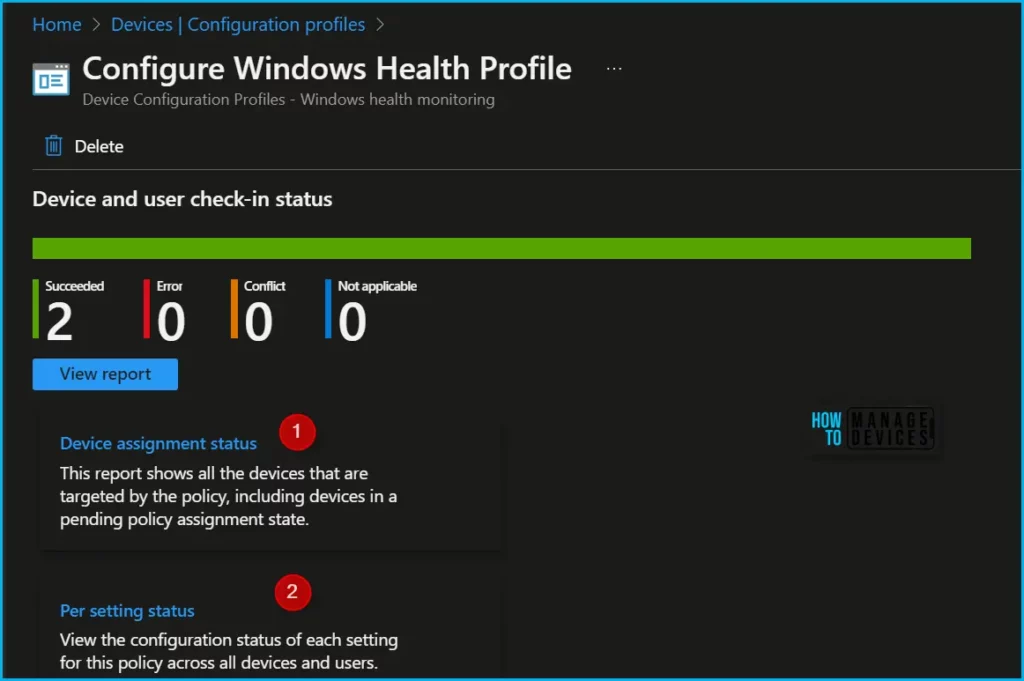
Additionally, you can quickly check the update as devices/users check-in status reports:
Event Logs
The Event ID 813, 815 means received Intune Windows Health Monitoring Policies from the server side. The event IDs are the same for both user and device policy deployments.
Event ID 813: MDM PolicyManager: Set policy int, Policy: (AllowDeviceHealthMonitoring), Area: (DeviceHealthMonitoring), EnrollmentID requesting merge: (D0892524-C388-43DC-8DFC-D50E7CA19DBF), Current User: (Device), Int: (0x1), Enrollment Type: (0x6), Scope: (0x0).Event ID 814: MDM PolicyManager: Set policy string, Policy: (ConfigDeviceHealthMonitoringScope), Area: (DeviceHealthMonitoring), EnrollmentID requesting merge: (D0892524-C388-43DC-8DFC-D50E7CA19DBF), Current User: (Device), String: (BootPerformance, WindowsUpdates), Enrollment Type: (0x6), Scope: (0x0).Author
About Author – Jitesh, Microsoft MVP, has over six years of working experience in the IT Industry. He writes and shares his experiences related to Microsoft device management technologies and IT Infrastructure management. His primary focus is Windows 10/11 Deployment solution with Configuration Manager, Microsoft Deployment Toolkit (MDT), and Microsoft Intune.
