Let’s see how you can FIX SCCM Task Sequence Error 0x8007000F. You might encounter a prompt message An error occurred while starting the task sequence during Operating System Deployment with SCCM.
The Task Sequence Error 0x8007000F is generic, and the solution could be different based on the details you get into logs.
First of all, you will need to understand the meaning of the error code 0x8007000F. You can use the method to translate SCCM Error Codes To Error Messages.
The Task Sequence error 0x8007000F translates to The system cannot find the drive specified. Generally, the error occurs If the task sequence cannot find the path because the drive is RAW and unable to find/format the disk properly before applying the image.
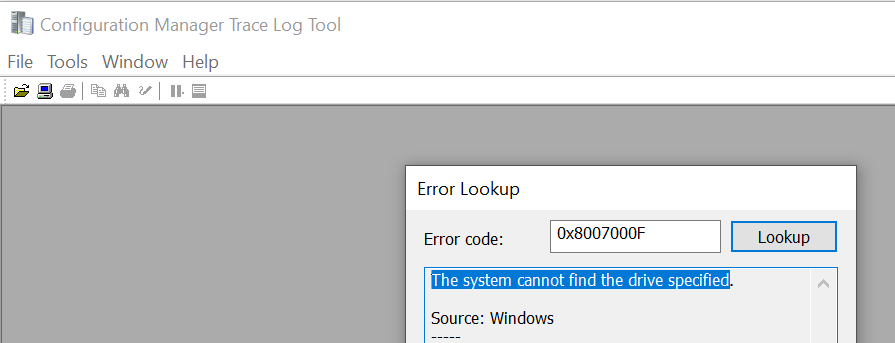
- FIX SCCM Task Sequence Download File Failed Error 80072ee2
- FIX SCCM Task Sequence Failed Error 0x80004005
- SCCM OSD SMSTS Log File Reading Tips | ConfigMgr | MEMCM
Issue Descriptions – SCCM Task Sequence Error 0x8007000F
When users proceed for the deployment, At the initial stage of the task sequence step, Windows deployment gets failed. Here are the error details in the prompt window that appears.
ERROR: Task Sequence Failed with the Error Code 0x80070002. For more information, contact your system administrator or helpdesk operator.
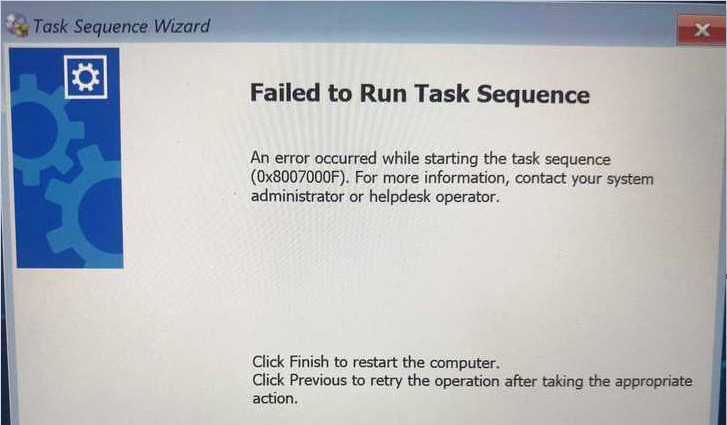
It’s always be recommended to examine the SMSTS.log for task sequence failure issues that will help you get the inside about the failure prompt to troubleshoot the task sequence error, and most importantly, to be aware of the location of the SMSTS log during the SCCM OSD process.
More you can explore SCCM OSD Task Sequence Troubleshooting Steps by Step Ultimate Guide SMSTS.log.
Depending on the deployment or failure scenarios, the OSD troubleshooting logs (smsts.log) are located in different folders. Further examining the smsts log file, I got the following highlighted entry inside the logs for task sequence error 0x8007000f –
Failed to Stage WinPE
Failed to prepare the system partition for staging.
The system cannot find the drive specified. (Error: 8007000F; Source: Windows)
StageBootImage() failed. 0x8007000fFIX – Task sequence has failed with the error code 0x8007000F
To fix this issue, The drive needs to be formatted before continuing with the task sequence. Let’s follow the steps below to format the hard drive –
#Option 1
If you’re already in the error windows screen, Press F8 to launch the command prompt window or Restart the machine and boot with the same task sequence to access the command prompt.
Important – Enable command support (F8) that is not recommended for production use. You can explore the available command prompt support option in Boot Image.
The diskpart command interpreter helps you manage your computer’s drives (disks, partitions, volumes, or virtual hard disks), Type the following commands in the command prompt –
Diskpart
List disk (Displays all the disks on the device)
Select disk 0
Clean (Wipes the disk)
Create partition primary (Creates windows partition)
Select partition 1
Format quick fs=NTFS (Format primary partition)
Assign letter C
ExitOnce you are done with the above steps, Restart the target machine and reinitiate the task sequence deployment, It should continue without any errors.
#Option 2
Sometimes, you may experience the formatting, and cleaning the drive doesn’t help in the scenarios, you may try to manually format the drive, and making a partition will be helpful.
Here you can change the drive size based on your requirements, however, once the task sequence will be executed. You will be able to standardize the drive partitions based on task sequence steps.
Diskpart
Select disk 0
Clean
Convert gpt
Create partition efi size=300
Format quick fs=FAT32
Create partition msr size=128
Create partition primary
Assign letter=c
Format quick fs=NTFS
ExitIf you have a different experience with the Task Sequence Error 0x8007000F, Examine the SMSTS.log to get more details! Would you please share your inputs in the comment section?
Use the HTMD Forum, the one-stop-shop for all your device management queries related to ConfigMgr (a.k.a SCCM), Intune, and more!

If Boot image not have drivers to the controller hen the failure is 0x08007000F also
Thank you! This solved my problem
We have a newly created VSphere VM; with a clean disk. But SCCM returns 8007000F immediately after “copying windows preinstallation environment”. Can’t find any disk.
When i check the cmtrace i see:
– Staging boot Image ***
– bFoundRawDisk==True, HRESULT=8007000F
– Unable to find a raw disk that could be partitioned as the system disk.
If i diskpart the drive via F8 it immediately works afterwards; but on a new VM disk (VMDK not RDM) it throws the error all the time. Can’t script diskpart either because it fails at copying PE; so it never gets to the point where scripts/command lines can be run from the TS.
Option #2 worked for me. Thank you!
Option #2 also worked for me. Thank you!
Thank you for the solution. Yes, I can deploy all the task sequence with SCCM after following the formatting the drive and repartitioning with gpt. The option 2 is working fine.
I was trying to use SCCM on Legacy but after copy the files to disk the computer restarted and had no boot options to start cause the BIOS was on Legacy and in the end of SCCM proccess it sets the BIOS to UEFI mode and after that there’s no boot to start.
I did the Option #2 and also worked to me, thanks a lot!!
Option #2 worked perfect for me. Thank you, man! You saved my life!