Let’s discuss the Comprehensive Guide to Upgrading SCCM to Version 2409. On November 29, 2024, SCCM released update 2409, the second current branch release of the year. The update is available as an in-console update. You can install it directly from the Configuration Manager console without external downloads.
Microsoft follows a set release cadence for SCCM, ensuring the product receives regular updates. The cadence consists of two current branch releases each year. A significant update is released around March or April in the First Half of the Year.
SCCM 2409 typically a new version with new features, enhancements, and important fixes. In the year’s second half, another major update will be released around September or October, including additional improvements and security updates.
In 2025, the scheduled branch releases for SCCM will be Version 2503 in March 2025 and Version 2509 in September 2025. These releases will continue Microsoft’s pattern of delivering 2 major updates per year, providing new features, enhancements, and fixes to improve the management and performance of Configuration Manager environments.
Table of Contents
SCCM to Version 2409 – Run Prerequisite Check
Here is a list summarising the pre-upgrade checklist for SCCM 2409. These steps help ensure a smooth upgrade process for SCCM to version 2409.
- Begin the upgrade from the central administration site (CAS) or stand-alone primary site.
- Make sure your Configuration Manager is running version 2309 or later.
- Microsoft .NET Framework version 4.6.2 is required for site servers, systems, clients, and the console.
- Install all critical OS updates and ensure no pending reboots before upgrading.
- Ensure that the Microsoft ODBC Driver for SQL Server 18.1.0 or later is installed on on-site servers and site system roles.
- Confirm there are no database replication issues before proceeding with the upgrade.
- Antivirus software may block the upgrade, so temporarily disable it during the upgrade.
- Backup the site database before upgrading for disaster recovery.
- If any custom configuration files were applied, save a copy of them.
- Review hardware inventory customisations to ensure compatibility with the new version.
- Do not perform content distributions to branch distribution points during the upgrade process.
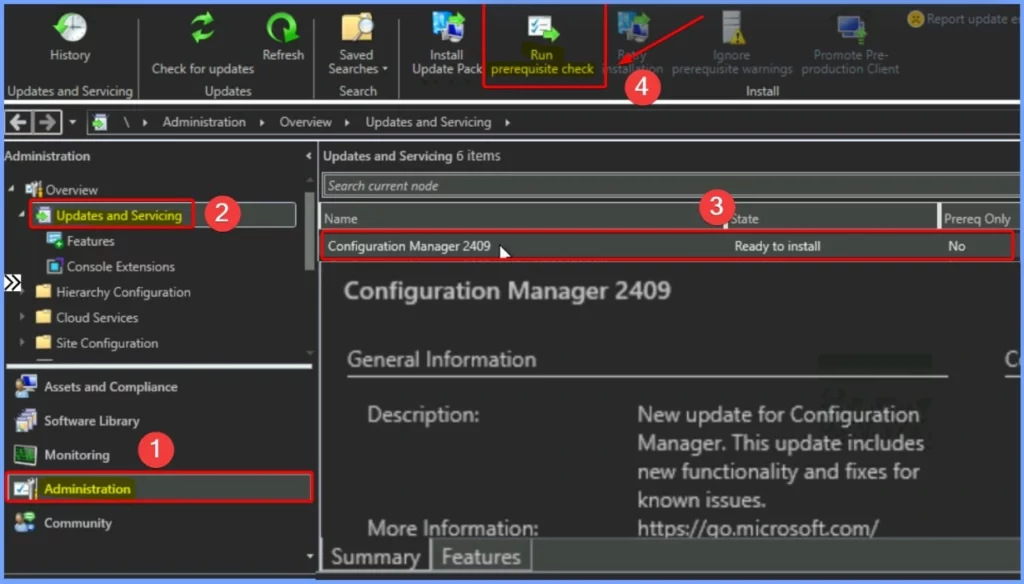
- MDT Integration and Standalone Support Deprecation in SCCM Version 2409
- Known Issues and Updates in SCCM Current Branch Version 2409
Install SCCM 2409 Update Pack
After the prerequisite check is successful, you can install the SCCM 2409 update. To do this, open the Configuration Manager console, go to the Administration section, then navigate to Overview > Updates and Servicing Node.
Select the Configuration Manager 2409 update from there and click Install Update Pack to begin the installation.
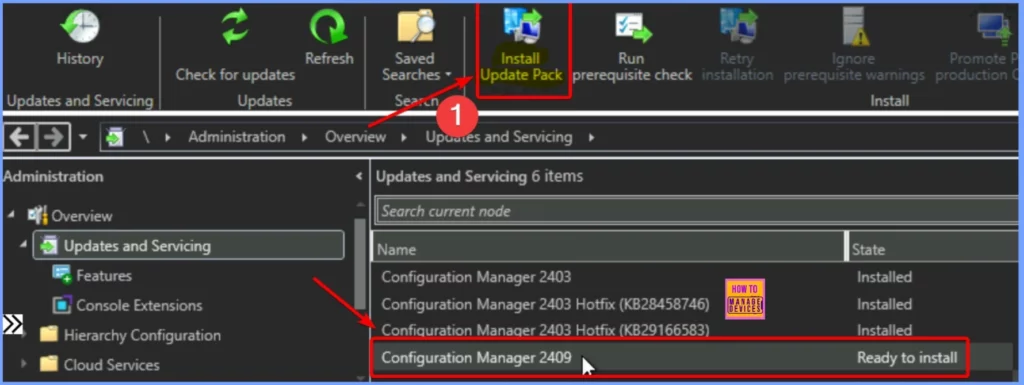
General Settings
The SCCM 2409 update updates the site server, console, and clients. It also includes fixes for known issues and new features to enhance functionality. While installing, you may see some prerequisite check warnings. You can ignore these warnings and proceed with the installation, even if some requirements are missing.
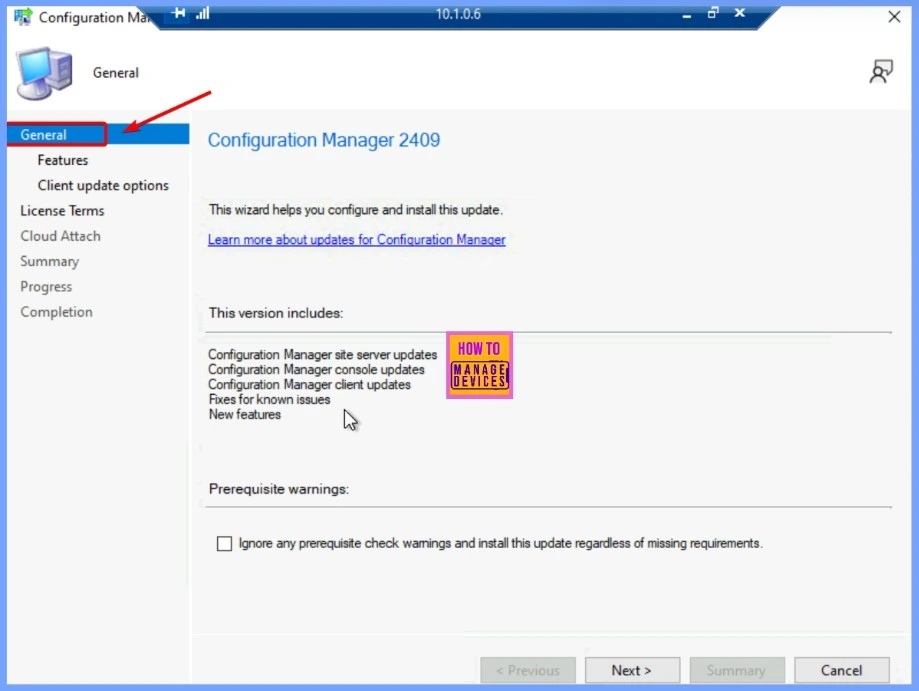
Feature Settings
The Configuration Manager 2409 update pack includes several features you can enable now or later. These features include the following. You can enable these features from the Updates and Servicing node in the SCCM console during the update or later.
- Device Health Attestation for compliance policies in conditional access.
- Windows Defender Exploit Guard policy for enhanced security.
- The option to remove the Central Administration Site (CAS).
- Cloud Management Gateway support with Azure VM scale sets.
- A Task Sequence Debugger for troubleshooting deployments.
- Support for Windows Hello for Business.
- Application Groups for easier app management.
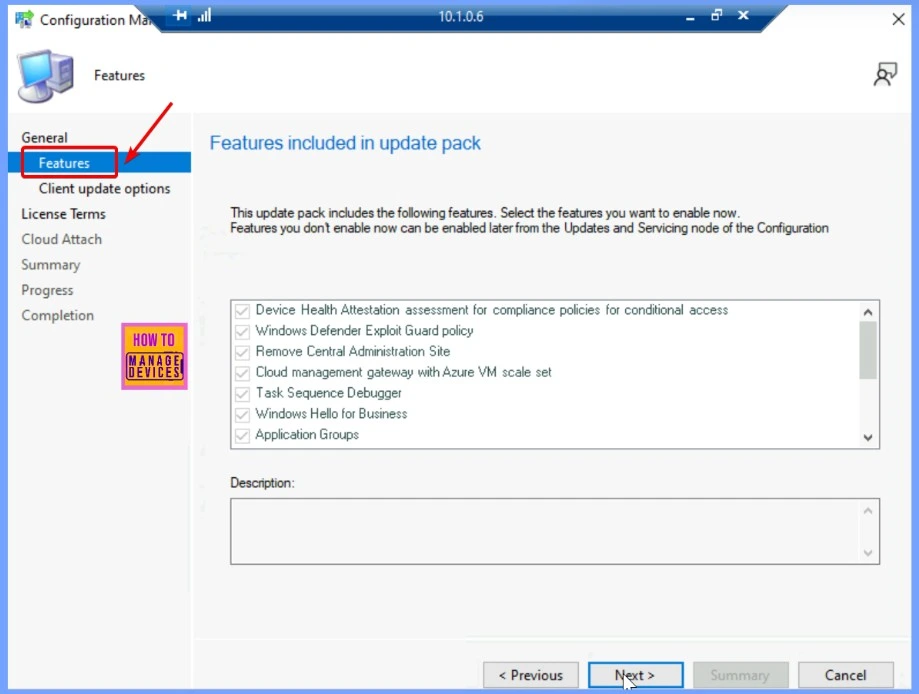
Client Update Options
The SCCM 2409 update includes a client update. You can either upgrade all clients right away or test the new client update in a pre-production collection first. If you choose Enable Upgrade without validating, the current SCCM client package will be replaced with the new update, and all future client installations and upgrades will use the updated version.
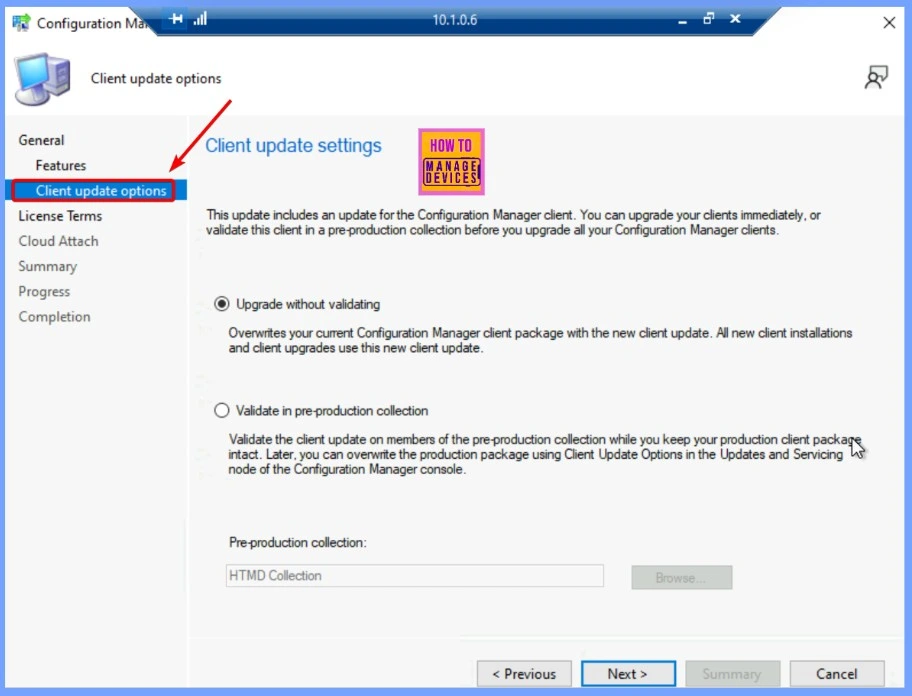
License Terms
Before proceeding with the update pack installation, you must review and accept the License Terms and Privacy Statement. This includes the following. To continue, check the box for “I accept these License Terms and Privacy Statement.” Additionally, you can add or update your Software Assurance expiration date, which must be after October 1, 2016, to proceed.
- The Microsoft Configuration Manager License Terms
- The Microsoft Connected Cache License Terms
- The Microsoft Edge WebView2 Runtime License Terms
- The Privacy Statement
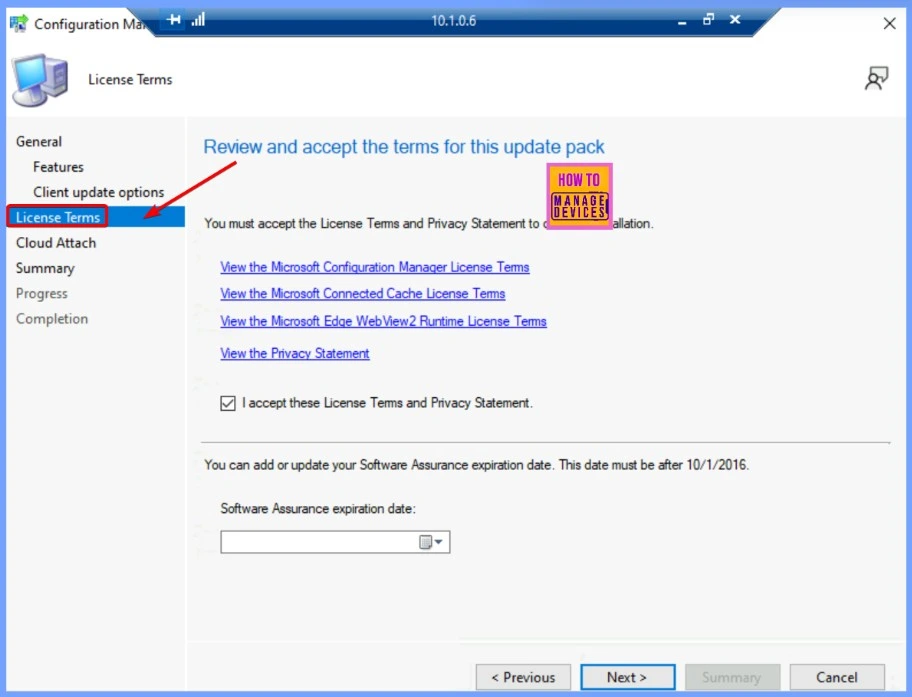
- Step-by-Step Guide to Deploying Windows 11 24H2 Using SCCM Task Sequence
- Windows 11 24H2 Support with SCCM Timeline and Key Insights
- SCCM CB Release has Changed 2 Versions per Year | March and September
Cloud Attach
You can enable the option to upload Microsoft Defender for Endpoint data to Microsoft Intune. This allows you to generate reports on your devices using the uploaded data.
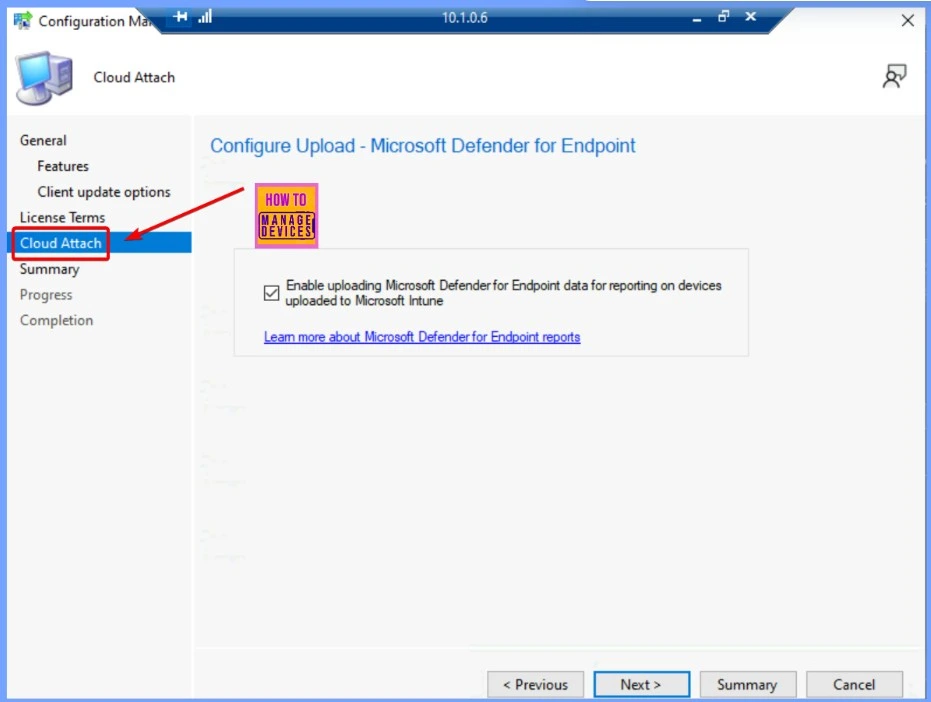
Summary Settings
This screenshot helps you to show the Review the settings for the SCCM 2409 update installation.
- Update Package: Configuration Manager 2409
- Prerequisite Warnings: Will not be ignored
- Client Testing: The new client version will be tested in production
- Data Upload: Uploading Microsoft Defender for Endpoint data for reporting in Intune is enabled.
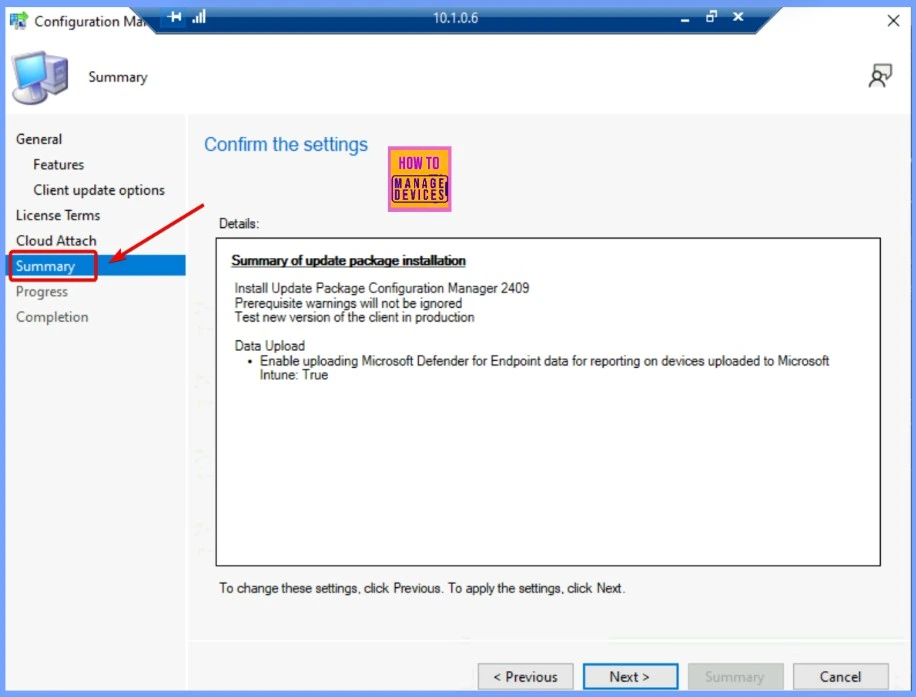
Progress Settings
The updated installation status is currently in progress, and we will continue working until it is complete. The below screenshot helps you to show more details.
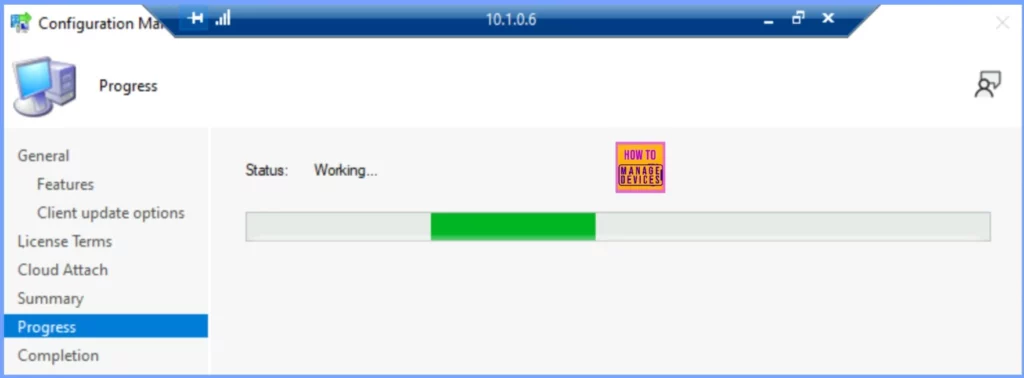
Completion
The SCCM update wizard has finished, and the task was completed successfully. The screenshot below helps you to show more details.
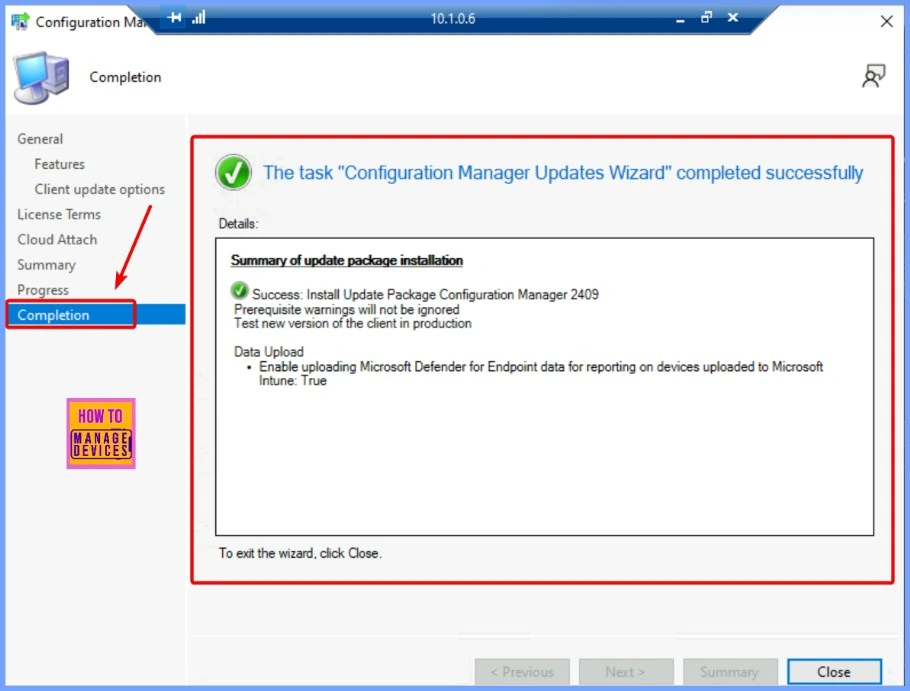
Monitoring the SCCM 2409 Upgrade Process
An SCCM administrator can monitor the upgrade process to version 2409 using the following steps. There are 2 different ways to monitor the SCCM 2409 Upgrade process.
| Using the SCCM Console | Reviewing the CMUpdate.log File |
|---|---|
| Go to the Monitoring workspace. Select Overview > Updates and Servicing Status. Right-click the Configuration Manager 2409 update and select Show Status. | You can also monitor the upgrade process by reviewing the CMUpdate.log file located on the site server. This log provides detailed information about the upgrade process and can help identify any issues during the upgrade. |
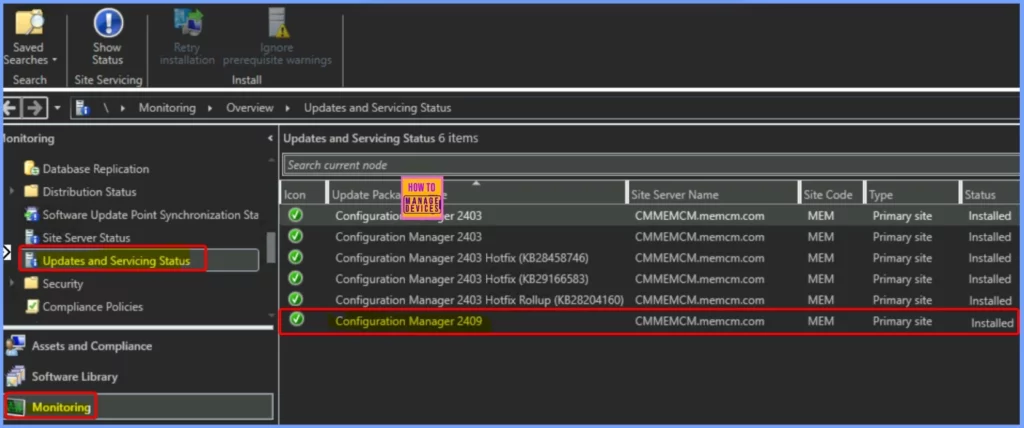
Need Further Assistance or Have Technical Questions?
Join the LinkedIn Page and Telegram group to get the latest step-by-step guides and news updates. Join our Meetup Page to participate in User group meetings. Also, Join the WhatsApp Community to get the latest news on Microsoft Technologies. We are there on Reddit as well.
Author
Anoop C Nair has been Microsoft MVP from 2015 onwards for 10 consecutive years! He is a Workplace Solution Architect with more than 22+ years of experience in Workplace technologies. He is also a Blogger, Speaker, and Local User Group Community leader. His primary focus is on Device Management technologies like SCCM and Intune. He writes about technologies like Intune, SCCM, Windows, Cloud PC, Windows, Entra, Microsoft Security, Career, etc.

Hi, Is this version compatible with windows 8.1 and 8