Let’s check the Intune Device Action Status Report from the Intune. The remote Device action status gives you insights into the devices you manage and activated remote tasks on those devices.
The Device Action status report allows you to generate a list of performed remote device actions in the Intune tenant that have devices in a state of complete, pending, error, or unknown. You can use filters to determine the action and status.
Intune audit logs are more useful for checking who initiated which action. If you don’t see an entry, it means the person who initiated the action is the device user. They used the Company Portal app or portal to perform the action. You can see the details from the monitoring section.
Intune gives admins the ability to run device actions remotely. The Bulk Devices Actions give you the ability for the devices you manage and lets you activate remote tasks on those devices. Let’s check how to perform Bulk Device Actions in Intune.
Starting with Intune 2405 May Update, You can now monitor and track device delete actions. You can determine when a device delete action has been triggered, who initiated it, and its status.
- Intune Device Configuration Report
- Sign-in Activity Reports in Intune portal
- List of Intune Default Reports Reporting Strategies Advanced Reporting Options
How to Check Device Action Status in Intune
There are multiple ways to get to remote action. The following method is more helpful for Intune admins. The other option is to Navigate to all devices -> search for devices –
- Launch Intune Admin Center portal -> https://intune.microsoft.com/
- Navigate to Devices -> Windows. (Here, I selected a Windows device)
You can choose the device you want to validate the performed action. For example, you can see the action status of the device (Prod-Win20). Someone attempted to restart this device from remote action.
Once the action is performed, firstly the status will show as Restart Pending. Once the action is completed successfully, the status will show as complete. A pending notification appears on the device’s Overview page. Under Device action status, you can also see the status.
Note – Not all device actions are available for every platform or device. Depending on the selected remote action, The action could take time long time, sit back and relax and wait to complete the activity.
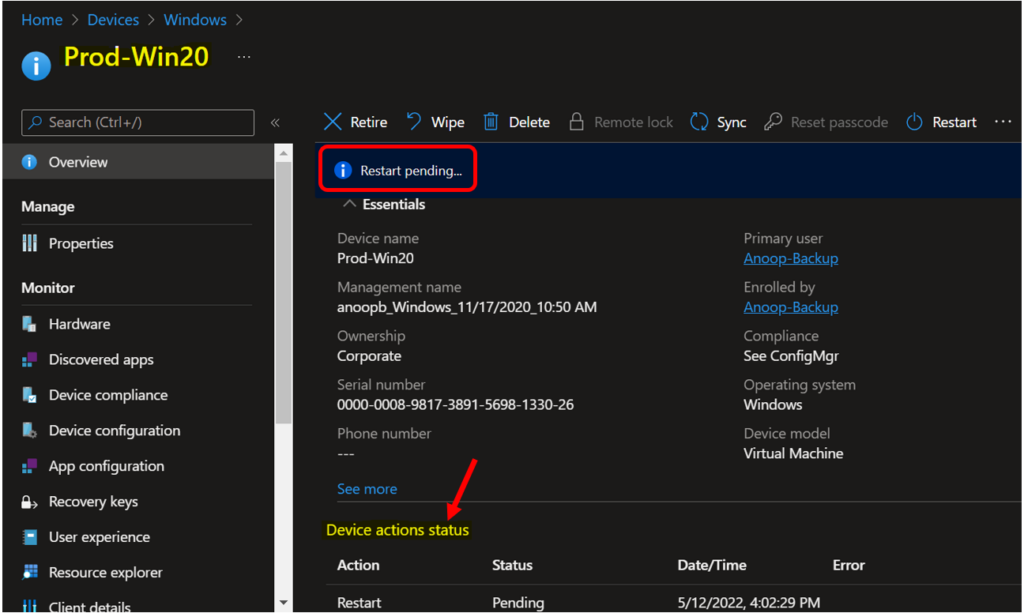
Intune Device Actions Status Report
These reports provide timely, targeted data that helps you focus and take action. The following steps will allow you to view the Device Actions report.
Let’s see the details in the console under Devices > Monitor > Device actions.

When the selective process is completed based on user action, you will get an updated status under Device actions status for all performed actions.
There are three important status messages for remote tasks. Let’s see what those are and how those are going to help, The available actions depend on the device platform and the device configuration.
- Completed: Actions were successful.
- Pending: The device is running the actions and will finish shortly.
- Failed: The device ran actions but failed to complete the task or failed.
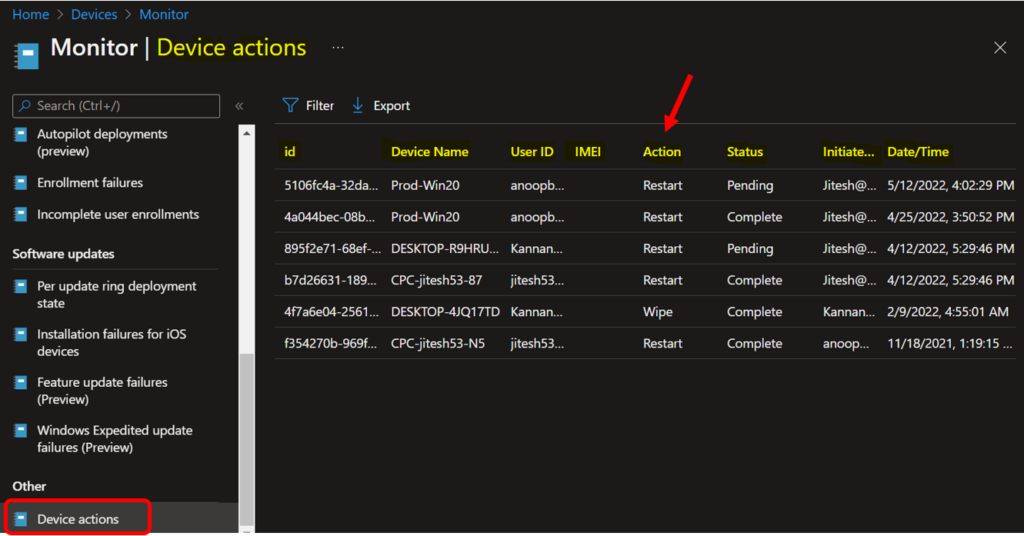
This report shows all initiated actions for the device. You can use a filter to get specific information. Click on the Filter, and A flyout displays. Here you can select the Action and Status you want to include—Select Apply to update.
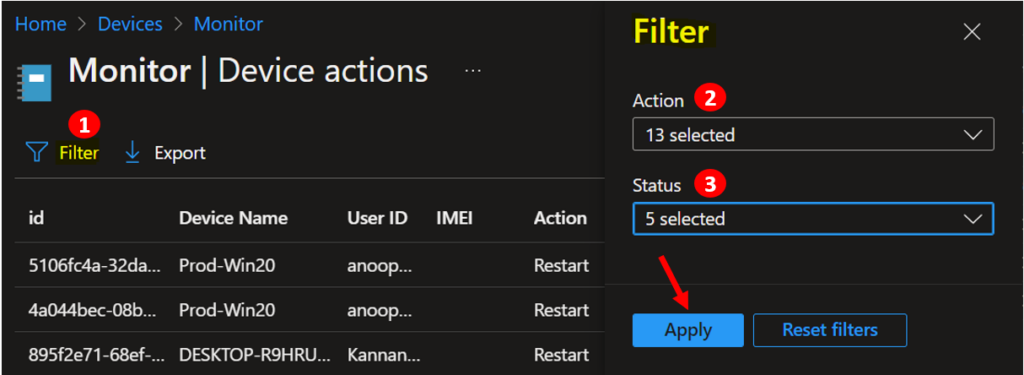
Once you complete the steps, you can see the applied filters. To get more detailed information, you can reapply the filters.
You can quickly export reporting data generated. Click on the Export. The popup will appear with the following message when exporting managed devices actions, Click Download.
A notification will appear automatically in the top right-hand corner with the message Export is in progress. You can also see the status by selecting the notification icon.
This will export data to a comma-separated values (.csv) file. The report file is added to your download tray and automatically saved to your computer and a notification message will appear Export completed. Open the downloaded file to view the details.
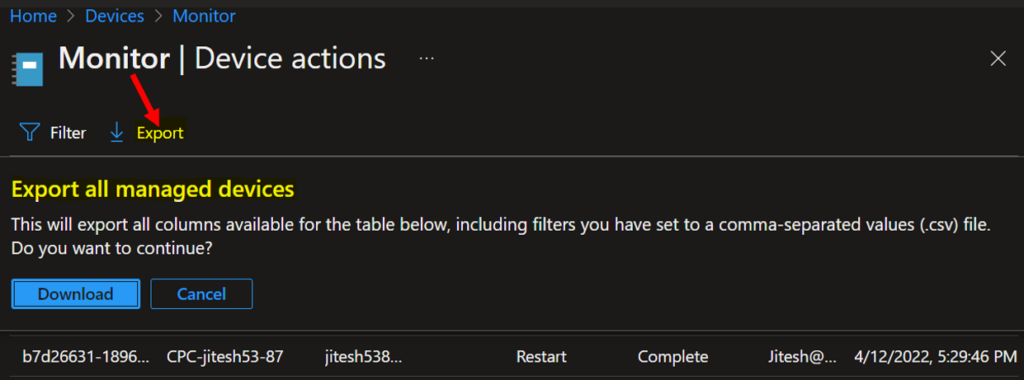
Intune Audit Logs are constructive to track who did what in your tenant. Audit logs include a record of activities that generate a change, Here you can check the Intune Audit Logs Track Who Restarted Device from Intune Portal.
Author
About Author – Jitesh, Microsoft MVP, has over six years of working experience in the IT Industry. He writes and shares his experiences related to Microsoft device management technologies and IT Infrastructure management. His primary focus is Windows 10/11 Deployment solution with Configuration Manager, Microsoft Deployment Toolkit (MDT), and Microsoft Intune.

In some device action logs, Initiated by option is showing Object ID of the specific user who run that task. Is it possible to make it to view only the user ID ?