Today we are discussing Top 10 Intune Device Security Zero Trust Best Practices from Microsoft. Now a days, people work from different places and use different devices, it’s important to make sure every device that connects to company data is secure. In that case we are say that Microsoft Intune helps IT teams control, monitor, and secure all devices in one place.
It offers protection through encryption, password management, antivirus, and update policies. These settings make sure only safe and secure devices can access company resources. Most of these features are available under Microsoft Intune Plan 1. So, we can understand that provides strong device management and security capabilities for both Windows and macOS systems.
Device security is built with strong Intune configurations, and it is in different type of categories. To protect against viruses and malware, Defender Antivirus policies can be deployed using Intune. These protect both Windows and macOS devices from harmful software and keep them running safely.
When it comes to authentication, Windows Hello for Business replaces traditional passwords with secure options like PIN, fingerprint, or facial recognition. This makes signing in both easy and secure. Intune also applies Attack Surface Reduction (ASR) rules, which help block risky apps and prevent attacks.
Table of Contents
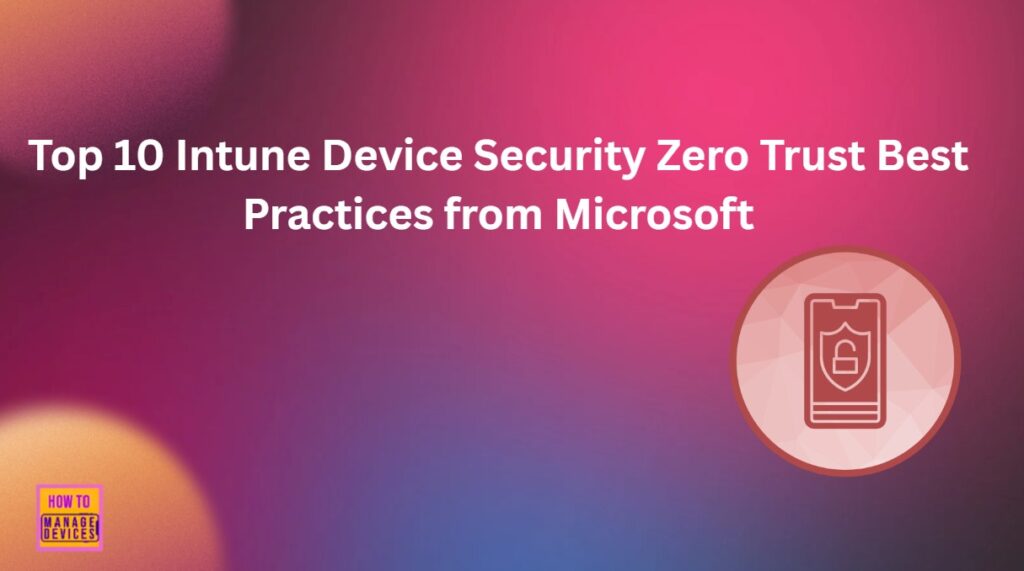
Top 10 Intune Device Security Zero Trust Best Practices from Microsoft
We come across all secured ways to protect devices through Intune. Here we have to mention some sections such as macOS device protection Firewall policies for device security. Also, Intune protects local administrator passwords through Windows LAPS and macOS LAPS. This means each device gets its own unique admin password that changes automatically.
- Here is an example for securing android devices through Intune. When this set up are done, the data/Threat level shared by MDE can be used to evaluate Compliance policy and App Protection Policies.
| Secure Devices by | Minimum License Requirements |
|---|---|
| Local administrator credentials on Windows are protected by Windows LAPS | Microsoft Intune Plan |
| Local administrator credentials on macOS are protected during enrollment by macOS LAPS | Microsoft Intune Plan 1 |
| Local account usage on Windows is restricted to reduce unauthorized access | Microsoft Intune Plan 1 |
| Data on Windows is protected by BitLocker encryption | Microsoft Intune Plan 1 |
| FileVault encryption protects data on macOS devices | Microsoft Intune Plan 1 |
| Authentication on Windows uses Windows Hello for Business | Microsoft Intune Plan 1 |
| Attack Surface Reduction rules are applied to Windows devices to prevent exploitation of vulnerable system components. | Microsoft Intune Plan 1 |
| Defender Antivirus policies protect Windows devices from malware | Microsoft Intune Plan 1 |
| Defender Antivirus policies protect macOS devices from malware | Microsoft Intune Plan 1 |
| Windows Firewall policies protect against unauthorized network access | Microsoft Intune Plan 1 |
| macOS Firewall policies protect against unauthorized network access | Microsoft Intune Plan 1 |
| Windows Update policies are enforced to reduce risk from unpatched vulnerabilities | Microsoft Intune Plan 1 |
| Security baselines are applied to Windows devices to strengthen security posture | Microsoft Intune Plan 1 |
| Update policies for macOS are enforced to reduce risk from unpatched vulnerabilities | Microsoft Intune Plan 1 |
| Update policies for iOS/iPadOS are enforced to reduce risk from unpatched vulnerabilities | Microsoft Intune Plan 1 |
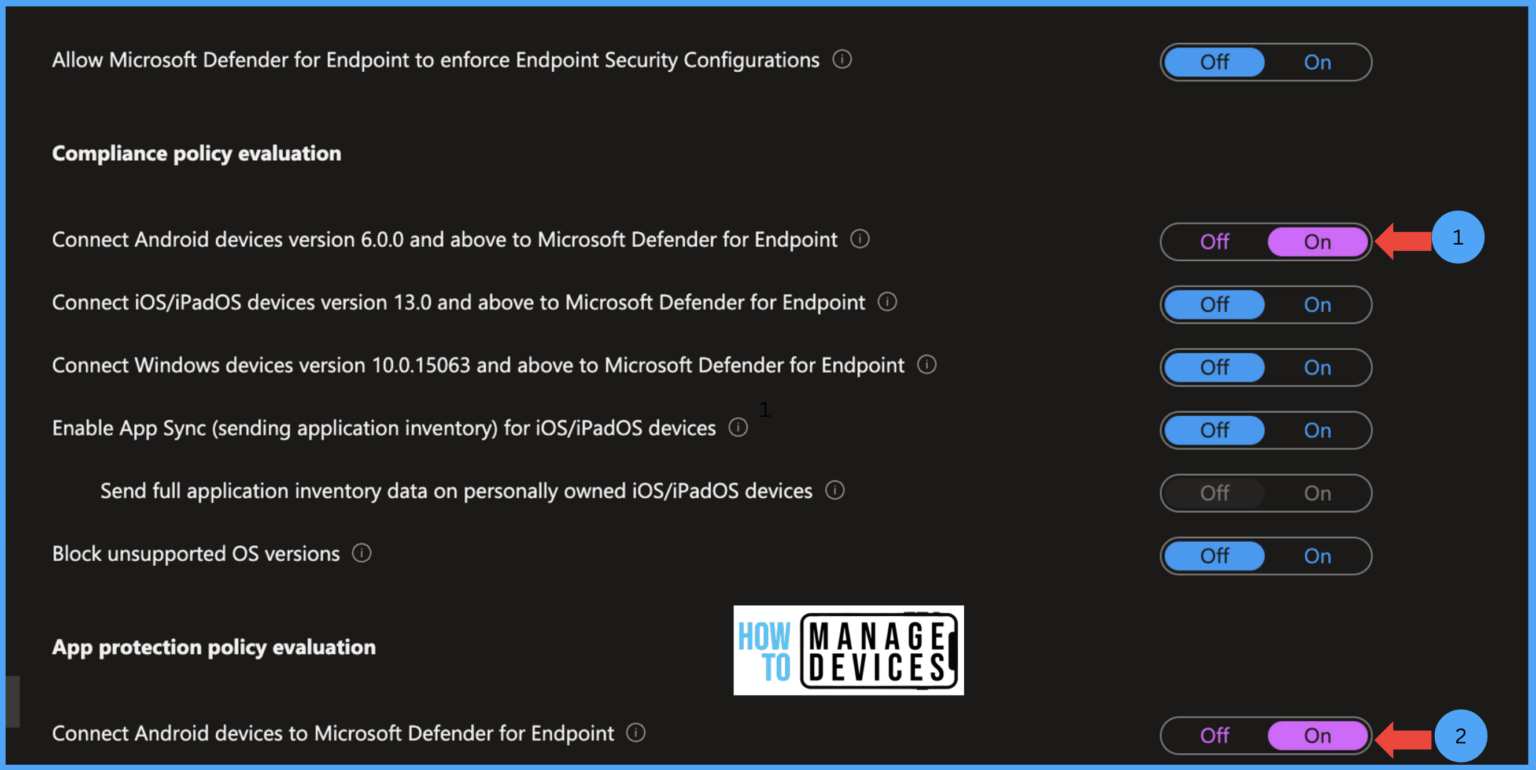
- Protect Unmanaged Android Devices with Microsoft Defender for Endpoint
- Microsoft Defender ASR Rules to Block Rebooting Machine in Safe Mode
- Create Intune Turn Off Real-Time Protection Policy
Deploy Windows LAPS policy with Microsoft Intune
Windows Local Administrator Password Solution (LAPS) automatically manages and rotates local admin passwords. Each Windows device gets a unique password stored securely in Azure AD. This prevents password reuse and limits unauthorized access if one device is compromised, helping organizations maintain tighter control over admin credentials.
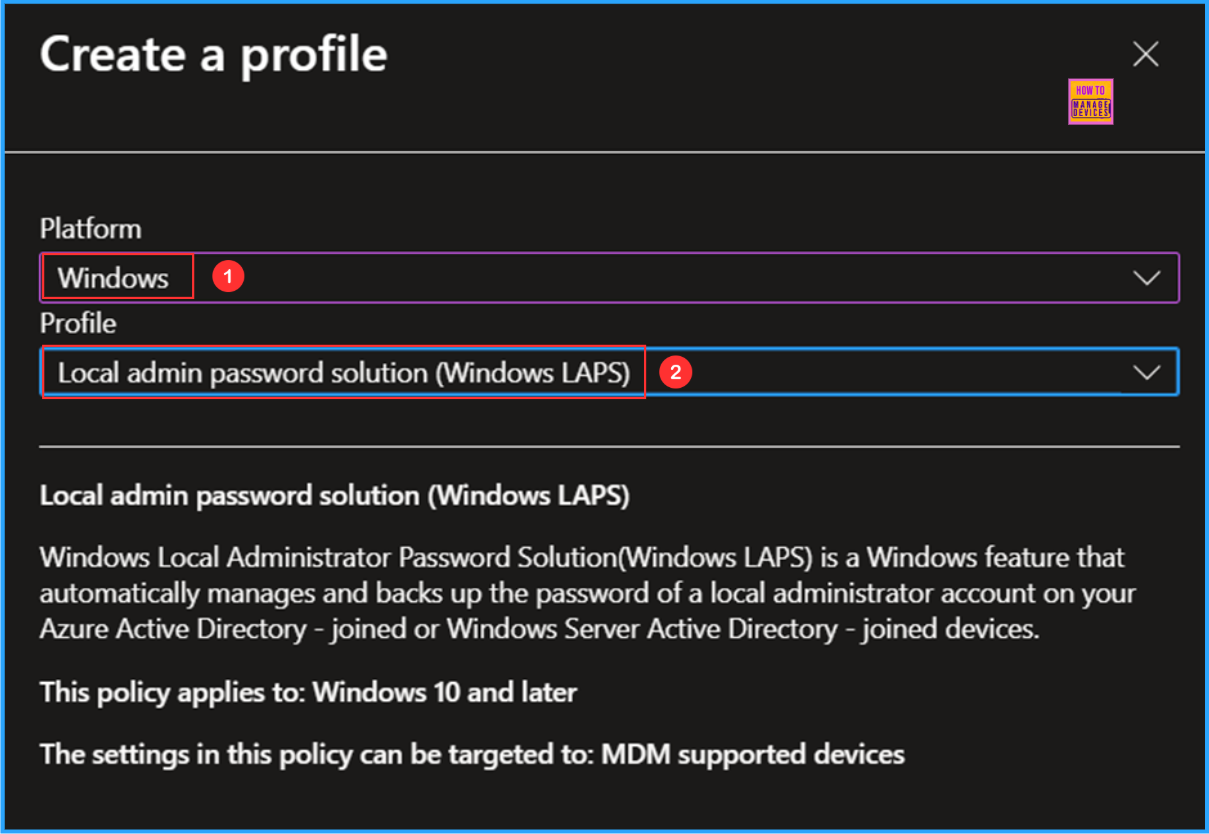
Configure macOS LAPS in Microsoft Intune
macOS LAPS protects local administrator credentials during enrollment. It generates a unique password for each device, ensuring no two systems share the same one. This automatic password management reduces human error and enhances security across managed Apple devices.
Account Protection Policy
Unmanaged local accounts on Windows can be exploited for privilege escalation, persistence, and ransomware, creating major compliance risks. To prevent this, organizations should use Intune account protection policies to restrict and manage local accounts by deploying Local User Group Membership profiles, ensuring secure and compliant devices.
See More Details From: New Working Time Settings for App Protection Policies in Intune Limit Access and Mute Notifications
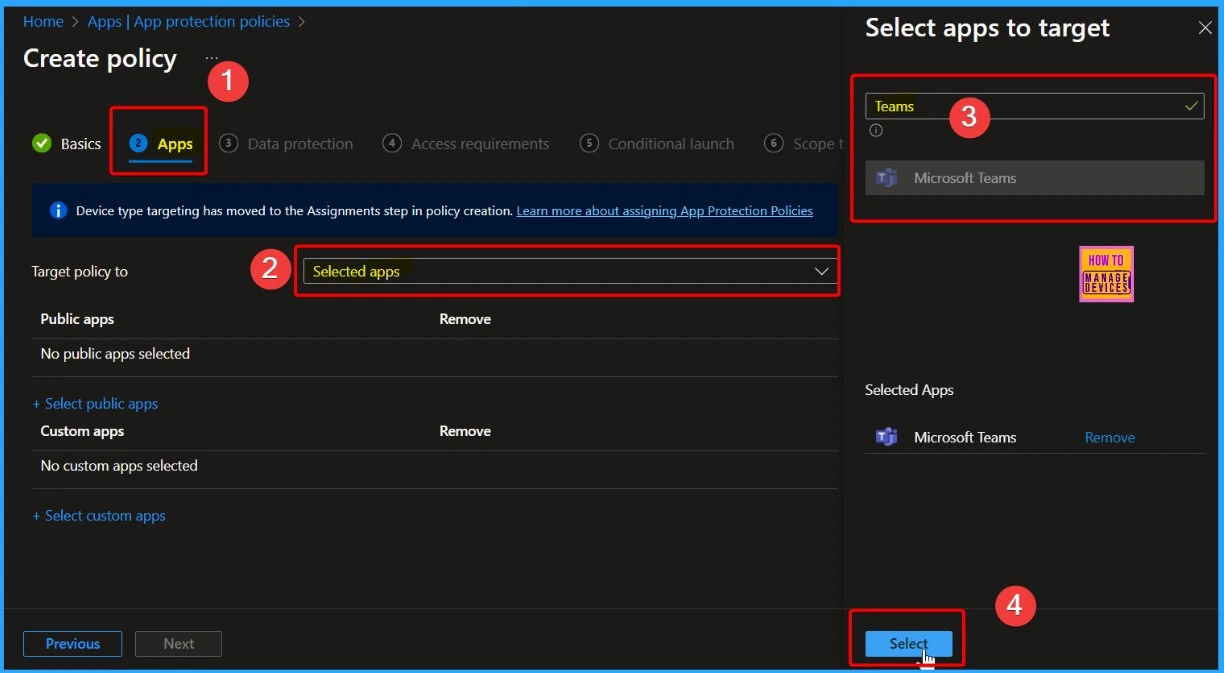
BitLocker Policy for Windows Devices in Intune
BitLocker provides full-disk encryption on Windows devices to safeguard sensitive data. Even if a laptop or desktop is lost or stolen, encrypted data remains inaccessible without the correct decryption key. Intune can enforce BitLocker policies to ensure every managed device meets encryption standards.
Ability to View BitLocker Recovery Key from Intune Company Portal Website Coming Soon
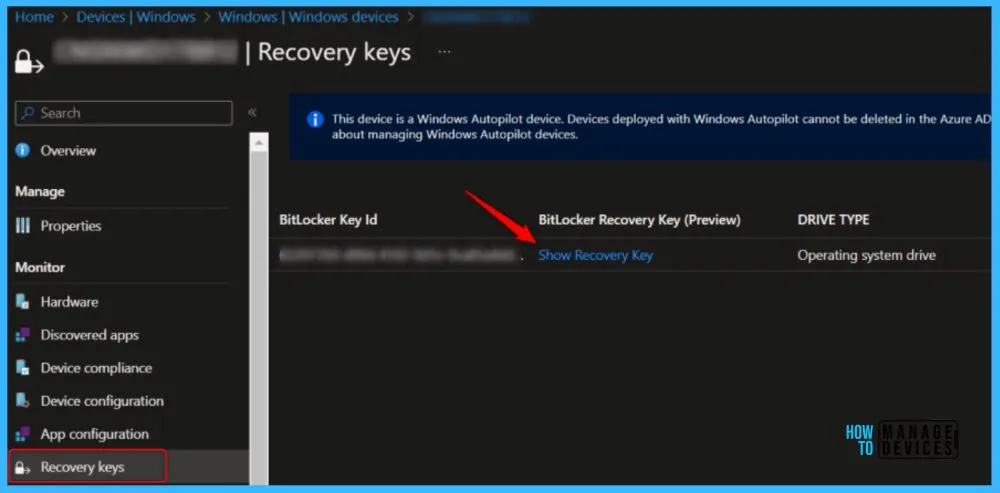
FileVault Encryption Protects Data on macOS Devices
Without enforced FileVault encryption, macOS devices are vulnerable to physical attacks that allow threat actors to bypass security, extract sensitive data, and credentials for privilege escalation and lateral movement. This not only increases the risk of breaches and ransomware but also undermines compliance with data protection regulations.
See More from: Configure FileVault Encryption for macOS Devices using Intune
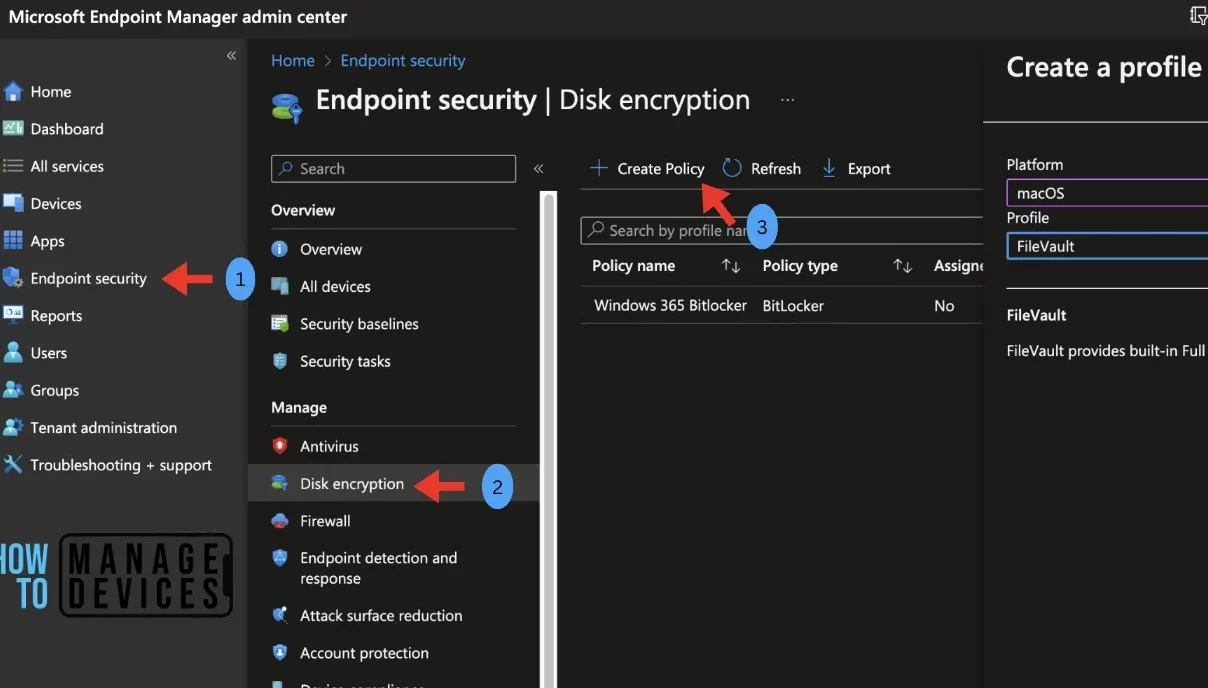
Authentication on Windows Uses Windows Hello for Business
This comes under the Microsoft Plan 1. The Windows Hello for Business replaces traditional passwords with biometric or PIN-based authentication. This modern sign-in method prevents phishing and password theft while giving users a faster, easier, and more secure login experience.
Enable Windows Hello for Business and Remove Password Login on Windows 11 v22H2
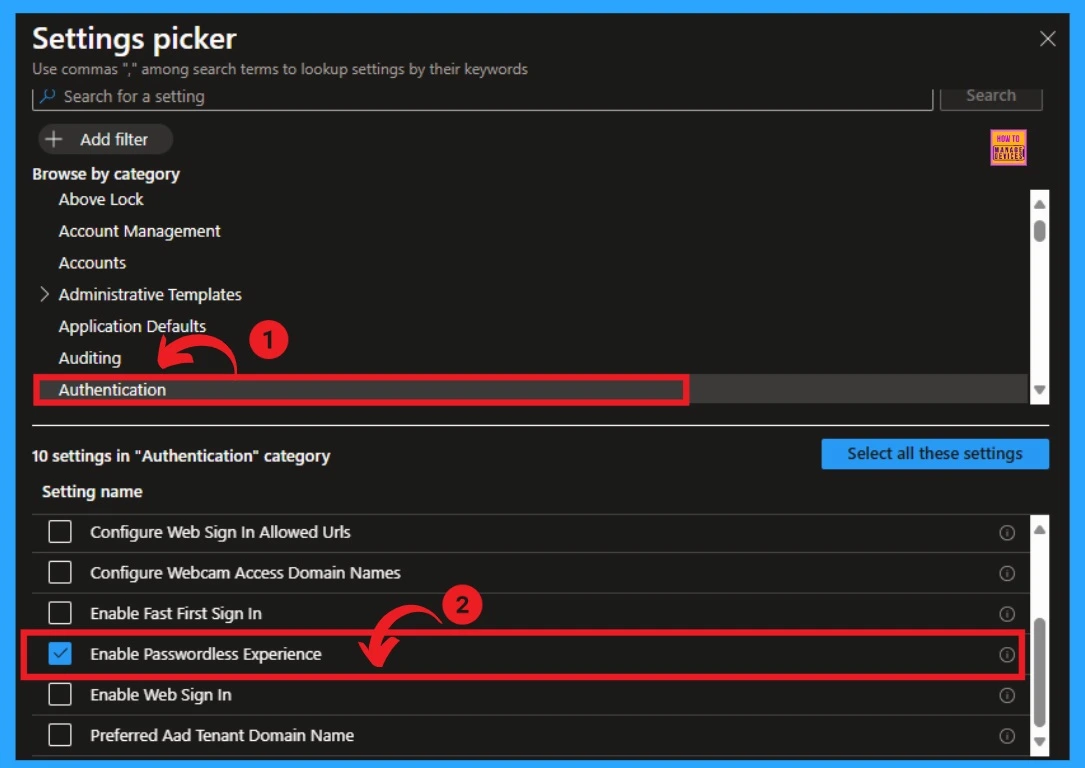
Attack Surface Reduction Rules
Without ASR, malware or malicious scripts can run easily, often through phishing files. ASR rules help block these dangerous activities before they cause harm. You can Fix this with Create and assign ASR rule profiles in Intune to block risky actions and protect Windows devices.
- Enforcing ASR rules with Intune blocks these risky behaviors, strengthens Microsoft Defender, and improves overall endpoint security.
See More Details :Block Untrusted and Unsigned Processes that Run from USB using Attack Surface Reduction Rules in Intune
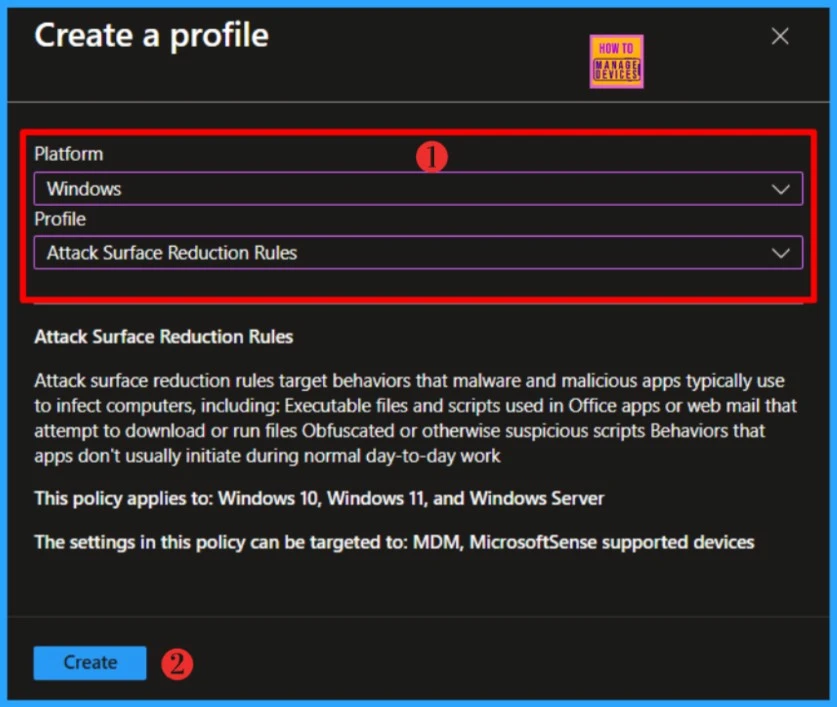
Defender Antivirus Policies Protect Windows
If Microsoft Defender Antivirus policies aren’t enforced through Intune, Windows devices risk outdated definitions, disabled protections, and misconfigured scans, leaving them vulnerable to malware, privilege escalation, and compliance issues.
- By configuring and assigning Intune policies, organizations ensure real-time protection, up-to-date security, and stronger Zero Trust compliance, reducing exposure to attacks and keeping endpoints secure.
See More: Best Antivirus for Windows 11 Microsoft Defender | App Browser Protection | Firewall Protection
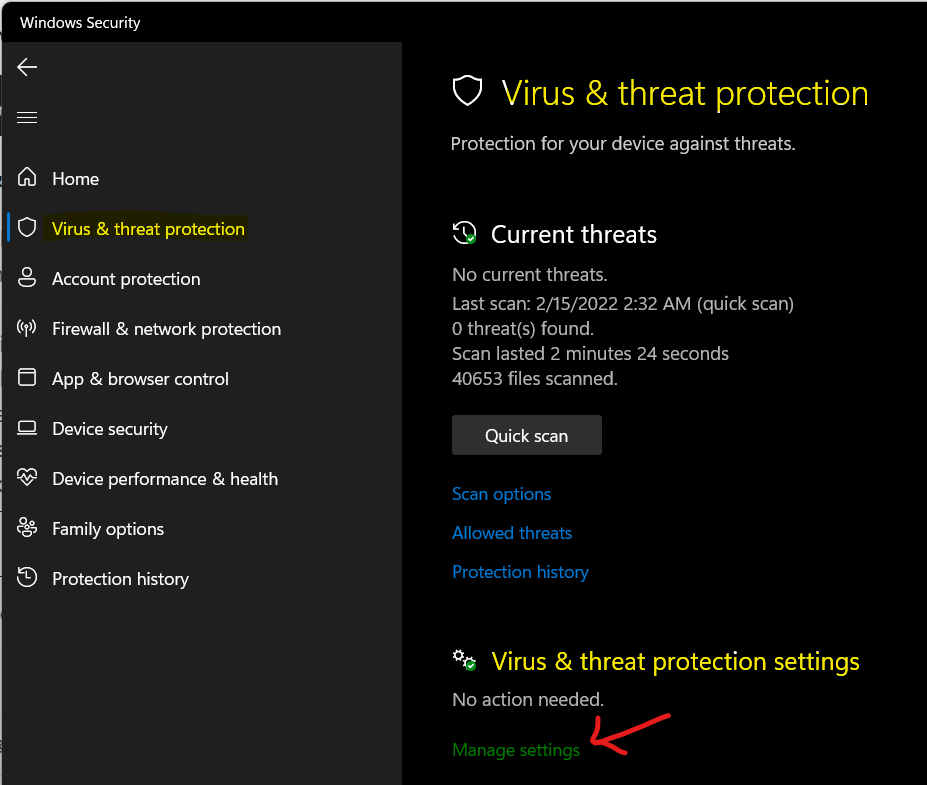
Defender Antivirus Policies Protect MacOS
This is another important step for securing device through Intune. This comes under the Microsoft plan 1. If Defender Antivirus policies are not set up on macOS devices through Intune, attackers can run malware, turn off protections, and steal data because the devices are not updated or scanned properly.
Windows Firewall Policies
If the Windows Firewall isn’t properly configured, attackers can connect to devices remotely or move across the network undetected. A strong firewall limits which traffic can enter or leave a system, reducing exposure to threats. By managing firewall rules with Intune, organizations can enforce consistent protection across all devices.
- To Fix: Create and deploy Windows Firewall and Firewall Rules profiles in Intune to control network traffic and protect devices from unauthorized access.
- It comes under Microsoft Plan 1
See More; 4 New Intune Windows Firewall Logging Configuration Policies
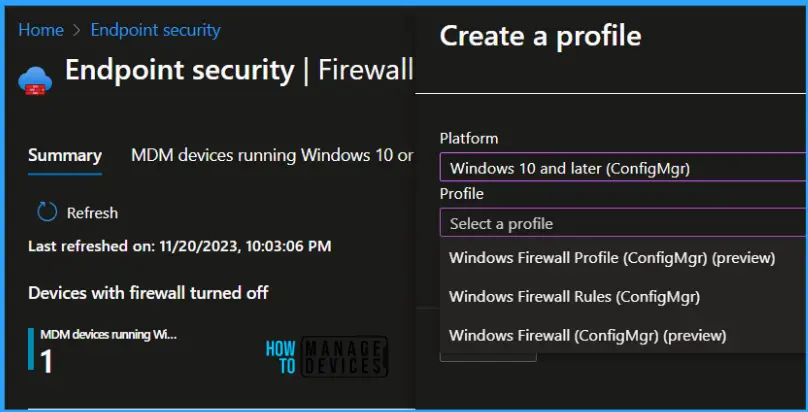
macOS Firewall Policies Protect Against Unauthorized Network Access
Leaving the macOS Firewall unconfigured gives attackers an open door to exploit vulnerabilities and communicate with external servers. A properly configured firewall filters both inbound and outbound network traffic, ensuring only safe and approved connections are allowed. This not only prevents malware from spreading but also stops sensitive data from being exposed.
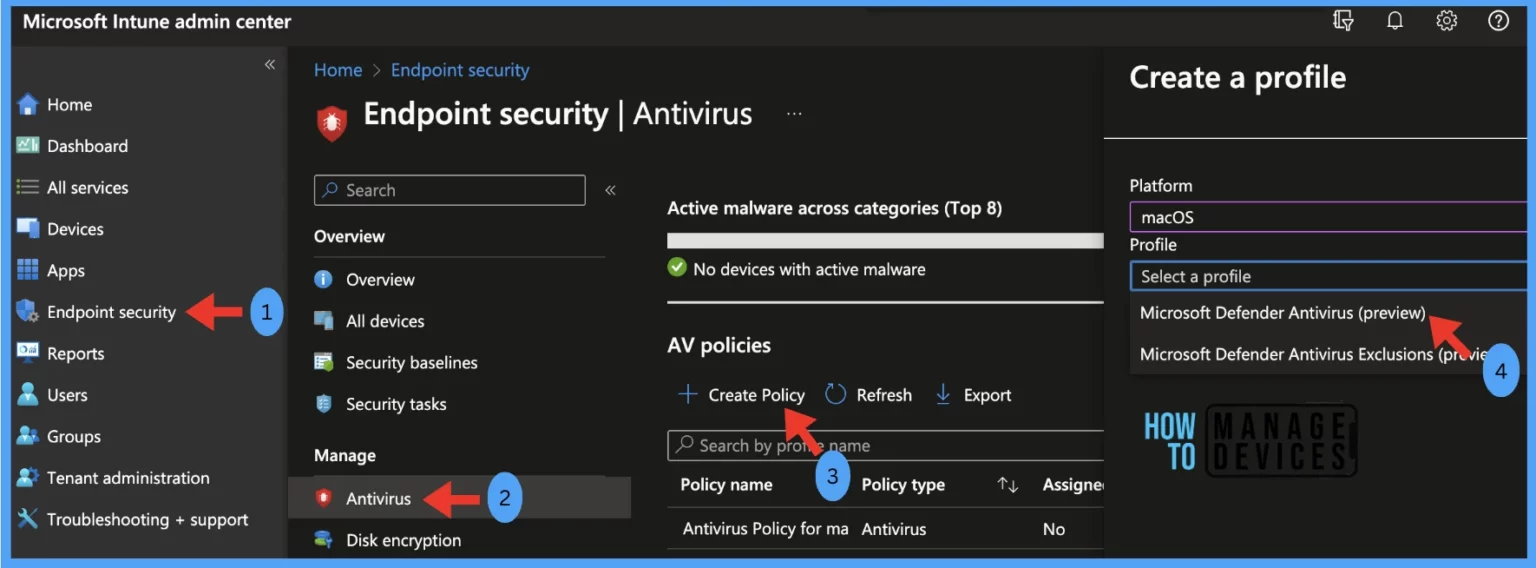
Windows Update Policies
When Windows devices aren’t updated regularly, hackers can take advantage of old vulnerabilities to attack systems. Keeping Windows up to date ensures that all security patches are installed on time, closing any gaps that attackers might use. Intune can automatically manage how and when updates are delivered, reducing downtime and improving protection.
- You can Fix this by using Intune to configure and assign Windows Update policies such as quality, feature, and driver updates to keep devices secure and up to date.
Security Baselines
Default Windows settings aren’t always secure and can leave devices open to attack. Security baselines from Microsoft include preconfigured settings that build a strong device against common threats. Applying these baselines ensures all devices meet a strong and safe security standard, reducing risks from weak configurations.
See More: Update Security Baselines for Microsoft 365 Apps from Intune
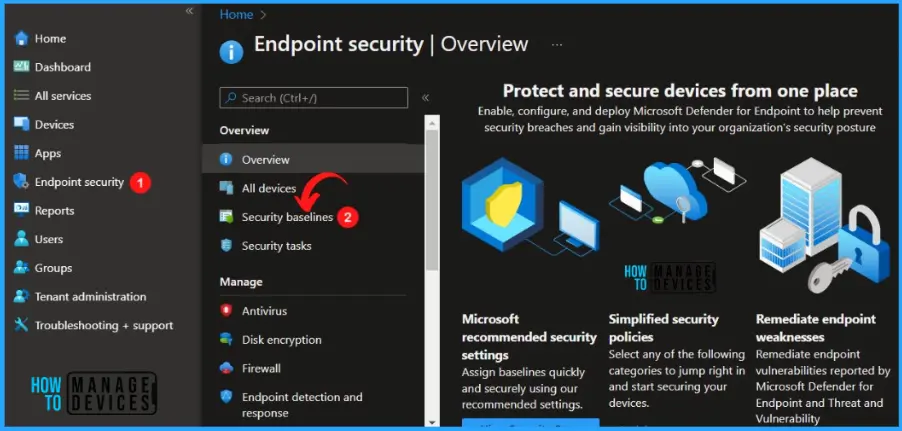
Update Policies for macOS
If macOS aren’t updated on time, attackers can exploit known bugs or system weaknesses to gain access. Regular updates include patches that fix these vulnerabilities and keep devices running securely. Without automatic enforcement, some devices may stay outdated and risky. To Fix this situation by using Intune to manage and enforce macOS update policies so that all Apple devices receive timely security patches.
Update Policies for iOS/iPadOS
Outdated iPhones or iPads can be easily exploited using known vulnerabilities. Attackers can use these weaknesses to steal data or take control of the device. Keeping iOS and iPadOS devices updated is one of the easiest ways to stay protected from such attacks.
- To Fix this Configure Intune to automatically enforce update policies for iOS and iPadOS so that all mobile devices remain secure and compliant with company standards.
See More ; Update iOS Apps with MAM Policies for iOS/iPadOS 17 Upgrade
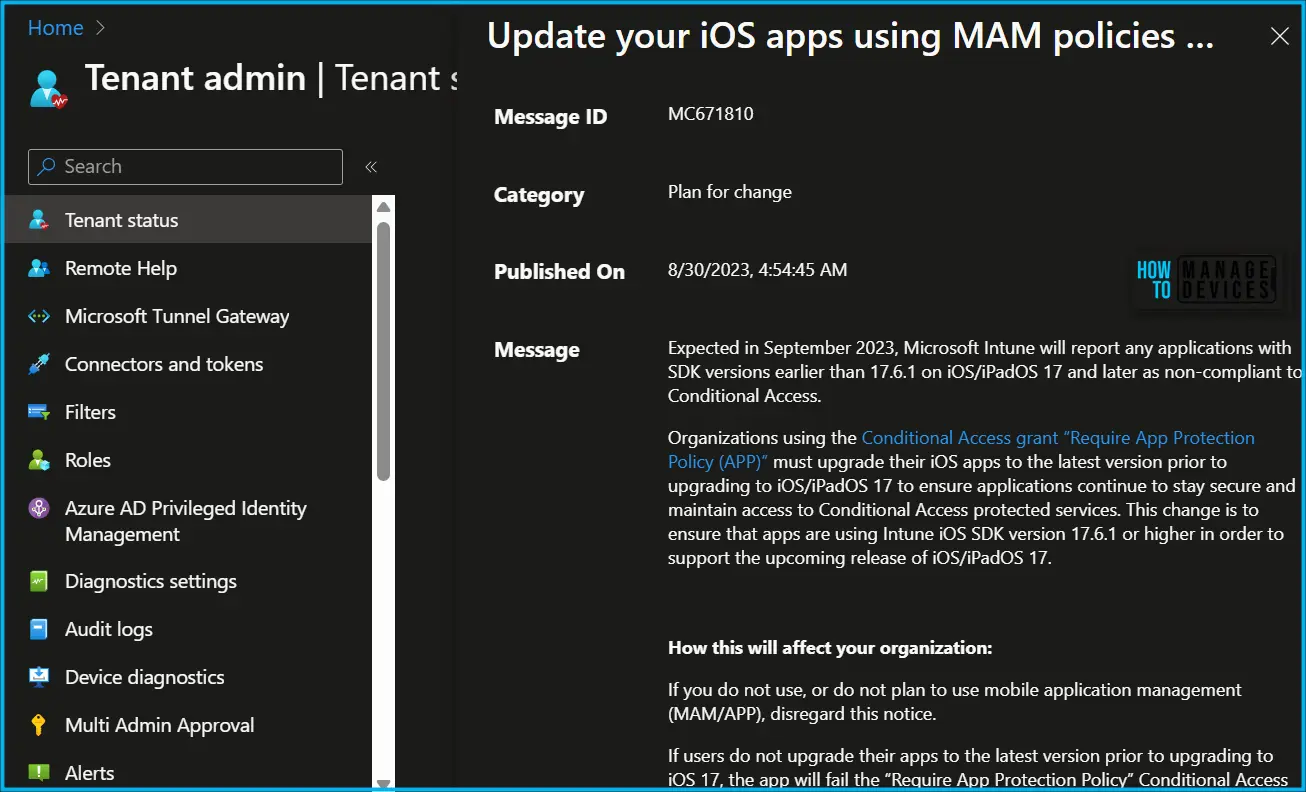
Need Further Assistance or Have Technical Questions?
Join the LinkedIn Page and Telegram group to get the latest step-by-step guides and news updates. Join our Meetup Page to participate in User group meetings. Also, Join the WhatsApp Community to get the latest news on Microsoft Technologies. We are there on Reddit as well
Author
Anoop C Nair has been Microsoft MVP from 2015 onwards for 10 consecutive years! He is a Workplace Solution Architect with more than 22+ years of experience in Workplace technologies. He is also a Blogger, Speaker, and Local User Group Community leader. His primary focus is on Device Management technologies like SCCM and Intune. He writes about technologies like Intune, SCCM, Windows, Cloud PC, Windows, Entra, Microsoft Security, Career, etc
