Let’s discuss the Intune Working Time Mute Notification Policies, a feature within Microsoft Intune. It is a cloud-based service that allows organizations to manage and secure their devices, applications, and data.
Working Time Mute Notification Policies enable organizations to control when notifications are muted on managed devices based on the working hours configured for users. This Policy offers administrators a flexible and granular way to manage notifications on managed devices.
If you use an Android or iOS device, Intune Shared Device Mode ensures a user-friendly and efficient shared environment. It enables a multi-user experience without complex sign-in procedures, benefiting developers and users across different platforms.
Intune Working Time Limit Access is a feature designed specifically for Android devices. It empowers users to control when their work-related content is accessible on their devices. This feature allows users to define specific periods during which their work-related apps, data, and notifications are visible and active on Android devices.
Exciting news! The latest Intune service update brought some cool features. Now, you can make your iPhone, iPad, or Android take a break with a quiet time policy in the Intune Admin Center.
- Intune Device Staging option for Android Devices
- Android Devices and Intune Remote Help Walkthrough Guide
- Intune End of Support for Android Device Administrator
Intune Working Time Mute Notification Policies
Creating a non-working time policy to mute notifications in Microsoft Intune is straightforward. Once the admin is logged into the Microsoft Intune Admin Center, they must navigate to the App section to begin configuring the policy.
- Select Quiet Time from the Apps tab.
- Under Policies, choose to Create a Policy.
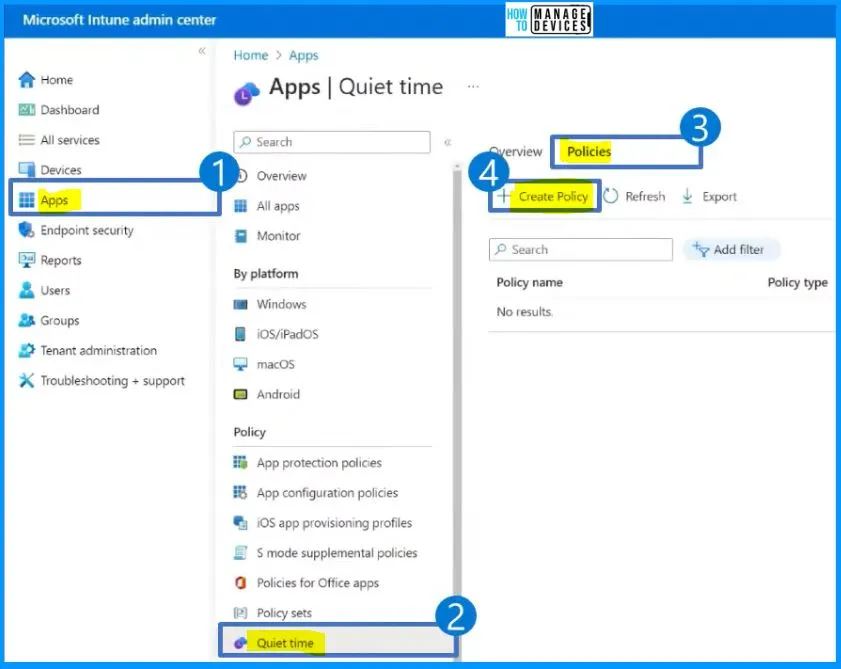
The Create a Policy window helps you select the platform and policy type. Select the Android or iOS/iPadOS as the platform and the policy type as non-working time. After selecting all these, click the Create button.
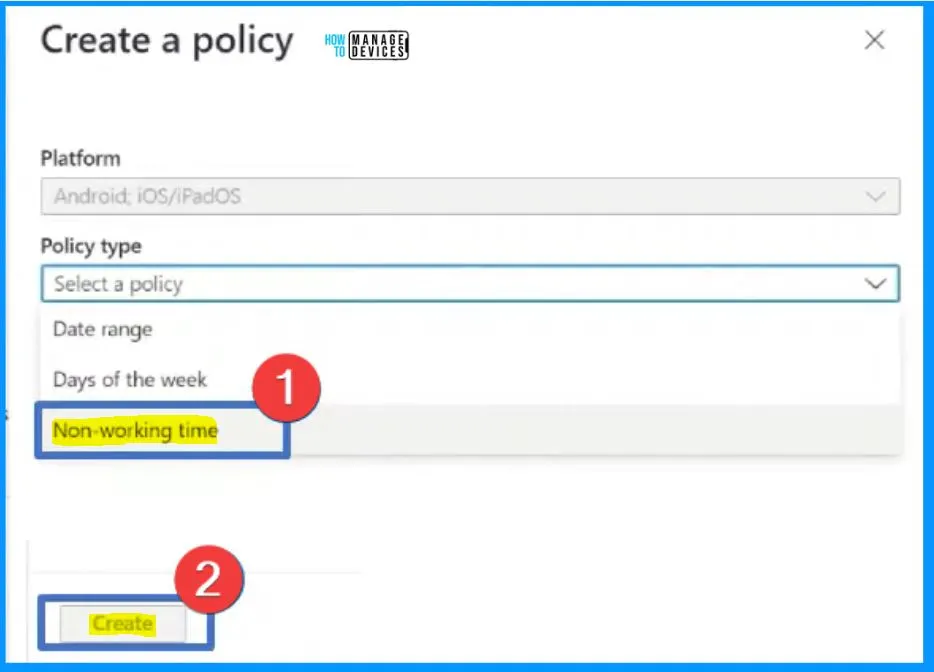
Important Notes for Working Time
Keep the points below in mind and follow the necessary steps. In Microsoft Intune, you can effectively create and implement policies for muting notifications during non-working hours. This is for Android users of the Microsoft Teams app.
1. Integration with Microsoft’s Working Time API
Ensuring your organization successfully integrates with Microsoft’s Working Time API, which helps define users’ working hours, is essential.
2. Targeting the Policy to Microsoft Teams App for Android
You can easily target the policy to the Microsoft Teams App for Android. It ensures that the policy you create is specifically targeted to the Microsoft Teams app for Android. This guarantees that the mute notification feature applies to the Teams app on Android devices.
3. Targeting the Policy to the Intended User Group
Targeting the policy to the intended user group within your organization is essential during the policy creation process. This ensures that only the mute notification policy affects the specified users.
4. Users have Intune Licenses Assigned
Ensure that all users whom the policy will impact have an Intune license assigned to them. This ensures that the policy can be applied to their devices.
5. Users are using the Latest Company Portal on Android Devices
Ensure that users use the latest version of the company portal app on their Android devices. This ensures compatibility and proper functioning of the policy on their devices.
6. Private Preview for Microsoft Teams App on Android
It is important to note that this feature is currently in private preview and is only available for the Microsoft Teams app on Android devices.
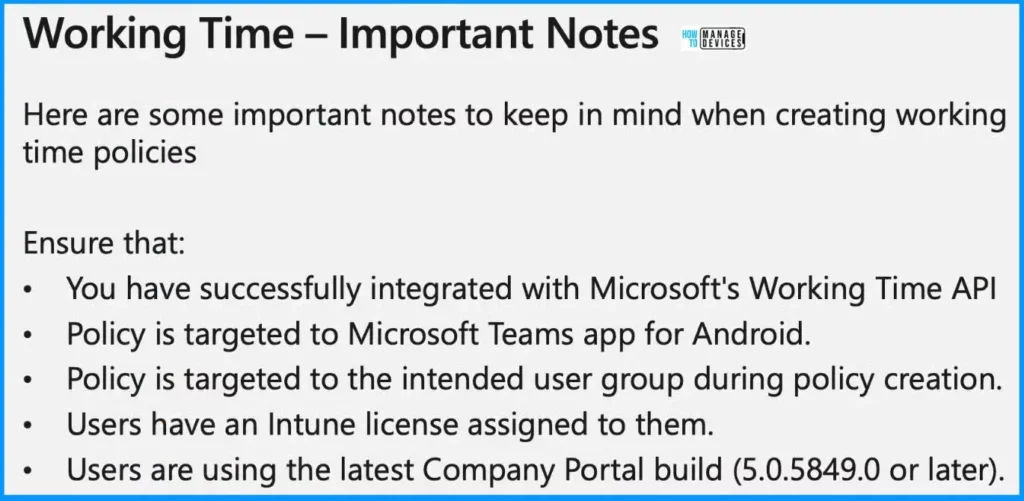
NOTE! – Microsoft shared detailed information on Intune Working Time Mute Notification Policies with the latest Technical Takeoff session by Chevelyn de Mello.
We are on WhatsApp now. To get the latest step-by-step guides, news, and updates, Join our Channel. Click here. HTMD WhatsApp.
Author
About the Author: Vidya is a computer enthusiast. She is here to share quick tips and tricks with Windows 11 or Windows 10 users. She loves writing about Windows 11 and related technologies. She is also keen to find solutions and write about day-to-day tech problems.
