Let’s discuss Simplified Troubleshooting with Microsoft 365 App Remote Diagnostics in Intune. Simplified troubleshooting with Microsoft 365 app remote diagnostics in Intune offers a more efficient way to address application issues.
For colleagues or executives, fixing issues with Microsoft 365 apps on iPhones or Androids can be challenging and time-consuming, mainly when they manually collect app diagnostics. However, with remote diagnostics for Microsoft 365 apps, users can check app issues directly from the device, making troubleshooting quicker and more accessible for everyone involved.
When users encounter application issues, support professionals must examine application diagnostics. These diagnostics are detailed logs or records of the application’s activities, including errors, warnings, or other relevant information.
This feature allows admins to collect Intune app protection and Microsoft 365 app diagnostics on iOS and Android apps directly from the Intune admin center. Instead of users manually collecting diagnostics, admins can request them through the Troubleshooting pane. When users open their app, they’ll be prompted to upload diagnostics that are accessible by Microsoft support for troubleshooting.
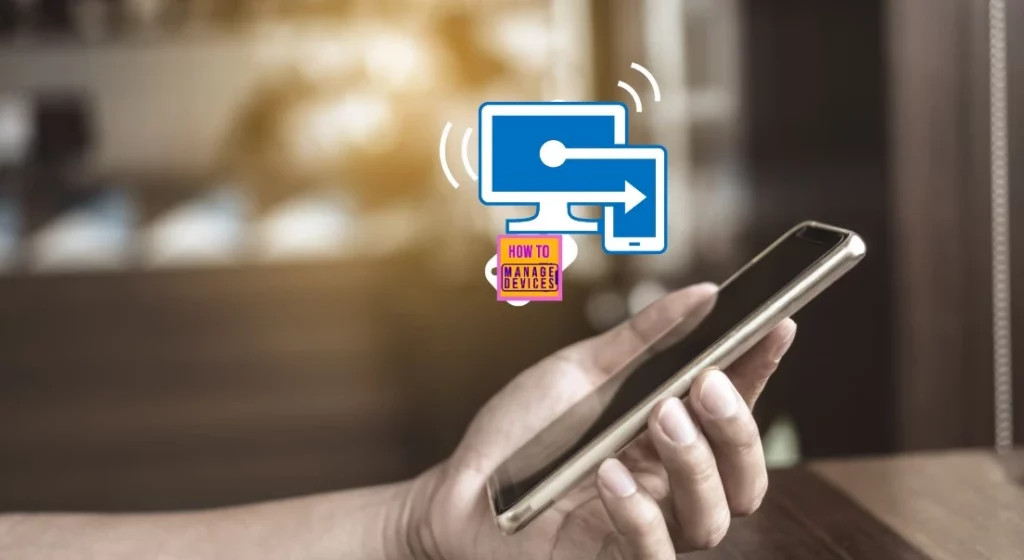
- 2404 Microsoft Intune New Features April Update
- Copilot is in All Microsoft 365 Apps
- Entra ID Backup using Microsoft 365 Documentation Tool
- Copilot Vs Copilot Pro Vs Copilot for Microsoft 365 Comparison
Troubleshooting Microsoft 365 App Remote Diagnostics in Intune
Turning on remote diagnostics for Microsoft 365 apps is simple. Go to the Intune admin centre, click on Tenant administration, and select Device Diagnostics. From there, you can easily enable the feature.
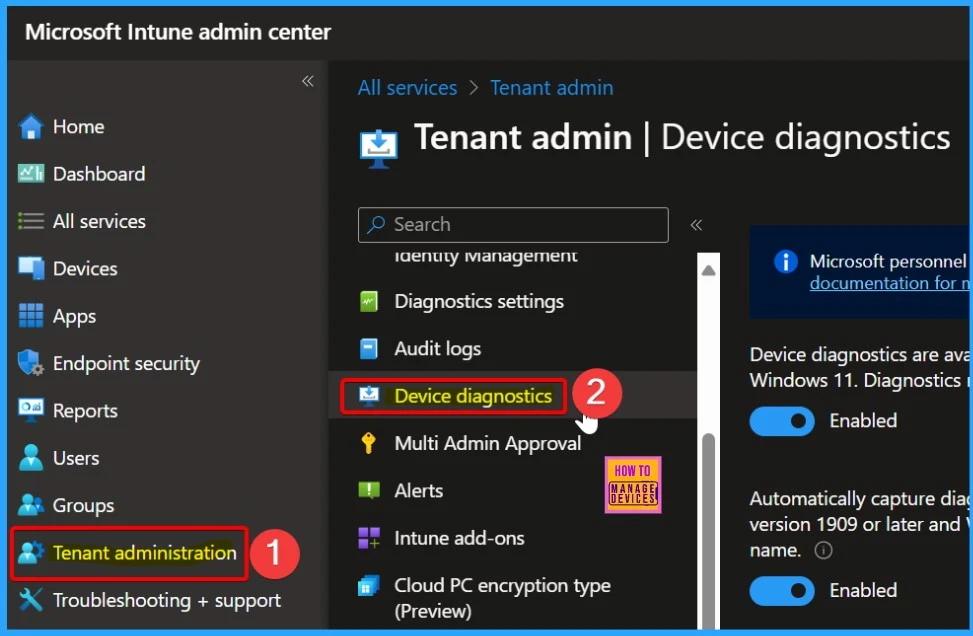
Diagnostics for Microsoft 365 applications are accessible on devices subject to App Protection policy management. Diagnostics may include user-identifiable information such as user or device name.
Note! – As of the 2404 release, not all apps support remotely collecting diagnostics for Microsoft 365 applications. However, all Microsoft apps with Intune App Protection Policies (APP) can collect Intune diagnostics. Currently, Outlook and OneDrive have support for application diagnostics, and more applications are adding support very soon.
| Enabling Remote Diagnostics for Microsoft 365 Applications | Disable Remote Diagnostics for Microsoft 365 Applications |
|---|---|
| Toggle the pane to the Right side | Toggle the pane to the Left side |
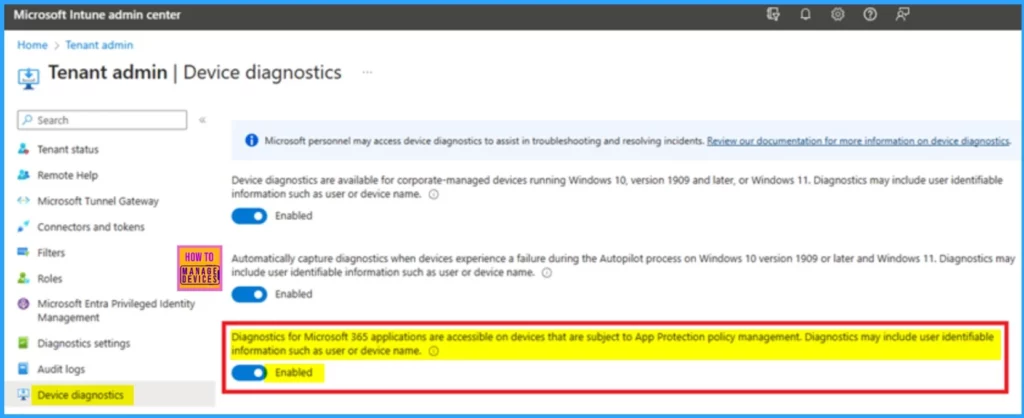
How to Initiating an Application Diagnostic
Let’s discuss how to initiate an application diagnostic. Once remote diagnostics are enabled, follow these steps to initiate an application diagnostic in the Intune admin center.
- Go to the Troubleshooting + Support section in the Intune admin center.
- In the Troubleshoot tab, search for and select the user you want to initiate the diagnostic.
- Click on “Checked in” apps in the App Protection report.
- Find the application you want to collect diagnostics, click the three-dot menu, and choose “Collect Diagnostics.”
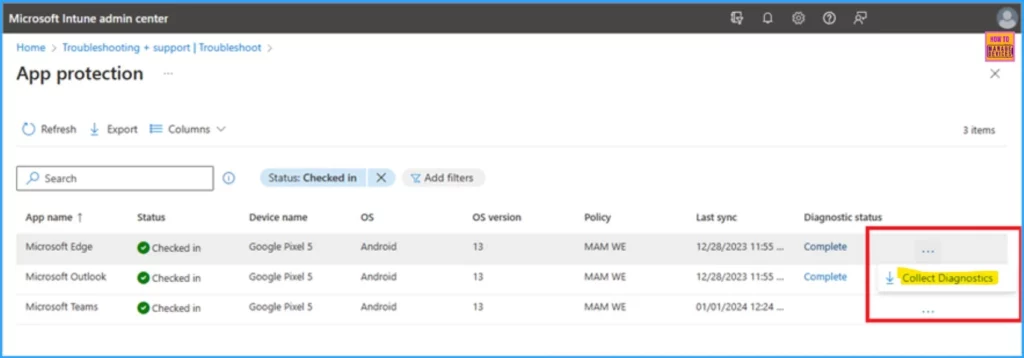
Diagnostic requests are managed using the Intune app protection policy. When the application automatically requests a policy update (usually every 30 minutes), it triggers the diagnostic collection request on the device.
- Users will then see prompts to approve the collection and upload diagnostics.
- Once approved, diagnostics are collected and uploaded immediately.
- If another request for diagnostics is made within 7 days, it’s automatically approved without requiring user re-approval.
- However, users have a 24-hour window to open the app and upload diagnostics. After this period, the request expires, and a new one must be sent.
- Instead of instructing users to retrieve a log file, Intune sends a message directly to the end user requesting diagnostics.
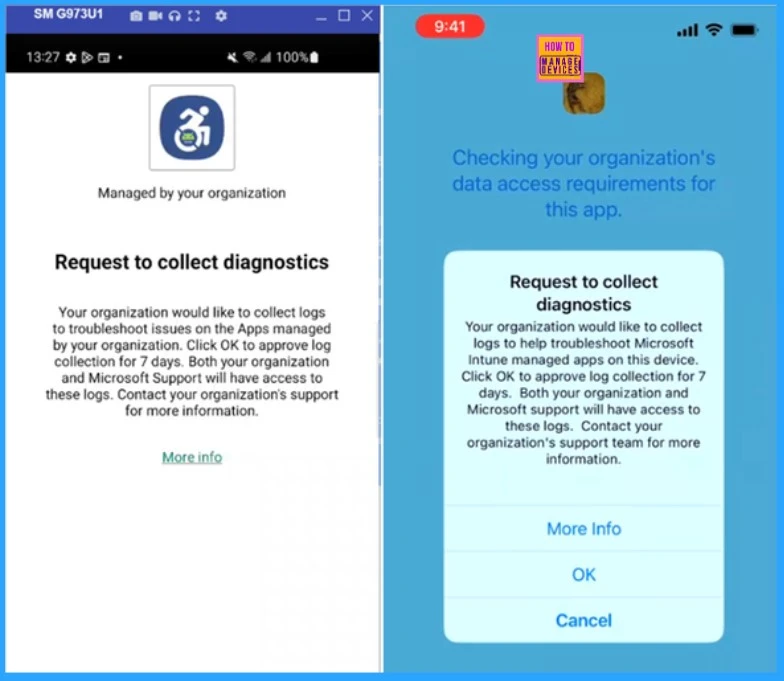
- 2403 Microsoft Intune New Features March Update
- Microsoft Intune 2402 New Features February Update
- Microsoft Intune Extends Support To Android 10 And Later From October 2024
- Use Power Automate To Import Autopilot Devices Hash Via Email For Intune Engineers
After you upload the diagnostics, you can check the status of your request by refreshing the Intune app protection status where you asked for the diagnostics. It might take up to 15 minutes for the status to update after the diagnostics are collected.
- You can also find the diagnostics and their status under the diagnostics tab in the Troubleshooting section.

Conclusion
Remote diagnostics for Microsoft 365 applications is a powerful tool for admins. It allows faster and more efficient troubleshooting, enabling admins to identify and resolve issues without physical device access.
We are on WhatsApp now. To get the latest step-by-step guides, news, and updates, Join our Channel. Click here. HTMD WhatsApp.
Author
About the Author: Vidya is a computer enthusiast. She is here to share quick tips and tricks with Windows 11 or Windows 10 users. She loves writing about Windows 11 and related technologies. She is also keen to find solutions and write about day-to-day tech problems.
