Exciting News! New Notepad Auto Save option for Windows 11. The autosave feature in the inbox app Notepad is a significant improvement introduced in the newer versions, particularly in Windows 11. Many of us are using Onenote for the autosave feature, but now it’s available with Notepad.
This feature automatically saves your work regularly, ensuring you do not lose any important information due to unexpected events like power outages or accidental closures. In addition to Autosave, several other important features have been added to the new Notepad version.
We have two informative articles; the first highlights the newest features of Notepad in Windows 11, showcasing how this essential tool has evolved. The second article takes you through the impressive feature set of Notepad++, which offers powerful functionalities for advanced text editing and coding tasks.
In Windows apps, Notepad stands out as one of the essential tools. The Auto Save feature in the new Notepad for Windows 11 has significantly enhanced the user experience, benefiting both technical and non-technical users.
- All in One Guide OneNote for Windows 11 Detailed Review OneNote Versions
- Copilot in OneNote | Your Digital Notebook Reimagined with Copilot
What is the Auto Save Option in the New Notepad for Windows 11?
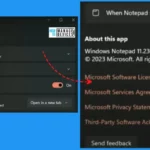
The Auto Save option is a feature in the updated Notepad application for Windows 11 that automatically saves your work at regular intervals, reducing the risk of losing unsaved changes.
1. The already saved Notepad file will automatically get saved if you add additional data to the existing Notepad.
2. The temporary Notepad tabs or files do not get Autosave, but this might be some new feature coming into future versions of Notepad.
How Does the Auto Save Option Improve the User Experience?
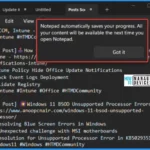
The Auto Save option eliminates the need for manual saving, providing a worry-free environment for users. This feature is particularly beneficial for both technical and non-technical users.
Don’t See this Notepad Feature?
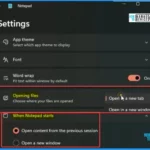
Try to get the latest version of Windows or check out the insider version of Windows 11.
What are Notepad Multi Tab Options?
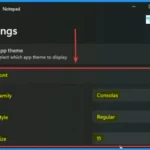
Microsoft has been improving the user experience of the Notepad inbox application from the start of the Windows 11 release itself. They have added multi-tab options many months before.
What are Notepad Dark Theme Options?
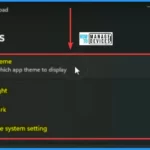
A most exciting feature introduced in the Microsoft Notepad is the Dark Mode. The dark mode in Microsoft Notepad will be enabled manually via settings, and it can be turned on based on system theme preference. Early in December 2021, Microsoft started rolling out the Dark Mode option with Windows 11 production build.
To use the Dark Mode, launch the Notepad application and click the “Settings” icon on the right side of the menu bar.
New Notepad Auto Save Option for Windows 11
In this informative video, you will be taken through a comprehensive overview of the latest enhancements in Notepad in Windows 11, including the highly anticipated Auto Save function and the convenient multi-tab feature.
New Notepad Auto Save Option for Windows 11 – Settings Page in Notepad
Within the Notepad settings window, you will find options to help customize your experience with the application. The Notepad settings window shows options such as App theme, Font, Word wrap, Opening files, When Notepad starts, About this app, etc.
Under the “About this app” section, you can easily access key information, such as the version number of Notepad specific to Windows 11. This section provides valuable insights into the current iteration of the application, ensuring you are up-to-date with the latest features and improvements.
| About this app | Version |
|---|---|
| Windows Notepad | 11.2307.25.0 |
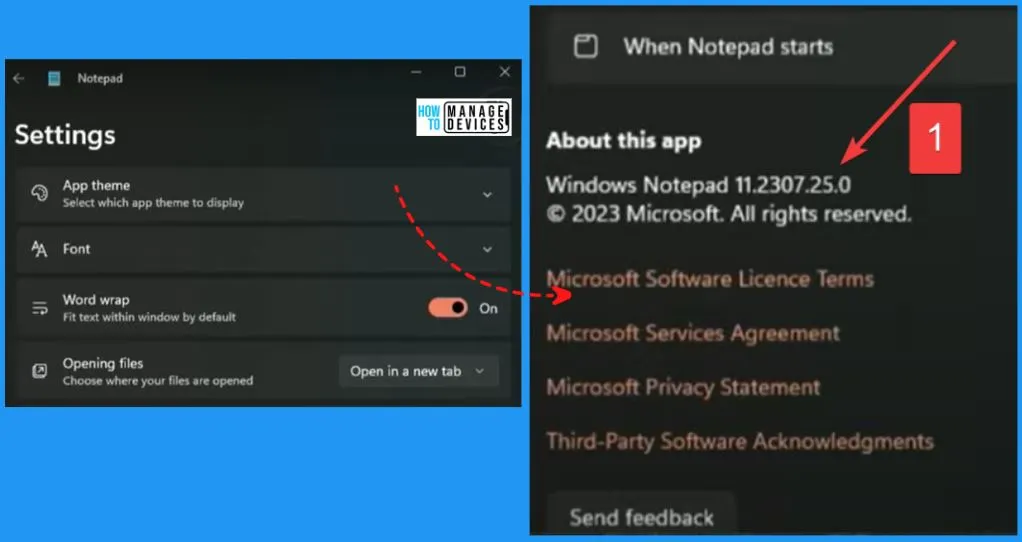
Auto Save in the New Notepad for Windows 11
Microsoft has brought in a handy new feature for Notepad in Windows 11 – now it saves your files automatically. Additionally, they have simplified the Snipping Tool with a combined capture bar. This is a relief for many Windows users who have dealt with the time-consuming process of saving files in Notepad for years.
- Notepad automatically saves your progress. All your content will be available the next time you open Notepad.
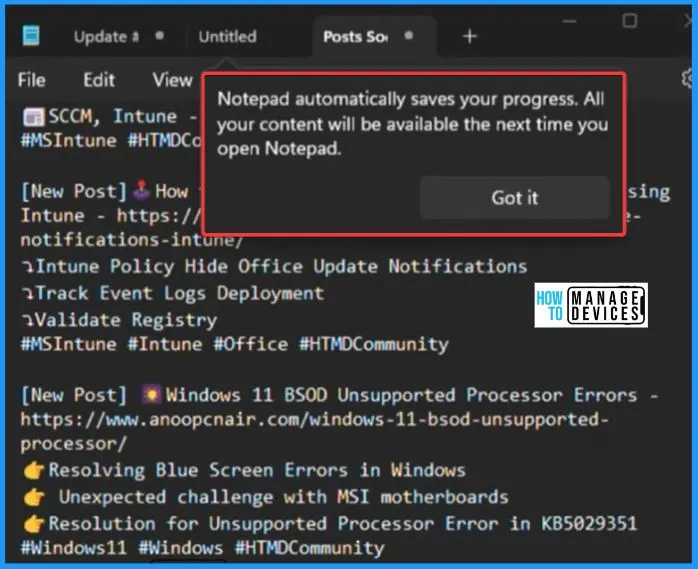
Opening Files Option in Notepad Settings
The Opening Files option in Notepad settings allows you to customize how Notepad behaves when opening files. This can include options like Open in a new tab or Open in a new window. It allows users to form Notepad’s behaviour according to their preferences and workflow.
- Choose where your files are opened.
- Open in a new tab or new window.
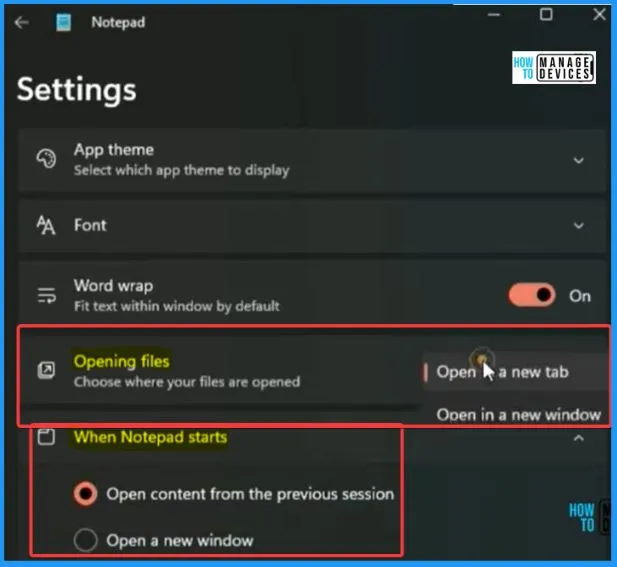
Font Option in Notepad Settings
The Font Options in Notepad Settings refer to the customization choices available for the appearance of text within the Notepad application. This feature allows users to select the font style, size, and other related attributes to suit their preferences and enhance readability.
- By adjusting these settings, users can create the visual presentation of text in Notepad.
- The Style option in Font includes the Regular, Italic, Bold and Bold Italic.
- The size of the Font shows the numbers between 8 to 20.
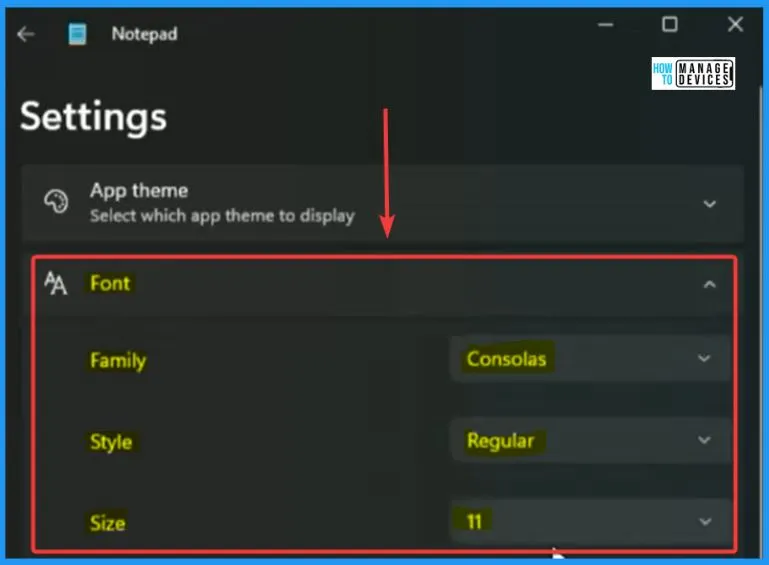
App Theme Settings in Notepad
The App theme settings in Notepad refer to the customization options related to the application’s visual appearance. This feature lets users choose different colour schemes, backgrounds, and styles to personalize their Notepad experience.
- App theme helps you adjust the application’s overall look and feel.
- It helps make it more comfortable and visually appealing for individual users.
- The app theme settings options in Notepad help you to show options such as Light, Dark and Use system settings.
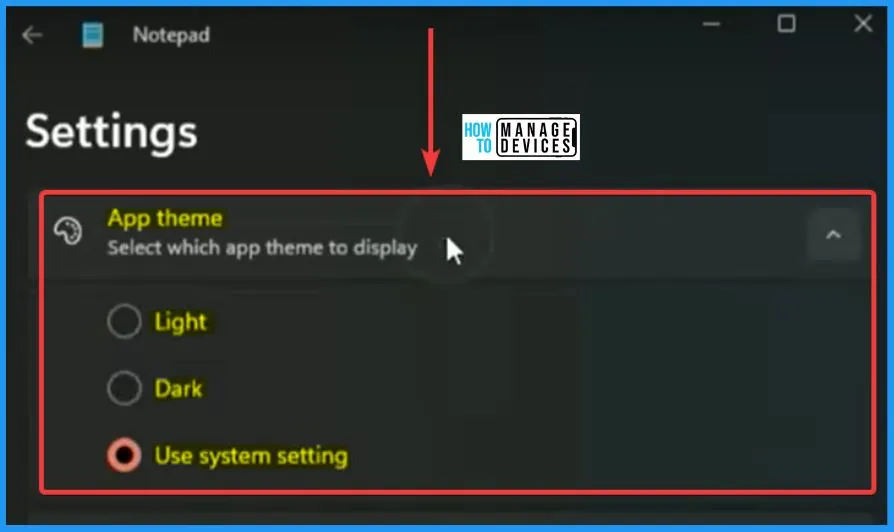
Send Feedback
You can easily send Feedback through the Send Feedback button in the settings window. You can see in the below window that the updated Notepad in Windows 11 supports auto-save. The Feedback hub lets users provide comments and suggestions or report issues directly to the developers or support team.
- This Feedback is valuable for improving the product, addressing bugs, and implementing new features based on user input.
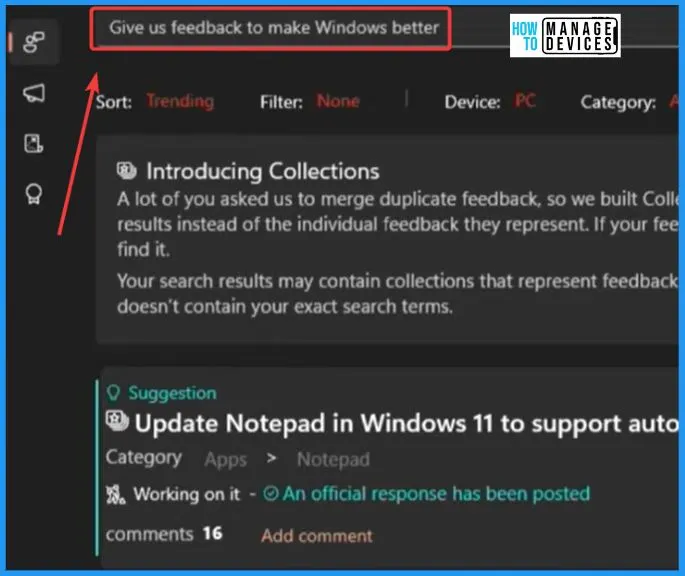
Notepad Pinned and Recent File Options
Right-click on the Notepad Taskbar icon, and you will be able to see the Pinned options and Recent files options. From the below window, you can see there are 2 pinned options and different recent file options. This is very useful information for the users.
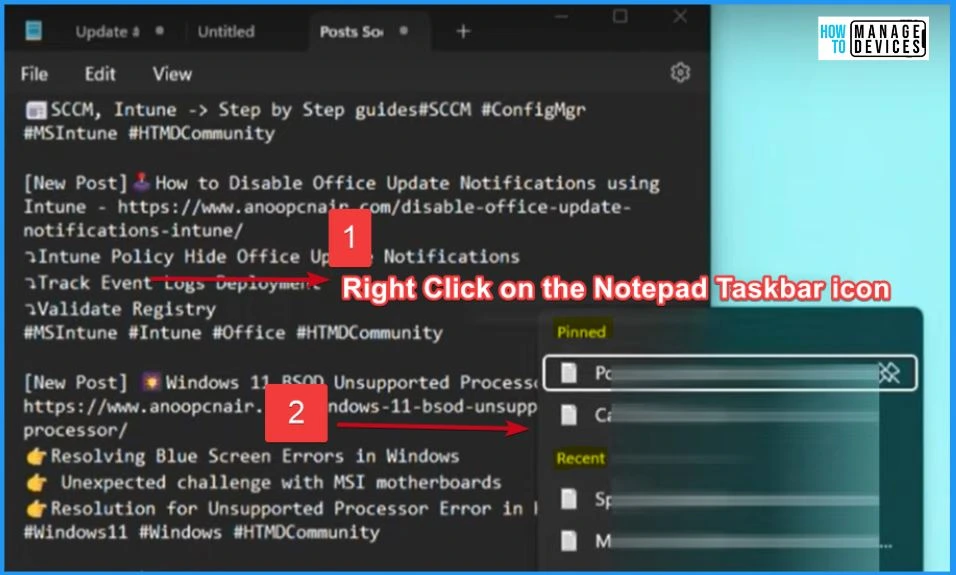
File Menu in Notepad
The file menu in Notepad helps you to provide various options related to file operations. The file menu shows options such as new tab, New window, Open, Save, Save as, Save all, Page setup, etc.
| File Menu Options | Used to |
|---|---|
| New Tab | Helps to create a new, blank tab |
| New Window | Open a new instance of Notepad for separate workspaces |
| Open | Helps to pen an existing file |
| Save | Helps to Save the file |
| Save As | Save the active tab with a new file name |
| Save All | Save changes in all open tabs |
| Page Setup | Configure page layout settings before printing |
| Send the content of the active tab to the printer. | |
| Close Tab | Close the currently active tab |
| Close Window | Close the entire Notepad window, including all tabs |
| Exit | Close the entire Notepad application |
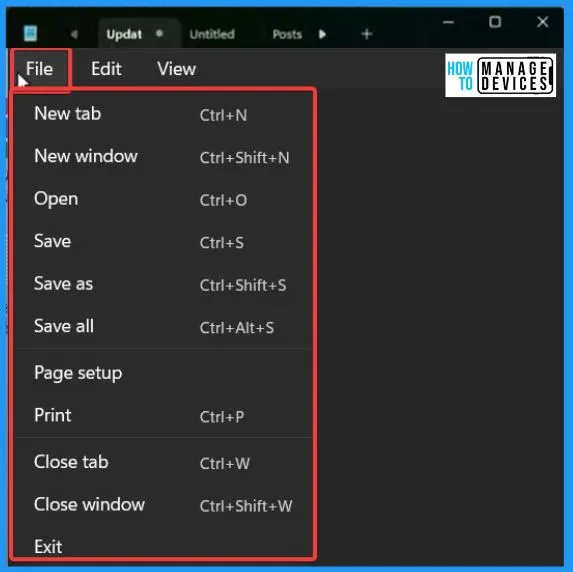
Edit Menu in Notepad
The Edit menu in Notepad provides a range of options for manipulating and editing text within the active document. It is the second menu. The below list helps you to show the Edit menu options.
- Undo – Reverses the last action performed, allowing you to revert changes made to the text.
- Cut – Removes the selected text from the document and places it in the clipboard, allowing you to move it elsewhere.
- Copy – Copies the selected text to the clipboard without removing it from the document, enabling you to duplicate it elsewhere.
- Paste – Insert the content from the clipboard at the cursor’s position in the document.
- Delete – Removes the selected text without placing it in the clipboard.
- Find – Opens a search dialogue box, allowing you to search for specific text within the document.
- Find Next – Locates the next occurrence of the previously searched text within the document.
- Replace – Opens a dialogue box to search for specific text and replaces it with another phrase or word.
- Go To – Provides a way to jump to a specific line number or character position in the document.
- Select All – Highlights and select all the text in the active document.
- Time/Date – Insert the current date and time at the cursor’s position in the document.
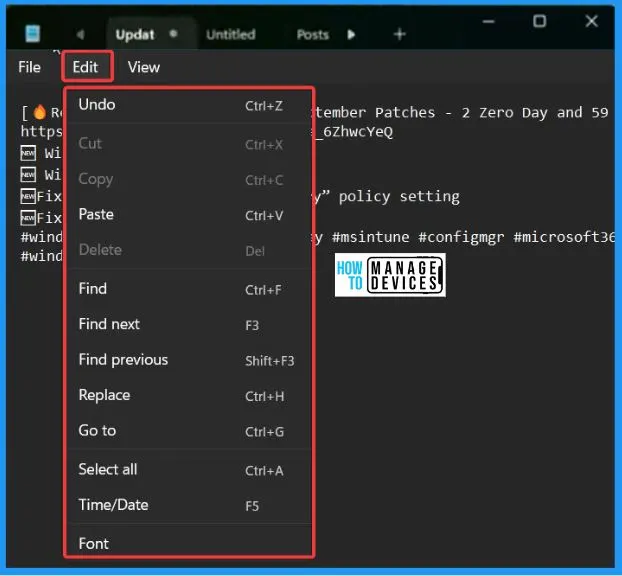
View Menu in Notepad
The view menu is the last in Notepad. It helps you to show a set of options, such as Zoom, Status bar and Word wrap. Zoom options include Zoom In, Zoom Out, and Restore default Zoom.
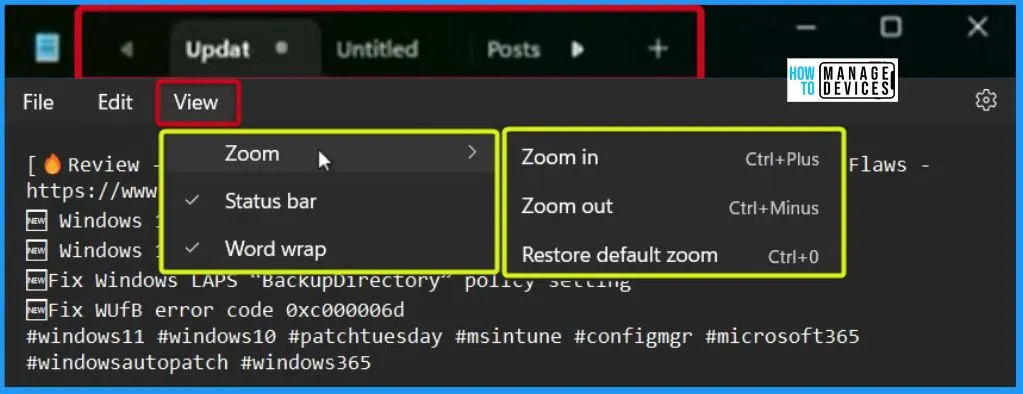
About Windows 11 Version
The window below helps you show the Microsoft Windows version details information. This is the version where we have access to the autosave feature of Notepad. But soon, this autosave feature will also be released into the production version of Windows 11.
- Microsoft Windows Version – 23H2 (OS Build 25947.1000)
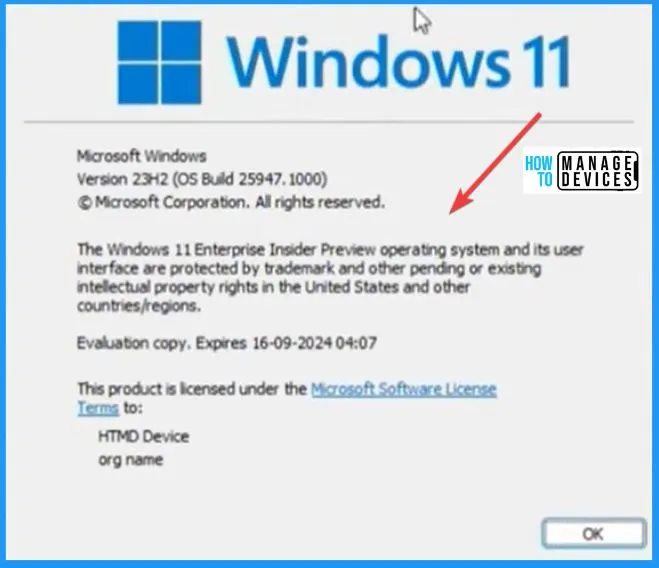
Author
About the Author – Vidya is a computer enthusiast. She is here to share quick tips and tricks with Windows 11 or Windows 10 users. She loves writing on Windows 11 and related technologies. She is also keen to find solutions and write about day-to-day tech problems.
