Let’s learn how you can prevent iOS Managed Apps Removable using Intune. Admins can prevent the deletion of iOS apps, Install as removable allows you to specify if the user should be able to uninstall the app.
To prevent a user from uninstalling a managed app, mark the app as nonremovable when you assign the managed app to a user or device when users try to remove nonremovable managed app.
Another existing feature Uninstall on device removal, helps ensure that corporate data is secure by removing apps that may contain sensitive information or pose a security risk. To set the Uninstall Setting on Device Removal for iOS apps, you need to specify the settings inside the assignments.
Learn how to configure Intune Enrollment setup for iOS Devices, and setup enrollment for iOS/iPadOS devices. When you deploy the store apps to iOS/iPadOS devices, the apps are automatically updated. After adding the store apps, you can make the iOS app installed or available for iOS/iPadOS devices, and deploy iOS store apps using Intune.
You can restrict App Installations and Updates on Mac by allowing apps from the App Store and identified developers, Here’s how you can enable Gatekeeper on macOS to block unidentified developers apps.
- Best Enhancements In Microsoft Intune To Manage Apple Devices
- How To Block OS Updates On IOS Devices Using Intune
Prevent iOS Managed Apps Removable using Intune
Ensure that your iOS devices are enrolled in Intune for management. Follow these steps to set the Install as removable for iOS apps in Intune.
- Sign in to the Microsoft Intune admin center https://intune.microsoft.com/.
- Select Apps > iOS/iPadOS or macOS.
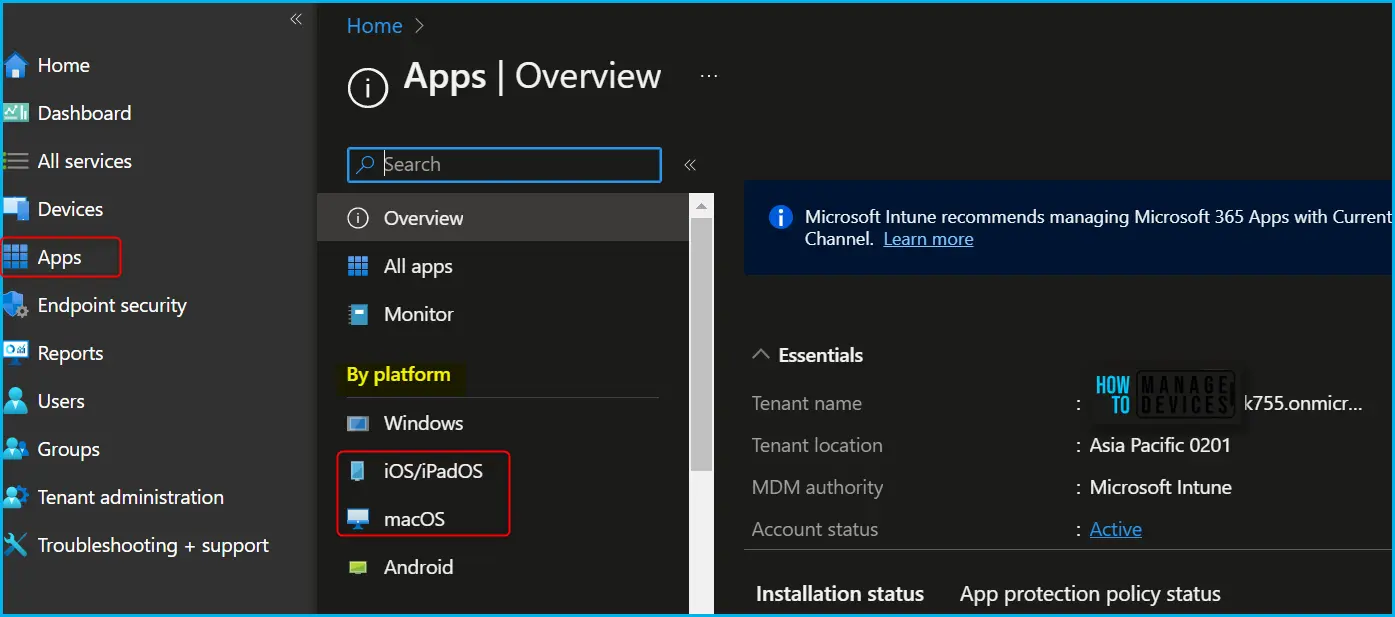
I have selected the existing volume purchase program app (VPP app), Adobe Acrobat Reader, from the list, You can check more details about deploying apps to iOS devices through VPP using Intune.
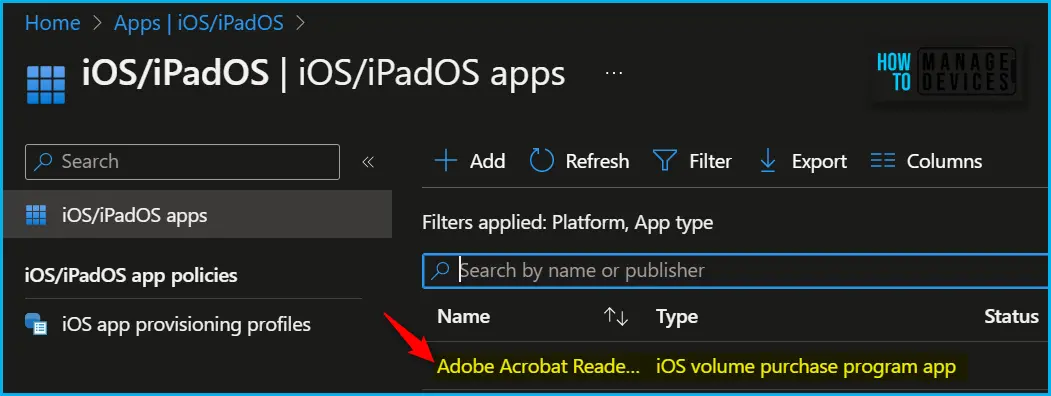
Once you select the application and select Properties, scroll down and click on Edit in the Assignments to modify the settings.
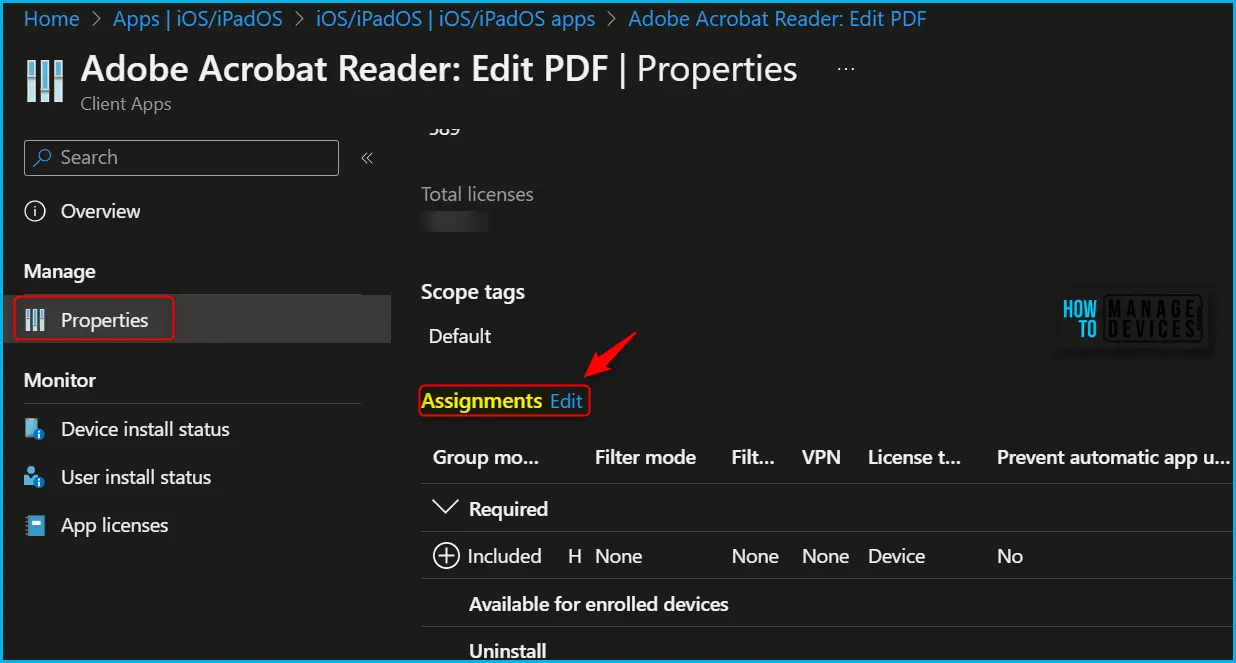
You can see the application is targeted as required in application assignments properties. To configure whether a required iOS/iPadOS app is installed as a removable app by end users, you can select the setting under Install as removable. By default, values for the setting are set to Yes for all assignments.
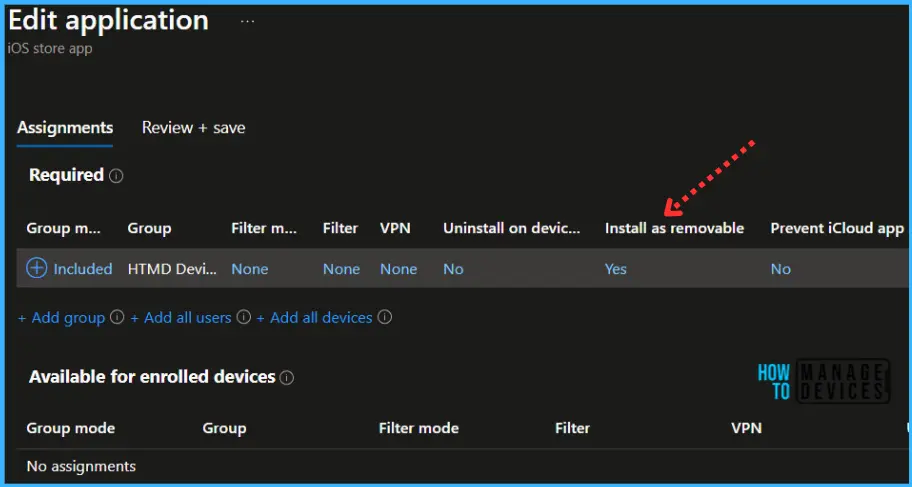
To modify the assignment status of an app in Intune, In the pop-up window. You can adjust the property value Install as removable by selecting either “Yes” or “No,” depending on your preference. Additionally, you can click on one of the following settings after adding a group assignment – VPN, Uninstall on device removal, Install as removable, or Prevent iCloud app backup.
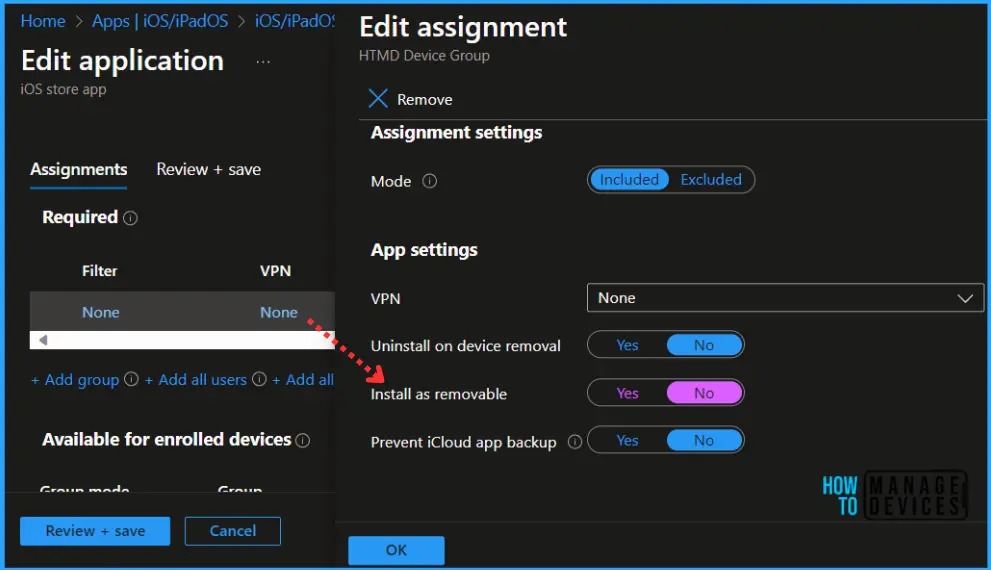
The next screen will appear with the Summary, Review the selection, and click Save. A notification will appear automatically in the top right-hand corner with the message “Application saved successfully.”
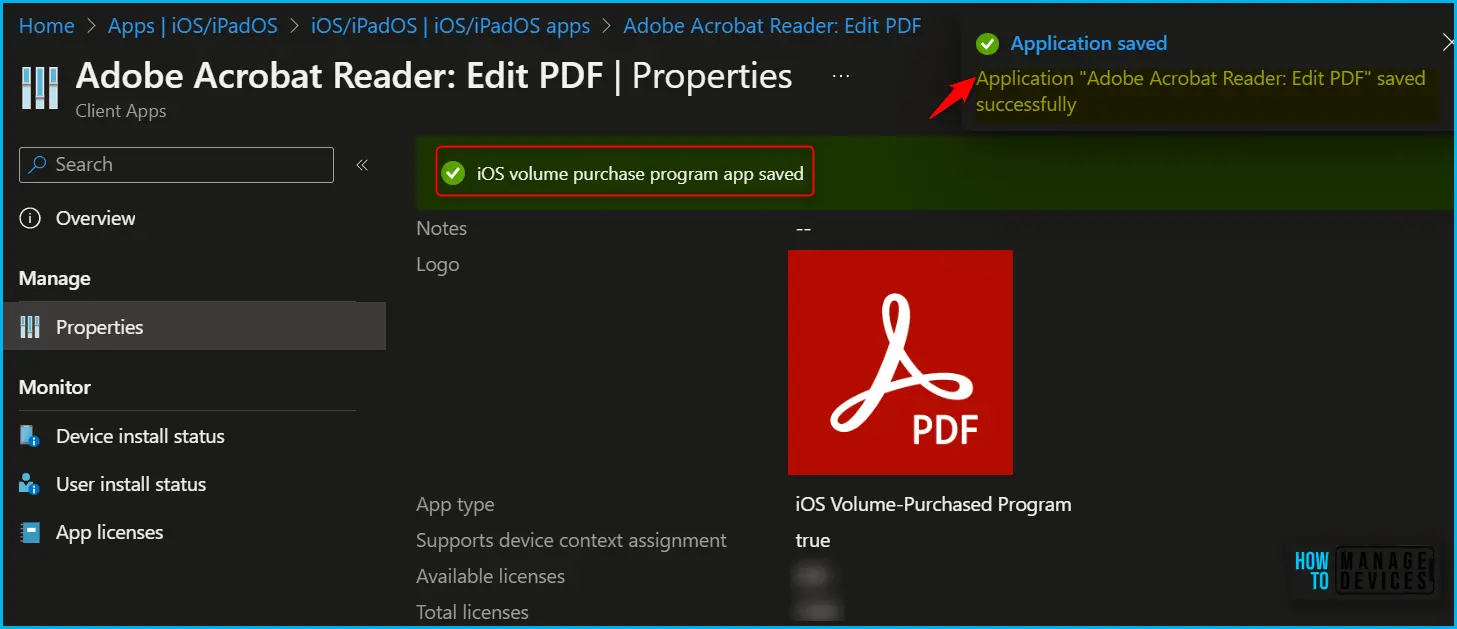
We are on WhatsApp. To get the latest step-by-step guides and news updates, Join our Channel. Click here –HTMD WhatsApp.
Author
About Author – Jitesh, Microsoft MVP, has over six years of working experience in the IT Industry. He writes and shares his experiences related to Microsoft device management technologies and IT Infrastructure management. His primary focus is Windows 10/11 Deployment solution with Configuration Manager, Microsoft Deployment Toolkit (MDT), and Microsoft Intune.
