Let’s see RDP Remote Desktop Protocol Investments to Improve Windows 365 and AVD Experience. All the details related to RDP Journey and Updates are shared by Mr. Jordan Marchese, a Senior product manager on Windows 365 and Azure Virtual Desktop on Interop Dev Events.
The RDP is a protocol (set of rules for formatting and processing data) developed by Microsoft, which provides a user with a graphical interface to connect to another computer over a network connection. Well, xrdp is also under active development to help with Linux remote desktop scenarios.
We will have to wait and see how Microsoft’s investments in RDP (Remote Desktop Protocol) will help them catch up with Citrix’s HDX protocol in the future. MS RDP roadmap explained in this post gives a very positive picture interms of RDP catching up with HDX and going beyond in a cloud-native way.
Watermarking and Screen capture protection is the important feature Currently in Preview. Both combined to create a strong security story. It includes screen Capture Protection in screen sharing, screenshots, and redirections. Let’s go through the Interop Dev Events session summary and more details and video recording at the bottom of the post.
Evolution of Remote Desktop Protocol (RDP)
Turning the past 25 years, the protocol has evolved with each windows operating system released. RDP was updated with new features. The table below shows the Evolution of the Remote Desktop Protocol.
The history of the RDP Protocol is that it was introduced with Windows NT 4.0 Terminal Server Edition(Hydra) in 1998. The first version was RDP 4.0, based on the Netmeeting protocol released in 1996. RDP is based on and is an extension of the T – 120 family of protocol standards (a multichannel capable protocol allows for separate virtual channels).
| RDP 10.1 | RDP 10.2 | RDP 10.3 | RDP 10.4 | RDP 10.5 | RDP 10.6 | RDP 10.7 |
|---|---|---|---|---|---|---|
| Windows 10 1511 | Windows Server 2016 | Windows 10 1703 | Windows 10 1709 | Windows 10 1803 | Windows 10 1809 | Windows 10 1903 |
| 1. RemoteAPP H.264 mode with 4:4:4 profile 2. Hardware H.264 encoding 3. Hardware H.264 decoding | 1. OpenGL 4.4 and OpenCL 1.1 support 2. Remote Credential Guard | 1. 8K monitor support 2. Improved video detection 3. EDP policies for clipboard redirection | 1. Multiple Pen redirection 2. H.264 mixed mode improvements 3. Printer redirection improvements 4. Location sensor redirection 5. Selective monitor configuration | 1. Camera redirection 2. 4K remoting improvements 3. Support for multiple GPUs 4. Improve graphics encoding performance 5. Drive and file redirection improvements 6. Dynamic smartcard redirection | 1. URCP transport 2. 4K Dynamic Down-sampling 3. Camera Controls Redirection 4. MFT-based codecs 5. Toast notifications for RemoteApp | 1. Indirect Display Driver 2. Dynamic Printer redirection 3. Ease of Access improvements |
Windows Desktop Virtualization Evolution
The landscape of Windows Desktop Virtualization is shown in the below window. In the 1990s, Microsoft started the Server Based Computing on-premises; in the 2000s, Microsoft released the VDI on-premises; in 2016, Virtual Desktop laaS; in 2019, Microsoft released Cloud VDI, and the final evolution was in 2021 Cloud PC the Windows 365 Personal Desktop.
- 1990 – Server Based Computing on-premises
- 2000 – VDI on-premises
- 2016 – Virtual Desktop laaS
- 2019 – Cloud VDI
- 2021 – Cloud PC
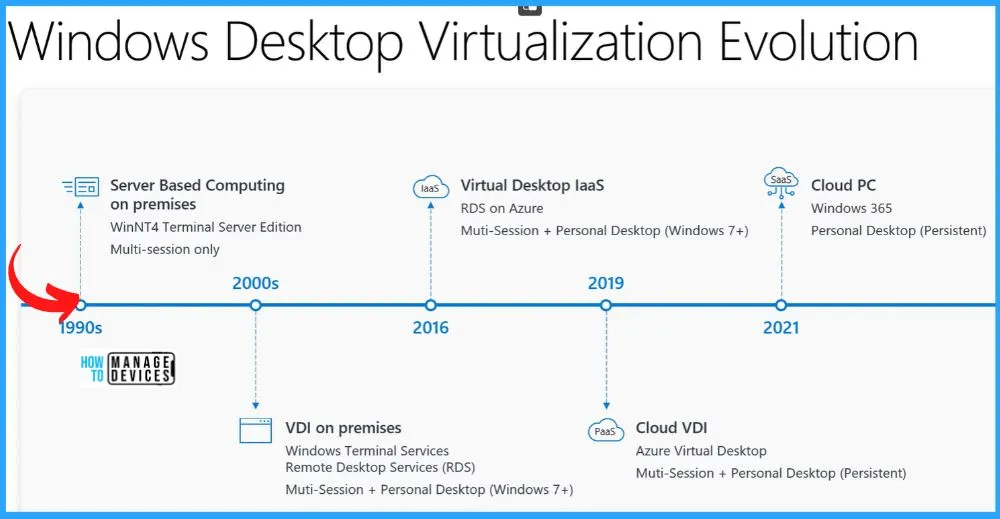
What is RDP?
RDP helps you to enable interactive streaming of Windows & applications from the cloud to a local client. Microsoft RDP Protocol is just one piece of service that enables interactive streaming. The following table shows some examples.
| Microsoft Edge Multimedia Redirection Service | Microsoft Teams Optimization | Azure AD SSO & Passwordless Authentication |
|---|---|---|
| 1. High-performance peer-to-peer streaming facilitated by WebRTC 2. Devices are redirected as the same hardware device, resulting in better hardware redirection support | 1. High-performance peer to peer streaming facilitated by WebRTC 2. Devices are redirected as the same hardware device, resulting in better hardware redirection support | 1. Enable a single sign-on experience to Aure AD joined and Hybrid Azure AD joined session hosts 2. Use passwordless authentication to sign into the host using Aure AD & inside the session when using the Windows client. |
Goals of RDP
The RDP Goals are divided into 4 Connectivity & Reliability, Performance & Quality, Natural & Like Local Experience, and Security & Authentication. The following are the Goals of the Remote Desktop Protocol.
- Connectivity & Reliability
- Performance & Quality
- Natural & Like Local Experience
- Security & Authentication
1. Connectivity & Reliability
Connectivity and Reliability are one of the goals of the Remote Desktop Protocol. The connection always feels reliable regardless of the location. It includes:
- TCP & UDP
- STUN/TURN
- RDP Shortpath
2. Performance & Quality
All user experiences are performant and high quality regardless of their client & bandwidth, with additional optimizations for key Microsoft apps. The performance and quality include the following.
- Redirection
- Teams Optimizations
- GPU Encode/Decode
- Image Quality
3. Natural & Like Local Experience
Natural & Like Local Experience is another feature; Steaming Windows & apps from the cloud makes you feel like you are using a local device. It includes the following.
- Multimon support
- Remote App
- Input Redirections
4. Security & Authentication
The client-to-cloud connection is safe & secure, seamlessly authenticates a user, and enables IT to configure & monitor their resources. It is one of the important features, and it includes the following.
- Azure AD SSO
- Passwordless Auth
- Watermarking
- Screen Capture Protection
- Device Redirection
New Product Innovations in Remote Desktop Protocol
Let’s learn about some of the new product innovations in RDP. The innovations in connectivity & Reliability, Performance & Quality, Natural & Like Local Experience, and Security & Authentication are shown below.
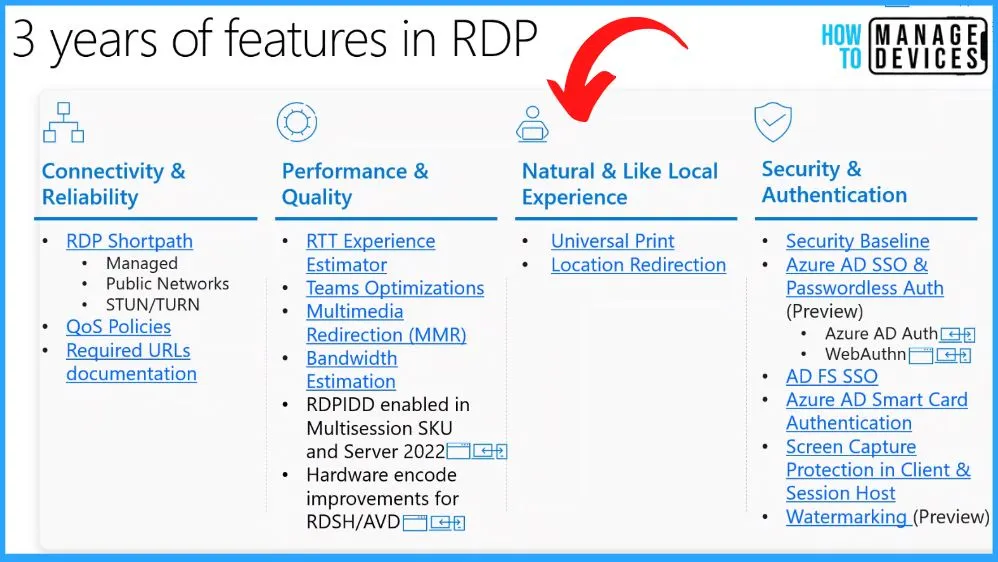
What is Remote Desktop Protocol Shortpath
Remote Desktop Protocol is a connection or transport improvement part of the RDP experience. The Shortpath establishes a UDP-based transport between the Windows Remote Desktop client and the session host. The goal is real-time streaming with high throughput and low latency between the client and session host.
Types of Remote Desktop Protocol Shortpath
There are 2 types of RDP Shortpath Managed networks and Public networks. First is Managed Networks – Direct connectivity is established between the client and the session host using a private connection such as a virtual private network (VPN).
The second one is the public Network. A public connection establishes direct connectivity between the client and the session host. There are 2 connection types when using a public connection, listed here in order of preference.
- A direct UDP connection between a client and session host uses the simple Traversal Underneath NAT (STUN) protocol.
- An indirect UDP connection using the Traversal Using Relay NAT (TURN) protocol with a relay between a client and session host.
What is the difference between a direct UDP connection using the simple Traversal Underneath NAT (STUN) protocol and an indirect UDP connection using the Traversal Relay NAT (TURN) protocol?
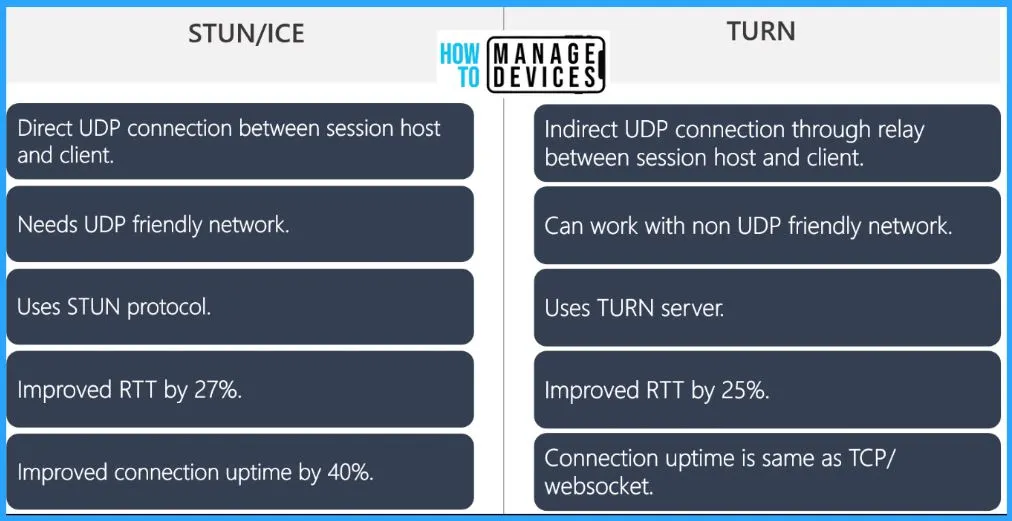
Watermarking + Screen Capture Production Feature Currently in Preview
A virtual desktop watermark is a digital mark or signature that identifies a user who has taken a screenshot or photograph of a virtual desktop image and made it available to unauthorized individuals.
Screen Capture Protection in Screen Sharing
User is sharing their remote desktop screen on a Teams call; the users in the meeting can not see any content shared as screen capture protection is Enabled. If the screen capture protection is disabled or not configured, sharing your Screen or application content will be shown to the users in the Teams meeting.
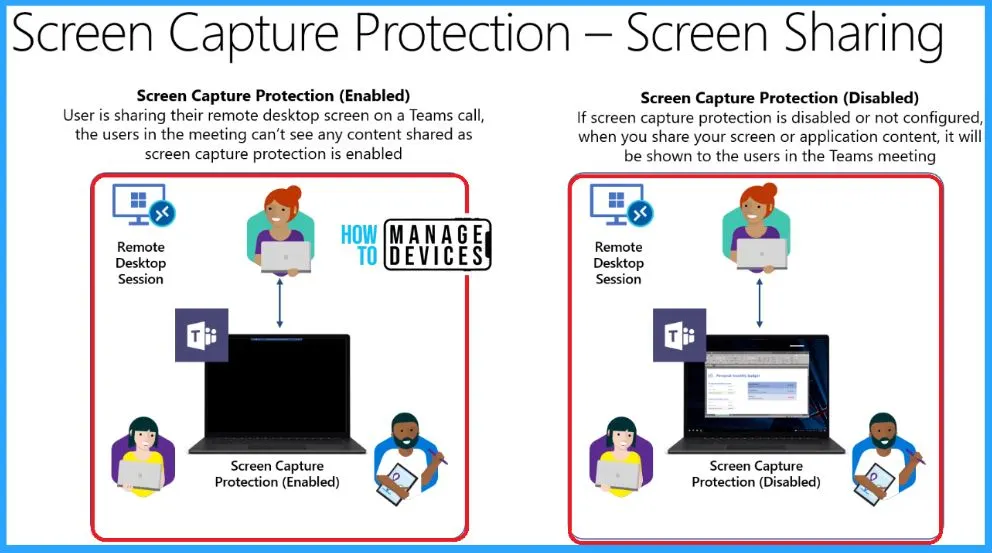
Screen Capture Protection in Screenshot
The user is on the physical client but has the remote desktop session in Windows mode; when you got to take a screenshot, the session will be disabled. If screen capture protection is disabled or not configured, it will be captured when you take a screenshot with the Remote session in Windows mode.
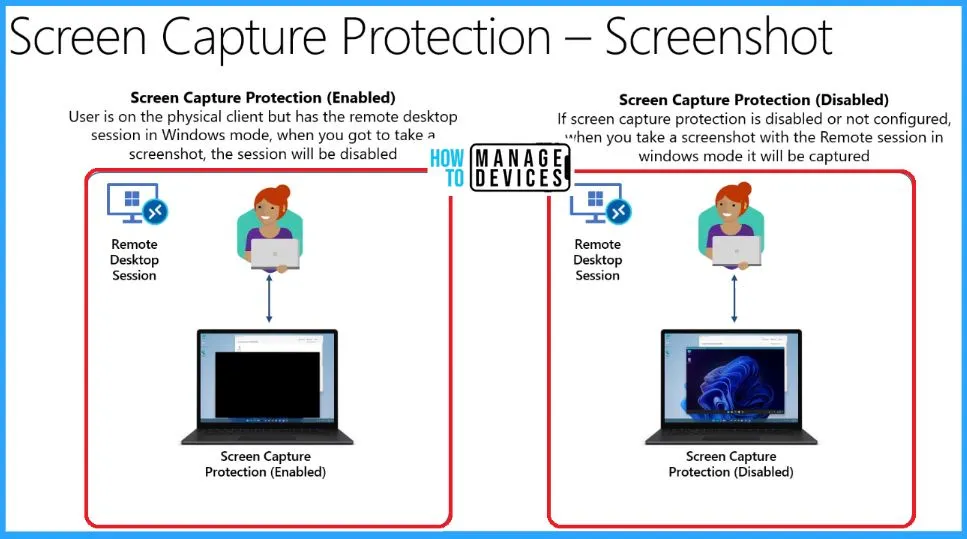
Screen Capture Protection in Redirections
For increased security scenarios, when customers use screen Capture protection, they should also disable clipboard, drive, and printer redirection. Disabling redirection prevents users from copying captured screen content Off the device.
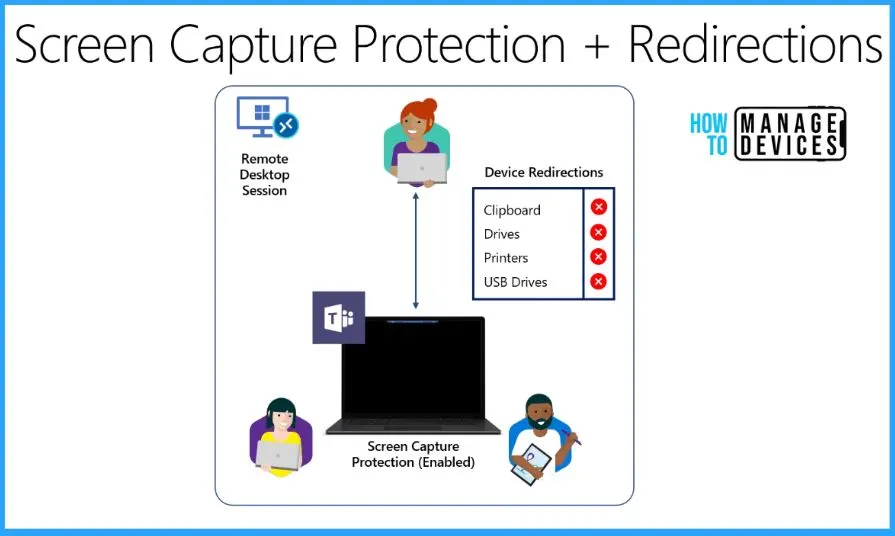
How to Add Watermarking to the Mix
Customers who use Screen Capture Protection + Redirections for highly secure scenarios can also enable Watermarking (Preview). Watermarking enables a QR code on the remote desktop containing the remote session’s connection ID for tracing. This helps discourage leaks from camera photos/recordings.
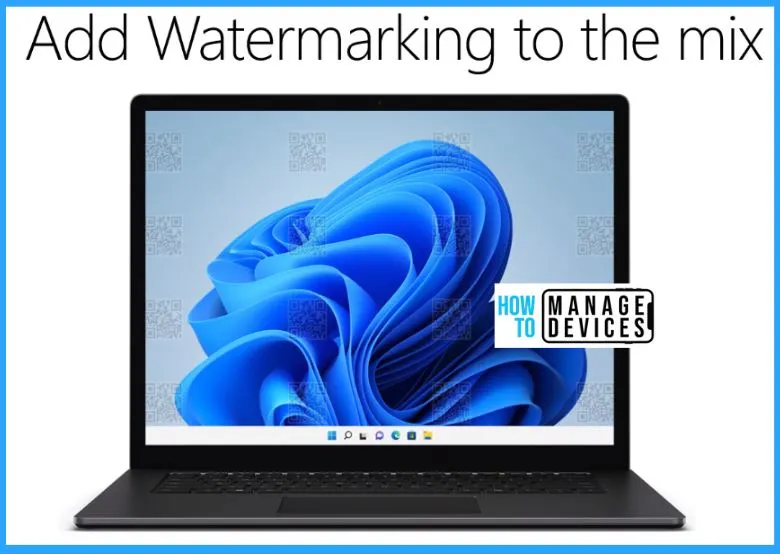
Check out the full video – by Mr. Jordan Marchese, Interop Dev Events.
Author
About Author – Vidya is a computer enthusiast. She is here to share quick tips and tricks with Windows 11 or Windows 10 users. She loves writing on Windows 11 and related technologies. She is also keen to find solutions and write about day-to-day tech problems.

