Let’s learn the process of how to Block Registry Editor in Windows 11 Devices using PowerShell Script Group Policy and Intune Policy. The Registry Editor (regedit.exe) allows users to modify system settings stored in the Windows Registry. Disabling it can help prevent unauthorized or accidental changes.
Admins can configure the Policy to disable registry access for specific user accounts or groups. This policy effectively blocks users from opening the registry editor, helping prevent unintended or unauthorized use of the Windows editor.
System configuration information is stored in a central hierarchical database called the registry. You can use Registry Editor to add and edit registry keys and values, restore the registry from a backup or to default values, and import or export keys for reference or backup. Click on Add or Remove Favorites in Registry Editor in Windows 11 | Do you want to Make Quick Registry Edits.
To planning and implementing this policy carefully is important, as legitimate system administration tasks often require registry access. Administrators should ensure that necessary exceptions are made for IT persons or users who require such access for their roles.
NOTE: If Registry Editor is disabled and you can’t access it, you can also try enabling it via a Visual Basic Script or by scanning for malware that may have blocked it.

Table of Contents
What is Registry Editor?
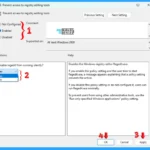
The Registry Editor (regedit) is a built-in Windows tool that lets users view and modify the Windows Registry, a hierarchical database that stores low-level settings for the operating system, installed applications, user preferences, and hardware configurations.
Key Features
The following are some key features of Registry Editor are, Navigation Pane that shows the structure of registry keys, Right Pane that displays values and data for selected keys and Menu Bar that offers options to import/export, edit, and bookmark registry paths.
- Deploy Registry Fix using Intune Win32 App
- Configure Registry Processing Policy using Intune
- Intune MAM App Protection Policies for Screenshot Protection Settings
When to Block the Registry Editor?
Disabling the Registry Editor in Windows 11 can be a smart move in certain scenarios, especially when you are trying to protect your system from unwanted changes. The following are some reasons for when to disable the Registry Editor.
- Security & Privacy Reasons
- Prevent unauthorised access: On shared or public PCs, disabling it stops others from tweaking system settings.
- Protect sensitive configurations: The registry holds critical system data, blocking access helps avoid accidental or malicious edits.
- Limit malware impact: Some malware uses the Registry Editor to embed itself deeper into the system. Disabling it can slow down or block such behaviour
- Administrative Control
- In corporate or school environments, IT admins often disable it to maintain consistent system configurations across devices.
- For non-tech-savvy users: If someone might unknowingly change registry values, it’s safer to restrict access.
When Not to Block the Registry Editor?
A user need to avoide blocking the Registry Editor when you are the only user and know what you are doing. You need access for troubleshooting or customisation. You don’t have an alternate admin account, because unblock it might get tricky. There are some methods to enable or disable the Registry Editor listed below:
- Local Group Policy Setting
- PowerShell
- Intune Policy
Local Group Policy Setting
In Windows 11, you can set the Local Group Policy Editor to Block Registry Editor in Windows Devices. Open the Local Group Policy to block or unblock Registry Editor, and follow the process described below.
- Open the Run command and press Win Key + R.
- Type gpedit.msc
- Click OK or press Enter.
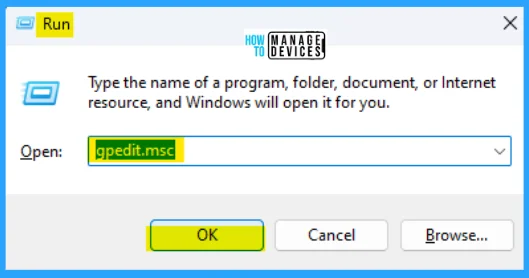
When the Group Policy Editor opens, navigate to the following path to access the required policy settings. To make changes, and select Prevent access to registry editing tools.
User Configuration>Administrative Templates>System
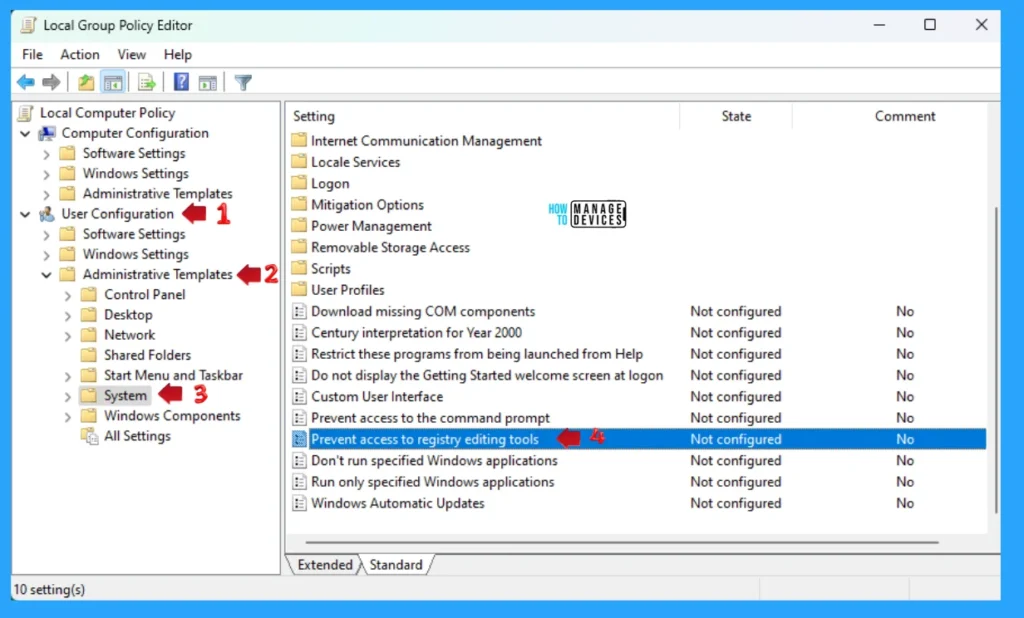
Double-click on Prevent access to registry editing tools to open the settings. Here, you can see that it needs at least Windows 2000. You can choose the following process and press Apply, then press the OK button to apply the changes. You can enable or disable Registry Editor in Windows 11. Disables the Windows registry editor Regedit.exe.
If you enable this policy setting and the user tries to start Regedit.exe, a message appaers explaining that a policy setting prevents the action. There is an option, Disable regedit from running silently? you can choose Yes or No as per your requirement from the drop down menu.
If you disable this policy setting or do not configure it, users can run Regedit.exe normally. To prevent users from using other administrative tools, use the “Run only specified Windows applicatons” policy setting.
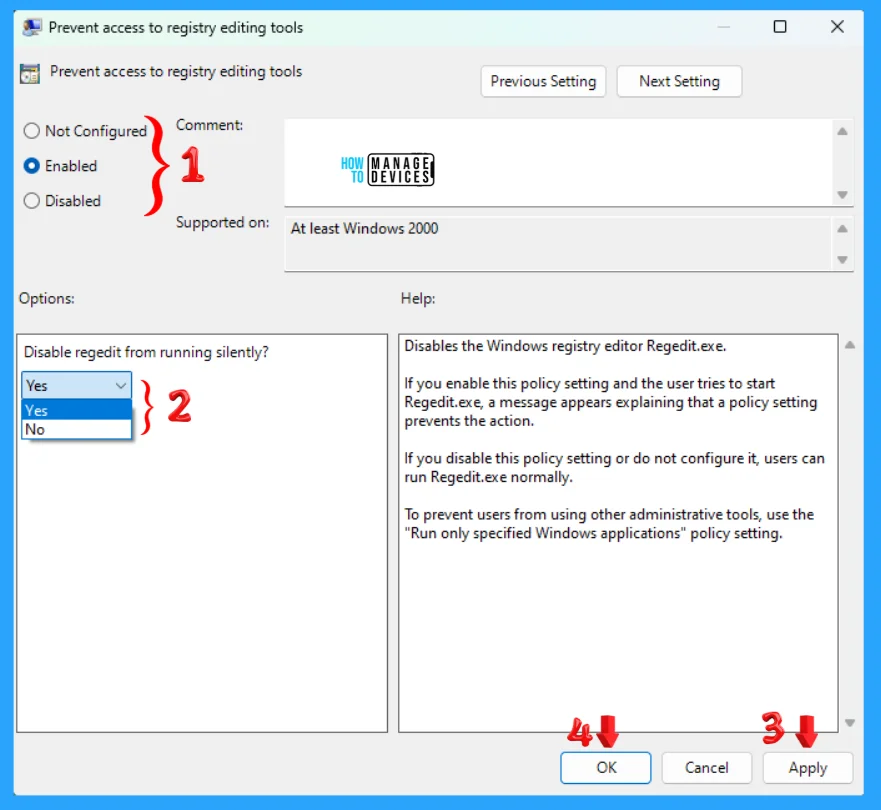
PowerShell
To enable or disable the Registry Editor using PowerShell, you can modify a specific registry key called DisableRegistryTools. To do this, type PowerShell on the Searchbar on the Taskbar. Now choose Windows PowerShell Run as Administrator (elevated powershell) option as illustrated in the image below.
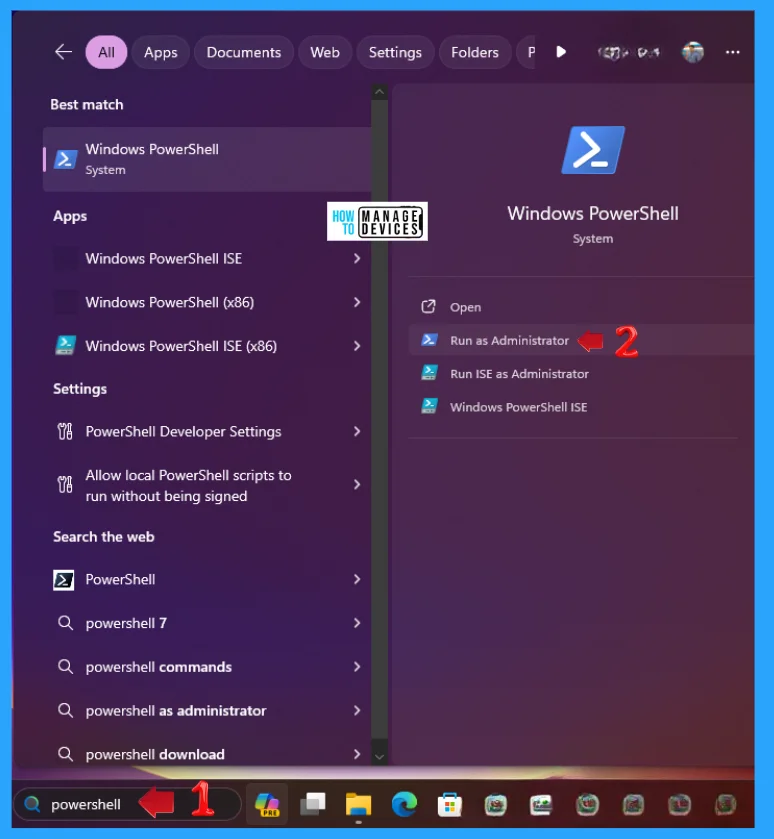
When the PowerShell window opens type the following command or copy them and paste then press Enter to run to disable the registry editor in Windows 11. This sets the value to 2, which disables access to regedit.exe for the current user and all users respectively.
Set-ItemProperty -Path "HKCU:\Software\Microsoft\Windows\CurrentVersion\Policies\System" -Name "DisableRegistryTools" -Value 2 -Force
Set-ItemProperty -Path "HKLM:\Software\Microsoft\Windows\CurrentVersion\Policies\System" -Name "DisableRegistryTools" -Value 2 -Force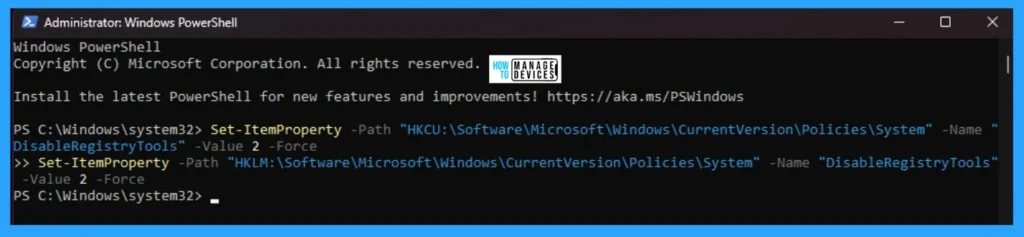
In the PowerShell window opens type the following command or copy and paste then press Enter to run to enable the registry editor in Windows 11. This removes the DisableRegistryTools entry, restoring access to the Registry Editor.
Remove-ItemProperty -Path "HKCU:\Software\Microsoft\Windows\CurrentVersion\Policies\System" -Name "DisableRegistryTools" -Force
Remove-ItemProperty -Path "HKLM:\Software\Microsoft\Windows\CurrentVersion\Policies\System" -Name "DisableRegistryTools" -Force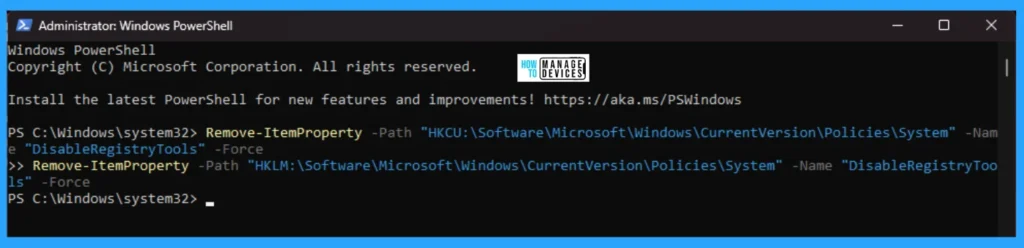
NOTE:
- You must run PowerShell as an Administrator for these commands to work.
- Changes may require a system restart to take full effect.
- Be cautious when editing the registry; incorrect changes can affect system stability.
Intune Policy
You can also enable or disable Registry Editor on a Windows device through configuration profiles in Intune. To do the process in Intune, you can utilize the Prevent access to the registry editing tools (User), which is part of the Windows.
This setting allows administrators to enable or disable Registry Editor preventing or allowing modify the changes. Click on Block Windows Registry Access using Intune Settings Catalog to get the detailed information and the step-by-step guideline.
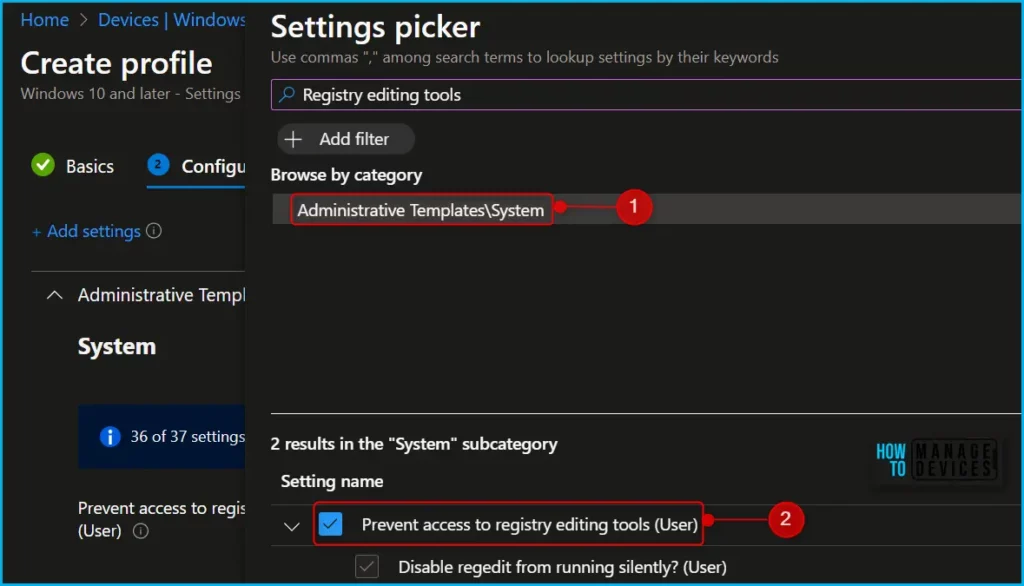
NOTE: Refer to the Intune Settings Catalog policy creation guide to complete the policy creation process – Create Intune Settings Catalog Policy.
Read this guide for more information on Customizing Windows 11 S
What are the Potential Risks of Blocking the Registry Editor?
Disabling the Registry Editor can be a smart security move, but it is not without trade-offs. Here is a breakdown of the potential risks and limitations.
- Limited Troubleshooting & Customisation
- No access to advanced fixes: Many system tweaks and troubleshooting steps rely on registry edits.
- Blocked personalisation: Power users often use the registry to customise Windows features beyond what’s available in Settings
- Software Compatibility Issues
- Some apps may fail to install or update: Certain programs modify registry keys during setup or updates. Blocking access could cause errors or incomplete installations.
- Reduced control for IT tools: Remote management tools and scripts that rely on registry access may not function properly
- Difficulty Reversing the Change
- Harder to re-enable: If you disable it without an alternate admin account or script access, you might lock yourself out of reversing the change easily.
- False Sense of Security
- Malware may bypass restrictions: Advanced threats can still manipulate the registry using other methods, especially if they gain elevated privileges.
NOTE: If you are considering disabling it for security reasons, it is best to combine it with other protections like user account control, antivirus software, and limited user permissions.
What are the Risks of Editing the Registry Editor?
Editing the Windows Registry can unlock powerful tweaks, but it is also like performing surgery on your operating system. Here is a breakdown of the risks you should be aware of:
- System Instability
- Incorrect edits can cause apps to crash, features to break, or even prevent Windows from booting.
- Deleting essential keys might disable core functions or make software unusable.
- Application Malfunctions
- Programs that rely on specific registry settings may fail to launch or behave unpredictably.
- Updates or installations could be blocked if the required registry entries are missing or corrupted.
- Security Vulnerabilities
- Misconfigured settings might weaken system defences, exposing you to malware or unauthorised access.
- Malware can exploit registry changes to embed itself deeper into the system.
- No Undo Button
- Unlike regular settings, registry changes do not have a built-in undo feature.
- If you forget to back up before editing, recovery can be difficult or impossible.
- Best Practices
- Always create a backup before making changes.
- Follow trusted guides and avoid random tweaks.
- Use System Restore as a safety net in case things go sideways
Why Registry Editor Matters?
Registry Editor is used for advanced troubleshooting, performance tweaks, and system customisation and can help remove leftover data from uninstalled apps or fix hidden issues.
Caution: Incorrect edits can cause system instability or prevent Windows from booting.
I hope the information on How to Block Registry Editor in Windows Devices using PowerShell Script Group Policy and Intune Policy is helpful. Please follow us on the HTMD Community and visit our website, HTMD Forum, if you like our content. Suggest improvements, if any, and we would love to know which topic you want us to explore next.
Sources
Need Further Assistance or Have Technical Questions?
Join the LinkedIn Page and Telegram group to get the latest step-by-step guides and news updates. Join our Meetup Page to participate in User group meetings. Also, Join the WhatsApp Community to get the latest news on Microsoft Technologies. We are there on Reddit as well.
Author
Alok graduated with a Master of Computer Applications (MCA) degree. He loves writing on Windows 11 and related technologies. He likes to share his knowledge, quick tips, and tricks with Windows 11 or Windows 10 with the community.


