In this post, you will get an overview of the list of features added to the SCCM 2211 Technical Preview. The Configuration Manager 2211 is the 4th Technical Preview Version after announcing SCCM 2207 Production Version release.
Update:- 6th Dec 2022 – Microsoft released the production version of SCCM 2211 – More details SCCM 2211 Upgrade Step By Step Guide | New Features.
In terms of features, SCCM 2211 Technical Preview is a minor release. You will experience the two feature addition Authorization failure message in admin service now shown in the Status message viewer, Network Access Account (NAA) account usage alert, and Improvements to Cloud Sync.
Features in a previous version of the technical preview remain in later versions. If you look at the previously released SCCM Technical Preview, You will find that these are the only additional features introduced after the SCCM 2211 production release.
When Microsoft is planning to release the 2211 Production version of SCCM? More details on SCCM 2211 production release prediction. The technical preview branch of Configuration Manager is not supported for use in a production environment. The technical preview is licensed for use only in a lab environment.
- SCCM 2209 Technical Preview – The Configuration Manager Technical Preview 2209 added Improvements to the console, Dark Mode, and Software Center logo Dimension Details.
- SCCM 2210 Technical Preview – Microsoft added a Featured tab in Software Center where we’ll display featured apps. With the new tab, the IT admin can mark apps as “featured” and encourage end users to use these apps.
Download SCCM Technical Preview Baseline Version
When you install a new technical preview site, use the latest baseline version 2210. After installing a baseline version, use in-console updates to bring your installation up to date with the most recent SCCM Technical preview version 2211.
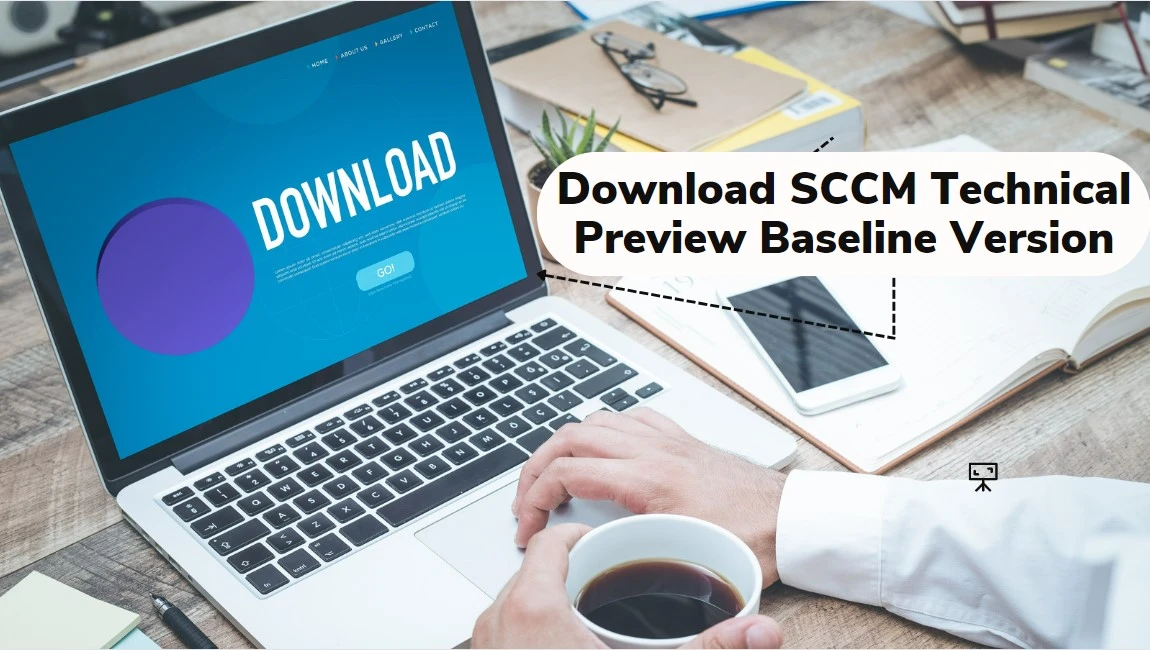
Update 2210 for Technical Preview Branch is available in the Microsoft Configuration Manager Technical Preview console. For new installations, the 2210 baseline version of the Microsoft Endpoint Configuration Manager Technical Preview Branch is available on the link: MECM2210TP-Baseline or from the Eval center.
Build SCCM Technical Preview LAB, How to Build Configuration Manager Technical Preview LAB | SCCM
First, install a baseline version of the technical preview branch. After installing a baseline version, use in-console updates to keep your installation up to date with the most recent preview version. Typically, new versions of the technical preview are available each month.
| SCCM Technical Preview latest Version | Baseline Version | Released Date |
|---|---|---|
| Technical preview version 2211 | No | 11/30/2022 |
Upgrade SCCM 2211 Technical Preview Version
A technical preview installation will never have the option to upgrade to a production Current Branch installation. It also never receives updates from the current branch release.
Install Configuration Manager Technical Preview 2211 to update and add new features to your technical preview site.
- Launch the Configuration Manager console. Navigate to Administration > Overview > Updates and Servicing node.
- Right-click Configuration Manager Technical Preview 2211 and click Install Update Pack.
- On the General tab, You can ignore the prerequisite check warnings. Click Next.
- On the Features tab, select the new features you want to enable in technical preview 2211.
- Complete all the steps. You are ready to go.
New Features in SCCM 2211 Technical Preview Version
Let’s check the new features to try out in SCCM 2211 technical preview version. Starting with Configuration Manager version 2211, You will experience the addition of two new features.
Network Access Account (NAA) Account Usage Alert
Starting with SCCM 2211 Technical Preview Release, If your site is configured with an NAA account, you’ll see this new prerequisite warning added. To improve the security of distribution points configured with the NAA account, review the existing accounts and their relevant permissions.
If it has more than the minimum required permission, then remove and add a minimal permission account. Don’t configure any administrator-level permission accounts on the NAA. If the site server is configured with HTTPS / EHTTP, recommended removing the NAA account, which is unused.
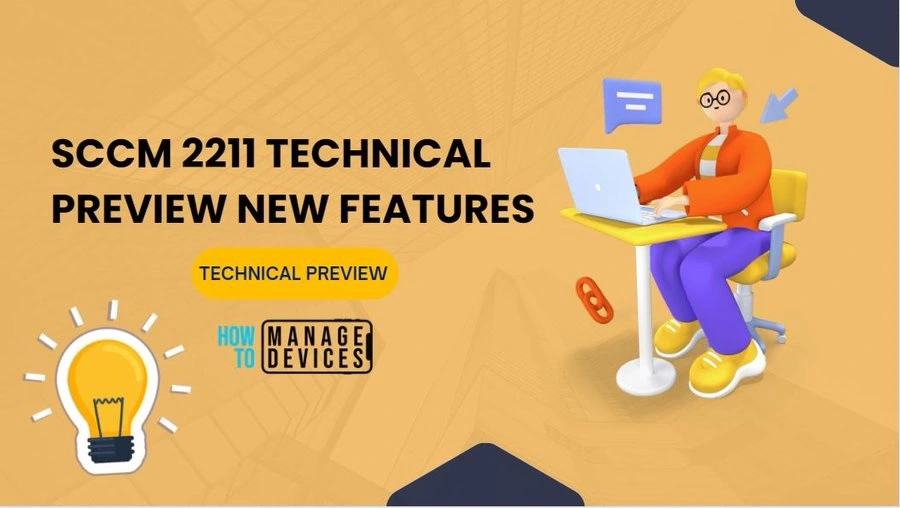
Authorization Failure Message in Admin Service now shown in Status Message Viewer
Starting with SCCM 2211 Technical Preview Release, Microsoft has introduced audit messages about authorization failure in the admin service. You can now view request details and status messages. These messages will be shown in “All Status Message” at “Status Message Queries” in the “Monitoring” ribbon. Previously these failures were logged in log files.
With the new audit messages, we intend to avoid the inconvenience of log file rollback. Details about the user, resource access attempts, and the number of attempts for all the authorized requests made by the user in a day will now be available.
Also, auditing read operations for HTTPS requests and for cloud-initiated operations. This will help admins to scope permission and roles of users while also determining if there are any malicious users.
Improvements to Cloud Sync
Starting with SCCM 2211 Technical Preview Release, the scalability of this feature has been improved with better throttling and error handling. Additionally, dedicated dashboards for user collections and device collections are added in the Monitoring workspace to show Cloud Sync status.
The dashboard displays the Cloud Sync status per collection with the mapped Azure AD group, total member count, synced member count, status (success, failed, in progress), and last sync details.
Author
About Author – Jitesh, Microsoft MVP, has over five years of working experience in the IT Industry. He writes and shares his experiences related to Microsoft device management technologies and IT Infrastructure management. His primary focus is Windows 10 Deployment solution with Configuration Manager, Microsoft Deployment Toolkit (MDT), and Microsoft Intune.
