In this post, let’s check the SCCM CMG Cloud Management Gateway Implementation Guide. SCCM Cloud Management Gateway (CMG) architecture and its co-management environment are discussed in Part 1.
In this post, let us consider how to configure SCCM CMG with fewer certificates (New SCCM CMG Setup Guide).
The option to deploy a Cloud Management Gateway (CMG) as a cloud service (classic) is deprecated. All CMG deployments should use a virtual scale set.
The Cloud Management Gateway (CMG) provides a simple way to manage SCCM clients on the internet. The CMG is a PaaS (Platform As A Service) solution in Azure. So, we don’t need to maintain the servers in the Azure platform, unlike Azure IaaS (Infrastructure As A Service) solution.
The latest version of How To Install SCCM Client Using Intune For Autopilot Provisioned Devices HTMD Blog (anoopcnair.com).
We need to set up and configure Azure Cloud Services within SCCM before implementing Co-Management CMG. Co-Management CMG is not a prerequisite for all the SCCM Co-Management scenarios.
However, CMG is required for the scenario where you want to install an SCCM client from the internet. SCCM Cloud Management Gateway (CMG) & CDP are necessary for the above situation.
- SCCM CMG SCCM Cloud Management Gateway Workflow Scenarios 1
- Download Content Using Cloud Management Gateway
- End-User Experience Of Windows 10 Co-Management
- How To Setup Co-Management – Firewall Ports Proxy Requirements
Introduction – Best SCCM CMG Cloud Management Gateway Implementation Guide
We all know that SCCM CMG is evolving. So, if you are planning SCCM CMG in your environment, Upgrade SCCM to the latest version to have more enhanced features of SCCM CMG.
You can refer to appropriate SCCM versions (SCCM 1810, 1902, and 1906) documentation. CMG has been many improvements (Cloud Management Gateway) with every new SCCM version.
NOTE! – Are you planning to replace SCCM IBCM servers with SCCM CMG? I recommend reading the following post, “SCCM IBCM Vs. CMG Differences a Real World Comparison.”
Cloud Management gateway Architecture
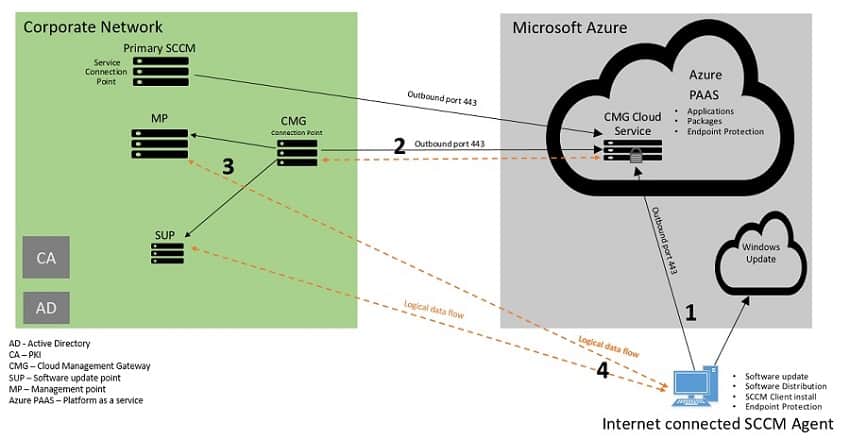
- Internet-connected SCCM client request for policy from Azure CMG cloud service
- Azure CMG cloud service forwards the client communication to the on-premises CMG connection point. CMG cloud service gets the policy from On-premise MP and SUP through the CMG connection point role.
- CMG connection point role acts as a proxy and builds a 2-way communication channel between on-premise SCCM (MP & SUP) and Azure CMG cloud service
- Finally, SCCM clients get policy and content from the Azure CMG cloud service.
SCCM CMG Cloud Management Gateway Prerequisite
The following is the quick list of SCCM CMG setup prerequisites.
- Unique CMG DNS name
- Azure subscription to host CMG
- Azure permission with Global Admin and subscription owner rights.
- Subscription admin permission to deploy CMG cloud service
- Global /Service Admin permission to integrate SCCM site with Azure AD using Azure Resource Manager
- In this post, My ID already had the higher privilege with Global admin rights assigned, used for all configurations. Hence, I did not have to worry much about these prerequisites.
- Internet access connectivity requirements
- Network ports requirements
- Windows 10 devices should have IPv4 enabled
- A server authentication certificate for the CMG
- Service connection point in online mode. The service connection point is responsible for deploying the CMG in Azure.
- On-premises Windows server to host the CMG connection point.
In this post, we host the CMG connection point role on a dedicated server and MP, and SUP with enhanced HTTPS enabled. If you already have HTTPS-enabled MP and SUP, then no need for a separate server.
Microsoft.ClassicCompute & Microsoft. Storage resource providers must be registered within the Azure subscription.
Before implementing the Co-Management CMG setup, I recommend reading CMG Prerequisite and Certificate requirements.
Seven steps for SCCM Cloud Management Gateway Configuration
SCCM CMG Cloud Management Gateway Implementation Guide.
Infrastructure setup used for this post
Let’s check the infrastructure components used in the SCCM Cloud Management Gateway setup explained in this post.
- AADconnect enabled hybrid Azure AD join.
- SCCM 1902
- Internal PKI CA for certificates.
In this post, we are not using a third-party certificate.
- Dedicated site server with MP and SUP for CMG
- Windows 10 1903 Enterprise
- Let us cover each configuration step in detail
Verify unique SCCM CMG DNS
In this step, we need to identify the unique CMG service name that we will use later in SCCM. SCCM configures the CMG cloud service in the *.cloudapp.net domain. Hence, the CMG service in Azure must be unique and not used by anyone.
Note: we do not have to create the CMG service in the portal. SCCM will take care of deploying the CMG cloud service. We need to ensure the CMG service name is unique.
Below are the steps to Check the Unique service name
- Sign in to the Azure portal. Search for Cloud service.
- Select Cloud service and type the prefix in the DNS name field.
- If the domain name is available, the interface reflects green color.
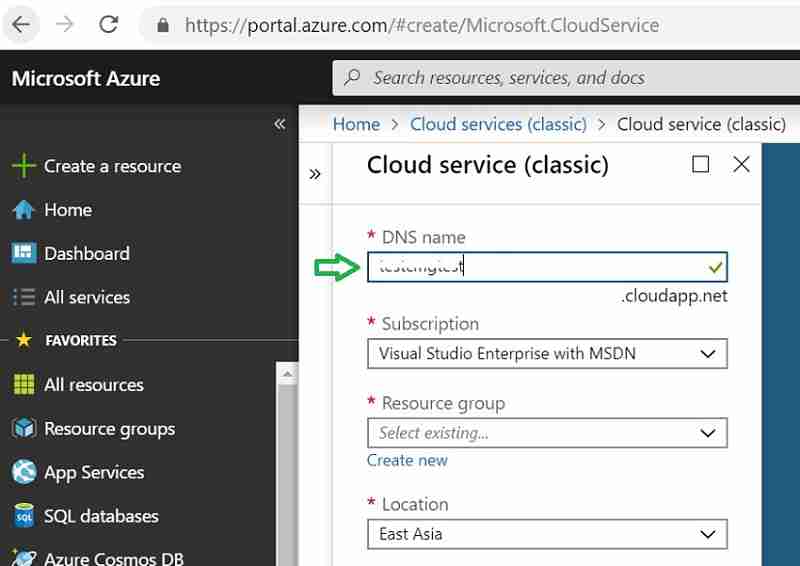
If the Name is unavailable, the interface reflects red color. Try a new name if red.
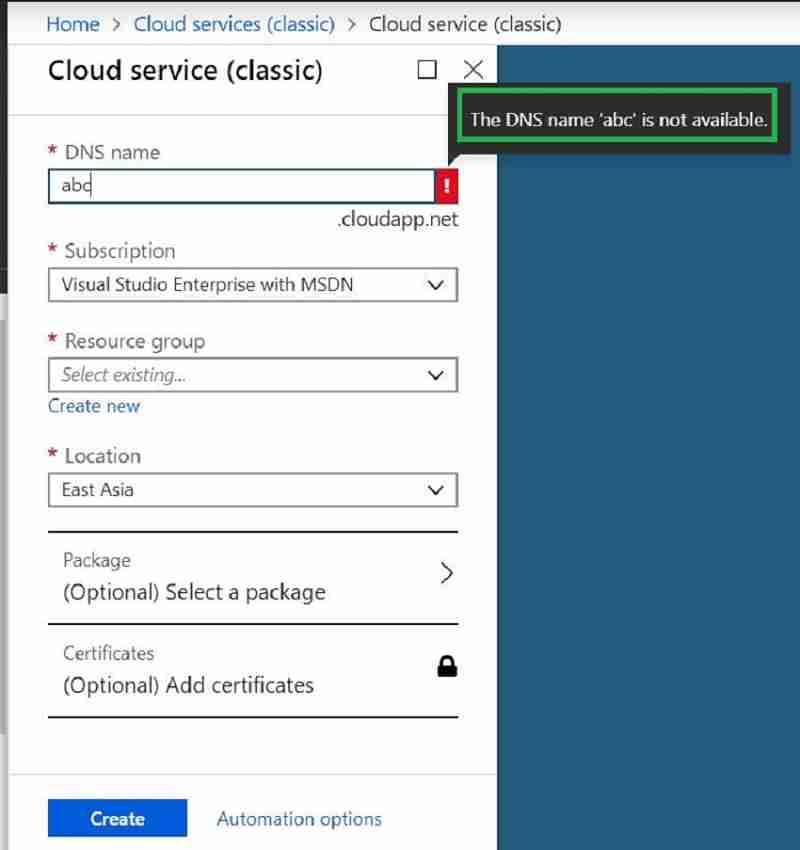
New SCCM CMG Setup Guide – DNS selection for CMG – SCCM CMG Cloud Management Gateway Implementation Guide.
SCCM Cloud management gateway can now serve Cloud distribution points as well. Below are the steps to Check a unique service name for the storage
- Sign in to the Azure portal. Search for a Storage account. Select Create.
- Type the name prefix in the “Storage account name” field.
- Green tic state storage name is unique and available.
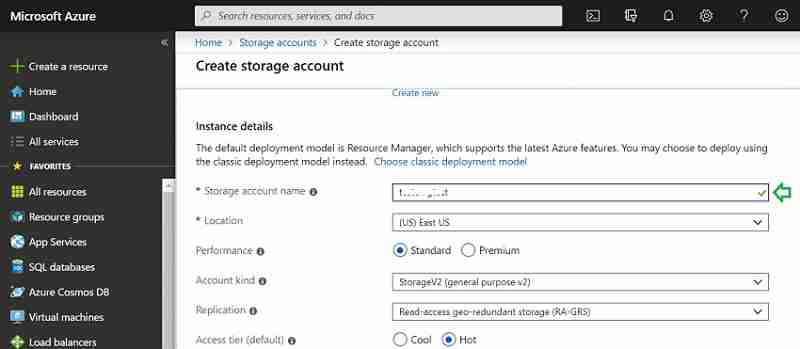
Make a note of this unique Name. Later while configuring CMG wizard in SCCM, we will use this Name.
Step 1 completed 🙂 Let us proceed to the next step.
Certificate preparation – SCCM CMG Cloud Management Gateway Implementation Guide
To configure CMG, we need at least One certificate (Server authentication certificate). Based on the need or scenario, you may need more credentials; we need One certificate only (Server Authenticate in this post or scenario). Let us discuss server-side and client-side certificates.
Server Side certificate
Third-party vendors like DigiCert or Microsoft PKI can issue a Server authentication certificate. Certificate issued by both supported. In this post, we will use Microsoft Enterprise PKI.
The server authentication certificate is mandatory while configuring CMG for any scenario. In part 1 of this post, we discussed different CMG scenarios.
Note: Microsoft recommends using a trusted third-party certificate provider like DigiCert. Windows 10 trusts these third-party certificates without any Root certificate dependency. We will discuss more in later sections.
Let us discuss the steps to get the server authentication certificate.
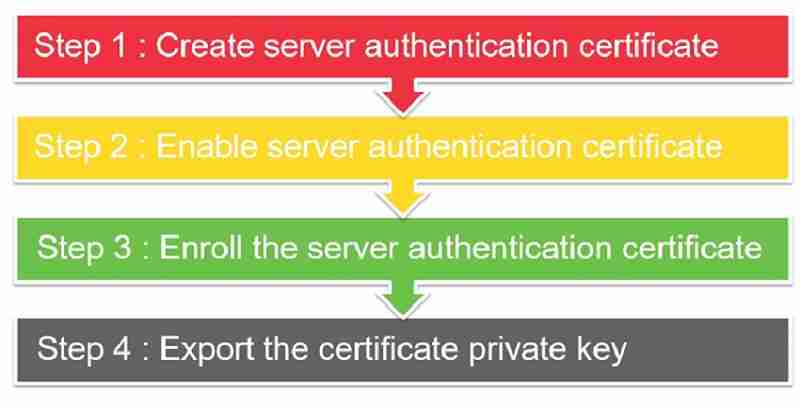
- Step 1: Create a server authentication certificate template.
- Step 2: Enable server authentication certificate template.
- Step 3: Enroll the server authentication certificate.
- Step 4: Export the certificate’s private key.
- Step 1 & Step 2 – Configuration is done from the CA server.
- Step 3 & Step 4 – Configuration is done from the SCCM server.
Step 1: SCCM CMG Setup Guide – Create a server authentication certificate template.
Let’s learn how to Create a server authentication certificate template for SCCM CMG.
- Log in to the Certification Authority server. Open the Certification Authority console (certs. msc).
- Right-click Certificate Templates and select Manage.
- Right-click Web Server and click Duplicate Template.
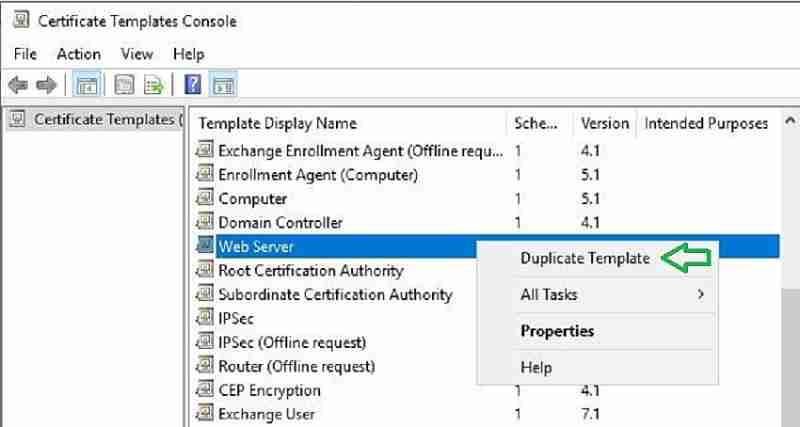
Click on the General tab and modify the display name. Example: Server certificate SCCM CMG.

Click on the Request Handling tab. Check the box “Allow private key to be exported.” Click OK.
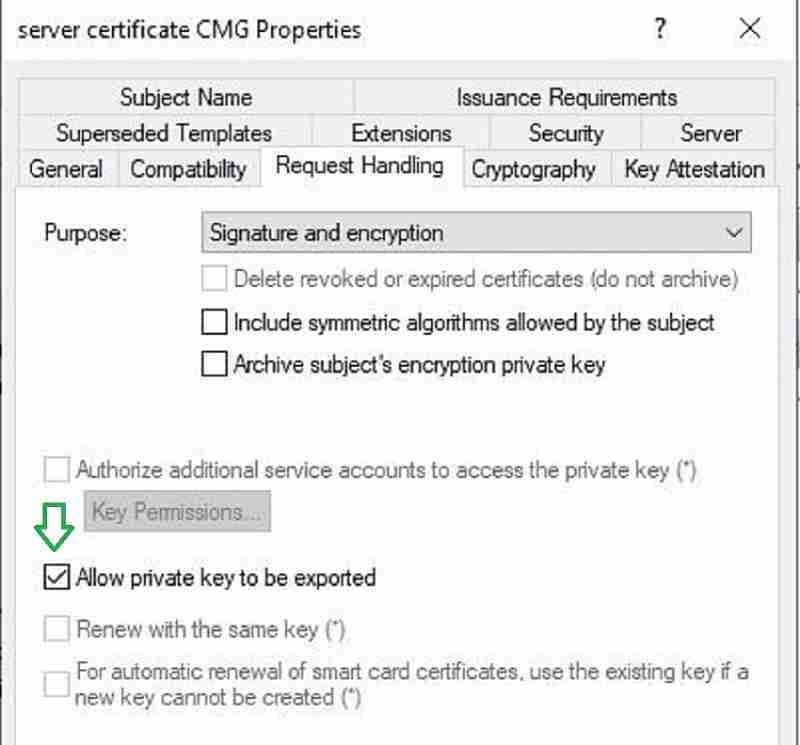
Click on the Security tab. Add the security group that contains SCCM server computer accounts. Please ensure the group has read and enrolled permission.
By default, the Enterprise admin security group has enrollment permission. Please remove the enterprise admin group from the list.
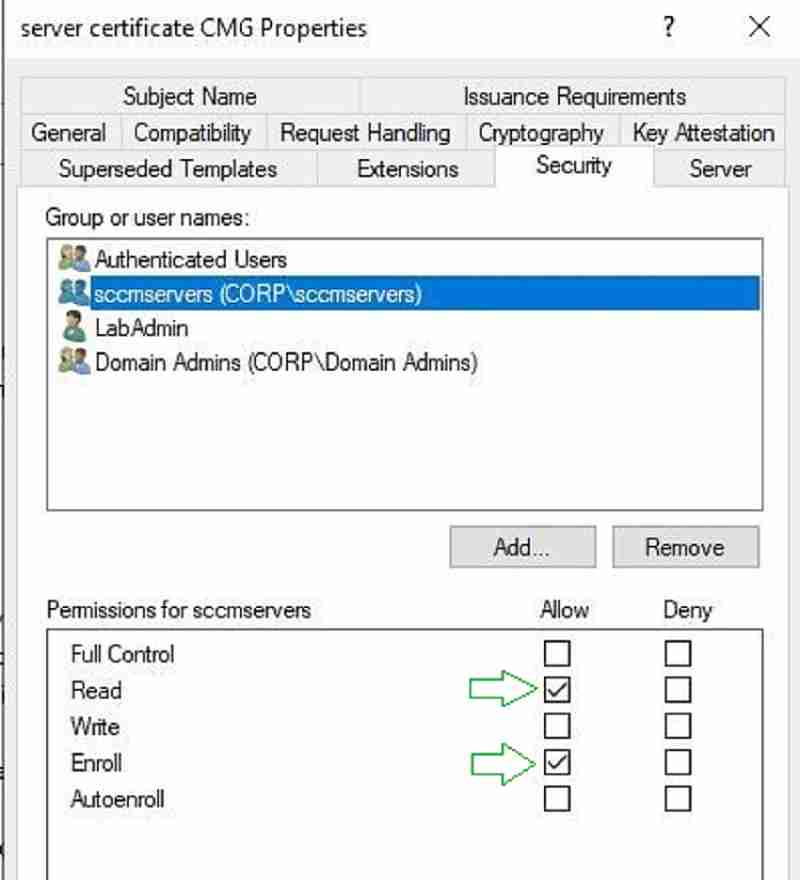
- Close Certificate Template window
Step 2: SCCM CMG Setup Guide – Enable server authentication certificate template.
In the previous step, we prepared a certificate template for CMG. However, the certificate template is not enabled. Let us do that now.
Launch Certification Authority console. Right-click Certificate Template and click New > Certificate Template to Issue.
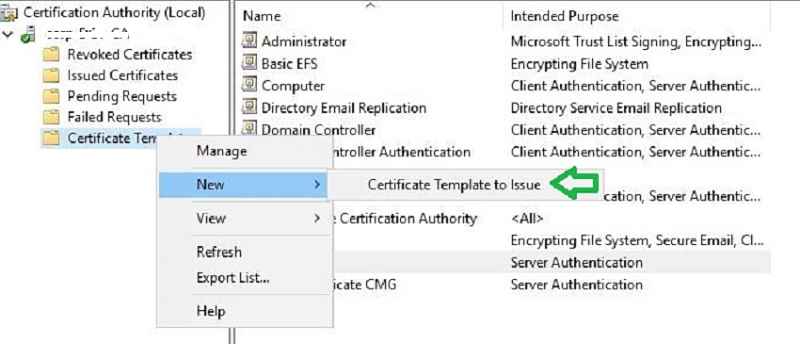
Select the template we created in step one and click OK to enable. Done.
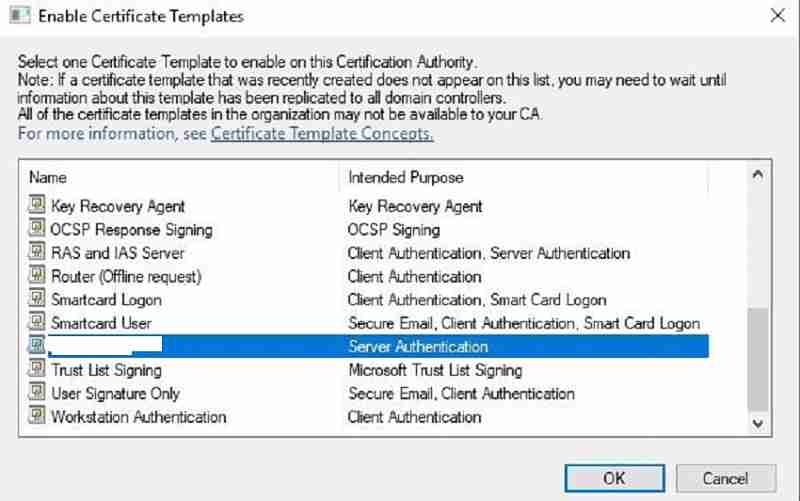
Step 3: SCCM CMG Setup Guide – Enroll the server authentication certificate in SCCM.
Note: It is recommended to reboot the SCCM server before enrolling in the certificate. This will allow refreshing the SCCM computer authentication token with the CA server. We already provided enrollment permission for the SCCM server in the Certificate template.
- Launch MMC and Certificates > Local Computer > Personal > Certificates
- Right click Certificates > All Task > Request New Certificate
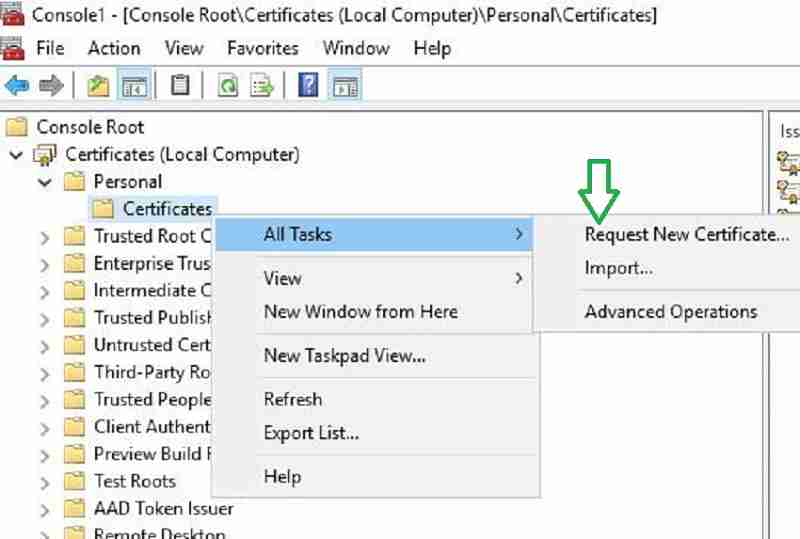
Click next to continue.
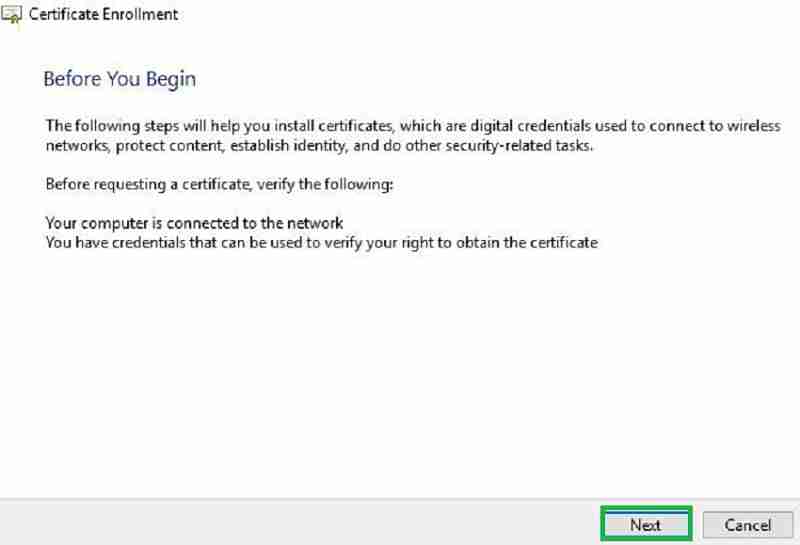
Select the certificate template we issued from CA. Click more information to add details.
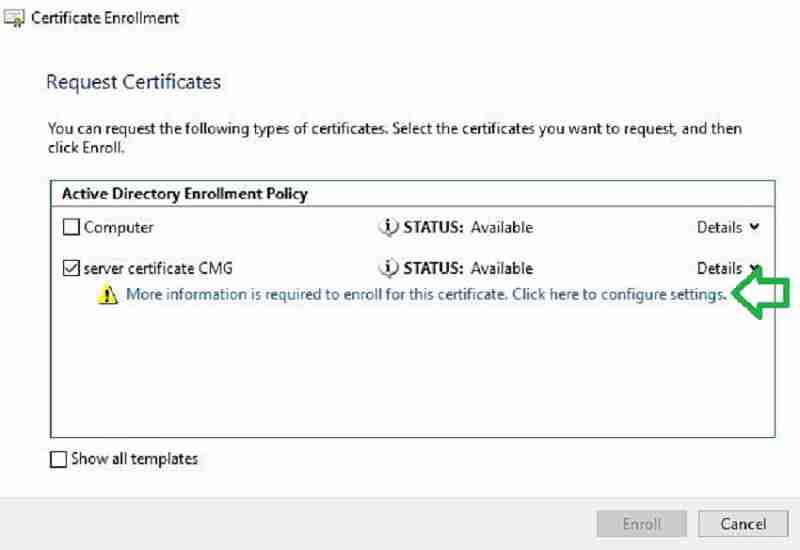
Under the Subject Name Type drop-down, choose Common Name in the Subject tab.
Enter a unique name, which we already verified in step one. The Name should end with *.cloudapp.net.
Click Add and OK to close.
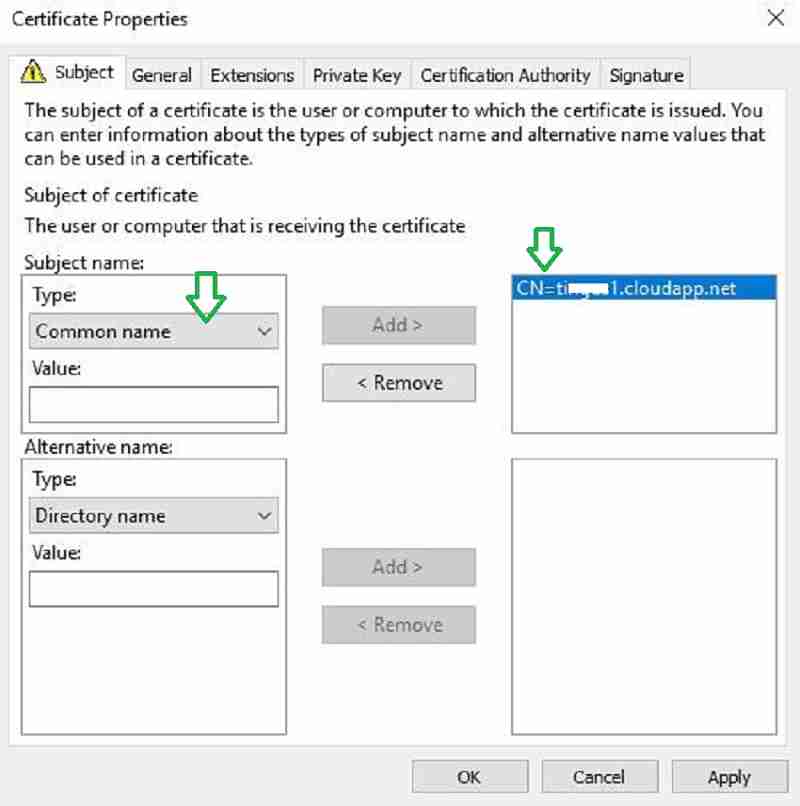
The certificate enrolled successfully. Click Finish.
Step 4: SCCM CMG Setup Guide – Export the private key
Finally, in this step, we will export the private key (.PFX) for the certificate, which we created in the previous step three. We need this certificate to configure CMG.
Let us go through the steps to export the private key.
- Launch MMC and Certificates > Local Computer > Personal > Certificates
- Right-click on XXXXX.cloudapp.net certificate > All Tasks > Export
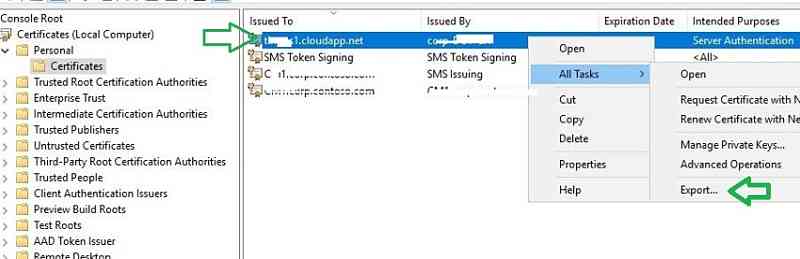
In the wizard, choose “Yes” and export the private key. Leave everything as default and secure the certificate with a password. Save the certificate.PFX extension to finish the wizard.
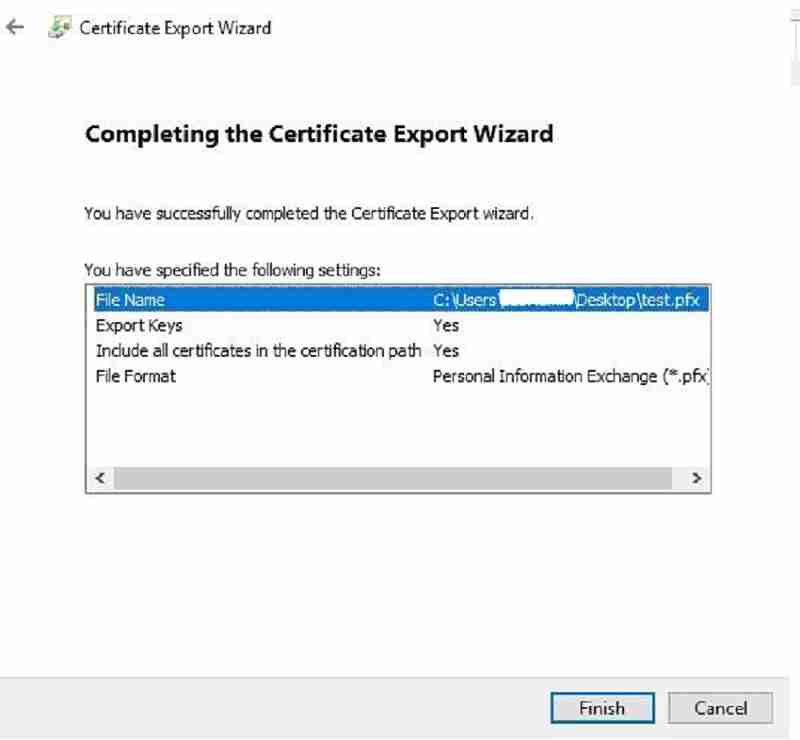
SCCM CMG Setup Guide – Client-Side certificate
Why is a certificate required on the Windows 10 or Windows 11 client for CMG?
SCCM client must authenticate to confirm its identity before communication with CMG cloud. There are three options for authentication. In this post, we will use 3rd option.
- PKI client authentication certificate or
- User identity token (Azure AD user discovery) or
- Azure AD computer identity (Using Default Azure client Auth certificate)
By default, Hybrid or Azure only joined computers will receive below two certificates from Azure. These certificates can serve as an authentication token for CMG service. In this post, we are using these two certificates.

Note 1: if we use Microsoft internal PKI, the Root CA of your internal PKI CA is required on the Windows 10 client.
Note 2: if you are using third-party certificates like Entrust, user trust that, DigiCert, etc., then Root CA is not required. You do not need any roo even for Azure AD connected machines CA even for Azure AD connected machines. Unlike Microsoft enterprise PKI, Windows 10 trusts third-party certificates without any need for root CA. This reduces the complexity and root CA dependency on the client-side. Microsoft recommends third-party certifications because of this rationale.
Azure Service integration with SCCM | SCCM CMG Setup Guide
In this step, we will integrate SCCM with Azure cloud services. This integration was performed using the SCCM Azure Services Wizard. For more configuration details on Azure Services wizard, refer here.
This wizard can configure two things.
- Azure AD web app registration: SCCM clients use Azure web app URLs to authenticate with Azure.
- Azure AD user discovery (optional): We will not configure. We have already discussed that the user identity token is not used for authentication in this post.
- Navigate to Administration > Overview > Cloud Services > Azure Services.
- Right-click Azure Services and click Configure Azure Services.
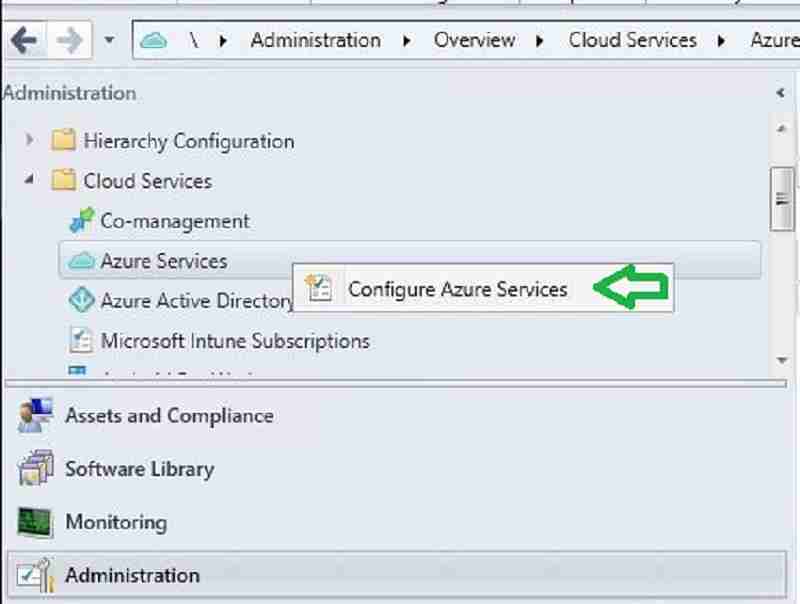
Select “Cloud Management“
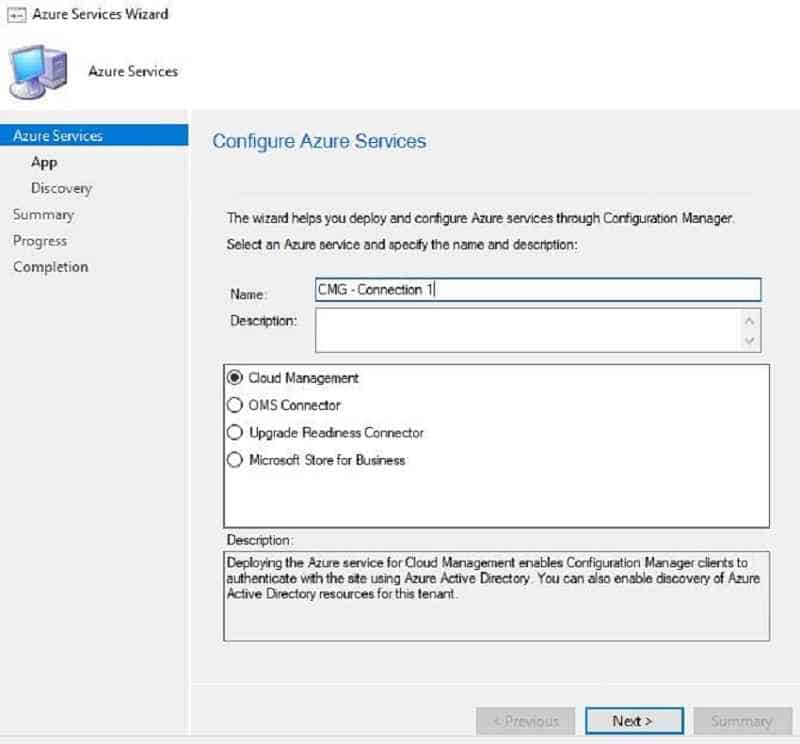
In the below wizard, we have to configure Webapps. Check with your azure administrator before deciding whether you can use existing web apps or new webapps for CMG.
You have two options. In this guide, we use the second option.
(1) Pre-create the Azure webapps manually and import them in the below SCCM wizard. For more details about the configuration, refer.
(2) SCCM creates the Web app automatically in Azure.
You are signed in with a Subscription Admin and select the default web URL.
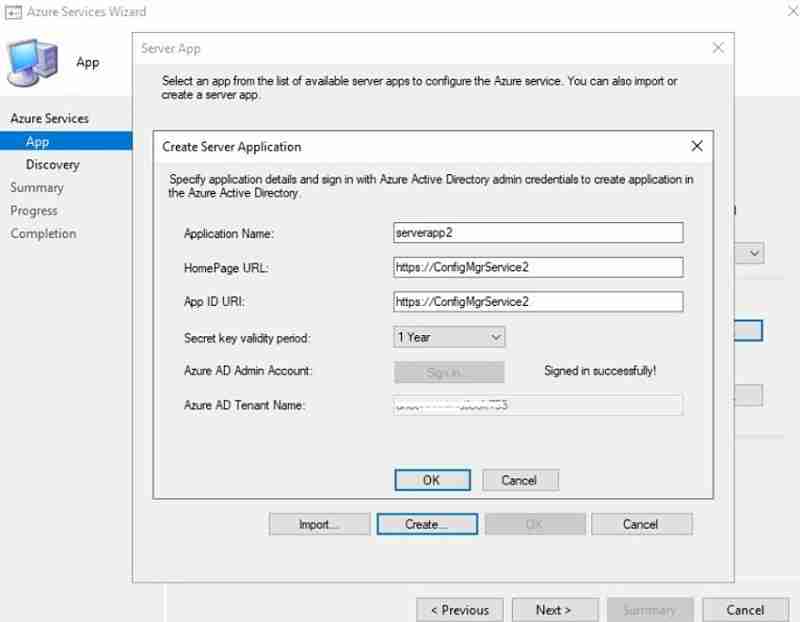
After Successful sign in, Server and Client web app details get populated automatically. Click Next.
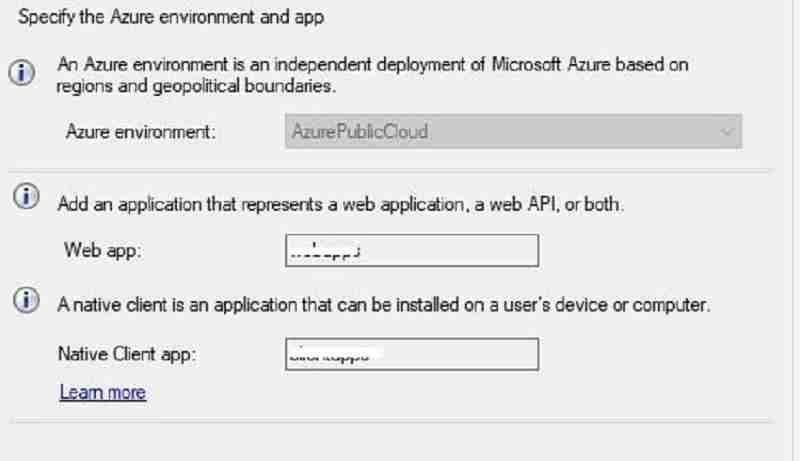
- For more details about the web app’s configuration and workflow.
- Next, you will see the below wizard to enable Azure user discovery.
In this post, we are not enabling user discovery. Let us discuss why we are not enabling. There are two reasons.
(1) Authentication: This post uses the SCCM client’s computer identity (certificate) for CMG authentication. Therefore, we do not need a user token for authentication identity.
2) Deployment: In my scenario, SCCM deployments will be device-based instead of user-based. However, you can consider enabling user discovery if that is not the case.
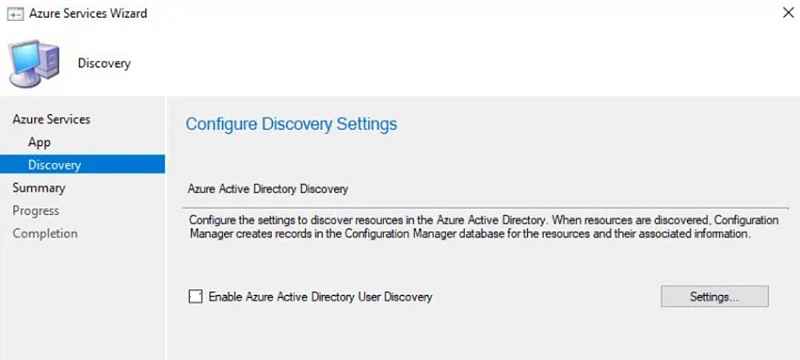
Click next and Close on the Completion page.
Verify the Azure service integration | Best SCCM CMG Cloud Management Gateway Implementation Guide
You will see two new web app registrations in the Azure console.
These web app registrations indicate successful Azure service integration. Go to Home > App registrations. Check for the client and server apps name we configured in the SCCM console.
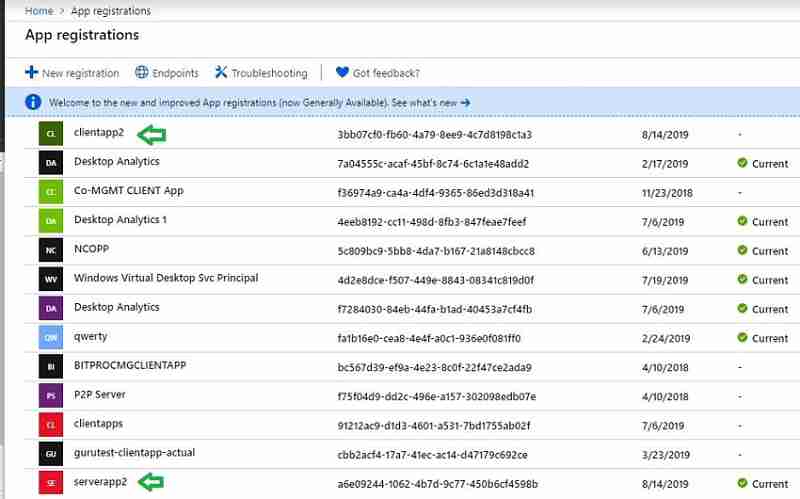
CMG deployment configuration in SCCM
We have done a lot of prep work. Finally, we reached the step to deploy the CMG service in Azure using the SCCM console. While configuring CMG cloud service, please ensure CMG is configured at the top-tier site of the SCCM hierarchy.
- On the ConfigMgr Console, go to Administration > Cloud Services > Cloud Management Gateway.
- Click Create Cloud Management Gateway on the ribbon menu.

Sign In with the Azure Subscription Admin account. The subscription info, the Web App details, and tenant details will auto-populate. We already created the webapps in step 3 as Azure service integration.
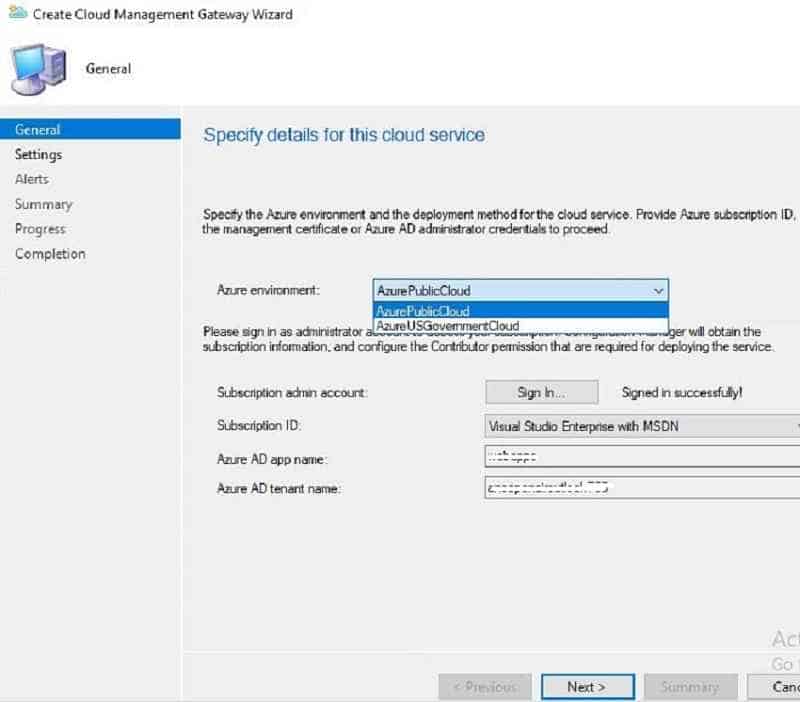
Browse and select the Server authentication certificate that we exported in step two.
The CMG service name will auto-populate from the certificate we provided while importing the certificate in Step 2. The CMG Service name will populate with the XXXX.cloudapp.net domain name.
Note: CNAME is required if you are using the custom domain name. You have to create a CNAME record in public DNS pointing to
Select the Region – The Azure region where the cloud service to host. For the China region, I would recommend checking with Microsoft.
- Select the option new resource group.
- Select the group from the drop-down menu.
Choose the number of VM Instances. The maximum VM instance value you can provide is 16. Each standard VM A2 hosted in Azure can support approx 6000 clients. In addition, 2000 simultaneous connections.
In production, consider multiple VM for redundancy or availability. You can add “instance” to the existing CMG, which can be done simply by adding another VM. There is no need to have an additional CMG cloud service for HA because the Azure CMG cloud service is already on HA.
Un-check “Verify Client Certificate Revocation.” We are not using a PKI client authentication certificate in our scenario, so this setting is not relevant to us. Clear this if you have not published the CRL on the internet. Recommended checking with your security or PKI team.
Since we are using Internal CA Cert for CMG, upload respective Root and Intermediate certificates.
Enable the CMG to serve as a cloud distribution point as well.
- Click Next to proceed and configure the CMG cloud service.
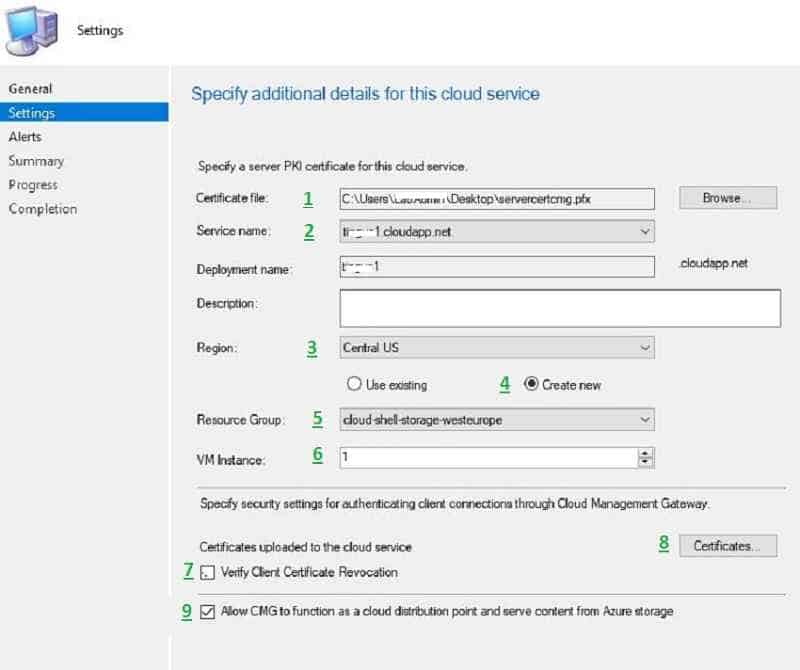
On the Alerts page, select default and click next. On the completion page, click Close.
Verify the CLOUD MANAGEMENT GATEWAY deployment
There are three areas to monitor the CMG service deployment. SCCM CMG Cloud Management Gateway Implementation Guide.
- SCCM Console
- Logs
- Azure Resource
SCCM console:
Navigate to Administration->cloud services->cloud management gateway. Initially, the status will show as “Provisioning.”
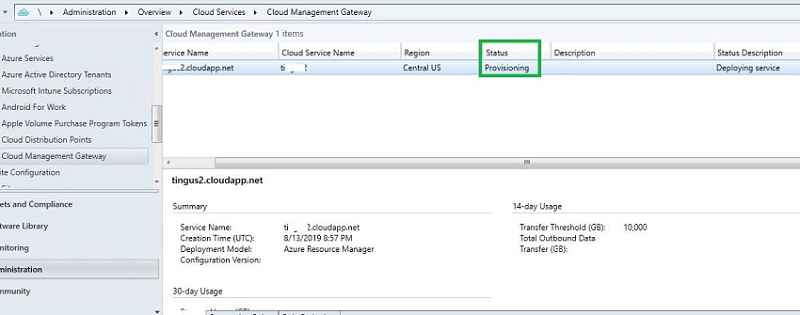
After approx fifteen minutes, the status changed to Provisioning Completed – > Ready.
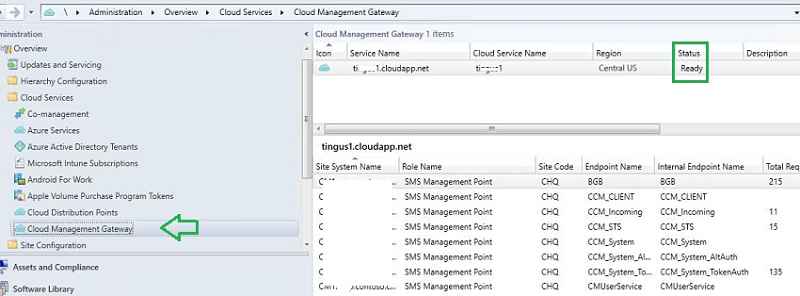
SCCM logs related to Cloud Management Gateway Setup
Open CloudMgr.log and CMGSetup.log to view the status. SCCM service connection point is responsible for deploying the CMG service in Azure. Let us cover more details about the logs, events, and troubleshooting in the next post.
Azure Resource deployment monitoring:
Log in to the Azure Console and navigate to the resource group we created. You will see whether a cloud service and storage account are made.
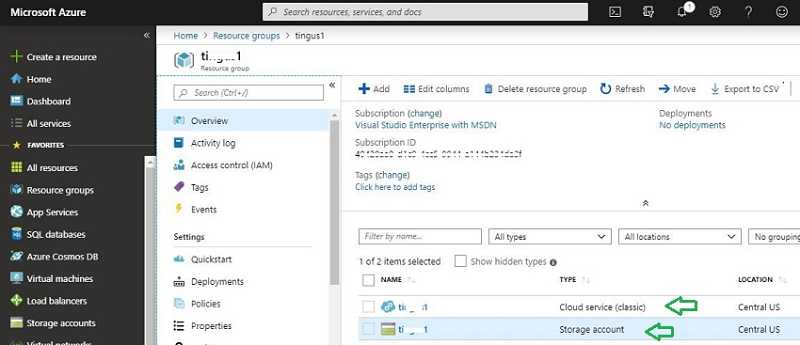
We can monitor the CMG deployment activity from the Azure console. Navigate to Azure ->monitor–>Activity log
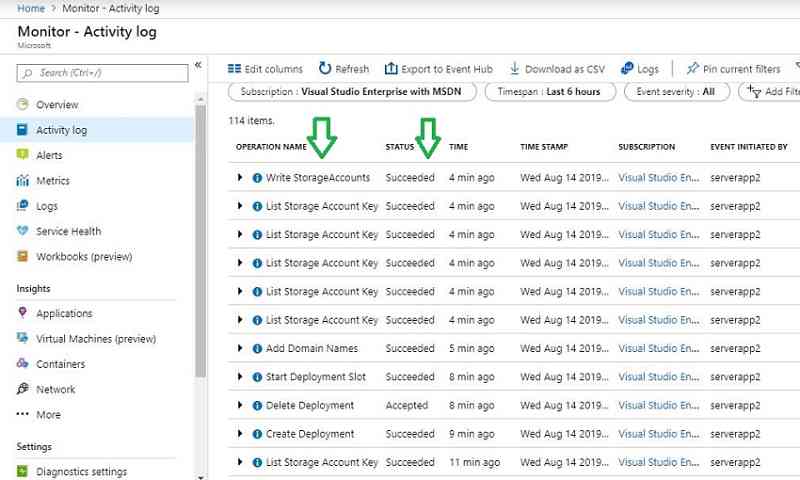
You can also monitor the resource group activity by selecting the resource group you created from the SCCM console.
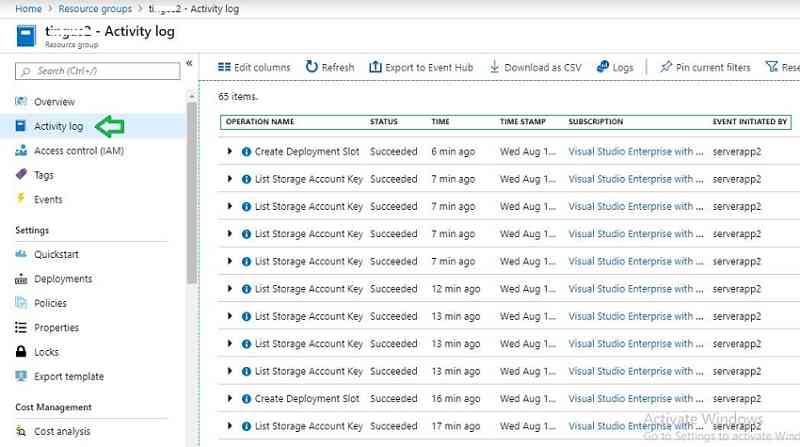
Install CMG connection point role | SCCM CMG Setup Guide
In previous step four, we deployed the CMG cloud service. This step will install the CMG connection point SCCM role on-premise and connect with the CMG cloud service.
The CMG connection point role can be installed on the remote Site System server with or without MP/SUP rode; I have a dedicated CMG role with MP and SUP enabled for H in this guide.
Ensure internet proxy allows CMG connection point communication with CMG cloud service.
Note 1: multiple CMG connection point role installed servers can communicate with a single CMG cloud service.
Note 2: it is also possible to create multiple CMG cloud services and connect with various CMG connection point role servers.
Having multiple CMG connection point roles is load balancing of client traffic from the CMG cloud service to the on-premise MP/SUP. Refer here for more details on planning the CMG in SCCM hierarchy design.
- Let us go through the steps to configure the CMG role. In the SCCM console, go to Administration > Site Configuration > Servers and Site System Roles.
- Right-click the site server to Add Site System Roles.
- IN THIS POST SCENARIO, the CMG connection role is installed on a dedicated remote server.
- Provide the remote site server name.
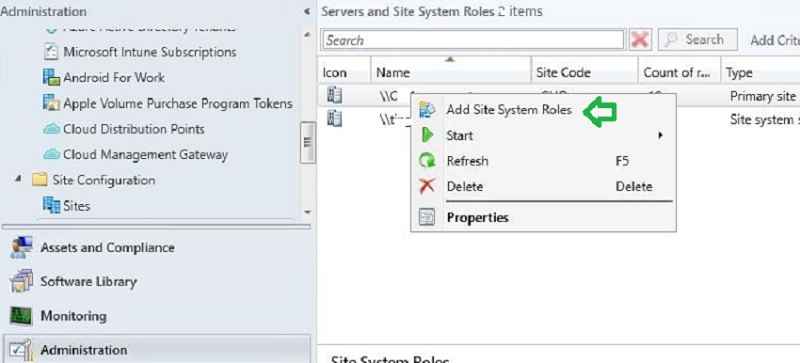
Check the box for Cloud Management gateway connection point. Click Next.
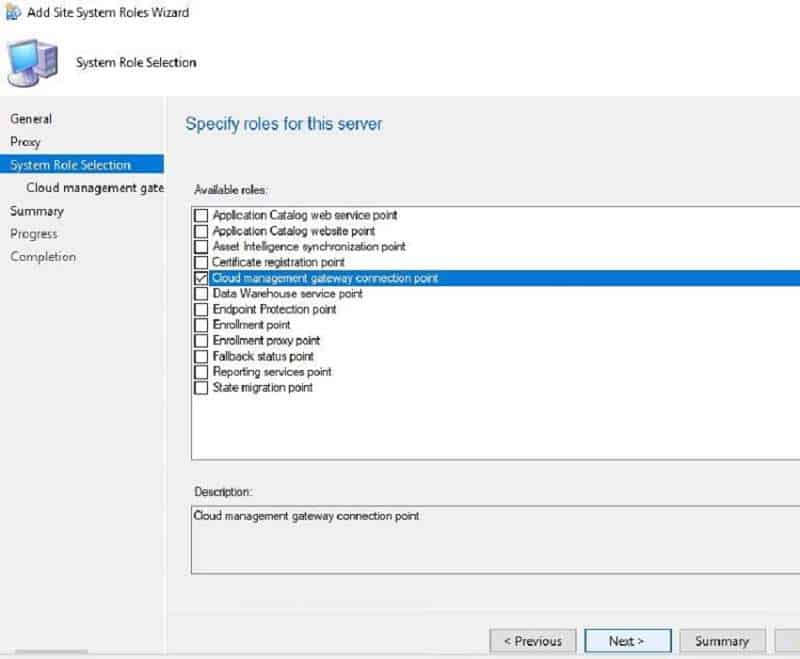
You link the on-premise CMG site server role to its appropriate CMG cloud service in the below step. Select the Cloud management service from the drop-down menu if you have multiple CMG cloud services.
NOTE! – SCCM CMG cloud service region populates automatically.
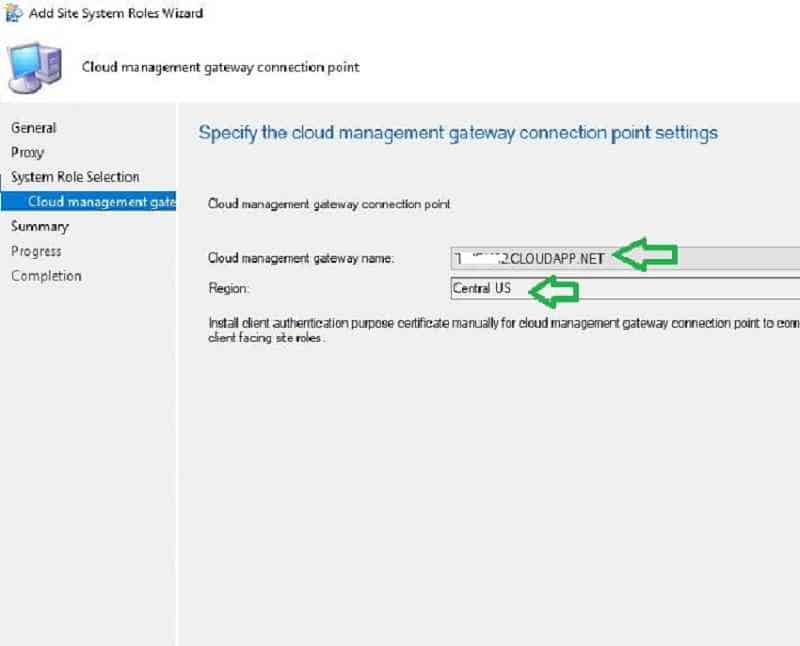
Note: The CMG connection point role from a site can only connect to one CMG cloud service, as shown above. For redundancy or scalability, adding a multiple “instance” to the CMG clouse use is possiblerver, which is adding another VM. We discussed this in step 4.
Click next and OK to complete the wizard.
How to Verify the CMG role setup
THE CONSOLE WILL SHOW the CMG cloud service, region, and associated on-premise Connection Point server.
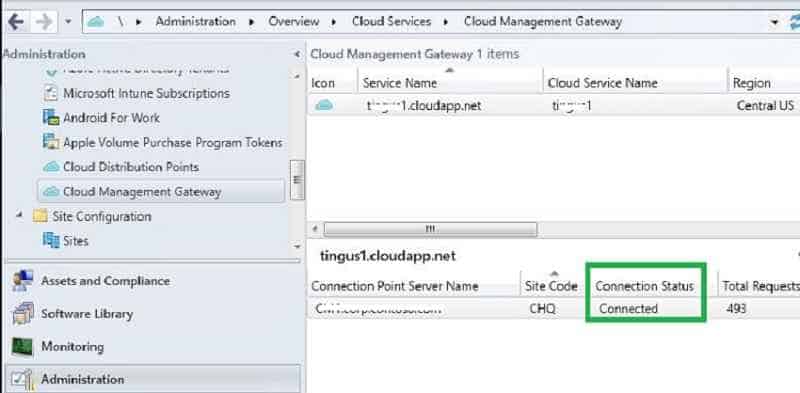
Note: You will also be charged based on outbound data transfer.
Verify the CMG Role installation
After successful CMG role installation, you can see the CMG role start establishing a connection with the CMG cloud service (*.cloudapp.net).
For more details about this component activity, refer to log – CMGService.log and SMS_Cloud_ProxyConnector.log.
Read More about SCCM Logs.
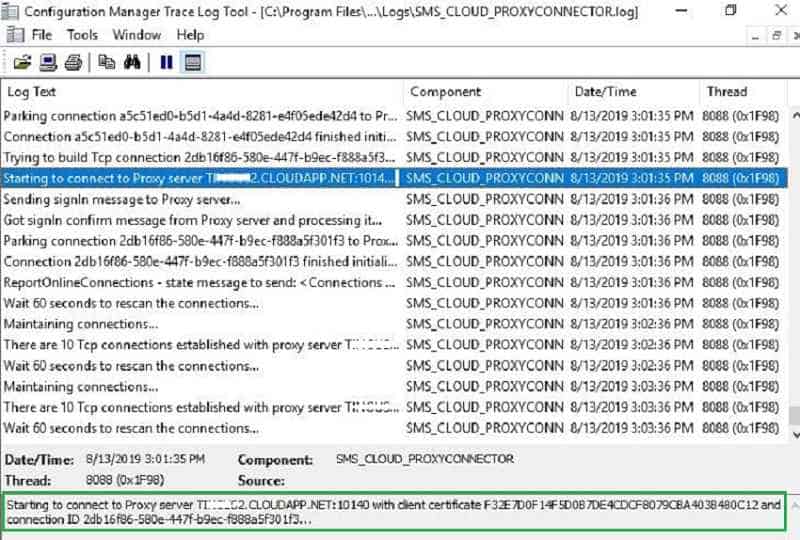
After a few minutes, we will see CMG’s on-premise role connect with CMG cloud service and start communication. In the next post, part 3, we will detail troubleshooting and events.
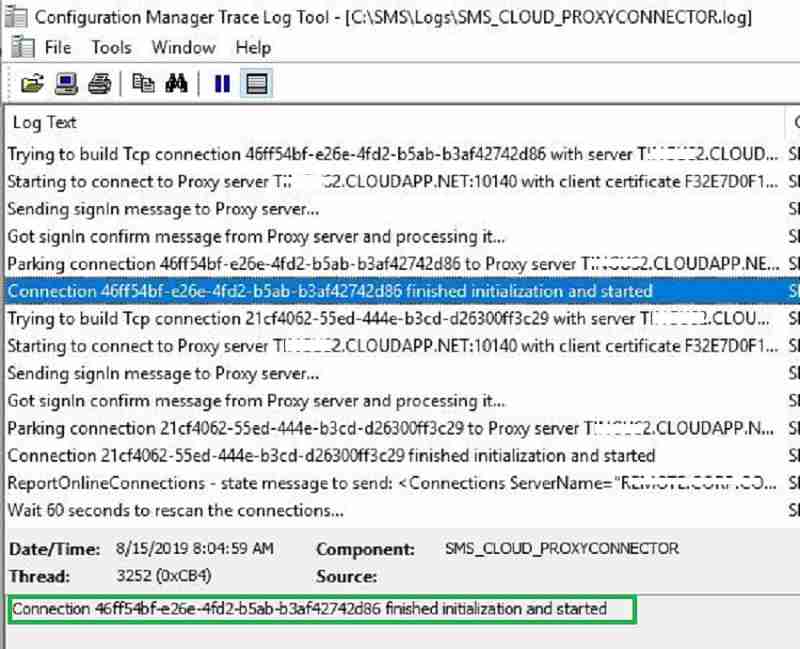
SCCM CMG Site system & MP settings
In this step, let us enable component roles (MP/SUP) and the site system to respond to CMG requests.
With this configuration, SCCM clients from the internet communicate with on-premise MP and SUP through CMG cloud service.
I dedicated a remote SCCM server with MP, and the SUP role enabled CMG communication in this post only.
Note: CMG supports only two roles: SUP and MP
Enable the MP for CMG – SCCM CMG Cloud Management Gateway Implementation Guide
Navigate to Administration > Site Configuration > Servers and Site System Roles.
Select the Site Server holding the MP role (planned for dedicated CMG communications).
Check the “Allow Configuration Manager cloud management gateway traffic on the Management Point Properties.”
Change the connection to “Allow Internet-only connections.” Because in my setup, there is a dedicated MP server for CMG. Also, we want to ensure only internet-connected SCCM client requests communicate to the local MP.
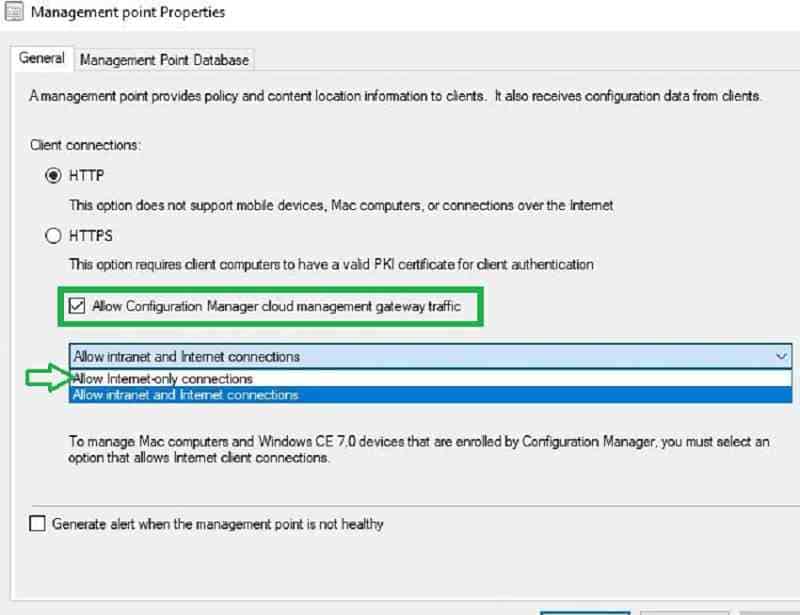
It is important to understand different MP client connection modes and design accordingly.
Enable the SUP for CMG – SCCM CMG Cloud Management Gateway Implementation Guide
Select the Site Server holding the SUP role (planned for dedicated CMG communications). Under Software update point properties, check the “Allow Configuration Manager cloud management gateway traffic” box.
Click OK. Change the client connection type to “allow internet-only connections.” Because in my scenario, there is a dedicated SUP server for CMG. Also, we want to ensure only internet-connected SCCM client requests communicate to the SUP.
Site system settings for SCCM CMG
Navigate to Site Properties > Client Computer Communication tab. Check the box “Use Configuration Manager-generated certificates for HTTP site systems.”
The other client computer settings are left unchecked because we are not using PKI client authentication. Instead, a cloud-based device identity is used to authenticate with the CMG and management point.
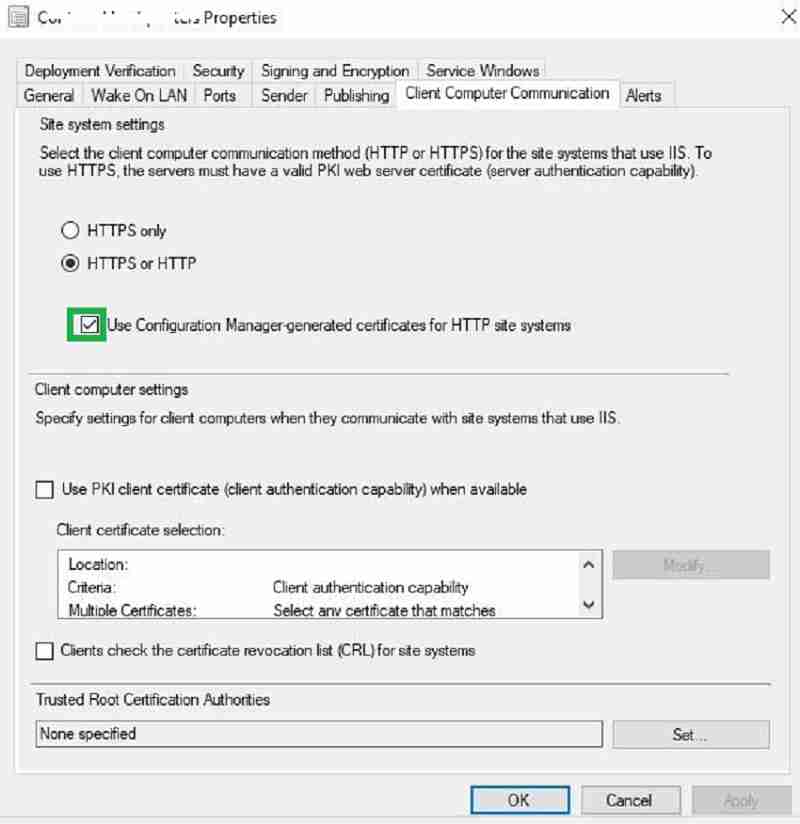
NOTE – SCCM EHTTP = Certificates are SCCM Self signed certificates that can replace some PKI certificate requirements. More details https://docs.microsoft.com/en-us/sccm/core/plan-design/hierarchy/enhanced-http
Client Agent Setting for SCCM CMG
Creating a custom SCCM client agent setting is recommended to enable CMG instead of Default client settings. Custom client agent settings provide better control. You can use SCCM collection and custom SCCM client agent setting to restrict the number of clients to use the CMG.
- Go to Administration / Client Settings.
- Click Create Custom Client Device Settings on the top ribbon and select cloud services.
- In the custom client agent settings, enable the option “enable clients to use a cloud management gateway.”
- Enable “Allow access to the cloud distribution point.”
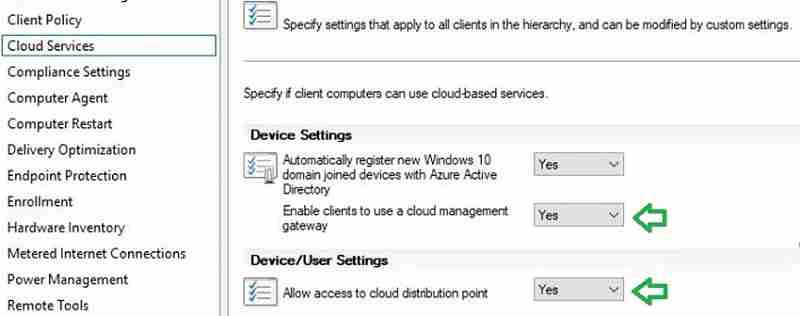
End Result – SCCM CMG Cloud Management Gateway Implementation Guide
Finally, you can monitor CMG’s overall status, including the total no of CMG requests, full request size, concurrent connections, etc.
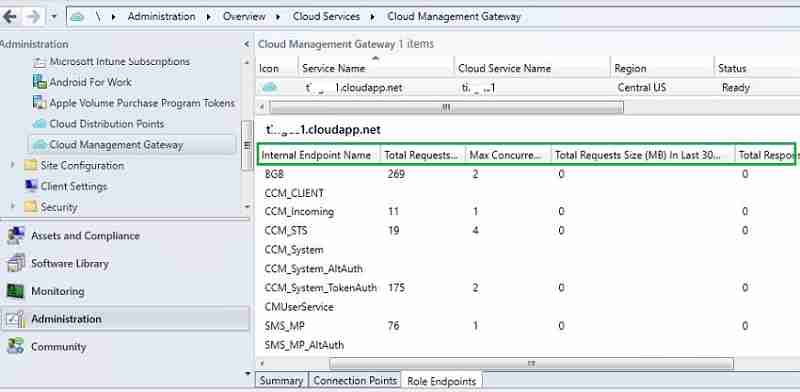
In the SCCM client, you will see the URL in the control panel. This indicates your SCCM client received CMG URL details. When your computer moves to the internet, it will get a policy from CMG cloud service and content from cloud DP.
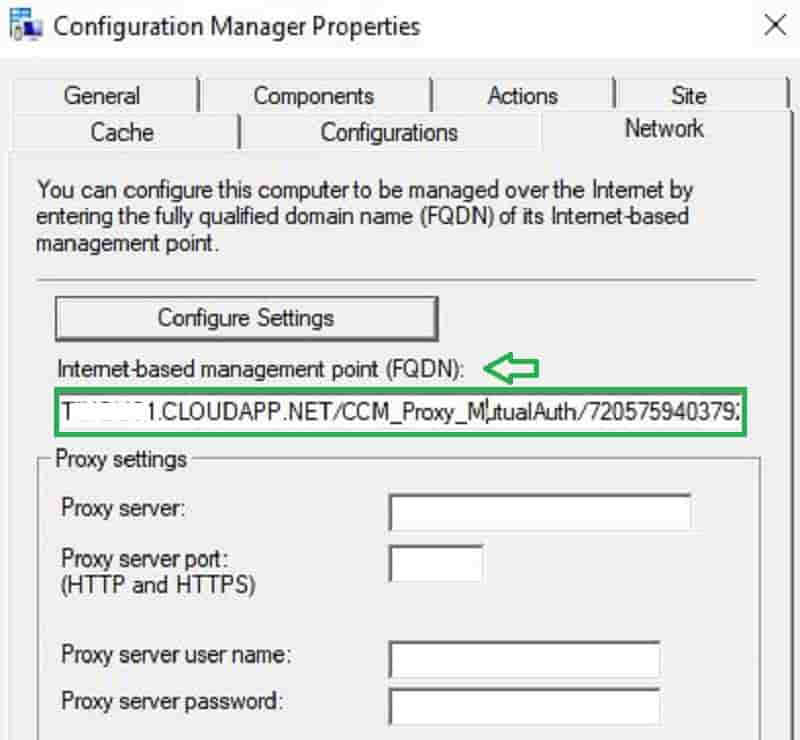
In the next post, let us discuss the workflow on the client-side and troubleshooting.
Thank you, Rajul, for your input.
Resources
- Plan for the cloud management gateway in SCCM
- End-User Experience of Windows 10 Co-Management
- Multiple Pilot Groups SCCM co-Management Workloads

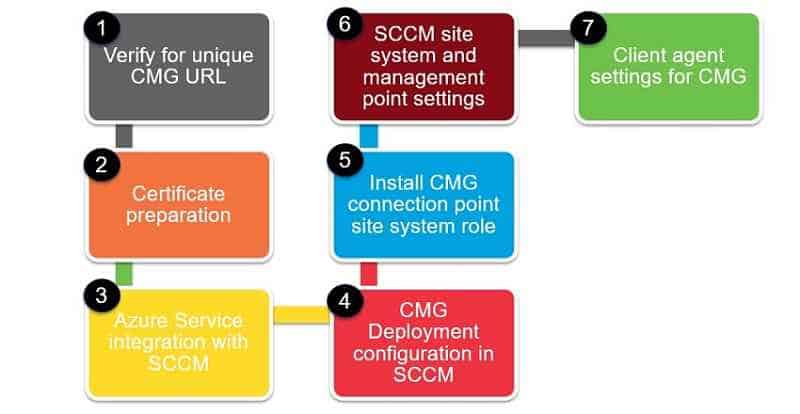
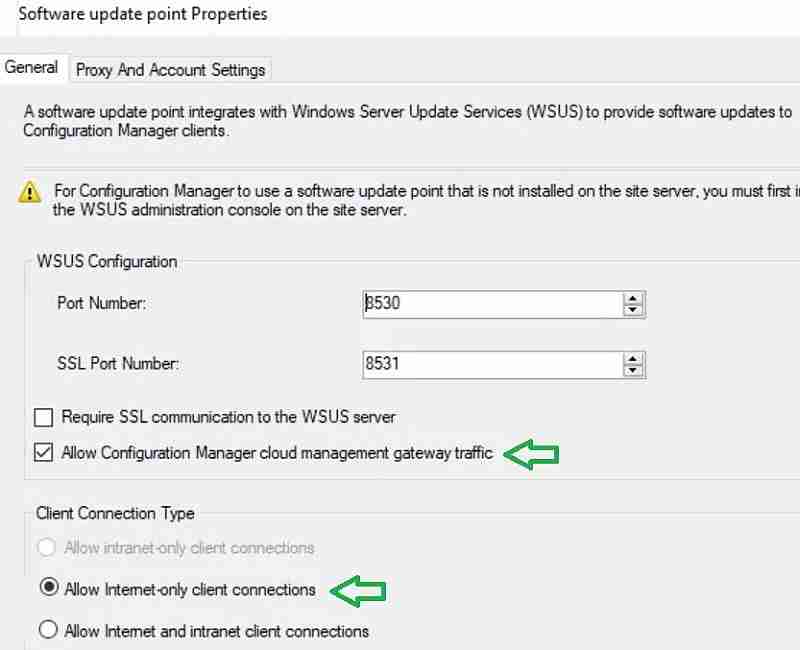
Good job putting this together. Thank you for the insight !
Thank you Satyam
Hi, I configured the CMG on SCCM 1906 with a single public certificate and Hybrid domain join for client authentication. I want my internet clients to download updates from Microsoft. I am allowing traffic to the SUP and I don’t have the updates published to the CMG DP. Applications download fine from the cloud DP. I am allowing Microsoft as a source on the SUG deployment. The clients are trying to download from Microsoft but nothing downloads. Any ideas? Here is what I am seeing on the client logs. CCTMJob::UpdateLocations – Received empty location update for CTM Job {8BFE8993-463E-4F38-8300-B01ED4FDBE57} ContentTransferManager 10/25/2019 10:38:28 AM 3764 (0x0EB4)
CTM job {8BFE8993-463E-4F38-8300-B01ED4FDBE57} suspended ContentTransferManager 10/25/2019 10:38:28 AM 3764 (0x0EB4)
Persisted locations for CTM job {7F229AB1-E911-48D3-965E-53407E92FA56}:
(WUMU) net:http://download.windowsupdate.com/d/msdownload/update/software/secu/2019/09/windows10.0-kb4521862-x64_87f99a7e5bde5776ab695e5432694c303385042e.cab ContentTransferManager 10/25/2019 10:38:29 AM 3764 (0x0EB4)
I am unclear about something in the Client Side Certificate section.
you mention:
By default, Hybrid or Azure only joined computer will receive below two certificate from Azure. These certificates can serve as authentication token for CMG service. In this post, we are using these two certificates.
are you exporting the certs from a Azure joined machine and then uploading from the CMG wizard?
I have followed the instructions in this posting but when I get to the “Create Cloud Management Gateway Wizard” portion and import the certificate file I get a message that says “The service certificate has the following errors/warnings.
[Warning] The service certificate has a wildcard DNS name. Ensure you update the Service CName with the correct FQDN.”
How can I fix this?
I have posted a screenshot of this error message here: https://imgur.com/6bqSpne
Hi Dave, straight from the MS page on this:
The CMG server authentication certificate supports wildcards. If you use a wildcard certificate, replace the asterisk (*) in the Service FQDN field with the desired hostname for the CMG.
I have followed these steps but always receive the error message “Failed to provision cloud service” error while setting up the SCCM Cloud Management Gateway (CMG) within my SCCM 1902 environment.
What steps can I take to determine what is causing this error so that I can fix it?
I have an internal certificate authority within my network.
What are the steps required to create the Root and Intermediate certificates as described in step 8 above
“Since we are using Internal CA Cert for CMG, upload respective Root and Intermediate certificates.”
If your authentication cert has been provided by the authority, Open your certificate and look at the Certificate Path tab, right click on the top line which should be your root CA and view cert, then Details, Copy to file (Leave as default .cer format), then select this file when configuring the client part.
Double check that your clients already have this cert in the Trusted route store.
Hope that’s what you were looking for.
We dont have Azure AD authentication in our infra. all are on-premises systems. Do we need get the client authentication certificate from internal PKI or Third-Party certificate providers
Yes Check the following posts out. The PKI cert is required for Client authentication and CMG connection point
1. SCCM Configure Settings for Client PKI certificates – https://www.anoopcnair.com/co-mgmt-client-pki-certificates-part-7/
2. Setup Co-Management CA PKI Request Export Certificates – https://www.anoopcnair.com/setup-co-management-part4/
Thank you Anoop. We are planning to use Third-Party Certificates. Is the right option?
Yes I think so.
Thanks for your quick response. So I need to get the client authentication certificate from Third-party provider? Confuse on this part
Possible to edit reply and remove servername?
Which one pls?
removed. Try to post new comment
In the blog mentioned that created a separate server for SUP for CMG communication. So the system which is in intranet will receive the on-prem SUP server name, if it switches over to internet how much time will it take to switch to new SUP ( configured only for CMG Communication). How Software update point switching will work here. will it create any more network bandwidth?
Hi –
Is it possible to get the CMG URL details, for client/machine which is on the Internet only ?
Hi
Is Hybrid join a requirement for this to work?
Yes or Azure AD join might help in this scenario. If you don’t have hybrid azure ad join, then you might need to use public or client cert if cmg authentication from client side .
Hi Anoop,
May I suggest to add a verification step on the certificate template step : check that the server’s security group had also “Request certificates” permission on the CA.
I’ve carefully followed the procedure you described and I’ve lost hours to figure out why it was not working. This permission simply was missing.
Can we use PKI for client authentication even when we have Hybrid Azure Ad Join?
Hello. At what intervals do the laptops check into CMG and determine if connection type is internet or intranet?
Does this make sense ? https://forum.howtomanagedevices.com/endpointmanager/configuration-manager/cmg-polling-cycle-for-location-requests-is-every-24-hours/
I have two ConfigMgr environement (INT and PROD) and I would like to setup CMG on the SAME Azure Tenant.
Is that possible ?
which ressource can be shared ?
for example : can the application be shared, if no, what are the settings for the URI and the URL
Does this all work in a CSP Subscription, or is any other form of Subscription apart from CSP required for CMG to be deployed? I’ve checked the docs, however these are unclear as they say classic service is not required and two sentences later they say it’s still used. So what’s actually applicable?
You need a classic subscription.
Hi, I have setup the CMG without a full Co-Management. But now I see that all workloads have been taken over by SCCM. Since I do not have a full Co-Managment configure, is there any way to move workloads back to Intune. I only need the SCCM agent for inventory.
Hi, great post thanks in advance!
I followed the instructions and set up the CMG config with ehttp and Azure AD hybrid join as client authentication. i only have one management point and therefore allow intranet and internet connections. with the CMG role everything looks fine. (no Errors in the SMS_Cloud_ProxyConnector.log and CMG-ourcmgname-ProxyService_In_0-CMGService.log)
However, the clients do not receive a CMG URL. (Cloud Services Agent settings are configured correctly)
The ClientLocation.log does not show that the client is trying to reach an internet management point.
what could be the reason for this?
Did you check the client settings part.
yes, the client settings are configured as described in this post:
Options “enable clients to use a cloud management gateway” and “Allow access to cloud distribution point” are enabled.
Great Document. Thank you for creating and sharing.
One question: for the Server Certificate…is that generated on the Site Server or from the dedicated internet MP?
Hello Anoop,
Do we need Global admin permissions for onetime user or dedicated service account is required to configure CMG?
Thanks and Regards,
Praakassh Ghaitadke
I have renewed the DigiCert certificate for SCCM CMG connection, imported it, then exported the .pfx to renew the CMG connection.
There are no errors in the CloudMgr.log file, neither in SMS_CLOUD_PROXY_CONNECTOR.log one.
The connection analyser found there is no connection between the CMG Channel and the main management point.
I checked the newly delivered certificate using the Digicert tool for windows and found no private key is matching despite I could export it before from the certificates >personal store panel.
I tried reinstalling the CMG connection point role,
I tried reinstalled the management point role.
Please help because clients can not connect to the CMG and poll policies.
This is a fantastic approach to integrating Animal Crossing into A Level Media Studies! The game’s cultural impact and its ties to the pandemic provide rich discussion points. Exploring concepts like audience interaction and the significance of digital storytelling will engage students and enhance their understanding of contemporary media. Excited to see how this unfolds!