This post helps you fix an issue where you receive an error that Task Sequence Failed Could not load file or assembly Microsoft.BDD.CM12Actions.dll issue when you create or edit a Microsoft Deployment Toolkit (MDT) task sequence in Configuration Manager.
Let’s see the detailed information and Task Sequence error details; you might receive the error that occurred. If you are using, integrate MDT with Configuration Manager.
You can also explore the process to Configure MDT Integration into SCCM and the Advantages of Integrating MDT With Configuration Manager.
The integration provides more than 280 enhancements that MDT adds to Configuration Manager. To use the MDT extensions, you need to install and integrate MDT on every system with the ConfigMgr console installed.
- FIX: Create MDT Task Sequence Missing from SCCM Console
- FIX SCCM Task Sequence Download File Failed Error 80072ee2
- FIX: SCCM Task Sequence Failed to load class properties 0x80041002
Issue Descriptions – Task Sequence Failed Could not load file or assembly Microsoft.BDD.CM12Actions.dll
When editing an existing task sequence or loading the task sequence, a Microsoft Deployment Toolkit (MDT) task sequence is in Configuration Manager.
When you click on MDT Files Package or MDT Settings Package steps inside your task sequence, the error is noticed. Then the right window of that shows all white. It won’t allow seeing the task sequence steps containing MDT Packages.
These files package contains the information necessary to initiate the deployment. The information is configured in configuration files or databases (such as the deployment shares files or scripts, CustomSettings.ini, unattend.xml).
It prompts you “Could not load file or assembly ‘file:///C:\Program Files (x86)\Microsoft Configuration Manager\AdminConsole\bin\Microsoft.BDD.CM12Actions.dll’ or one of its dependencies. The system cannot find the file specified.”
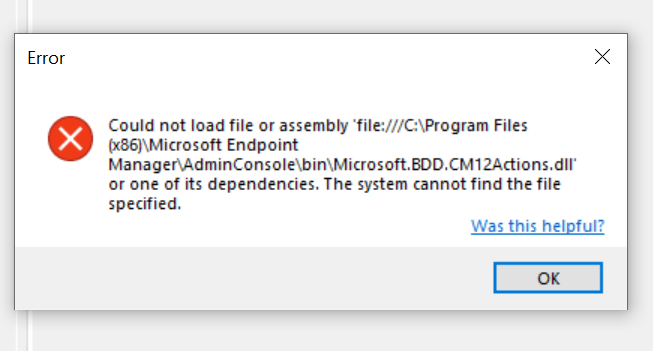
FIX SCCM Task Sequence Failed Could not load file or assembly Microsoft.BDD.CM12Actions.dll
Let’s follow the steps below to resolve an error when creating or editing a Microsoft Deployment Toolkit (MDT) task sequence in Configuration Manager –
- Logged In to Configuration Manager server, From Start Menu – Navigate to Microsoft Deployment Toolkit Group, Expand MDT group of programs – Click on Configure ConfigMgr Integration.
- You can also directly search option from the start menu for Configure ConfigMgr Intergration.
Important – Close all of your remote and local Configuration Manager admin console sessions while running Configure ConfigMgr Integration Wizard.

In the Configure ConfigMgr Integration wizard, select Remove the MDT console extensions for System Center Configuration Manager, click Next.
Impact of Removing the MDT Integration – This process will not impact the existing task sequence already in SCCM. Removing the Integration will not allow you to create an MDT Task Sequence from the SCCM Task Sequence node. However, when you rerun the integration, It will appear as previously you do work.

Here you can see. It’s successfully removed binaries and extensions from SCCM. Click Finish.

Launch Configure ConfigMgr Integration, select Install the MDT extensions for Configuration Manager, click Next, then click Finish to close the SCCM MDT integration process wizard.
Note – The information related to site configuration will be automatically populated in the Configure ConfigMgr Integration Wizard.

Once you do the steps, try modifying the existing task sequence again. It should not display Task Sequence Failed Could not load file or assembly file Microsoft.BDD.CM12Actions.dll.
If you’re using the Configuration Manager Console from your system, Ensure you have the DLL placed inside the location. Or you could download and run the Microsoft Deployment Toolkit.
The integration process happens at the console level. Installing MDT makes no changes to the ConfigMgr server. To use the MDT extensions, you need to install and integrate MDT on every system that has the ConfigMgr console installed.
You can still perform all non-MDT-related functions within ConfigMgr without integration.
Validate Task Sequences to Fix Task Sequence Failed Issue
Launch Configuration Manager console, Go to the Software Library workspace, expand Operating Systems, and click on Task Sequences. You will see the option “Create MDT Task Sequence.”
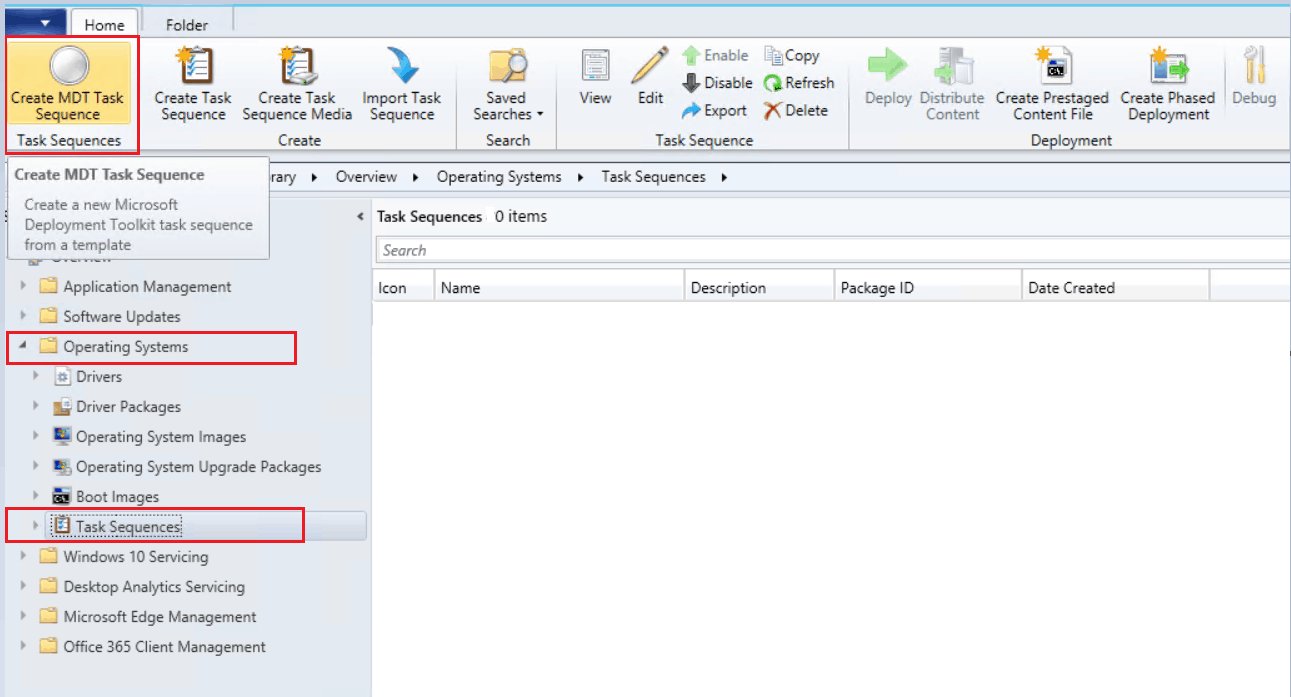
Next, Navigate to existing Task Sequences—Right-click on task sequences and select Edit.
Integrated task sequence length is slightly larger than the native task sequence in Configuration Manager. Don’t worry; most Task Sequence steps are condition-based and will not run at deployment.
You can now check the problematic task sequence steps, and The steps could be located in different places in your task sequence based on the requirements.
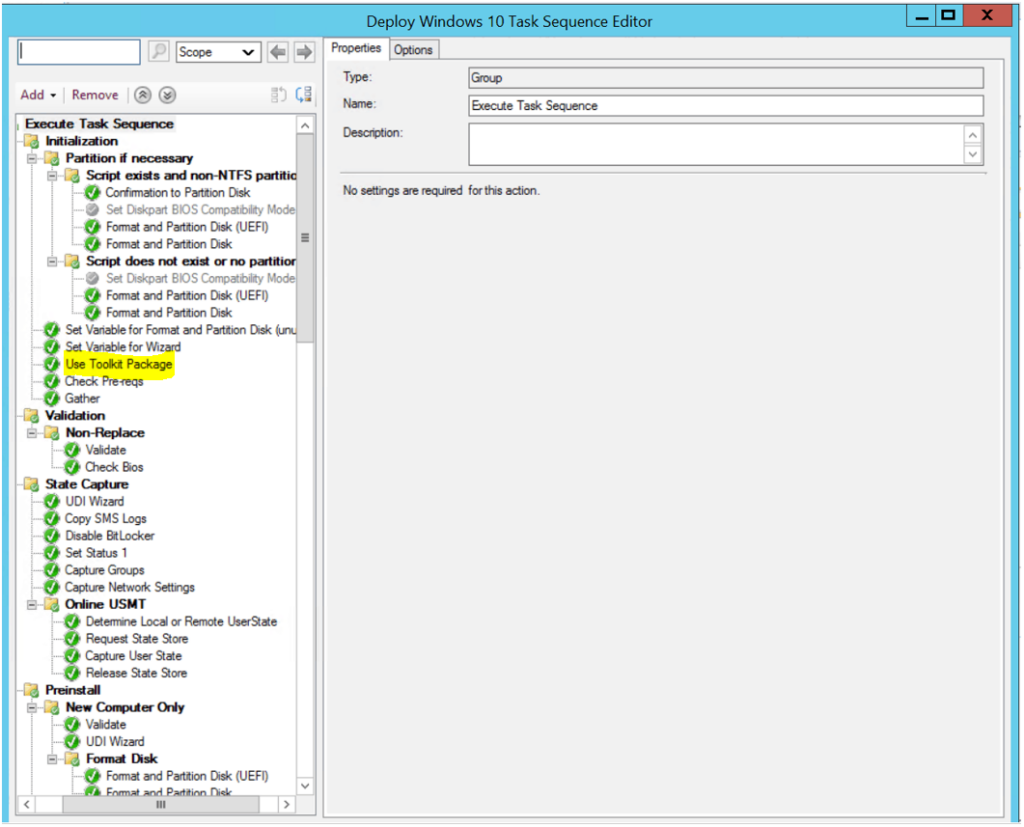
Review other settings added in Task Sequence and apply all changes. Click Apply and OK, close the window.
Troubleshooting
If you attempt to run ConfigMgr Integration Wizard without closing all running Configuration Manager instances, you will receive the error at the end “Operation completed with warnings or errors.”
Close all of your remote and local Configuration Manager admin console sessions while running Configure ConfigMgr Integration Wizard to resolve this.
Unable to remove binaries: System.UnauthorizedAccessException: Access to the path 'F:\Program Files\Microsoft Configuration Manager\AdminConsole\Bin\Microsoft.BDD.CM12Actions.dll' is denied.
at System.IO.__Error.WinIOError(Int32 errorCode, String maybeFullPath)
at System.IO.File.InternalDelete(String path, Boolean checkHost)
at Microsoft.BDD.Wizards.SCCM_ConfigureRemove.RemoveCM12ConsoleExtensions(StringBuilder& output, Int32& errorCount, Int32& warningCount)
Removed extension files from F:\Program Files\Microsoft Configuration Manager\AdminConsole\XmlStorage\Extensions
Operation completed with warnings or errors. Please review the output above
