Do you have any tips about the Windows 10 or 11 HyperV Virtual Machine Connectivity Issue? I have a Dell Precision M4600 laptop and cleanly installed Windows 10 or 11 on it. I enabled Hyper-V, and I was able to launch the Hyper-V console.
I could create virtual machines and build them using ISO; however, it gave me the following error whenever I tried to connect to the VM from the Hyper-V console.
I’m able to resolve the issue with a very dirty workaround. I will explain the dirty thing I did to fix the problem at the end of this post!! I’m trying to keep the suspense.
This post provides comprehensive details and tips on resolving connectivity issues with Windows 10 or 11 Hyper-V Virtual Machines. Whether you’re encountering network problems, configuration errors, or other connectivity challenges, our guide provides step-by-step solutions and expert advice to help you troubleshoot and resolve these issues effectively.
| Index |
|---|
| Tips about Windows 10 or 11 HyperV Virtual Machine Connectivity Issue |
- Download Free Backup Solution for VMware and HyperV-based Virtual Machines
- Free Backup Tool for VMware Hyper-V
- Tips about Windows 10 or 11 HyperV Virtual Machine Connectivity Issue
- How to Enable Bitlocker on HyperV and Handle Error Device Cannot Use a Trusted Platform Module
Tips about Windows 10 or 11 HyperV Virtual Machine Connectivity Issue
“Cannot connect to the virtual machine. Try to connect again. If the problem persists, contact your system administrator. Would you like to try connecting again?”
However, I can see from the HyperV console screen below that the VM was working fine!
- How to Use the New Favorites Menu Option in MS Intune
- How to Clear the File Explorer History in Windows 11
- Method to Start Close Read Aloud in Microsoft Edge
- New Corporate Device Identifiers for Windows in Intune
- How to Backup Restore Wi-Fi Network Profiles in Windows 11
I even checked the Hyper-V event logs, but there is not much there:- Tips about Windows 10 HyperV Virtual Machine Connectivity Issue. I’ve reinstalled Windows 10 with the clean image using a bootable DVD and enabled Hyper-V. Tips about Windows 10 HyperV Virtual Machine Connectivity Issue?
I created a Virtual Machine and connected it to the machine using the Hyper-V console. Check the name of the laptop machine DESKTOP-TES8VBQ (base machine) for future reference.
The Windows 10 laptop name was the default, “DESKTOP-TES8VBQ“, and I wanted to change the laptop name to something easily recognizable. Some names like I used on the first screenshot are “Anoop-Dell-Prec“.
So, I renamed the laptop (to Anoop-DELL-M460) using the method mentioned in the following post, “How to Rename Windows 10 machine”. After renaming and restarting the Windows 10 machine, I tried to connect to the Hyper-V console. OH !! It gave me a different error, as noted below.
An error occurred while attempting to connect to server “Anoop-DELL-M460.” Check that the Virtual Machine Management service is running and that you can connect to the server—tips about Windows 10 HyperV Virtual Machine Connectivity Issue.
This gives me an idea about the issue. Do you have any guesses? 🙂 Renaming or changing the Windows 10 machine name is causing Hyper-V console and connectivity issues in Windows 10. I don’t know the fix for this issue or if there is an easy workaround.
However, I resolved the issue by rebuilding my Dell Precision M4600 laptop with a Windows 10 clean image. I kept the default name, which Windows 10 selected automatically. When you try to change the name of the Windows 10 machine, the Hyper-V doesn’t like it. My default name, Hyper-V, is happy so as for me.
I faced this problem only with one of my laptops, and the other laptop’s Hyper-v works fine even after renaming the machine.
Resources
SCCM Related Posts Real World Experiences Of SCCM Admins (anoopcnair.com)
We are on WhatsApp now. To get the latest step-by-step guides, news, and updates, Join our Channel. Click here. HTMD WhatsApp.
Author
Anoop C Nair is Microsoft MVP! He is a Device Management Admin with more than 20 years of experience (calculation done in 2021) in IT. He is a Blogger, Speaker, and Local User Group HTMD Community leader. His main focus is on Device Management technologies like SCCM 2012, Current Branch, and Intune. He writes about ConfigMgr, Windows 11, Windows 10, Azure AD, Microsoft Intune, Windows 365, AVD, etc.

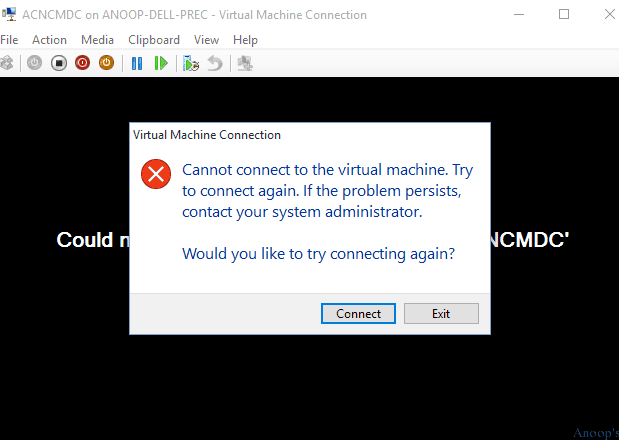
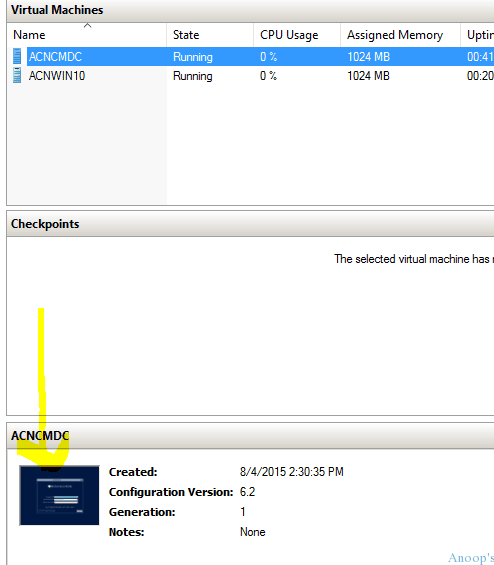
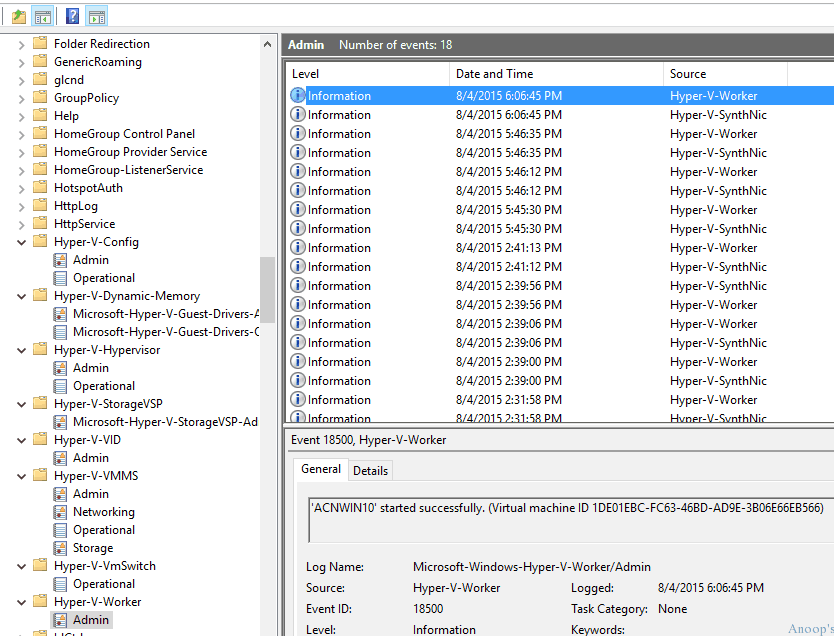

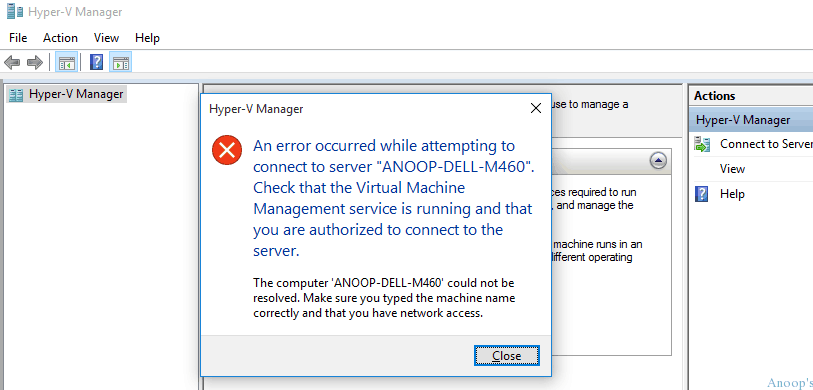
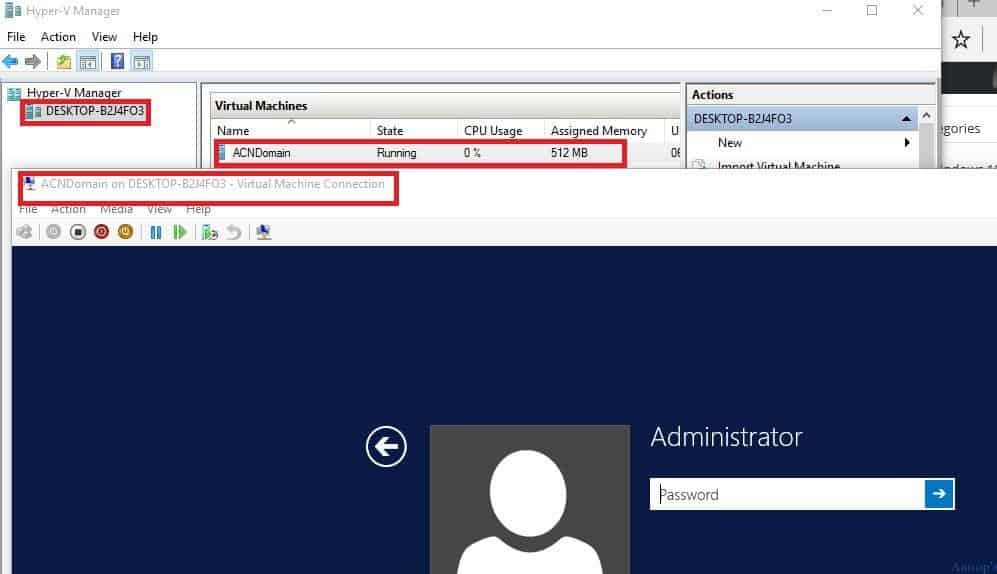
Try uninstalling the hyper-v role and add it again after rename, sure that will work
Have you tried it. It could be possible that this will work however, I’ve never tried this 🙂
Hi. A Shut Down fixed the same problem for me.
Hi Anoop, I had a slightly differnt problem here, where after it reboots the first time it says on screen “just a moment” with the dots that rotate in a circular pattern. It never gets past that. However if you build your VM with the NIC disabled, it does get past it and once you had added the name of the person who is going to use the VM it allows you then to re-add the NIC back and carry on…..weird, but works!
Regards
Tony
Hi anoop I have the same problem ,I just upgrade my win7 64bit to win10 pro ,I created the vm and it doesn’t connect , I don’t have a clean install just upgraded it with Microsoft creation tool, I didn’t change the machine name any suggestions?
I am facing the same issue after upgrading automattically from windows 8 to windows 10. I will try the uninstall hyper-v, rename my computer back to the default and then reinstall hyper-v. However, I don’t know what the default computer name was. Is there anyway to find out what it was without wiping the box and reinstalling the os?
Thanks,
Cheryl
I waited as long as my patience allowed me and did the following which DID resolve the issue:
1. Backed up everything
2. Factory reset (very painful to press that button, gotta say…)
/Recovery/Reset this PC
3. After this, my box was back to windows 8.1
4. Startup asked me for a PC Name but it DIDN’T HAVE A DEFAULT NAME!!! I was pretty livid but proceeded with:
CHERYL-TOSHIBA
5. Once windows 8.1 was running, I upgraded to windows 10. Since 8.1 was home edition, so was windows 10
http://www.microsoft.com/en-us/software-download/windows10
6. Once windows 10 was installed and working, I activated to windows 10 pro:
/Activation, click the change product key and enter a valid windows 10 pro product key (it ain’t free)
7. Once that was finished and my computer restarted, I turned on hyper-v:
/Programs and Features/Turn Windows features on or off
Find the “Hyper-V” checkbox and check it
8. “Hyper-V” installs. Restart your box. Hyper-V is starts up automatically when you start your pc
9. Open Hyper-V and create your vm. Follow these steps and it worked this time.
http://www.tenforums.com/tutorials/2087-hyper-v-virtualization-setup-use-windows-10-a.html
Hi, Add current user to Local admin group or Hyper-V admins group problem will be solved.
Hello, I just installed updates from November thru March of 2017.
Error message was another user was logged in and then the message changed to video remote not enabled.
Opened command prompt as admin
I used the built in utility Quser /server:Yourservername(i.e. K.T. is fired) and obtained the session ids of the logged in users.
I then used Logoff /server:Yourservername(i.e. K.T. is fired) (session id from quser)
bingo, I had a locked session on the vm and logging it off worked just fine. Did not have to add and re-add the feature, did not have to reinstall.
Hi, had the same problem after renaming the host PC.
The solution mentioned by Kishore Varanasi helped:
So just added current user to Hyper-V admin group and I could connect to VM again via Hyper-V.