This post helps you to turn off online speech recognition using Intune MEM. Microsoft provides both a device-based speech recognition feature and cloud-based (online) speech recognition technologies.
Online Speech Recognition Setting enables your ability to use dictation within Windows. While setting up a HoloLens device or installing Windows Mixed Reality allows you to use your voice for commands, dictation, and app interactions.
When you use cloud-based speech recognition technologies, interact with HoloLens, or voice typing, Microsoft collects and uses your voice recordings to provide the speech recognition service by creating a text transcription of the spoken words in the voice data.
Microsoft will not listen to your voice recording without your permission, When they collect data, even when it’s to make your device work better for you, That’s why we give users control over your privacy settings for online speech recognition.
When the online speech recognition setting is turned off, speech services that don’t rely on the cloud and only use device-based recognition—like the Narrator app or the Windows Speech Recognition app—will still work and Microsoft won’t collect any voice data.
- Turn off Advertising ID Using Intune
- Collect Windows 10 Diagnostics Information from Intune Portal | Endpoint Manager
- Intune Logs Event IDs IME Logs Details For Windows Client Side Troubleshooting
Turn Off Online Speech Recognition Using Intune
To turn off Online Speech Recognition using Intune, you can follow the below steps –
- Sign in to the Endpoint Manager Intune portal https://endpoint.microsoft.com/
- Select Devices > Windows > Configuration profiles > Create profile.
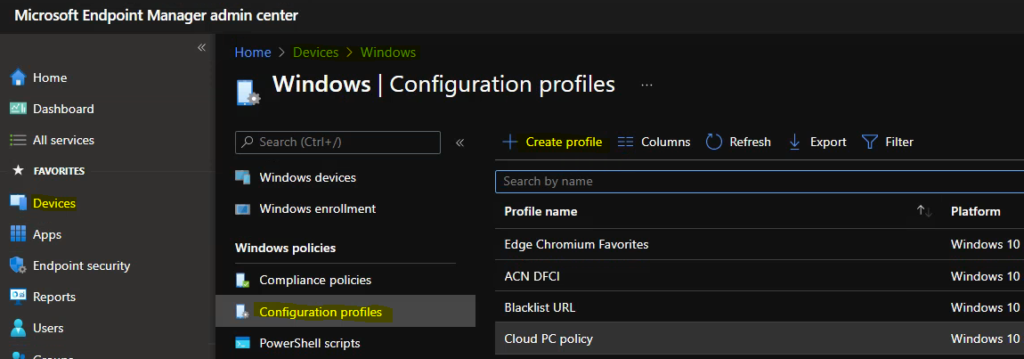
In Create Profile, Select Platform, Windows 10, and later and Profile, Select Profile Type as Settings catalog. Click on Create button.
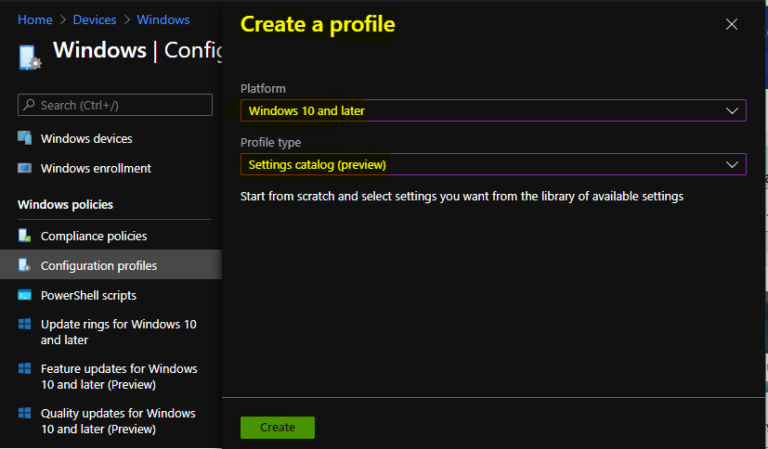
On the Basics tab, enter a descriptive name, such as Disable Online Speech Recognition or Turn Off Online Speech Recognition. Optionally, enter a Description for the policy, then select Next.
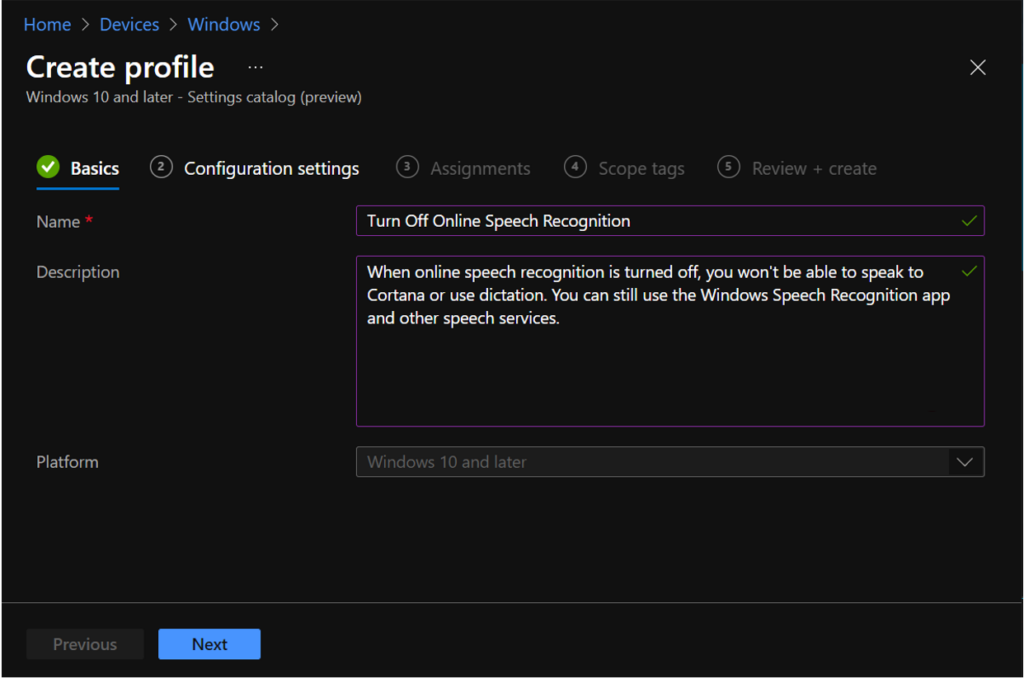
In Configuration settings, click Add settings to browse or search the catalog for the settings you want to configure.
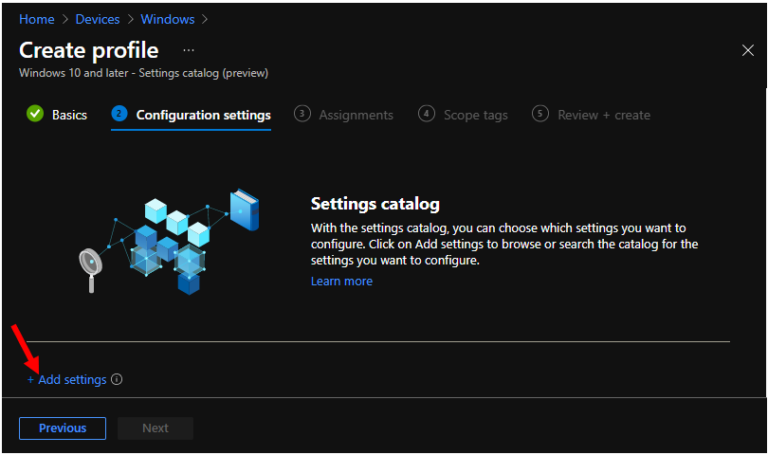
On the Settings Picker windows, Select Privacy to see all the settings in this category. Select Allow Input Personalization below. After adding your settings, click the cross mark at the right-hand corner to close the settings picker.
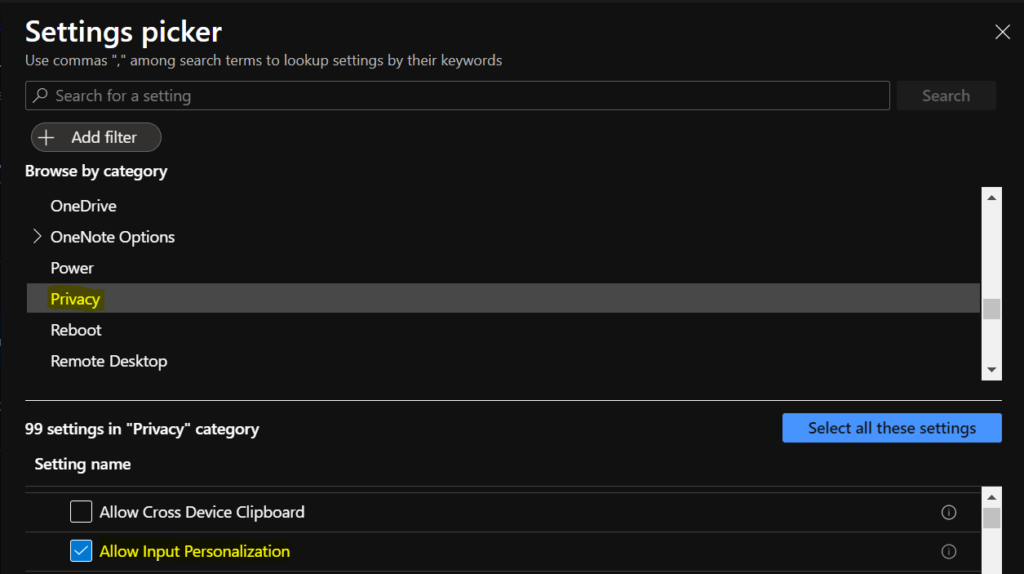
The setting is shown and configured with a default value Allow. Set Allow Input Personalization to Block.
Allow Input Personalization – When enabled, users can use their voice for dictation and to talk to Cortana and other apps that use Microsoft cloud-based speech recognition. The control is deferred to users.
If this policy is disabled, online speech recognition will be disabled and users cannot enable online speech recognition via settings.
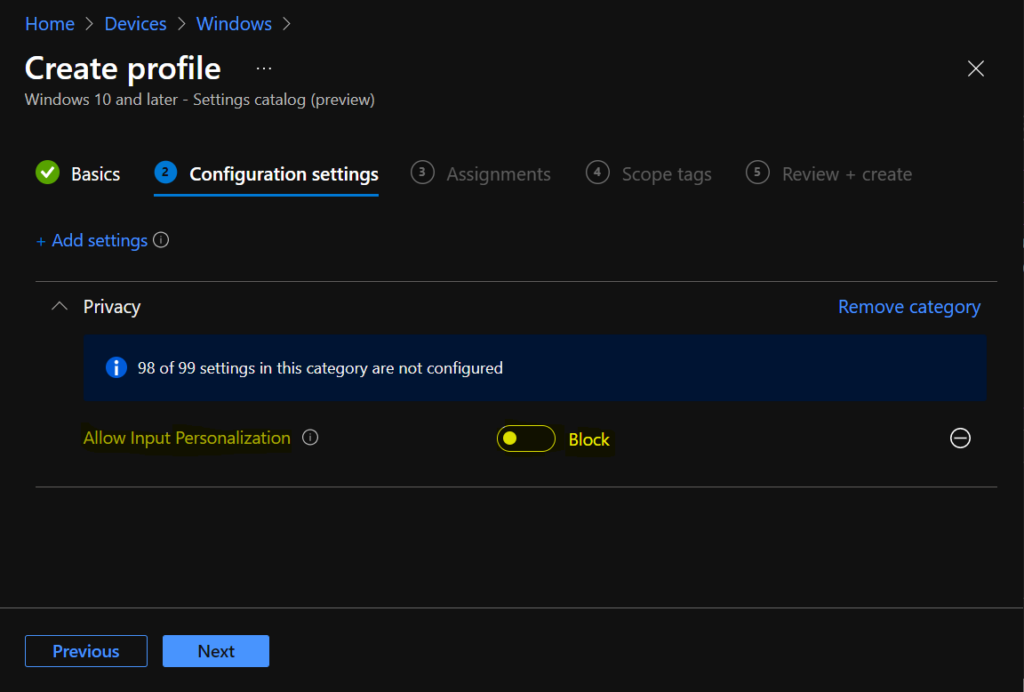
Under Assignments, In Included groups, click Add groups and then choose Select groups to include one or more groups. Click Next to continue.
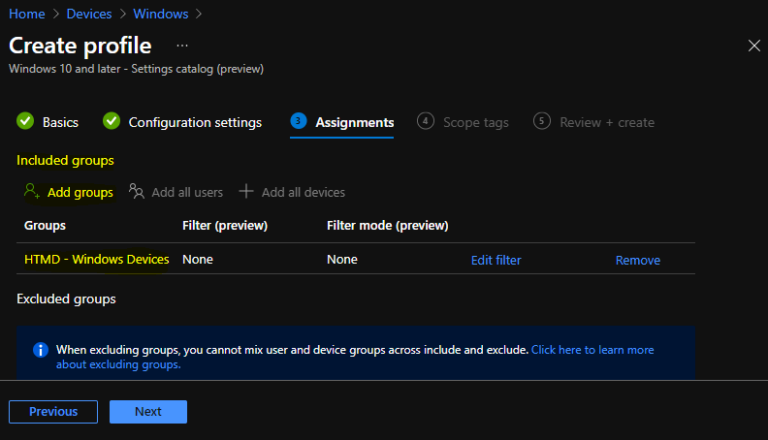
In Scope tags, you can assign a tag to filter the profile to specific IT groups. Add scope tags (if required) and click Next.
In Review + create, review your settings. When you select Create, your changes are saved, and the profile is assigned.
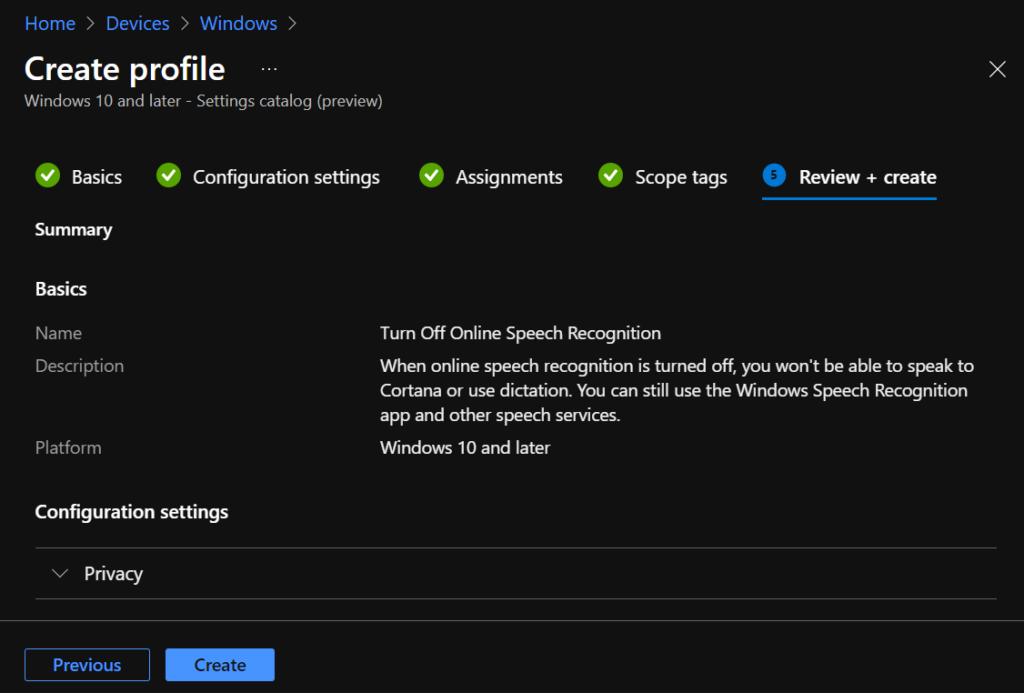
A notification will appear automatically in the top right-hand corner with a message. Here you can see that Policy “Turn Off Online Speech Recognition” created successfully. The policy is also shown in the Configuration profiles list.
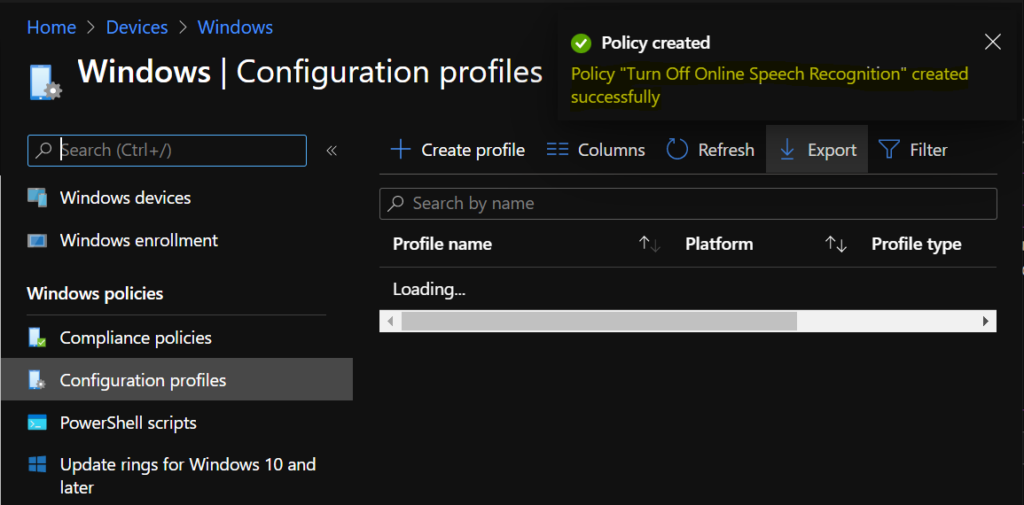
Your groups will receive your profile settings when the devices check-in with the Intune service. Once the policy applies to the devices. Users will see Online speech recognition turned off in the Windows privacy setting.
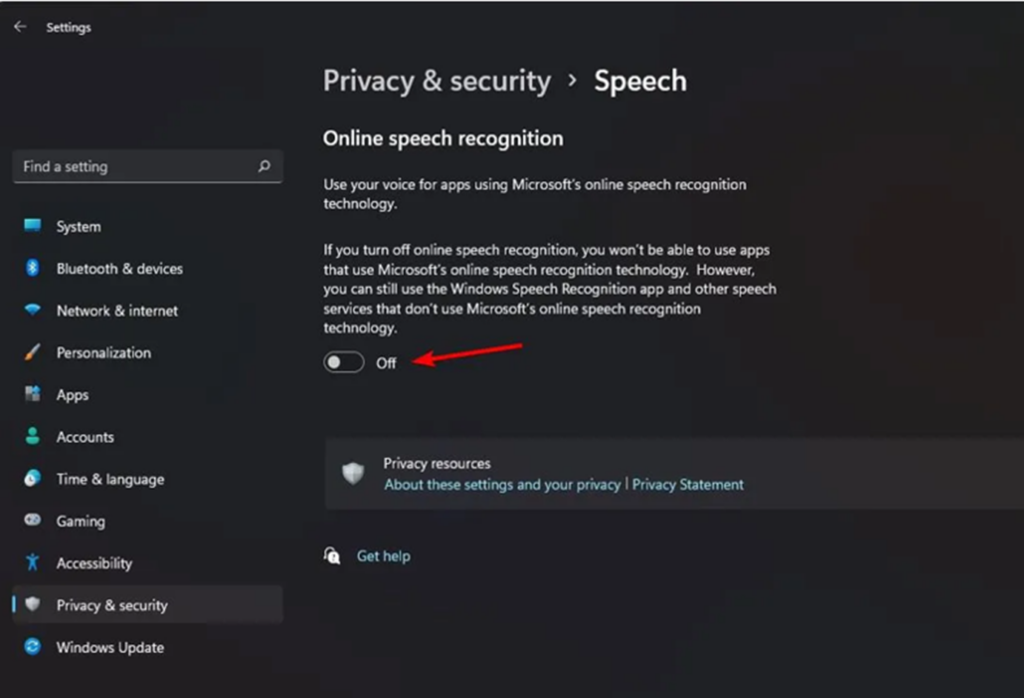
You can check Intune settings catalog profile report from Intune Portal, which provides an overall view of device configuration policies deployment status.
