Let’s learn the Windows 365 Cloud PC 2308 August Service Release New Features Improvements. The August service release of Windows 365 Cloud PC, version 2308, brings a host of exciting enhancements. This article offers a comprehensive overview of the newly introduced features in this service update, highlighting its innovative additions.
This newest service release introduces enhancements crafted to elevate your Windows 365 experience. Microsoft consistently delivers updates to signify progress through improvements, fix issues, introduce new features, and refine the overall user experience.
We have an article highlighting the Microsoft Intune August Update 2308 New Features Improvements. Microsoft Intune Service Release 2308 August Update added more reporting capabilities and troubleshooting enhancements.
Windows 365 is a cloud-based service that helps you automatically create a new type of Windows virtual machine (Cloud PC) for your end users. Each Cloud PC is assigned to an individual user, providing the productivity, security, and collaboration benefits of Microsoft 365.
- Windows 365 2307 New Features and Updates | Cloud PC
- New Features of Windows 365 Cloud PC 2306 Service Release June Update
- Intune July Update 2307 New Features Improvements
What are the New Features in Microsoft 365 Cloud PC Service Release 2308?

The Windows 365 Cloud PC August 2308 Service Release refers to the latest update for the Windows 365 Cloud PC service released in August 2308. It brings new features and improvements to enhance the user experience.
Windows 365 Cloud PC 2308 August Service Release New Features Improvements
The Windows 365 Cloud PC updates are released monthly, showing the latest capabilities to enhance productivity, security, and collaboration. The Windows 365 Cloud PC Monitor and Troubleshoot section show the following new features. They are as follows.
- System alerts and email notifications are now generally available
- New report: Connected Frontline Cloud PCs
- The Endpoint Analytics resource performance report is now available to GCCH customers.
- New Cloud PC overview report page
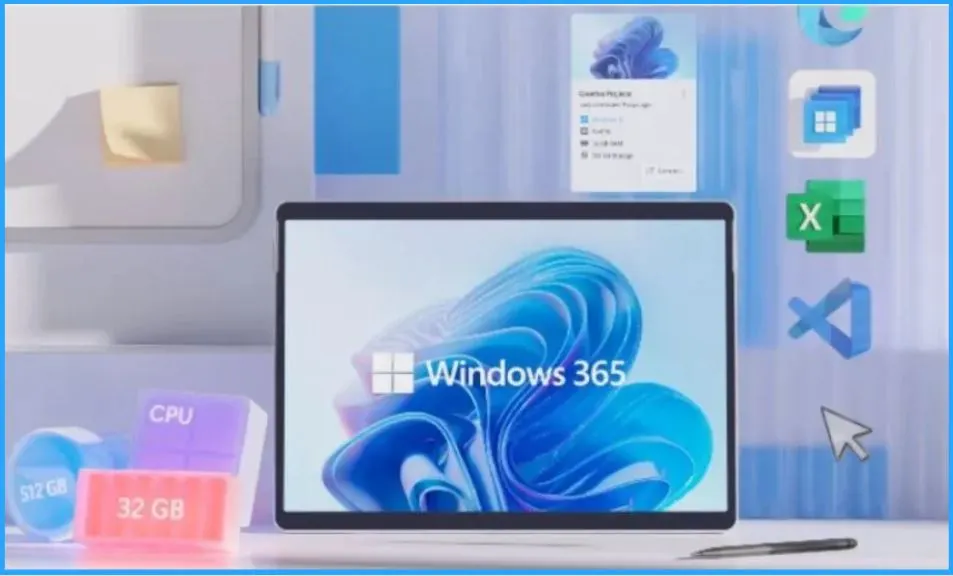
A. System Alerts and Email Notifications are Now Generally Available
The Windows 365 Alerts system notifies you of specific events in your Cloud PC environment, like connection, provisioning, or image upload failures. These alerts manifest as default pop-up notifications in the Microsoft Intune admin center.
- If you prefer, you can also use the option for email notifications.
- You can customize the built-in alert rules shown in the table below
| Customize the Built-in Alert Rules |
|---|
| Set conditions and thresholds for triggering alerts. |
| Define the severity of alerts. |
| Turn each alert rule on or off. |
| Configure each alert to notify you in the console and/or by email. |
How to View List of Recent Alerts
You can easily view the list of new Alerts through the Microsoft Intune admin center. Sign in to the Microsoft Intune admin center > Tenant administration > Alerts to access recent alerts. Usually, you will see only the alerts that are currently active.
- If you want to check the alerts you see, click “Add filter” and choose your preferences. When you click on a specific alert from the list, you will get all the details about that particular alert.
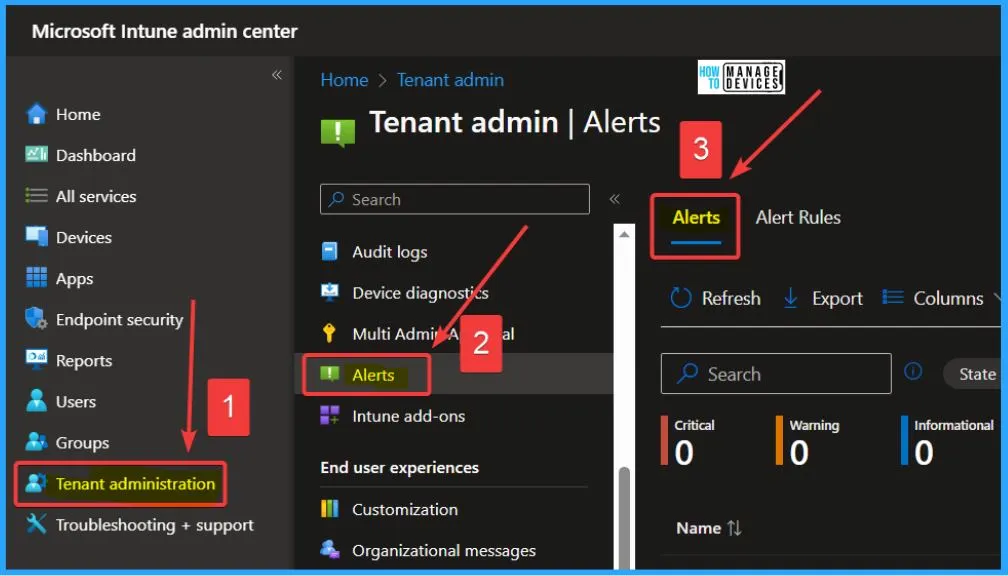
How to Customize Alert Rules
You can easily customize the Alert rules. Log into the Microsoft Intune admin center, then head to Tenant Administration > Alerts > Alert rules.
More Details – Get Alerts For Windows 365 Cloud PC Status
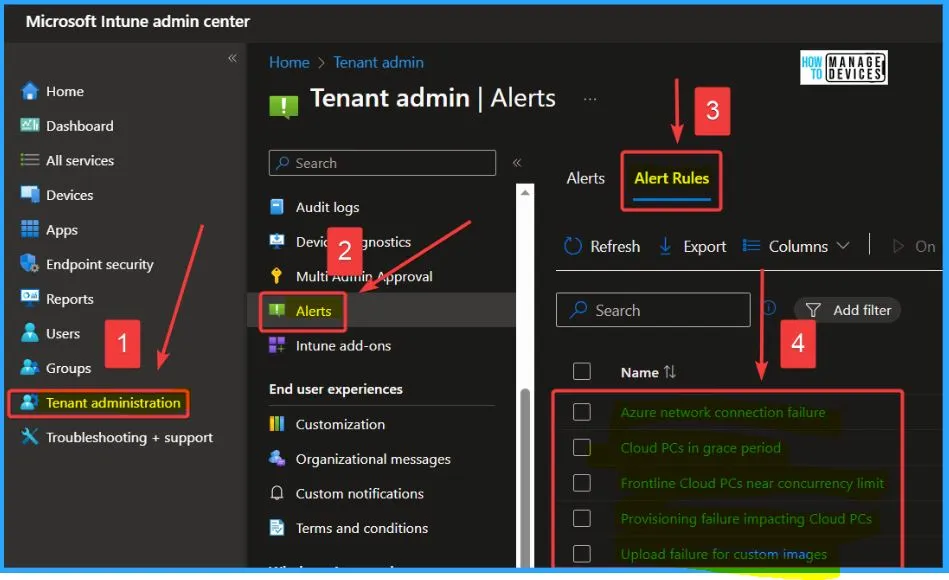
You can easily select a rule from the list of rules. On the System rule page, make any changes that you want in the Conditions, Settings, and Notifications sections. Select Apply to save the changes to the rule from the below window.

B. New Report Connected Frontline Cloud PCs is Now Available
The Connected Frontline Cloud PCs report is now available. This report helps you Understand the number of concurrent connections for each Cloud PC size and ensure you have purchased the right licenses for peak usage.
Requirements to View this Report
To access this report, you will need the necessary permissions, such as SharedUseLicenseUsageReport and SharedUseServicePlans. SharedUseLicenseUsageReport permission helps you to view the Shared Use License Usage report. SharedUseServicePlans helps you to access service plan details related to shared usage.
Report Data – Connected Frontlines Cloud PCs
This report is specific to Windows 365 Frontline and does not apply to other Windows 365 plans. If your tenant has not acquired any Windows 365 Frontline licenses, the report will be empty, lacking data. The report showcases aggregated data for the past 28 days.
- Currently Connected Frontline Cloud PCs
- Maximum Connected Frontline Cloud PCs
- Maximum Concurrency Limit
- Concurrency Limit Warnings
Cloud PC Utilization Report
To get to the Connected Frontline Cloud PCs report, follow these steps. Log in to the Microsoft Intune admin center. Select the Device option on the Left side of Intune admin center. Choose Cloud PC Performance (Preview).
- Click on the View report located under the Connected Frontline Cloud PCs category. This will provide you with valuable insights into the performance of your cloud-connected frontline devices.
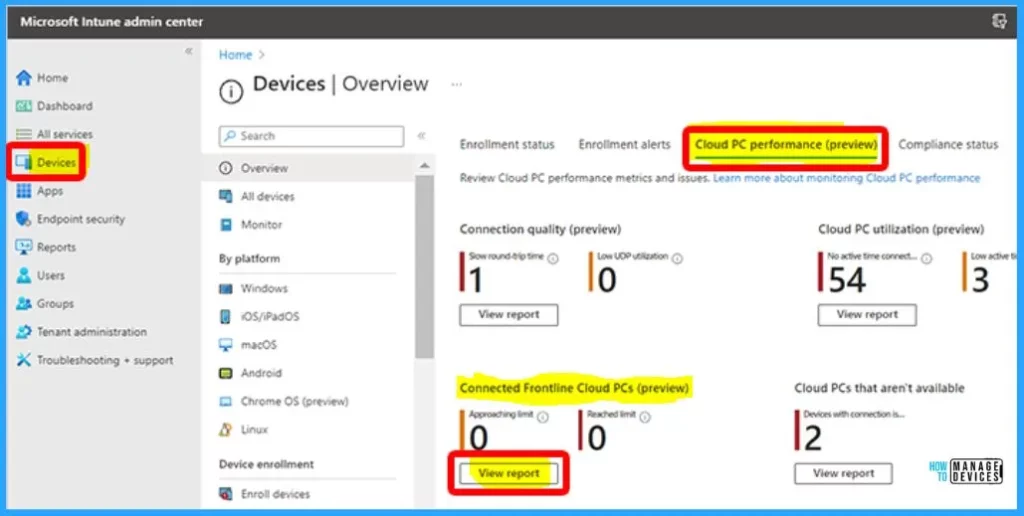
C. Endpoint Analytics Resource Performance Report Now Available to GCCH Customers
Government Community Cloud High (GCCH) customers can now access the resource performance report within Endpoint Analytics. The Resource performance report in Endpoint analytics helps you to streamline the allocation of vCPU and RAM resources across your organization’s Cloud PC devices. This report is divided into 4 informative tabs as follows.
- Resource performance score
- Model performance
- Device performance
- Device history.
Prerequisites to Access the Report
To access this report, ensure you fulfil the following prerequisites. Before using this report, your Cloud PC devices must be enrolled in Endpoint Analytics. This step is crucial to enable seamless utilization of the resource performance data, allowing you to make informed decisions for optimizing your devices’ efficiency and performance.
How to Use the Resource Performance Report
Using the resource performance report is a straightforward action. This report helps you access valuable insights that can aid you in enhancing the performance of your device’s resources. Windows 365 resource performance helps optimize vCPU and RAM resources on the devices in your organization.
Review your current resource performance score and compare it to the selected baseline. Refer to the insights and recommendations to improve your resource performance score.
- Sign in to the Microsoft Intune admin center
- Click on the Reports tab on the Left side of the Intune portal
- Choose Endpoint Analytics under Reports
- Select Resource Performance from the below window
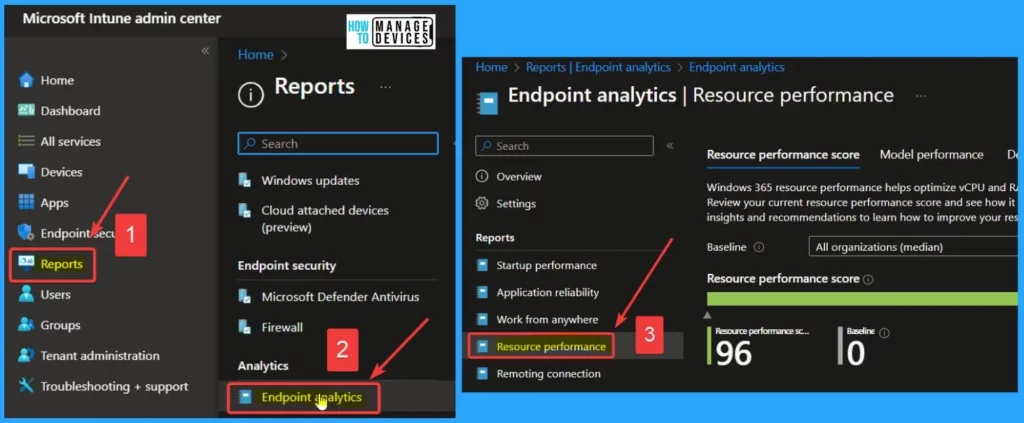
Model Performance
Review your organization’s CPU and RAM score and spike time percentage by Cloud PC device model type (SKU).
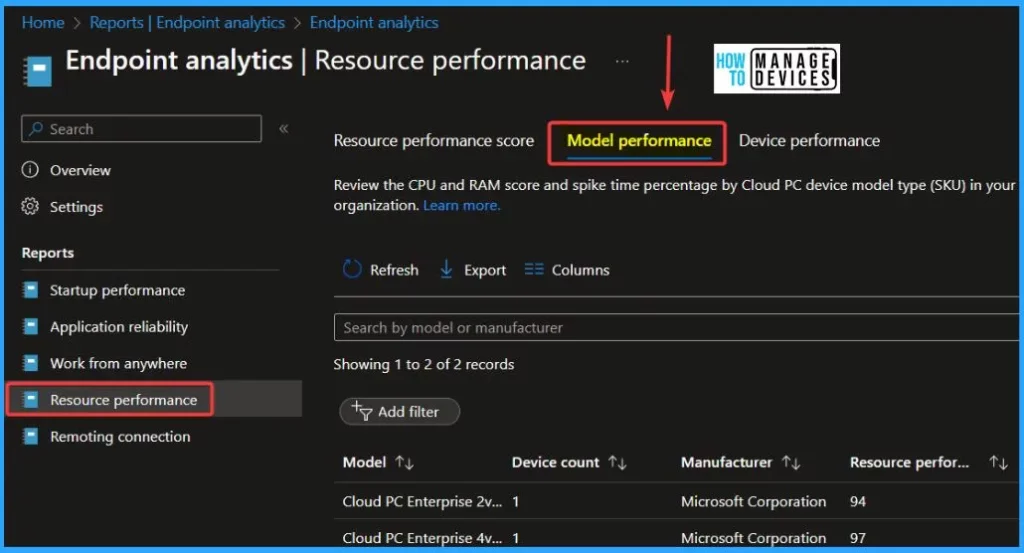
Device Performance
Review the CPU and RAM score and spike time percentage for devices in your organization. Select a device to drill in on performance details.
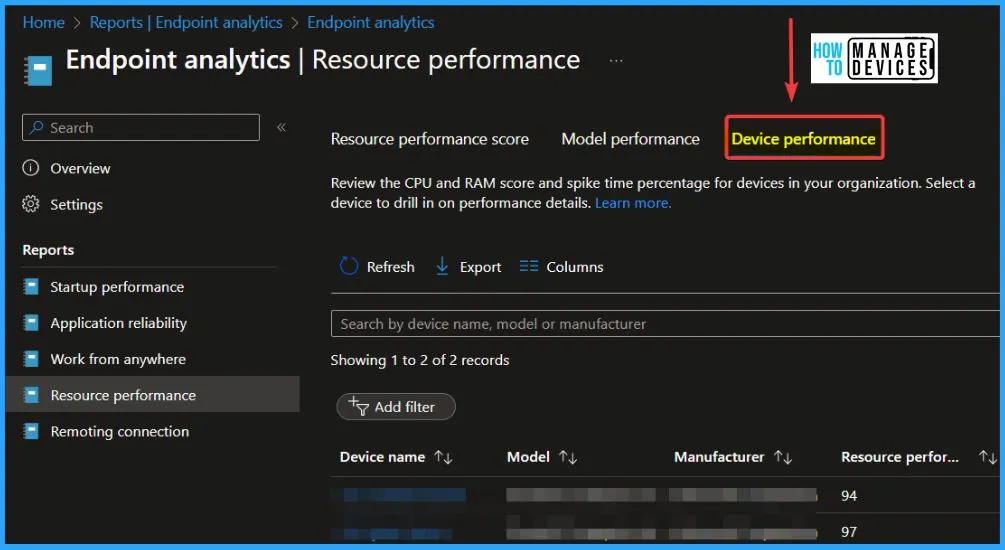
D. New Cloud PC Overview Report Page
All Cloud PC reports can now be accessed from the Cloud PC overview section under Device Management. The Overview section also helps you to show information such as Enrollment status, Enrollment alerts, Cloud PC performance (preview), Compliance status and Configuration status.
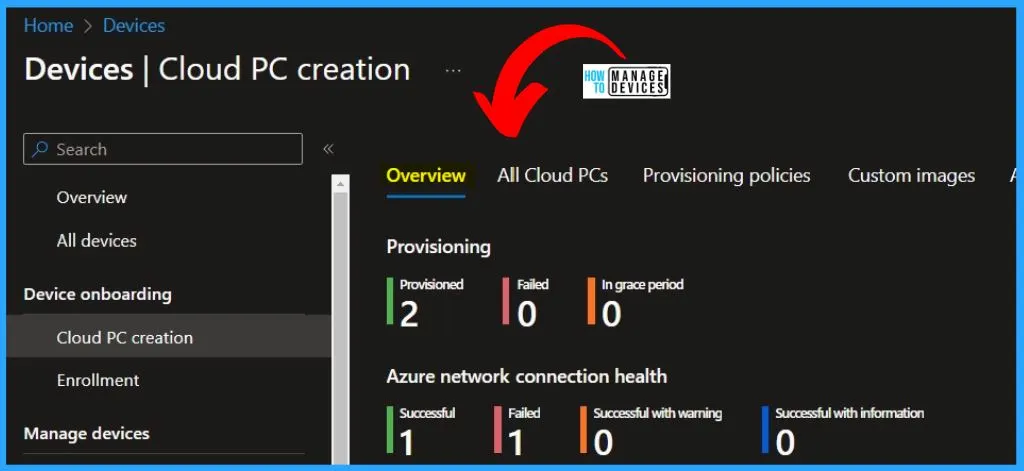
What’s new in Windows 365 Enterprise | Microsoft Learn
Author
About the Author – Vidya is a computer enthusiast. She is here to share quick tips and tricks with Windows 11 or Windows 10 users. She loves writing on Windows 11 and related technologies. She is also keen to find solutions and write about day-to-day tech problems.
