Let’s look at the latest service release of Windows 365 2307. This is the July update for Windows 365 Cloud PC service from Microsoft. Windows 365 is the SaaS solution from Microsoft, providing Desktops in the Cloud (aka DaaS – Desktop as a Service).
The service release of Windows 365 Cloud PC happens after the monthly service release of Intune. Intune 2307 – the July service release happened in the last week of July. And Now, Microsoft released W365 2307 version in 1st week of August.
There are a couple of GA announcements in the 2307 service release of Windows 365. One is the feature called Move Cloud PC from one region to another. Another feature that reached GA with this service release is Provide Feedback button for admins.
Other updates are coming up with this service release version of Cloud PC. We will discuss all those in the following sections of this post. In July 2023, Microsoft released a small update for the Cloud PC experience: Allow Camera Access on Windows 365 Cloud PC.
What are the New Features in Microsoft 365 2307 Cloud PC Service Release?

There are a few features in this 2307 service release version of Windows 365 Cloud PC. Also, there are a couple of GA announcements. Following are the 3 wider categories covered in this update.
Device management
Device security
Miscellaneous
New Features of Windows 365 Cloud PC 2307 July Service Release
The July service release of Windows 365 brings many exciting features, such as empowering users to reset their Cloud PC without help from Helpdesk or IT Team. The security improvements related to the least permissions required for Azure Network resources are also helpful and make the security team happy.
As per the latest Microsoft Earning call, it’s also promising to see that Intune and Windows 365 Cloud PC are Reaching New Heights in Terms of Enterprise Adoption.

New Device Management Features – Windows 365 2307
Let’s check the new device management features for the July service release. There is only one new feature announcement. Another one is the GA announcement. You can get more details below.
Let’s check about the Move Cloud PC feature. This feature helps the admin to change the region or network of Microsoft Cloud PC without reprovisioning it from scratch. This feature was released in preview with the 2305 service release, and now, with the 2307 release, this is going to be Generally Available.
- Check out Windows 365 provisioning policies to get more details on Network settings.
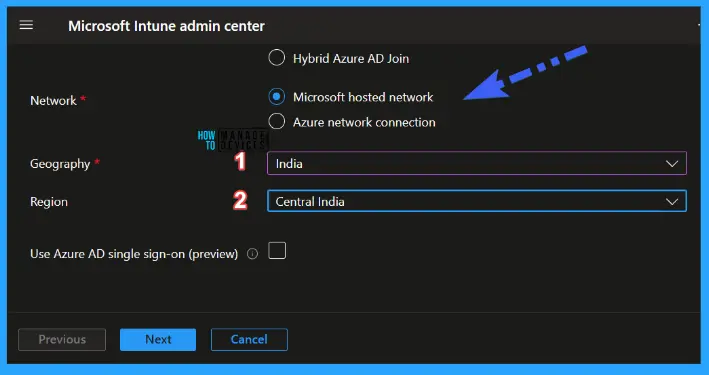
New User Setting to allow users to Reprovision Reset their own Cloud PC with Windows 365 2307
It is empowering the Power Users with this feature! This is very promising for Power Users like developers or the Application Packaging Teams. They have the requirements such as resetting the Cloud PCs twice or 3 times a day.
The new settings allowing users to Reprovision or Reset their Cloud PC from Client Portal will help the entire IT support and the end user population. You also have the option to control the settings from Windows 365 User Settings policies.
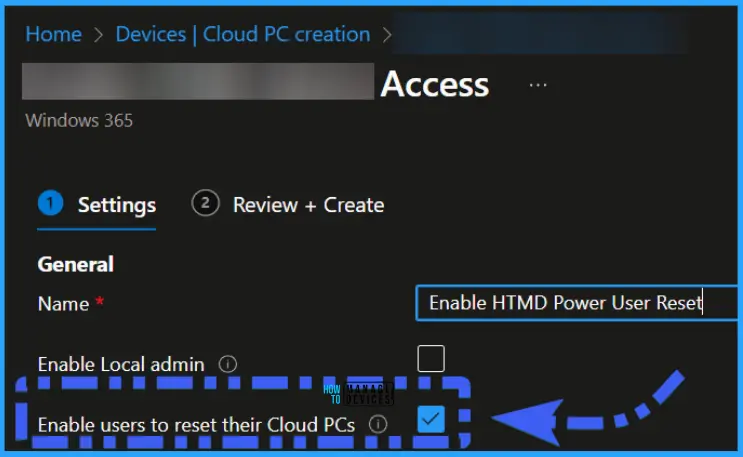
Reset Windows 365 option available on Windows 365 Client Web Portal. This also gives a warning that resetting your Cloud PC will:
- Reinstall Windows
- Remove your personal files
- Remove changes you made to settings
- Remove your apps
If you Reset this cloud PC, all restore points will be removed and restore points will begin again after the time that the CPC is reset. If you prefer to return the machine to an earlier state, use Restore instead. This might take a while, check back later to see its status.
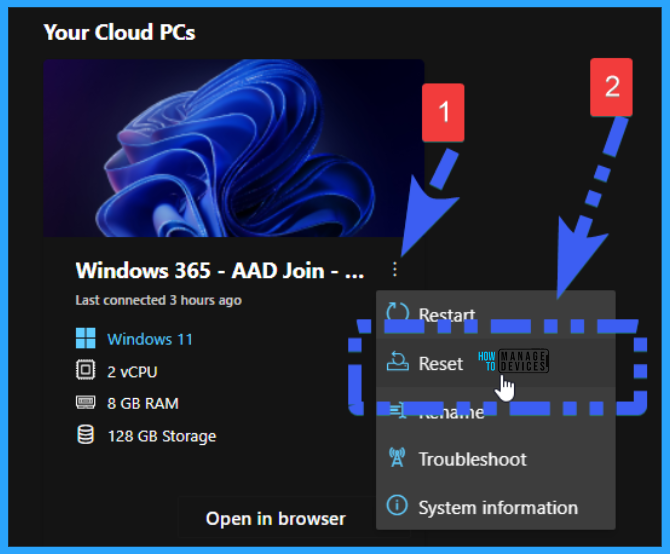
Device Security – Azure Network Connection (ANC) Least Privilege Update
Let’s look into Device Security – Azure network connection (ANC) least privilege update. With the 2307 version, Windows 365 team introduced the enhancements in the device security, as you can see below, with the least privileged access to network resources in Azure.
NOTE! – You need to manually remove the old roles to give the least privileged permissions to the Azure Resources.
- Windows 365 Network Interface Contributor role is used by Windows 365 to provision required network resources and join Microsoft-hosted VMs to network interfaces.
- Windows 365 Network User – This role is used by Windows 365 to read virtual networks and join the designated virtual networks.
| Azure resource | Existing role (before November 26, 2023) | Updated role (after November 26, 2023) |
|---|---|---|
| Resource group | Network Contributor | Windows 365 Network Interface Contributor |
| Virtual network | Network Contributor | Windows 365 Network User |
| Subscription | Reader | Reader |
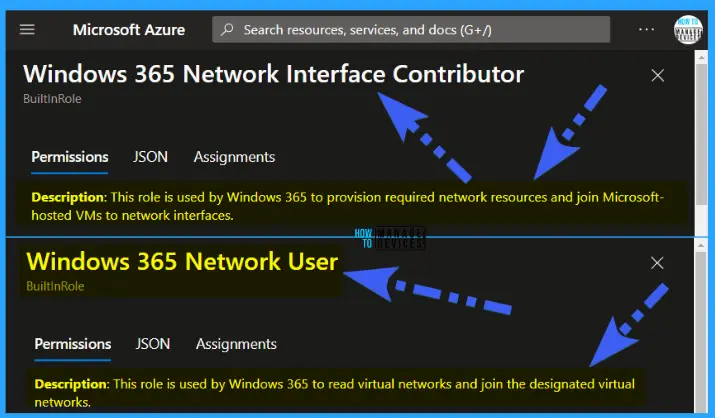
The following is the sample JSON for the Windows 365 Network User role used by Windows 365 to read virtual networks and join the designated virtual networks.
{
"id": "/providers/Microsoft.Authorization/roleDefinitions/7eabc9a4-85f7-4f71-b8ab-75daaccc1033",
"properties": {
"roleName": "Windows 365 Network User",
"description": "This role is used by Windows 365 to read virtual networks and join the designated virtual networks.",
"assignableScopes": [
"/"
],
"permissions": [
{
"actions": [
"Microsoft.Network/virtualNetworks/read",
"Microsoft.Network/virtualNetworks/subnets/read",
"Microsoft.Network/virtualNetworks/usages/read",
"Microsoft.Network/virtualNetworks/subnets/join/action"
],
"notActions": [],
"dataActions": [],
"notDataActions": []
}
]
}
}Provide Feedback to Windows 365 Team – Generally Available
Let’s check out the options to provide feedback to Windows 365 Cloud PC team from Intune Portal Cloud PC creation tab under Devices Node. The following are some of the questions asked in this feedback blade in Intune portal.
Overall, how easy is it to manage user settings for Windows 365?
- Extremely difficult
- Moderately difficult
- Slightly difficult
- Neither easy nor difficult
- Slightly easy
- Moderately easy
- Extremely easy
Overall, how valuable is it to manage user settings for Windows 365?
- Not valuable
- Somewhat valuable
- Valuable
- Extremely valuable
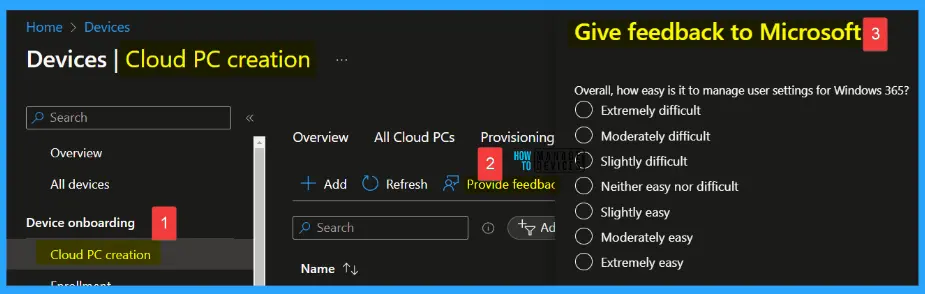
Author
Gopika S Nair is a computer enthusiast. She loves writing on Windows 11 and related technologies. She is here to share quick tips and tricks with Windows 11 or Windows 10 users.
