This article overviews the New Features of Windows 365 Cloud PC 2305 Service Release. Microsoft frequently rolls out updates, often every week, aiming to enhance the security and efficiency of their software.
The release of monthly updates from Microsoft may occur over several weeks, and it is possible that these updates may not be instantly accessible to all customers. If you want to know about New Features in Intune Service Release 2305 May Update, click the hyperlink.
The new release highlighted Cloud PC on-demand restore points, and copies to Azure Storage accounts are now generally available. The other important highlight is that Managed network RDP Shortpath is available for Windows 365.
Windows 365 is a cloud-based service that helps you automatically create a new type of Windows virtual machine (Cloud PC) for your end users. These Cloud PCs serve as personalized Windows devices, granting users exclusive access to a robust computing environment.
- What is Windows 365 Cloud PC Windows in the Cloud
- Windows 365 Cloud PC Frontline Provisioning Policy Creation Process | 3 Cloud PC with One License
What are the New Features in Microsoft 365 Cloud PC Service Release 2305?

The latest Microsoft 365 Cloud PC Service release introduces exciting new features to enhance your computing experience. The New Features in Microsoft 365 Cloud PC Service Release 2305 cover the following main heads.
1. Device management
2. Miscellaneous
3. Monitor and troubleshoot
4. Windows 365 app
5. Windows 365 Government
New Features in Windows 365 Cloud PC 2305 Service Release
The 2305 Service Release brings enhancements and new capabilities, empowering you to experiment with functionalities and deliver the best user experience. Familiarizing yourself with the New Features in Windows 365 Cloud PC 2305 Release can provide additional insights into updates and their benefits.
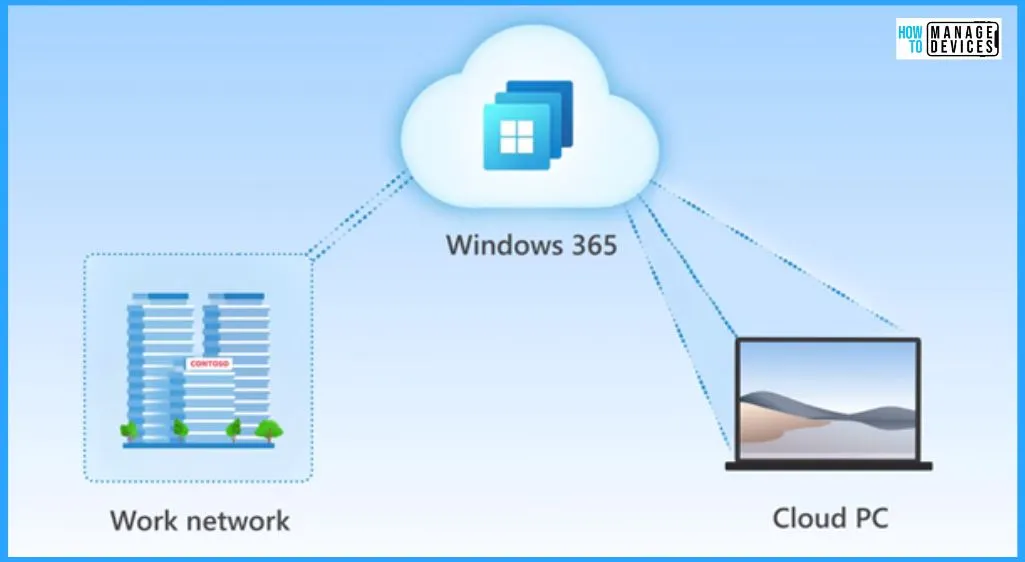
A. Device Management
The Device management includes 3 new features of Microsoft 365 Cloud PC Service Release 2305. Device management manages a physical and virtual device’s implementation, operation, and maintenance. The New Features in Microsoft 365 Cloud PC related to Device management are listed below.
| Device Management Feature |
|---|
| Cloud PC on-demand restore points and copies to Azure Storage accounts are generally available. |
| Short path for managed/private networks |
| Move Cloud PC |
1. Cloud PC on-Demand Restore Points and Copies to Azure Storage Accounts are now Generally Available
Share Cloud PC restore points to an Azure Storage Account, including sharing a single restore point and multiple restore points in bulk. A folder is created in the storage account for each Cloud PC restore point shared. The folder name is identical to the Cloud PC name. The folder contains a VHD copy of the Cloud PC device disk.
Creating on-demand manual restore points for Cloud PCs includes Creating a single manual restore point and Creating multiple manual restore points in bulk. You can create multiple manual restore points in bulk by doing the below steps.
- Sign in to the Microsoft Intune admin center
- Devices > All devices > Bulk Device Actions
- On the Basics tab, select the following options:
- OS: Windows
- Device action: Create Cloud PC manual restore point
- Select the Next option from the Basic tab
- On the Devices page, choose Select Devices to include.
- Select the Cloud PCs you want to create manual restore points for > Select > Next in the Select Devices.
- On the Review + Create page, confirm your choices > Create.
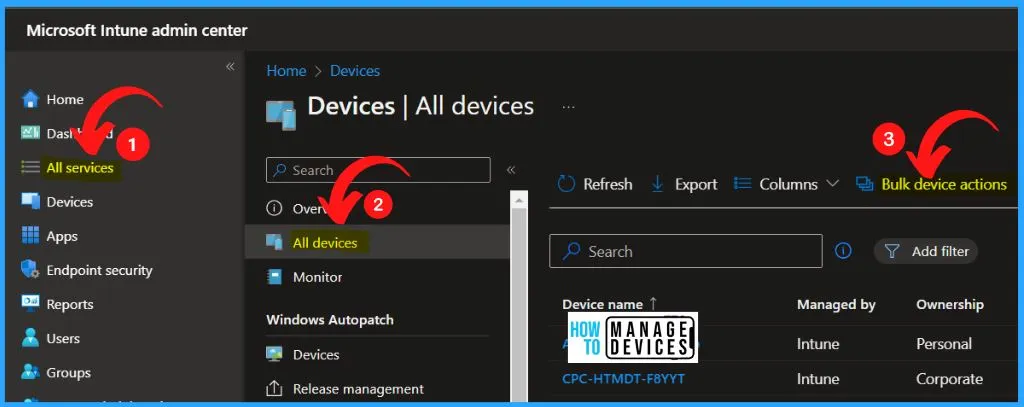
2. ShortPath for Managed/Private Networks
Windows 365 now offers a feature called Managed Network RDP Shortpath. This exciting addition enhances the overall performance and responsiveness of your Windows 365 experience. By leveraging the Managed Network RDP Shortpath, users can enjoy faster remote desktop connections, reducing latency and improving the system’s overall responsiveness.
- This feature enables a seamless and efficient computing experience, allowing users to accomplish their tasks with enhanced speed and reliability.
- Whether collaborating with colleagues, accessing files remotely, or working on resource-intensive applications, Managed Network RDP Shortpath in Windows 365 ensures a smooth and optimized user experience.
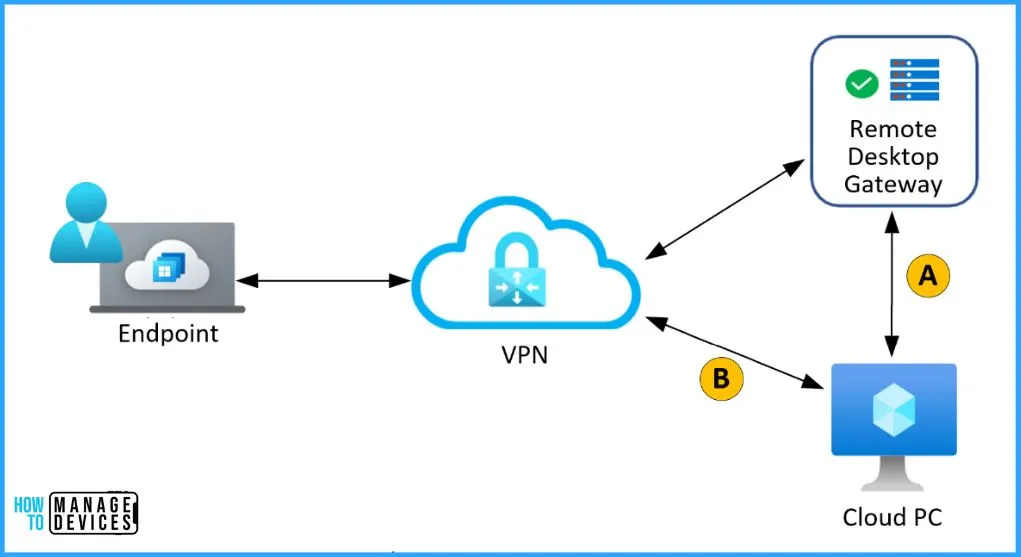
3. Move Cloud PC
By editing a provisioning policy, you can relocate your existing Cloud PCs from their current region or Azure network connection (ANC) to a new one. Cloud PCs will be shut down during the move process. Before the move process, it is crucial to proactively notify your users about the impending changes to their Cloud PCs.
This advanced communication enables them to prepare accordingly by saving their work, completing ongoing tasks, and gracefully signing off from their sessions.
Windows 365 introduces a new provisioning policy option that empowers you to define a new region or ANC (Azure Naming Convention) for your provisioning policy. This addition provides greater flexibility and customization when setting up your Windows 365 environment. When you initiate the move, take care of the following.
- All Cloud PCs in the provisioning policy that no longer match the updated region or ANC will be shut down.
- All such Cloud PCs will be moved to the new region or ANC.
- The completion of the moves might require several hours.
- New Cloud PCs created by the provisioning policy will be created in the new region or ANC.
B. Miscellaneous
The Miscellaneous section shows the feature that Provides a feedback button for admins. This feature is in preview. Windows 365 now includes a convenient “Provide Feedback” button embedded within various admin pages of the Intune admin center.
- This new feature allows administrators to easily share their feedback and suggestions from the interface.
- By incorporating this button, Microsoft encourages an open dialogue between administrators and the development team, creating a collaborative environment for improvement.
C. Monitor and Troubleshoot
Windows 365 Alerts system keeps you informed about important events happening in your Cloud PC environment. The Monitor and troubleshooting include the option of the Admin alert when a Cloud PC enters the grace period. This Alert in Windows 365 is an important and useful feature, as explained below.
To access the recent alerts, follow these steps:
- Sign in to the Microsoft Intune admin center using your Admin account
- Select the “Tenant Administration” tab
- The Tenant Administration shows 2 options as Alerts and Alert Rules
- Alerts and Alert Rules help you be directed to the list of recent alerts and view details about specific events in your Cloud PC environment.
- By following these steps, you can easily access and review the list of recent alerts within the Microsoft Intune admin center.
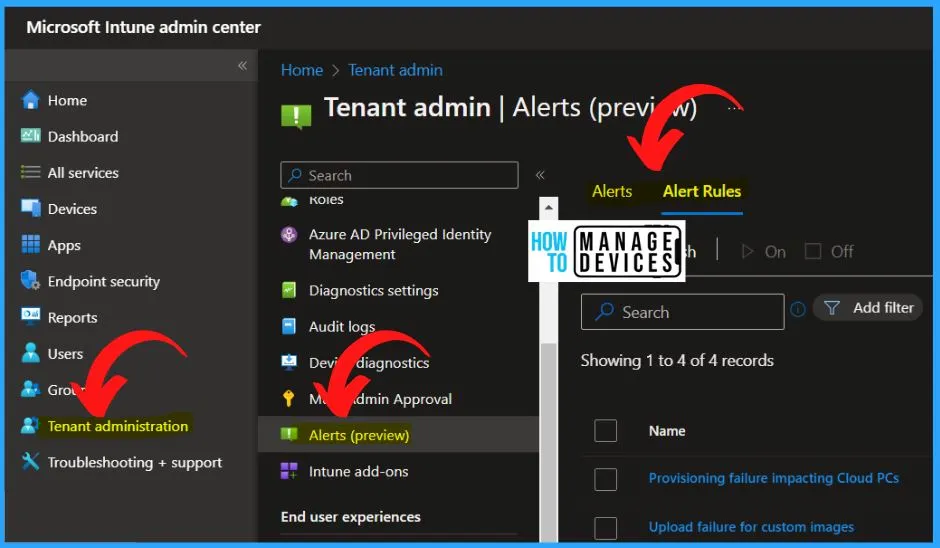
D. Windows 365 App
Windows 365 app section shows 2 options, such as Windows 365 app supports dark mode and multiple monitors. Windows 365 app supports dark mode, and multiple monitors are a very important and useful feature.
1. Windows 365 App Supports Dark Mode
Users of the Windows 365 app now have the convenience of utilizing dark mode. This feature allows end users to customize their app experience according to their preferences. They can choose between light mode and dark mode or have the app automatically adapt to the system settings of their device.
- This flexibility empowers users to personalize their Windows 365 app appearance and enhance their overall experience.
2. Windows 365 App Settings Support for Multiple Monitors
The Windows 365 app has been updated to allow users to adjust settings for multiple monitors. This new feature allows users to customize their multi-monitor setup within the app according to their specific requirements.
- Users can now configure various aspects such as screen resolution, display orientation, and other monitor-specific settings to optimize their workspace and ensure a seamless multi-monitor experience.
- With this enhancement, Windows 365 app users gain greater control over their multi-monitor setups, enhancing productivity and usability.
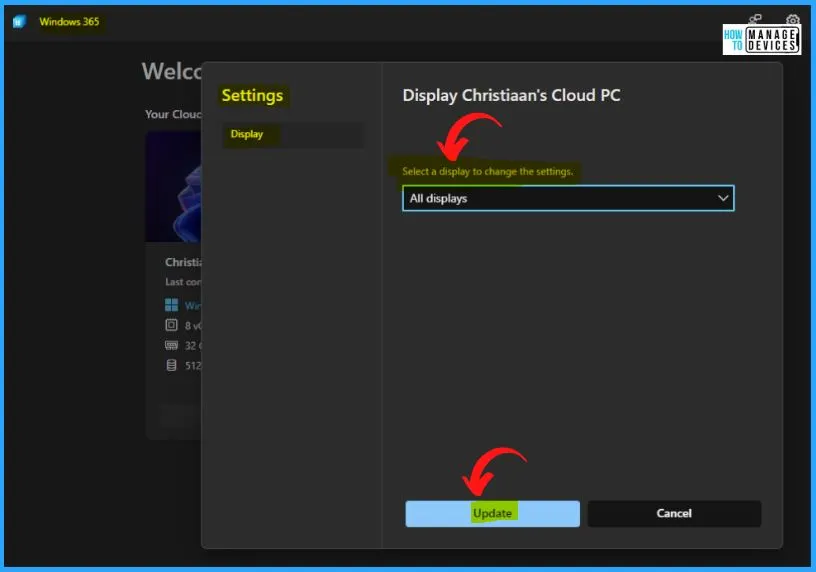
E. Windows 365 Government
Windows 365 Government is the last and final step. The Windows 365 Government includes one option: Windows 365 Government Azure Network Connection setup improvement. This feature is explained below.
Windows 365 Government Azure Network Connection Set up Improvement
Creating or editing Azure network connections (ANC) has been simplified with a new enhancement. Instead of manually copying and pasting details such as Subscription ID and VNET name, users can now take advantage of a convenient drop-down menu.
- This menu provides a selection of options, eliminating the need for manual input and reducing the chance of errors.
- With this improvement, the ANC configuration becomes more intuitive and streamlined, allowing users to quickly and accurately set up or modify network connections within Azure.
Referring Site – What’s new in Windows 365 Enterprise | Microsoft Learn
Author
About Author – Vidya is a computer enthusiast. She is here to share quick tips and tricks with Windows 11 or Windows 10 users. She loves writing on Windows 11 and related technologies. She is also keen to find solutions and write about day-to-day tech problems.
