Check the default ConfigMgr ConfigMgr Reports Application Package Distribution | Default | SCCM. Configuration Manager SSRS includes sixty-one (61) out-of-box Application, Package, and distribution-related reports.
Other useful hardware-related reports outside of ConfigMgr Application, Package, and Distribution-related default reports. Also, you can learn How to Launch ConfigMgr Reports from the previous post here. You can also create custom reports if you are looking for additional reports.
If you have trouble opening default SCCM reports, refer to Fix Report Server, which cannot open a connection error in ConfigMgr. Let’s also learn how to create a New Database for SSRS Reporting Service.
This post contains all the ConfigMgr reports related to application package distribution, including default reports. This guide will help you navigate and utilize these reports within SCCM to manage and monitor your application distributions effectively.
Table of Contents
Requirements
Ensure you have all the following to access the ConfigMgr Application, Package, and Distribution-related SSRS reports.
- Reporting Services Point is installed.
- SSRS reports are working fine.
- Ensure you have appropriate permissions to launch reports from the Console and SSRS URL.
- SCCM ConfigMgr Asset Intelligence Reports | Default Reports | Configuration Manager
- SCCM Asset Intelligence Deprecation and Remove Asset Intelligence Sync Point Role
- Enable SCCM Asset Intelligence Hardware Inventory
- SCCM ConfigMgr Asset Intelligence Reports | Default Reports | Endpoint Manager | Configuration Manager
Launch ConfigMgr Software Reports
Let’s learn how to launch Software default reports from the console.
- Launch Console
- Navigate to \Monitoring\Overview\Reporting\Reports.
- Sort the reports by Category.
- Right-click on the related “Software Related Reports“ reports.
- Select the RUN option.
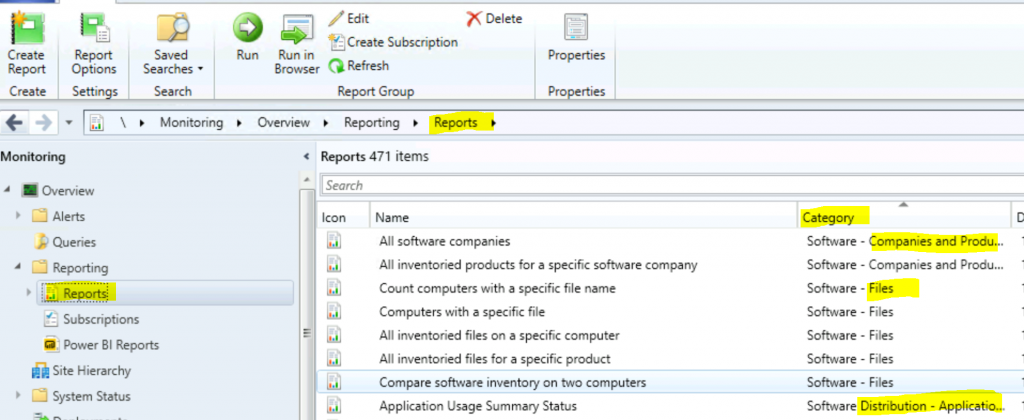
Software
Let’s look into the software-related default SCCM reports ready for use in this post. How many of you use these reports? Let’s discuss this in the comments.
The following sections are available for the ConfigMgr Application Package Distribution Related Default reports.
| ConfigMgr Application Package Distribution Related Default Reports |
|---|
| Software – Companies and Products |
| Software – Files |
| Software Distribution – Application Monitoring |
| Software Distribution – Collections |
| Software Distribution – Content |
| Software Distribution – Package and Program Deployment |
| Software Distribution – Package and Program Deployment Status |
Software – Companies and Products
Let’s check which reports are available as part of the Software—Companies and Products category default SSRS Reports. There are fifteen (15) reports available in this category.
Software – Companies and Products |
|---|
| All inventoried products for a specific software company |
| All software companies |
| All Windows apps |
| Computers with a specific product |
| Computers with a specific product name and version |
| Computers with specific software registered in Add Remove Programs |
| Count all inventoried products and versions |
| Count inventoried products and versions for a specific product |
| Count of all instances of software registered with Add or Remove Programs |
| Count of instances of specific software registered with Add or Remove Programs |
| Default Browser counts |
| Installations of specified Windows apps |
| Products on a specific computer |
| Software registered in Add Remove Programs on a specific computer |
| Windows apps installed to the specified user |
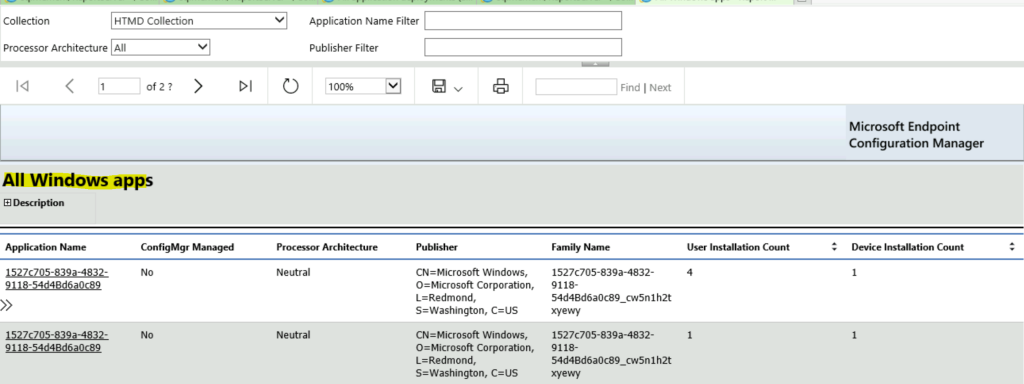
Software – Files
Let’s check which reports are available as part of the Software-Files category default SSRS Reports. Five (5) reports are available in this category.
| Software-Files Category Default SSRS Reports |
|---|
| All inventoried files for a specific product |
| All inventoried files on a specific computer |
| Compare software inventory on two computers |
| Computers with a specific file |
| Count computers with a specific file name |
Software Distribution – Application Monitoring
Let’s check which reports are available as part of the Software Distribution—Application Monitoring category default SSRS Reports. There are eleven (11) reports available in this category.
- All application deployments (advanced) – Displays summary information for all application deployments.
| Software Distribution – Application Monitoring |
|---|
| All application deployments (advanced) |
| All application deployments (basic) |
| Application compliance |
| Application deployments per asset |
| Application infrastructure errors |
| Application Usage Detailed Status |
| Application Usage Summary Status |
| iOS apps with failed deployments (app already installed) |
| Software Distribution – Application Monitoring – Hidden |
| Task sequence deployments containing application |
| User Requests for Android Application |
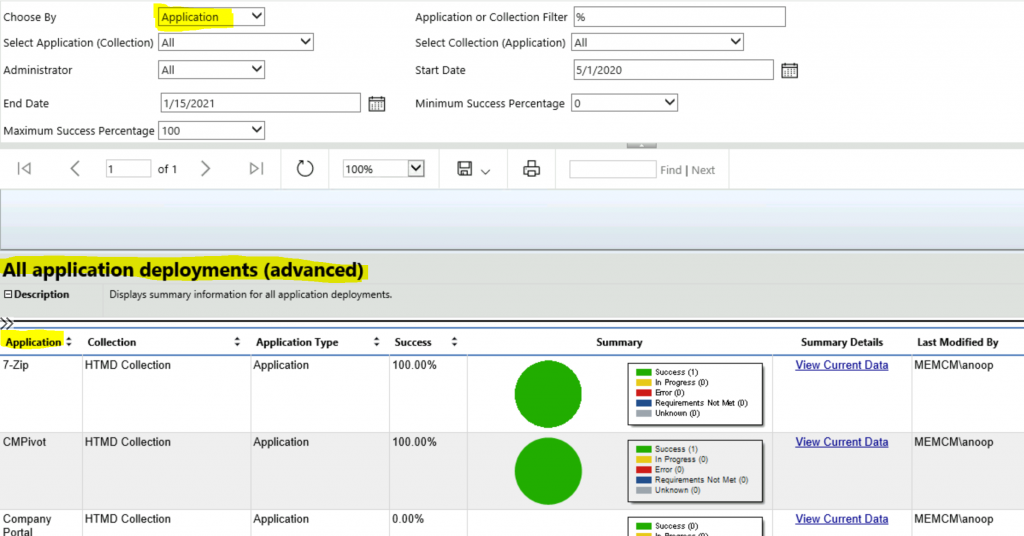
Software Distribution – Collections
Let’s check which reports are available as part of the Software Distribution—Collections category default SSRS Reports. Three (3) reports are available in this category.
| Software Distribution – Collections |
|---|
| All collections |
| All resources in a specific collection |
| Maintenance windows available to a specified client |
Software Distribution – Content
Let’s check which reports are available as part of the Software Distribution – Content category default SSRS Reports. There are seventeen (17) reports available in this category.
- Application content distribution status – This report contains information about the distribution status for application content.
| Software Distribution – Content |
|---|
| All active content distributions |
| All content |
| All content on a specific distribution point |
| All distribution points |
| All status messages for a specific package on a specific distribution point |
| Application content distribution status |
| Applications targeted to distribution point group |
| Applications that are out of synchronization on a specified distribution point group |
| Client Data Sources |
| Distribution point group |
| Distribution point usage summary |
| Distribution status of specified package |
| Packages targeted to the distribution point group |
| Packages that are out of synchronization on a specified distribution point group |
| Peer cache source content rejection |
| Peer cache source content rejection by condition |
| Peer cache source content rejection details |
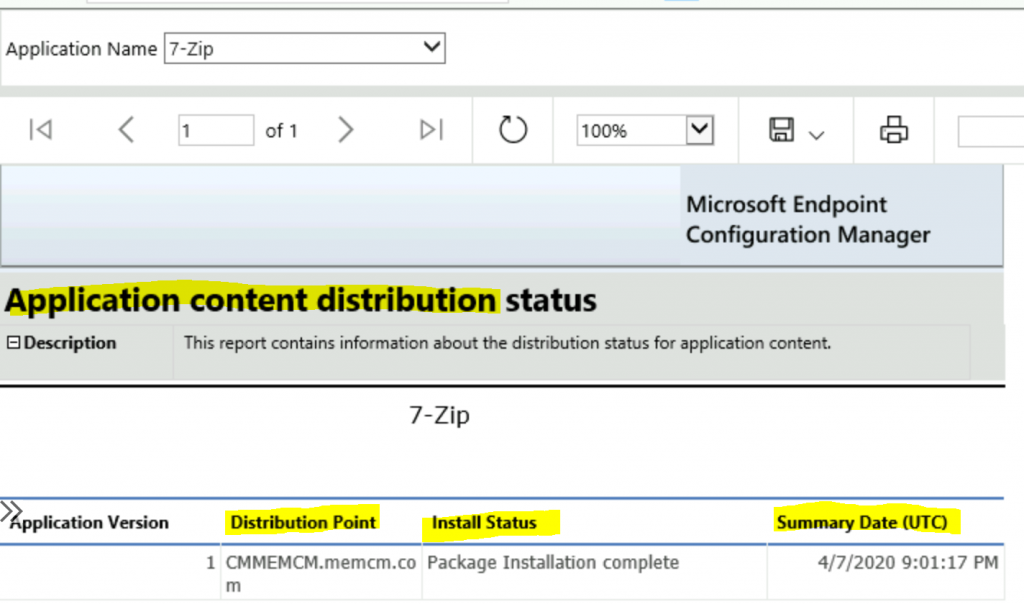
Software Distribution – Package and Program Deployment
Let’s check which reports are available as part of the Software Distribution – Content category default SSRS Reports. There are five (5) reports available in this category.
| Software Distribution – Package and Program Deployment |
|---|
| All deployments for a specified package and program |
| All package and program deployments |
| All package and program deployments to a specified collection |
| All package and program deployments to a specified computer |
| All package and program deployments to a specified user |
Software Distribution – Package and Program Deployment Status
Let’s check which reports are available as part of the Software Distribution – Package and Program Deployment Status category default SSRS Reports. There are five (5) reports available in this category.
| Software Distribution – Package and Program Deployment Status |
|---|
| All system resource package and program deployments with status |
| All system resources for a specified package and program deployment in a specified state |
| Chart – Hourly package and program deployment completion status |
| Package and program deployment status messages for a specified client and deployment |
| Status of a specified package and program deployment |
Resources
- Fix Report Server cannot Open a Connection Error ConfigMgr | SCCM
- SQL Server Database Migration
- SQL Server – Installation
We are on WhatsApp now. To get the latest step-by-step guides, news, and updates, Join our Channel. Click here – HTMD WhatsApp
Author
Anoop C Nair is Microsoft MVP! He is a Device Management Admin with more than 20 years of experience (calculation done in 2021) in IT. He is a Blogger, Speaker, and Local User Group HTMD Community leader. His primary focus is Device Management technologies like SCCM 2012, Current Branch, and Intune. He writes about ConfigMgr, Windows 11, Windows 10, Azure AD, Microsoft Intune, Windows 365, AVD, etc.
