Let’s learn how to Configure Intune Win32 App Installation Time. The added new capability gets built-in feature with default installation time for Win32 applications. However, you can achieve a level of control over installation timing.
Starting with Intune August Update 2308, you can set a configurable installation time to deploy Win32 apps if the apps were assigned as available and required assignments. Microsoft Intune company portal provides a lot of branding options for Applications to provide a better user experience.
The configurable installation time to deploy Win32 apps is expressed in minutes. If the app takes longer to install than the set installation time, the system will fail the app install. The max timeout value is 1440 minutes (1 day).
Before adding a Win32 app to Microsoft Intune, you must prepare the app using the Microsoft Win32 Content Prep Tool. You use the Microsoft Win32 Content Prep Tool to pre-process Windows (Win32) apps, Intune Win32 App Deployment Step By Step Guide.
- Intune August Update 2308 New Features Improvements
- Intune Architecture And Sample Architecture Diagram Explained
Configure Intune Win32 App Installation Time
The following steps configure Win32 app installation time for the existing Win32 app directly from the Properties pane of the Application node in the Intune Admin Portal.
Important – If the application is not listed in Intune for which you want to set the installation time, You need to create the application.
- Sign in to the Microsoft Intune admin center https://intune.microsoft.com/.
- Select Apps > Windows. Select the existing app type (Windows app, Win32) from the list you want to specify installation time. Here, I will be selecting Bitwarden Password Manager.
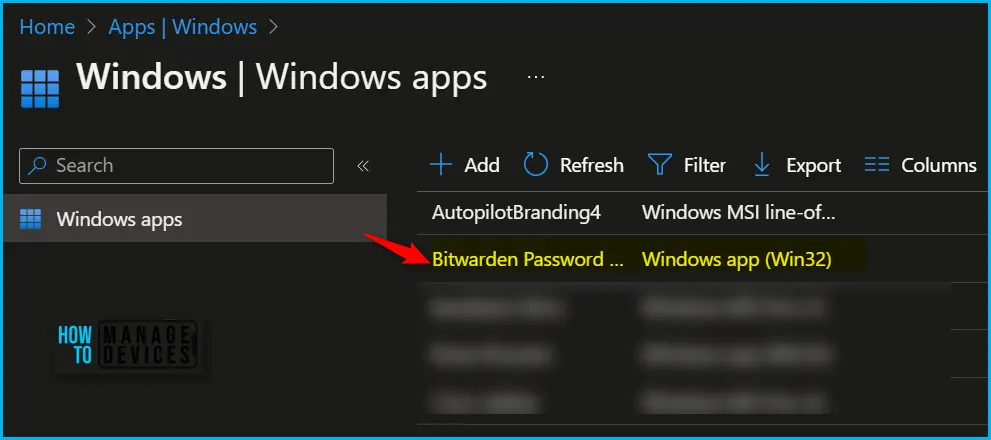
Once you choose the application, Click on “Properties”. Scroll down to find the “Program” section and click on “Edit” within that section. The Installation time required is seen here.
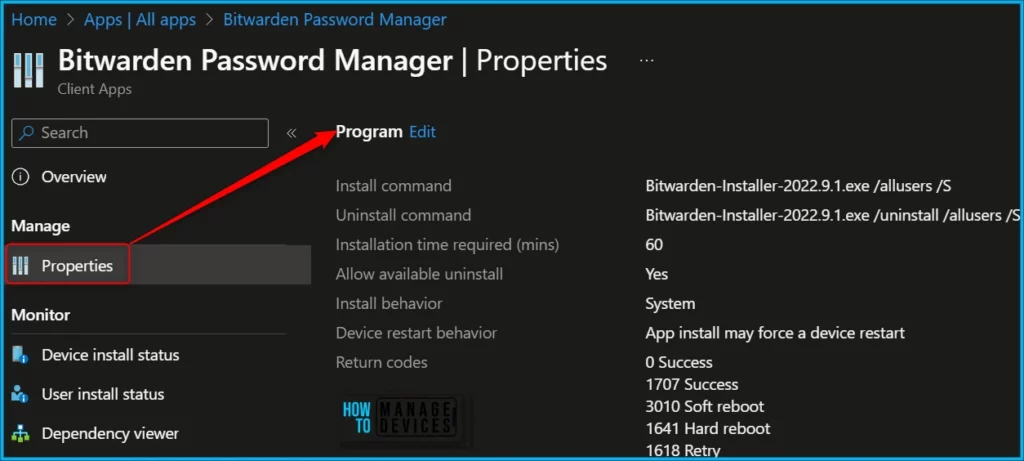
Clicking on Edit in Program to modify the app installation time. You can specify the time in the Installation time required (mins) option. The default value is 60 minutes. If the app takes longer to install than the set installation time, the system will fail the app install. The max timeout value is 1440 minutes (1 day).
Installation time required (mins): The number of minutes the system will wait for install program to finish. The default value is 60 minutes.
Once you have selected the setting for the application, it should appear as shown below. Click Review + save to confirm.
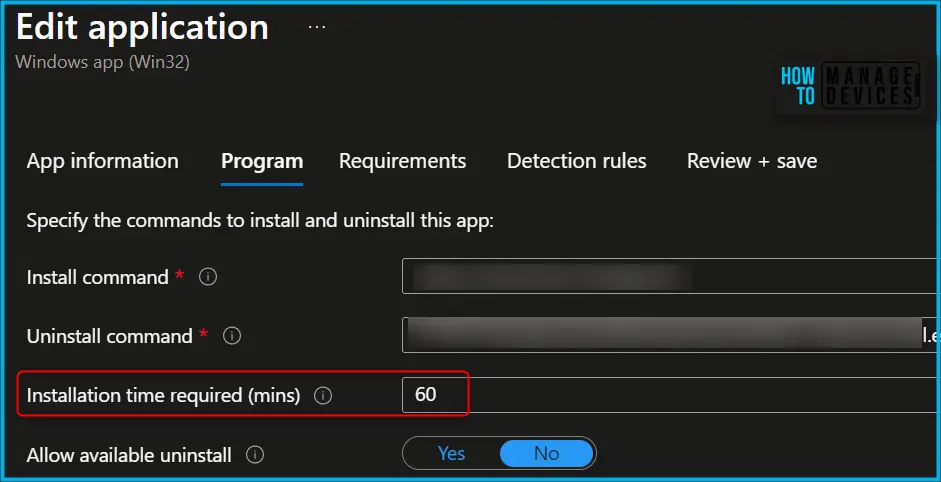
In the last step of the edit application step, A notification will appear automatically in the top right-hand corner with the message “Application saved successfully.”
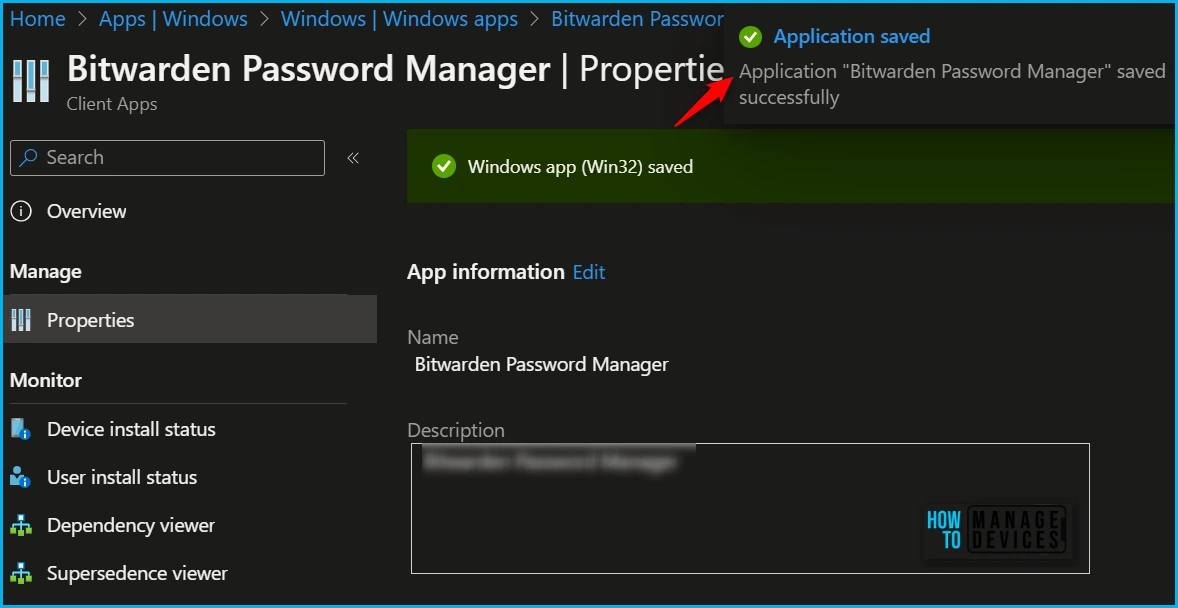
Specify App Installation Time from Create Win32 App Wizard
The following step you can use to create Win32 from the start and for specific App installation times during the app creation process.
Sign in to the Microsoft Intune admin center. You have two options to navigate to the application node either you can navigate to the All Apps or Apps -> By Platform.
Select Apps > Windows > Add. On the Select app type pane, under the Other app types, select Windows app (Win32). Click Select. The Add App steps appear. On the App information page, add the details for your app.
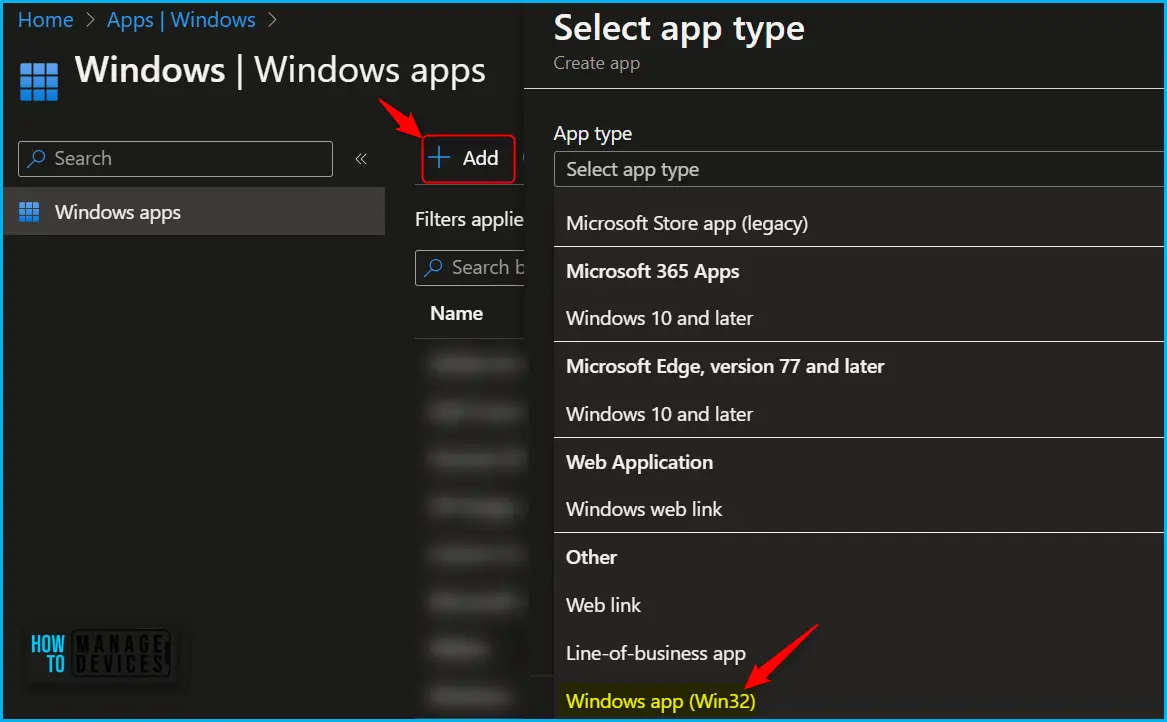
The most important part is to specify the commands. On the Program, configure the Win32 app installation time and, along with install, uninstall commands for the app:
- Install base: Add the complete installation command line to the silent install app.
- Uninstall command: Add the complete command line to uninstall the app.
- Installation time required (mins): The number of minutes the system will wait for the install program to finish. The default value is 60 minutes.
- Allow available uninstall: By default, the option is set to Yes.
- Install behavior: Set the install behavior to System or User.
You can also specify the Device restart behavior and Post-installation behavior. Click Next to continue, and complete the steps for the app assignment.
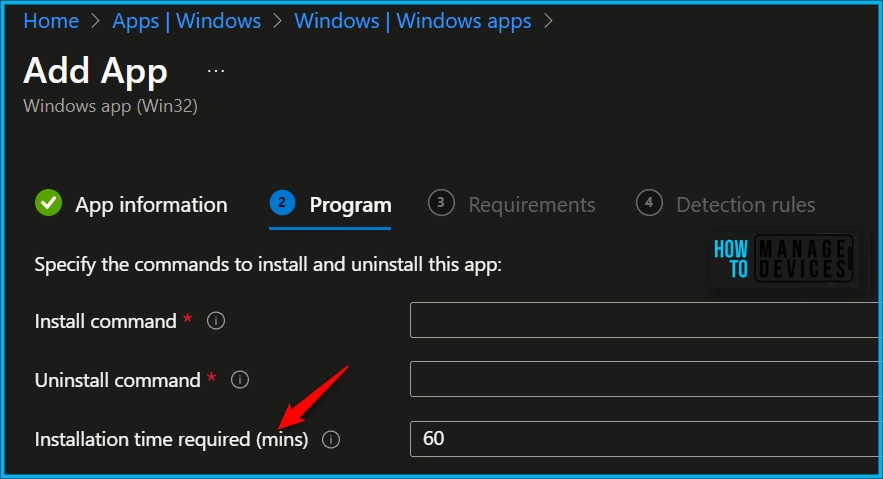
The additional details are to be checked here for creating Windows app (Win32) from scratch, You can do by step-by-step process here to upload the intunewin app, and Deploy Bitwarden Password Manager Using Intune.
Intune Company Portal End User Experience
Let’s check the end-user experience of App installation time in the Company Portal once you launch Company Portal on Windows Device that you manage.
- Latest Method To Install Intune Company Portal App For Windows Devices
- Display Featured Apps In Intune Company Portal
On the client machine, In the Company Portal, You can click on the apps to check the details and trigger the installation or uninstallation for the app.
Here you can see the Bitwarden Password Manager application is available to install on the machine, You won’t be able to get the configurable installation time details in the Overview, Additional information tab.

Once the application installation or uninstallation starts, checks are performed against the configured rules. You can track the details logged at IntuneManagementExtension.log located C:\ProgramData\Microsoft\IntuneManagementExtension\Log for more detailed information.
The Intune management extension is the client-side component to manage the MDM Intune Win 32 application deployment. Learn more about Intune Win32 App Issues Troubleshooting Client-Side Process Flow.
Author
About Author – Jitesh, Microsoft MVP, has over six years of working experience in the IT Industry. He writes and shares his experiences related to Microsoft device management technologies and IT Infrastructure management. His primary focus is Windows 10/11 Deployment solution with Configuration Manager, Microsoft Deployment Toolkit (MDT), and Microsoft Intune.
