Let’s check how to download and install Intune Company Portal App for Windows. Microsoft has made Intune Company Portal App for Windows available on the download page. This provides admins with a new and probably stable option to install the Company Portal app during Windows Autopilot.
Let’s learn how you can use the appxbundle Intune Company Portal App and deploy this using Intune to Windows devices. Hopefully, this is going to help with all Intune Company Portal App deployment failures during Autopilot.
Microsoft Intune helps organizations manage access to their internal apps, data, and resources. Intune Company Portal is the app that lets you, as an employee or student in your organization, securely access those resources.
Intune company portal application is there for almost all the platforms that Microsoft Intune supports. You can easily install and use the Microsoft Intune company portal App on your computer and android Mobile. The Microsoft Intune Company Portal App helps users search, browse and install apps made available by Company.
The Microsoft Intune company portal helps you to enroll your device to access corporate resources, and it also allows you to Reduce the number of times you need to sign in to corporate resources with single sign-on.
Company Portal helps simplify the tasks you need to do for work by Enrolling your device to access corporate resources, Browsing and installing approved business apps from your IT department, and Getting help directly from your IT department through the available contact information.
- Intune Company Portal App for Windows 11 Android | Install And Uninstall
- Intune Company Portal App Installation From New Microsoft Store | WinGet
Download Microsoft Intune Company Portal App for Windows
The first step is to download Microsoft Intune Company Portal App for Windows, Once you downloaded the Company Portal app, follow the instructions here to add the app to Intune.
Download the Microsoft Intune Company Portal App for Windows from Official Microsoft Download Center – https://www.microsoft.com/en-us/download/details.aspx?id=105219
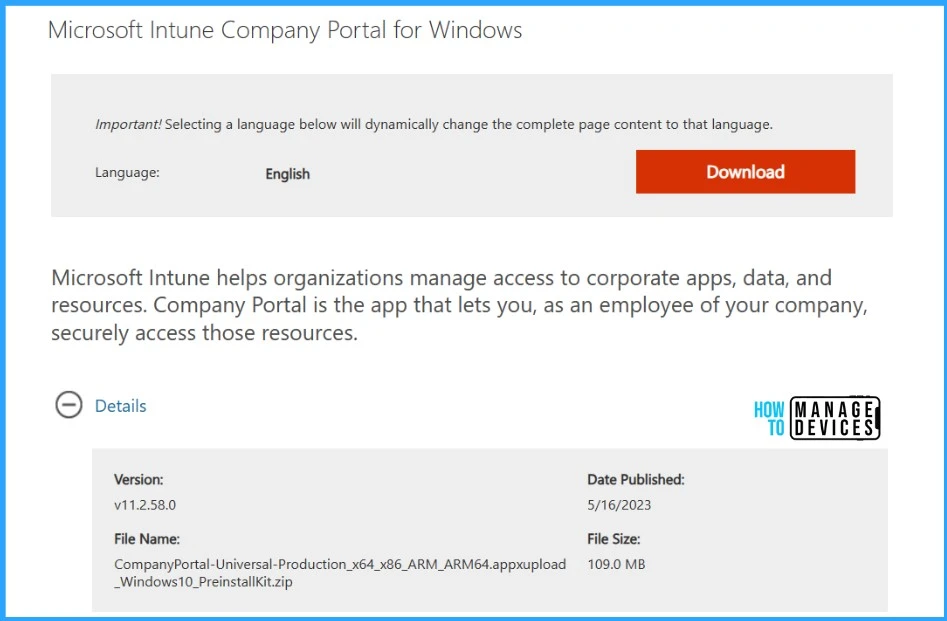
Deploy Company Portal using Intune Application Guide
Follow the steps below to upload the appxbundle for deploying the Company portal for Windows devices. To start with the Intune line-of-business app package creation, keep the downloaded CompanyPortal-Universal-Production_x64_x86_ARM_ARM64.appxupload_Windows10_PreinstallKit.zip extracted installation file in the appropriate location.
- Sign in to the Microsoft Intune admin center https://intune.microsoft.com.
- Select Apps > All apps > Add, or you can navigate to Apps > Windows > Windows Apps.
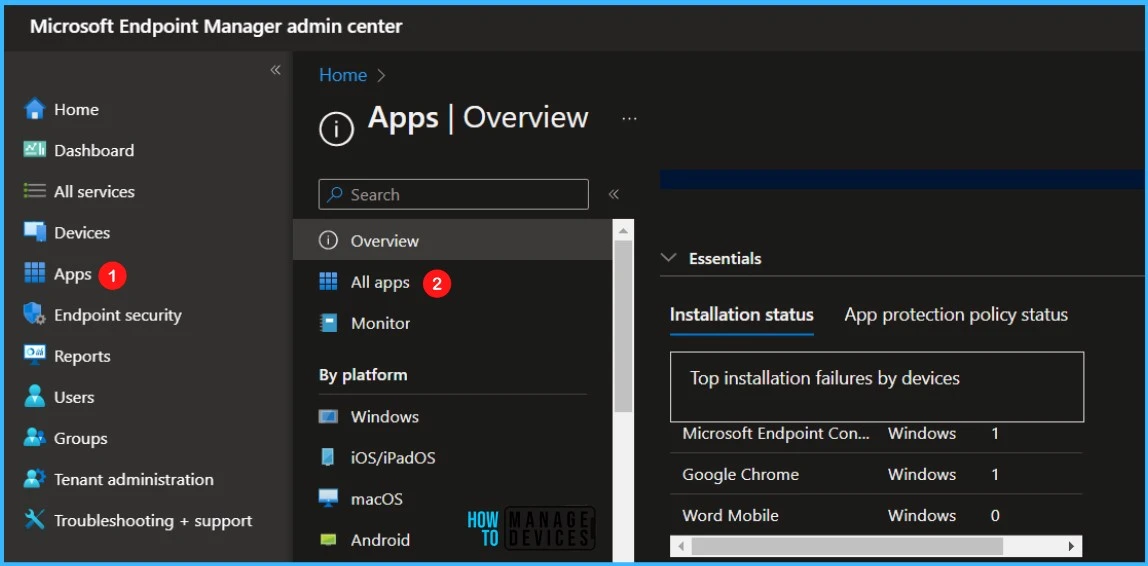
On the Select app type pane, under the Other app types, select Line-of-business app and supports, Windows (.msi, .appx, .appxbundle, .msix, and .msixbundle) click Select.
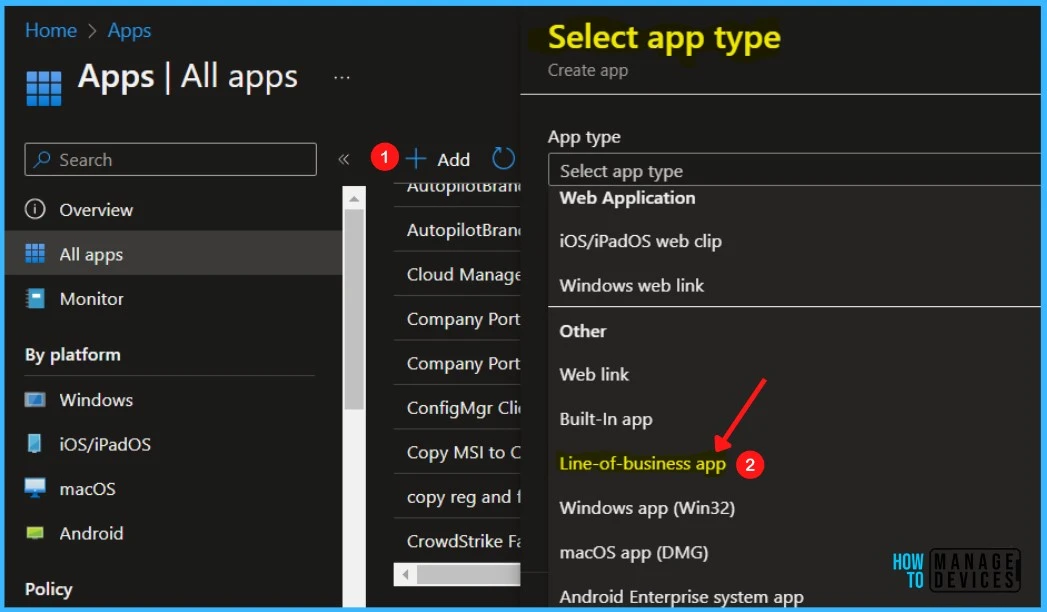
On the Add app pane, click Select app package file. Select the browse button. Then, select the downloaded application appxbundle file. Once you select the app file, The app details appear with Name, Platform, and Size.
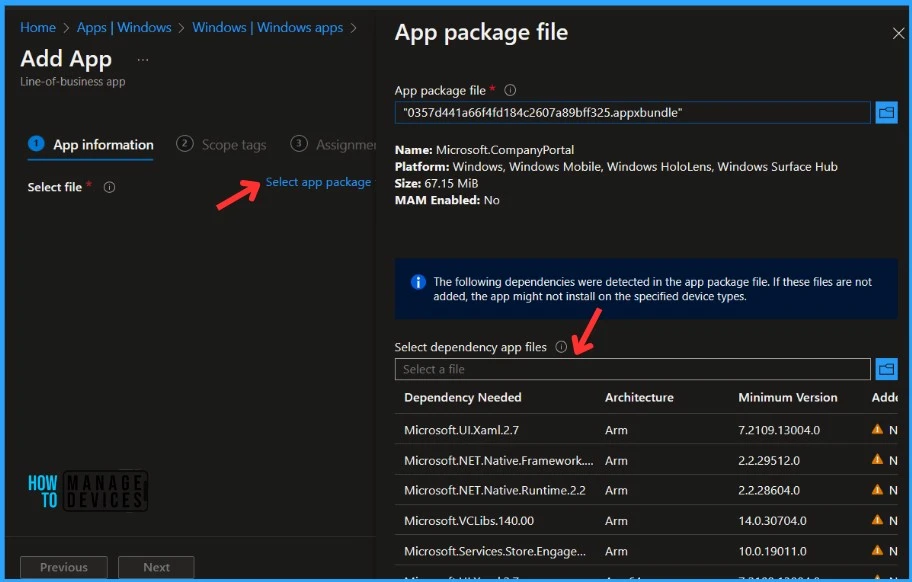
The following dependencies were detected in the app package file. If these files are not added, the app might not install on the specified device types.
| Dependency Needed | Architecture | Minimum Version | Added |
| Microsoft.UI.Xaml.2.7 | Arm | 7.2109.13004.0 | No |
| Microsoft.NET.Native.Framework.2.2 | Arm | 2.2.29512.0 | No |
| Microsoft.NET.Native.Runtime.2.2 | Arm | 2.2.28604.0 | No |
| Microsoft.VCLibs.140.00 | Arm | 14.0.30704.0 | No |
| Microsoft.Services.Store.Engagement | Arm | 10.0.19011.0 | No |
| Microsoft.UI.Xaml.2.7 | Arm64 | 7.2109.13004.0 | No |
| Microsoft.NET.Native.Framework.2.2 | Arm64 | 2.2.29512.0 | No |
| Microsoft.NET.Native.Runtime.2.2 | Arm64 | 2.2.28604.0 | No |
| Microsoft.VCLibs.140.00 | Arm64 | 14.0.30704.0 | No |
| Microsoft.Services.Store.Engagement | Arm64 | 10.0.19011.0 | No |
| Microsoft.UI.Xaml.2.7 | x86 | 7.2109.13004.0 | No |
| Microsoft.NET.Native.Framework.2.2 | x86 | 2.2.29512.0 | No |
| Microsoft.NET.Native.Runtime.2.2 | x86 | 2.2.28604.0 | No |
| Microsoft.VCLibs.140.00 | x86 | 14.0.30704.0 | No |
| Microsoft.Services.Store.Engagement | x86 | 10.0.19011.0 | No |
| Microsoft.UI.Xaml.2.7 | x64 | 7.2109.13004.0 | No |
| Microsoft.NET.Native.Framework.2.2 | x64 | 2.2.29512.0 | No |
| Microsoft.NET.Native.Runtime.2.2 | x64 | 2.2.28604.0 | No |
| Microsoft.VCLibs.140.00 | x64 | 14.0.30704.0 | No |
| Microsoft.Services.Store.Engagement | x64 | 10.0.19011.0 | No |
| Microsoft.UI.Xaml.2.7 | Arm64 | 7.2109.13004.0 | No |
| Microsoft.NET.Native.Framework.2.2 | Arm64 | 2.2.29512.0 | No |
| Microsoft.NET.Native.Runtime.2.2 | Arm64 | 2.2.28604.0 | No |
| Microsoft.VCLibs.140.00 | Arm64 | 14.0.30704.0 | No |
| Microsoft.Services.Store.Engagement | Arm64 | 10.0.19011.0 | No |
Here select dependency app files, click on the folder files, select all files, and click Open. You will get notice the dependency has been added, When you are finished, select OK on the App package file pane.
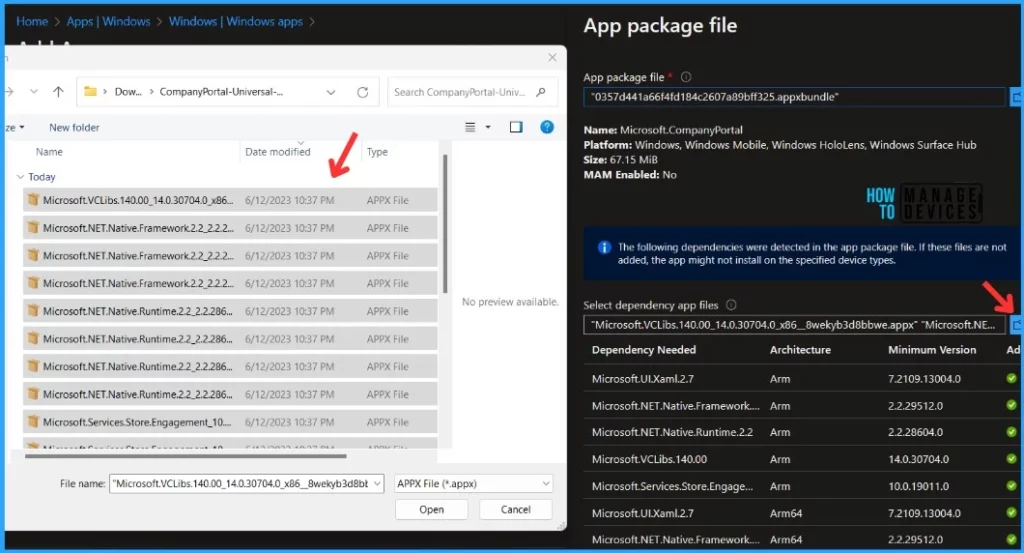
You can also upload an icon for the app. This icon is displayed with the app when users browse the company portal. You may specify the additional app information here and click Next.
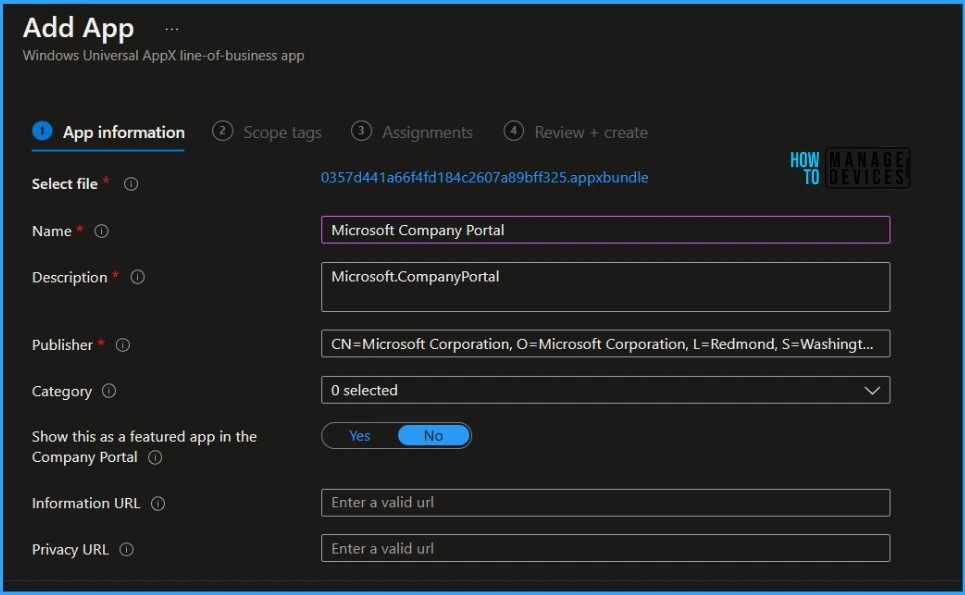
Scope tags are filtering options provided in Intune to ease the admin jobs. In the scope tag section, you will get an option to configure scope tags for the application. Click on Next.
Under Assignments, In Included groups, click Add groups and then choose Select groups to include one or more groups to which you want to deploy Company Portal, Click Next to continue.
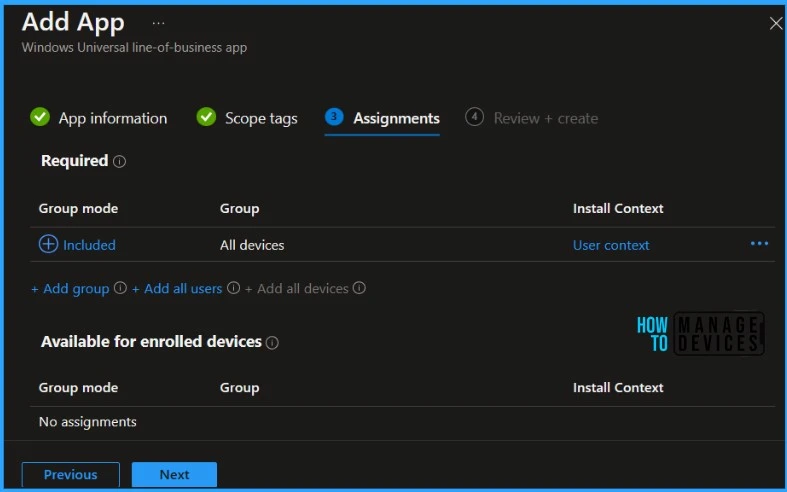
You will see the details you provided during the application creation process. Review your settings and select Create to add the app to Intune.
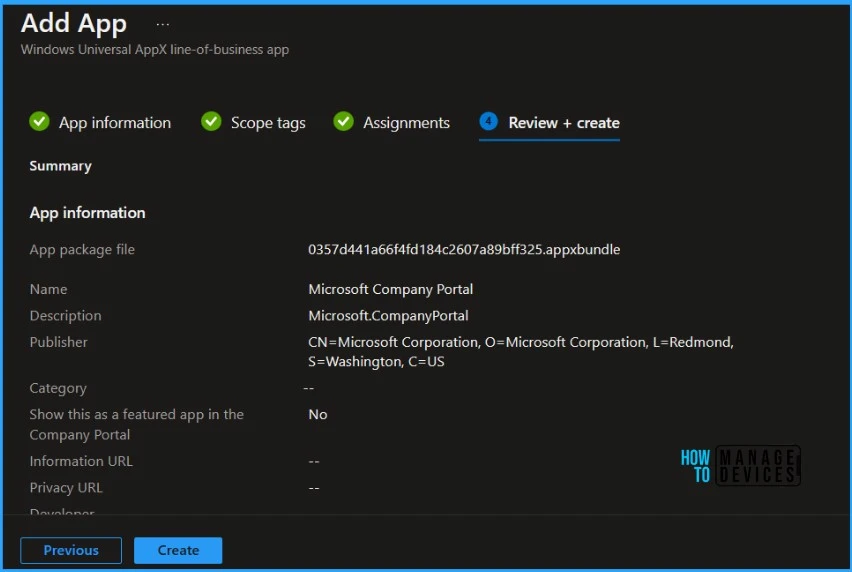
Here you will see the status Uploading is in progress, how much time will it take to complete the upload? It depends on the size of the application and the speed of internet connectivity.
Please wait some time to complete the upload process, and you can check the progress by clicking on the Notification icon. Once the package is uploaded and finished, you will get the status “Upload finished.”
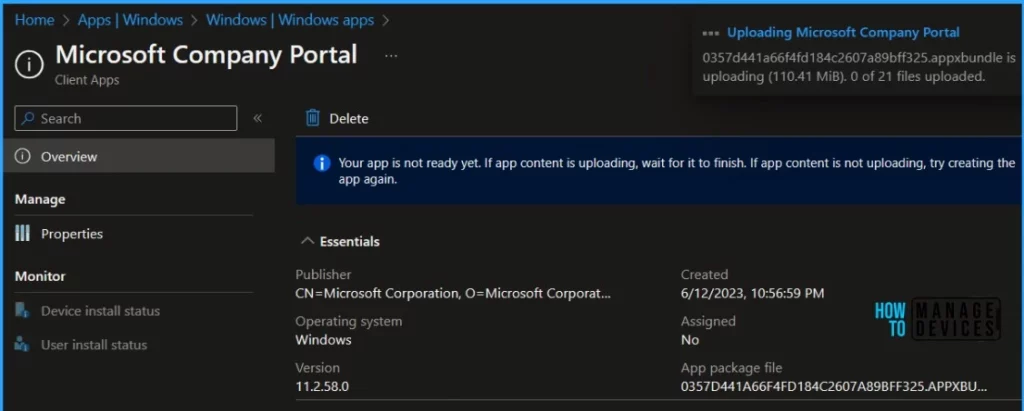
To monitor the application installation, select the application, and here you can check the device and user check-in status. If you click on Device install status, additional details are displayed.
In the Company Portal, You will see here that many of the targeted apps are available from your Intune portal. Notice that in addition to the line-of-business apps, there are also third-party apps here and Company Portal.

Author
About Author – Jitesh, Microsoft MVP, has over six years of working experience in the IT Industry. He writes and shares his experiences related to Microsoft device management technologies and IT Infrastructure management. His primary focus is Windows 10/11 Deployment solution with Configuration Manager, Microsoft Deployment Toolkit (MDT), and Microsoft Intune.

Won’t this app create a conflict when we are pushing Win32 apps during Autopilot? MS says not to mix the LOB and Win32 (though I have seen it work).
What would be a benefit for pushing the Company Portal this way if you could add the app via Microsoft Store app (new)?
The best way is using the app with Microsoft Store (new) and required for All Devices. It works flawless in Hybrid Azure AD and Azure AD only. Even with Co-Management works perfectely. Why replace something that works with an MSI based solution, that requires future management/updates and is known to cause enrollment status page issues during the Autopilot phase when there’s a mix of Win32 and MSI?
Hi, the app is not available anymore in the link https://www.microsoft.com/en-us/download/details.aspx?id=105219
there is another installation?
I still see download option ….
Is it fair to say that deploying it this way would then create an administrative overhead in having to deploy the updated version each time its released? Trying to gather where this is a good solve as so far other than having UWP application failing to deploy and using this as a “break glass” scenario – is the only thing I can think of.
You are all missing the point. Those of us doing hundreds of deployments of the same Autopilot pre-provision ESP get lots of random moments when Company Portal decides that it cannot be detected on some devices. This method helps get around the issue of non-detection.
My issue with company portal with windows 11 22H2, I followed
https://learn.microsoft.com/en-us/mem/intune/apps/store-apps-company-portal-autopilot
It’s been deployed by Intune and install to system by new store.
1. It’s get installed to all devices during Device Enrollment, in the Managed Apps it shows as installed.
2. After user first time login, I can see the Company Portal is installed.
3. However, after the first reboot. User sign in. I can’t search for Company Portal.
In Access work or school, I can’t see Company Portal listed under Application
In Apps I have to click on repair to bring Company Portal back. Yes, the Company Portal back and function.
In Access work or school, I still. can’t see Company Portal listed.
In Windows 23h2 Preview, the same config goes to a 0x81036502 error. In Manage Apps I can see that’s the Company Portal failed.
Is there already a solution for this spooky Company Portal behavior. I think i have same issue,