In this post, let’s discuss how to Deploy Microsoft Edge in MacOS using Intune. We will go through a quick overview of what Microsoft Edge is, the prerequisites to deploy using Intune, and the configuration settings while deploying Microsoft’s built-in app Edge in quick, easy steps.
Our last blog post discussed Easy Method to Force Safari Patch Updates on MacOS Using Intune. We discussed the high-security warning raised by govt for Mac users (running on macOS Monterey and Ventura) to upgrade Safari to the latest version. Also, we have created a sample update policy for Apple macOS devices using Intune.
As we know, Microsoft has played a key role in managing their own built apps( e.g., Microsoft 365, Edge, and Defender) using Intune, so the app deployment, configuration, monitoring, and protection can be easily managed without requiring of app wrapping tool (To do additional configuration changes in the app).
Also, To help keep the apps more secure and up-to-date, the app comes with Microsoft AutoUpdate (MAU) feature. Let’s discuss the process of Edge app management and the prerequisites to managing Microsoft Edge using Intune.
What is Microsoft Edge
Microsoft Edge is a web browser created by Microsoft Corporation. Officially released in 2015 as part of Windows 10, and Xbox One and later made available for other platforms like., Android, iOS, macOS, older versions of Windows, and recently made available for the Linux platform as well.
It was created as the successor to Internet Explorer. In Windows 11, Edge has been mentioned as the default web browser, as Internet Explorer was officially retired on June 2022. Also, the websites that run using Internet Explorer compatibility now support Edge using IE mode.
Microsoft Edge has awesome features such as Startup Boost, Microsoft Defender SmartScreen, Immersive Reader, Web Capture, Vertical Tabs, Sidebar+Outlook, Sleeping tabs, and many more.
One of the major benefits of Microsoft Edge is that Microsoft provides new features regularly. However, the IT Admins of the organization have control over how often users get these new features. Also, Microsoft manages four release channels with how often Edge should get updated with new features.
Prerequisites to Deploy Edge using Intune
To Deploy Microsoft Edge in macOS, we should have the following requirements:
- macOS must be running macOS v10.14 (Catalina) or later.
- The Microsft Edge app version should be v77 or later.
Deploy Microsoft Edge on macOS
Let’s follow the steps below to deploy Microsoft Edge’s latest version app in Intune on macOS.
- Sign in to the Microsoft Intune admin center https://endpoint.microsoft.com/.
- Select Apps > All Apps> Add, or navigate to Apps > macOS > macOS Apps.
- On the Select app type pane, under Microsoft Edge, Version 77, and later select macOS and click Select.
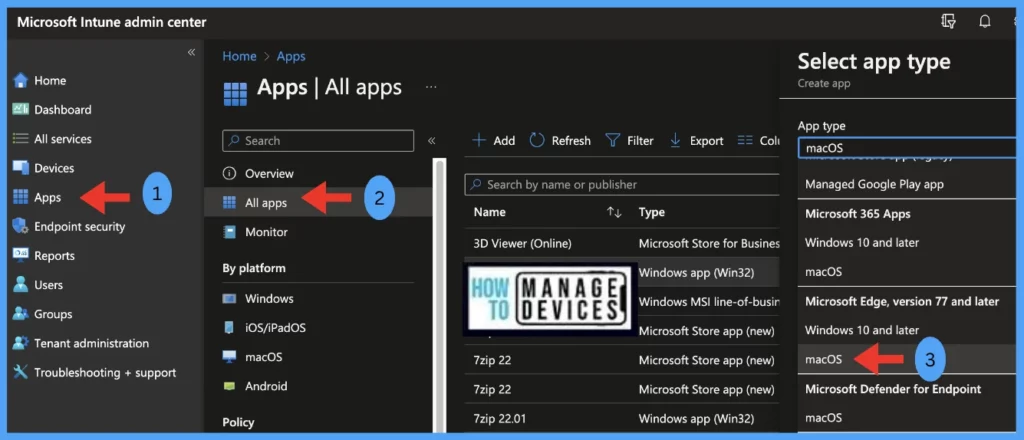
Edit App Information
Once you click on the Select button from the above page, you will be redirected to the App Information page, where the app details are mentioned already, please do changes if required.
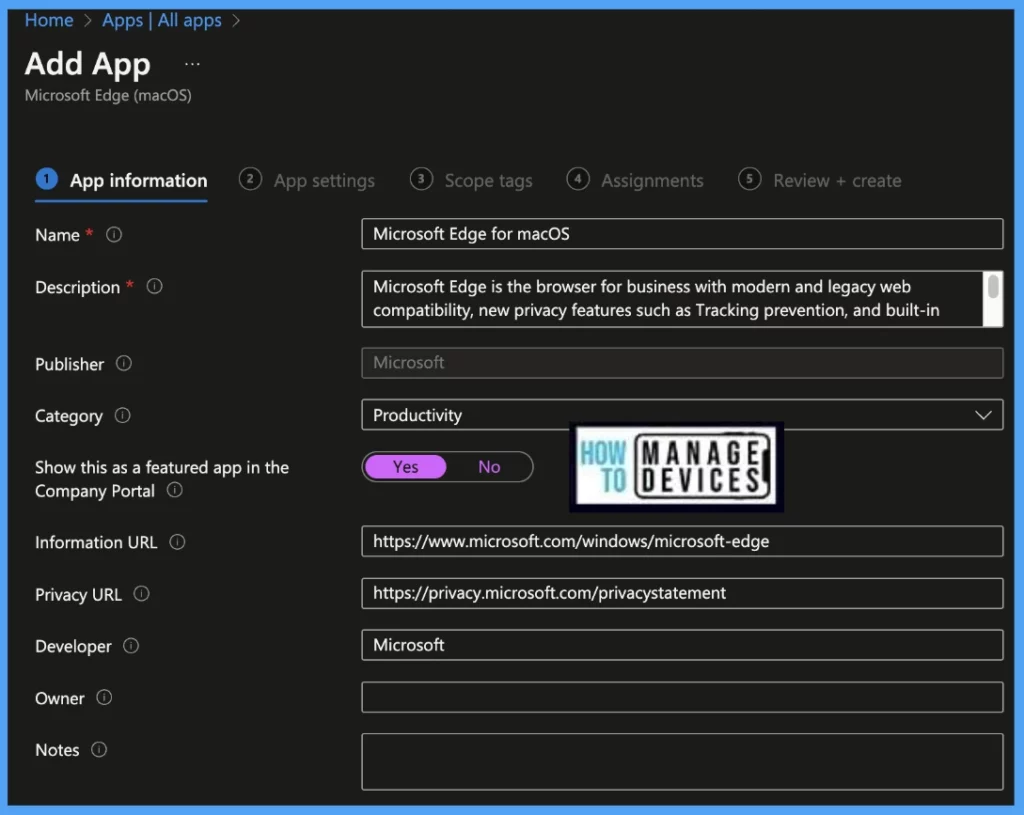
Add App Settings
On the App settings page, Select the app channel as per the organization standards, In the below prompt, we have selected the Stable channel.
- Stable channel is the recommended channel for deploying broadly in Enterprise environments. It is updated in every four weeks, each release incorporating improvements from the Beta channel.
- Beta channel is the most stable Microsoft Edge preview experience and the best choice for a full pilot within the organization. With major updates every four weeks, each release incorporates the learnings and improvements from the Dev channel.
- Dev channel is ready for enterprise feedback on Windows, Windows Server, and macOS. Edge gets updates every week and contains the latest improvements and fixes.
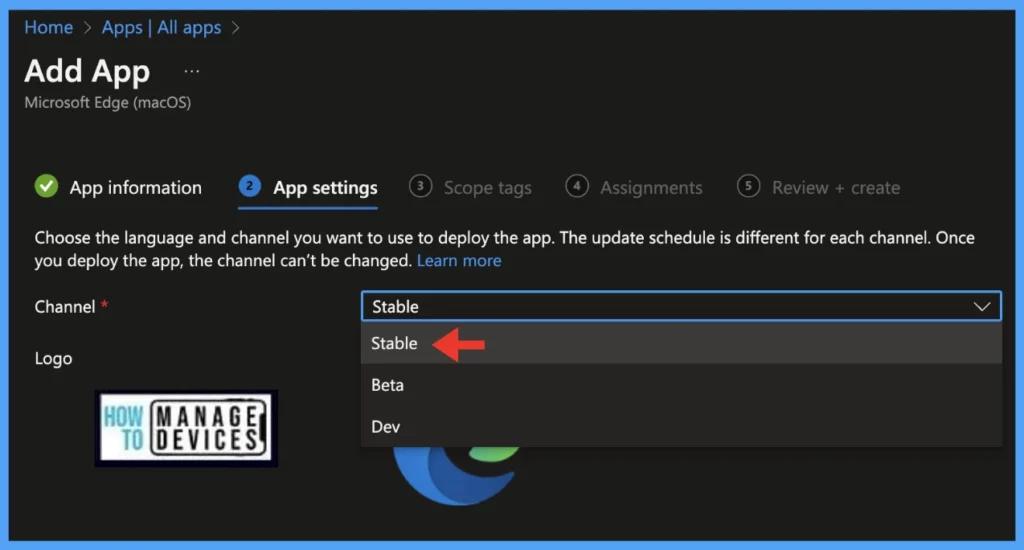
Select Scope Tags
On the next page, Scope tags are filtering options provided in Intune to ease the admin jobs. In the scope tag section, you will get an option to configure scope tags for the policy. Click on Next.
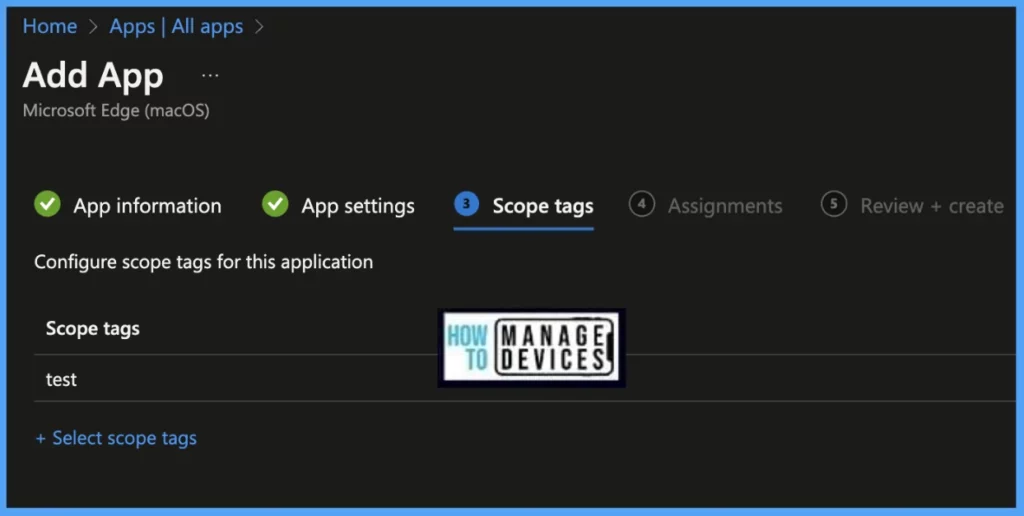
Select Assignments
On the next page, select Assignments group and click Next.
Assignment Group: It determines who has access to any app, policy, or configuration profile by assigning groups of users to include and exclude.
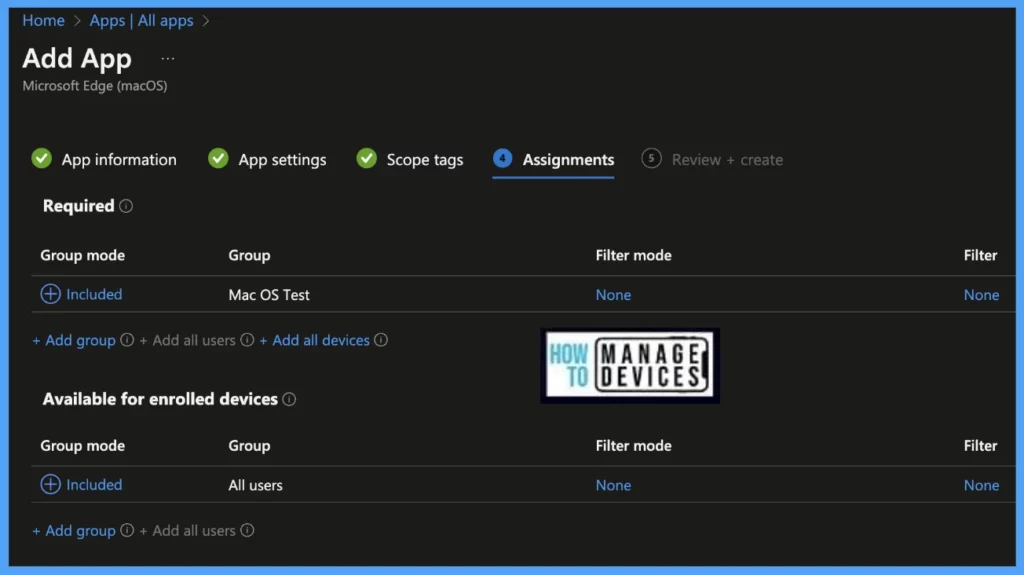
Set Review & Create
On the Review+create page, before publishing, review all the settings in case anything needs to be changed, or else click on Create the policy.
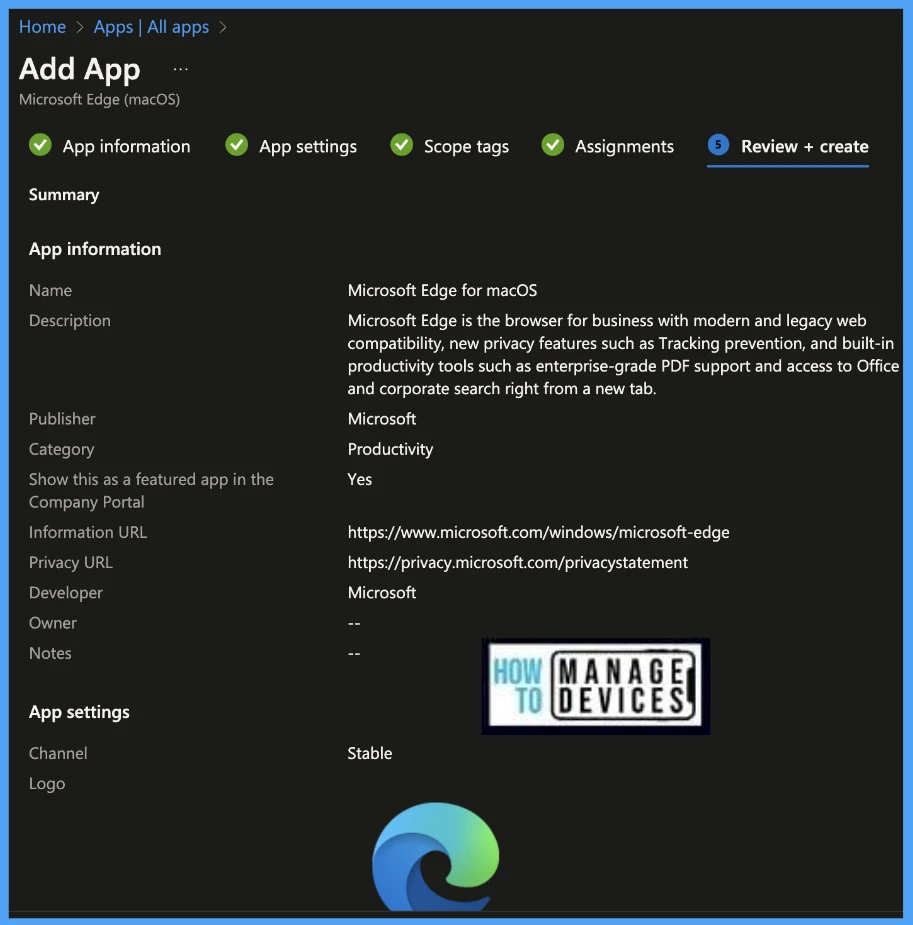
- Enroll macOS in Intune with Step by Step Guide
- Configure macOS Compliance Policy in Intune for Devices
Once the application deployment policy is created, it will take a few minutes to get pushed to the targeted devices in the selected group; also, we can manually install the app from the macOS device, by launching the company portal app and running check status.
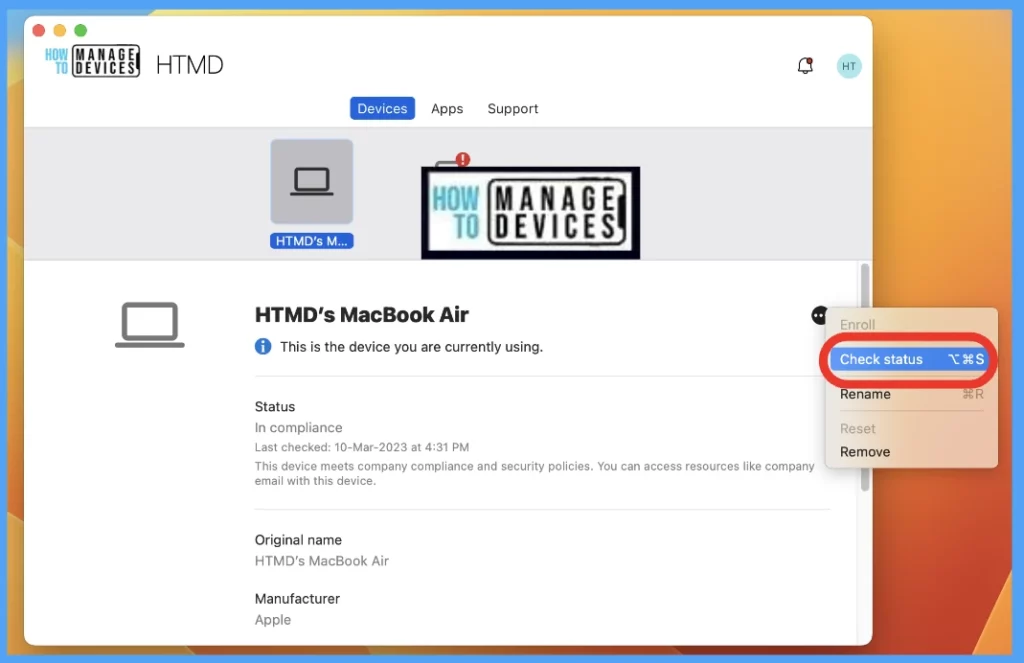
Monitor App Deployment Status
To see all the device statuses, Navigate to Apps > under macOS. Click on the selected app, and on the Overview page, you may see the Application deployment status.
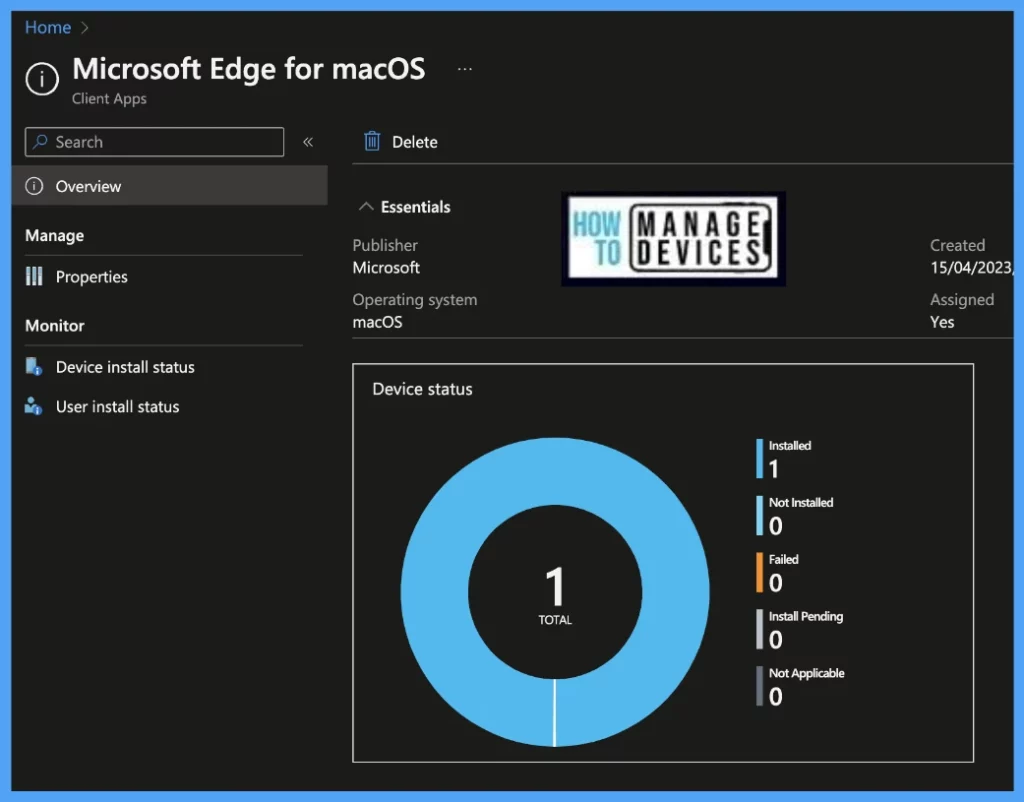
Also, we can view the per-user and per-device status under every App Deployment Profile.
Device Status: On this page, we can see a list of devices that the Edge app has deployed and how many of them are shown as Installed, Failed, or Pending.
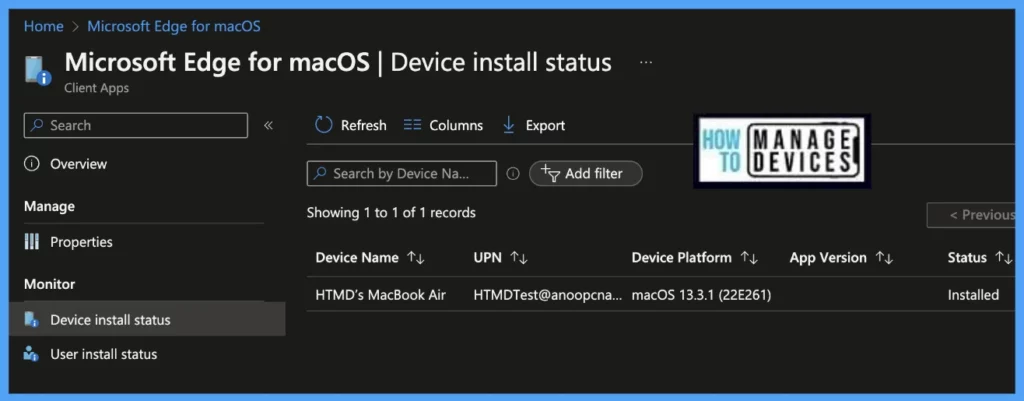
User Status: On this page, we can see a list of users associated under Intune and deployed with the Edge app and how many of them are showing as Installed, Failed, or Pending.
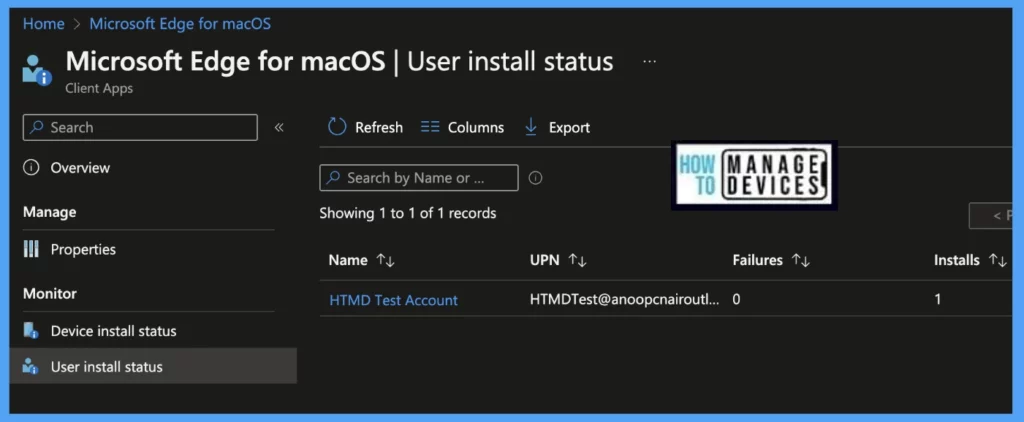
- Manage macOS Login Background App Experience Using Intune
- Configure FileVault Encryption for macOS Devices using Intune
Check Deployed Edge app on Mac
Once the app gets deployed to the list of macOS devices, it may take a few minutes to reflect on the end user’s device. Once the user successfully logs in to the device, we can follow the steps below to check the app installation status.
- Click on the Go button on the menu bar at the top left corner
- Click on Applications
- You can view the Microsoft Edge app installed on the device
- To view the installed app, double-click on the app icon below
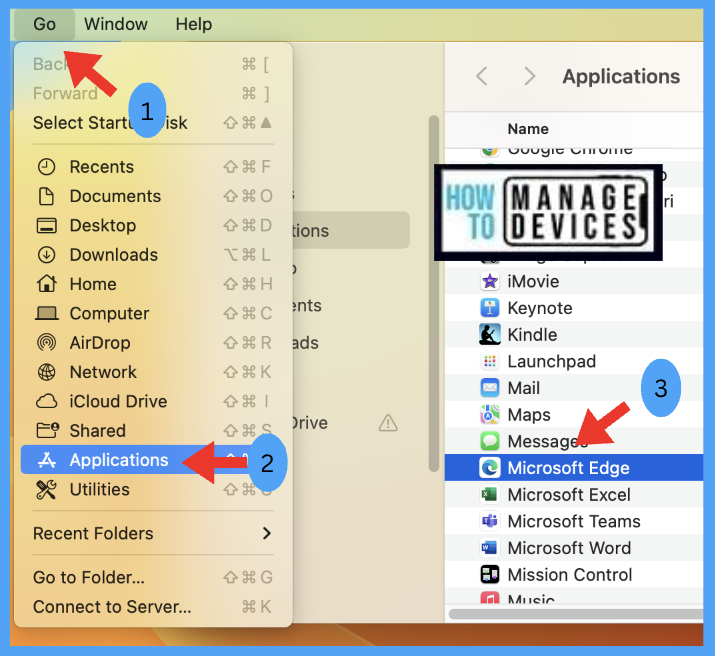
Also, we have made the app available in Self-service for all users, so in case the app is not shown for users, they can install it from the Company portal app.
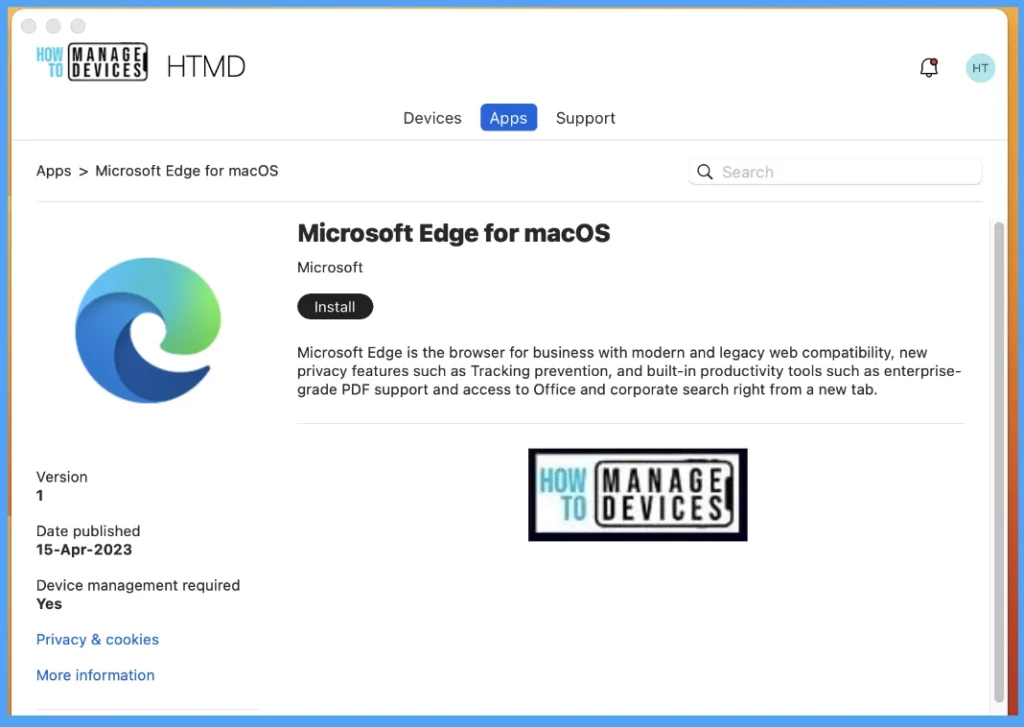
Conclusion
Organizations can use Intune as an MDM platform to push Business apps on Mac devices and simultaneously can prevent any cyberattacks on the device by updating the app versions regularly using the Microsoft Auto-Update feature, preventing apps from being installed from the internet.
- Easy Method to Force Safari Patch Updates on MacOS Using Intune
- Configure Device Restriction Settings for macOS Devices using Intune
Author
Snehasis Pani is currently working as a JAMF Admin. He loves to help the community by sharing his knowledge on Apple Mac Devices Support. He is an M.Tech graduate in System Engineering.
