In this article we’ll learn how to deploy and update Visual Studio Code using Intune Microsoft Store app (new) method. The new Microsoft Store version of Visual Studio Code (VS Code) offers a modern, streamlined experience for Windows users, especially in enterprise environments.
Distributed through the Microsoft Store as a Win32 app using MSIX packaging, it ensures better security, auto-updates, and system integration, making it an ideal choice for organizations standardizing app deployments across managed devices.
With Microsoft Intune, deploying this Store-based VS Code is now simpler and more efficient. Intune supports the integration with the Microsoft Store (new), allowing IT admins to search, add, and assign VS Code directly to users or devices. This eliminates the need for packaging or scripting custom installers, reducing deployment time and errors.
Additionally, the Store version aligns well with Windows Autopilot and zero-touch provisioning strategies. It ensures a lightweight setup experience while maintaining compliance and security. Admins also benefit from version control and can ensure that all users run the latest supported release of VS Code across their endpoints.

Table of Contents
Microsoft Visual Studio Code Features
Visual Studio Code (VS Code) is a powerful, lightweight source code editor developed by Microsoft, packed with features that make it ideal for developers across platforms. Here are some key features.
| Key Features | Description |
|---|---|
| Intelligent Code Editing | VS Code offers IntelliSense for smart code completions based on variable types, function definitions, and imported modules. It supports syntax highlighting, bracket matching, and code snippets for faster coding. |
| Built-in Git Integration | Developers can manage source control directly from the editor using Git. It supports commit, push, pull, and branch management with a visual interface, reducing context switching. |
| Extensibility and Customization | With thousands of extensions in the Visual Studio Code Marketplace, developers can enhance functionality for languages, themes, debuggers, and tools. It also supports custom keyboard shortcuts and settings sync across devices. |
| Integrated Debugging | VS Code includes a powerful debugger for multiple languages. You can set breakpoints, inspect variables, and view call stacks without leaving the editor. |
| Cross-Platform and Lightweight | VS Code runs on Windows, macOS, and Linux, making it versatile for teams using different OS environments. Despite its rich features, it’s fast and uses minimal system resources. |
| Remote Development | With extensions like Remote-SSH, WSL, and Containers, developers can build and debug code in remote environments or containers directly from VS Code. |
- Visual Studio Code Deployment Using SCCM Application Model
- Visual Studio Code Installation Using Intune Win32
- Intune Win32 App Supersedence and Auto App Update Explained
- Easy Guide to Deploy Azure VPN Client Microsoft Store App using Intune
Create Visual Studio Code Microsoft Store App in Intune
Follow the steps below to create a Visual Studio Code Microsoft Store App with Microsoft Intune. Log in to the Microsoft Intune Admin Center using your Intune administrator credentials.
- Navigate to Apps > By platform> Windows
- Click on +Create
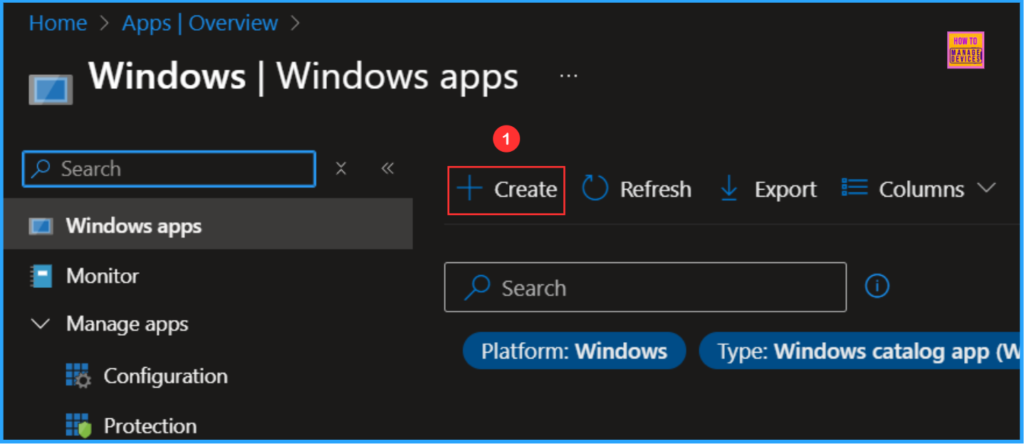
Before creating the App, select the app type. Once you click the App type, Intune will list the available App categories. In that, under the Store App. Choose the Microsoft Store app (new) from the drop-down menu.
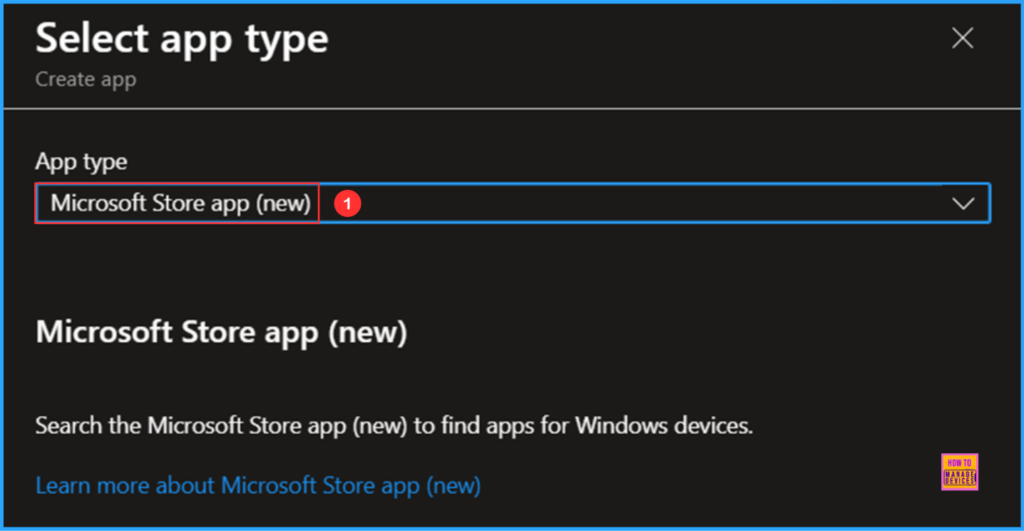
On the App information page, you will get an option to Select an app. Search the Microsoft Store app (new) for store apps that you want to deploy with Intune.
Note! Win32 apps in the Microsoft Store app (new) are currently in preview.
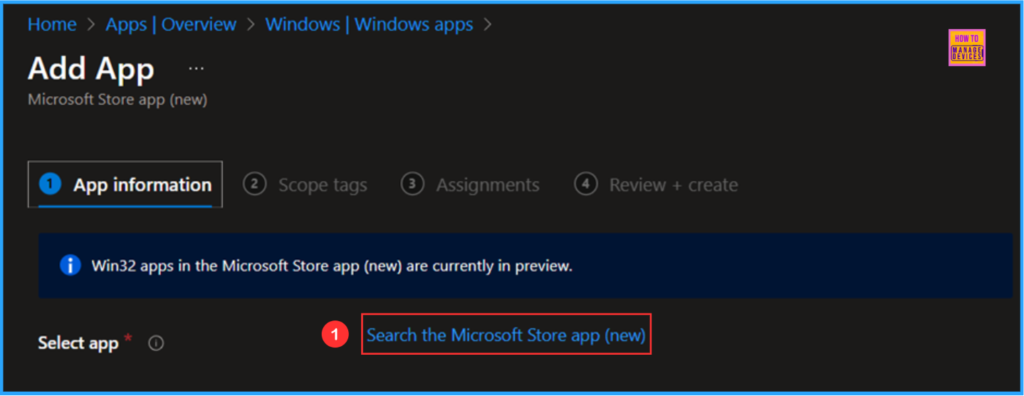
Enter the search terms in the Search, the Microsoft Store app (new) pane. Since I already knew the App name, I searched with Visual Studio Code as a keyword. So now you can see Visual Studio Code is found in the search results. Select that one.
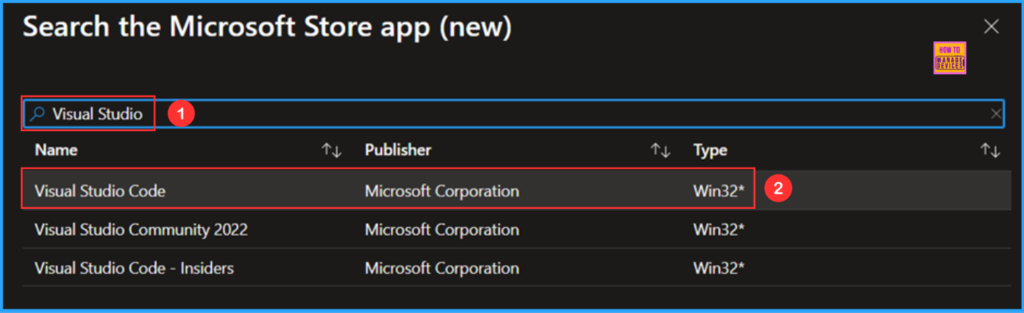
On the App information page, fill in the details based on your requirements. Most of the mandatory information will be auto-populated. Only customized the below-mentioned options.
- Category – Productivity
- Show this as a featured app in the Company Portal – Yes
- Logo – Browse and select the downloaded VS Code Logo
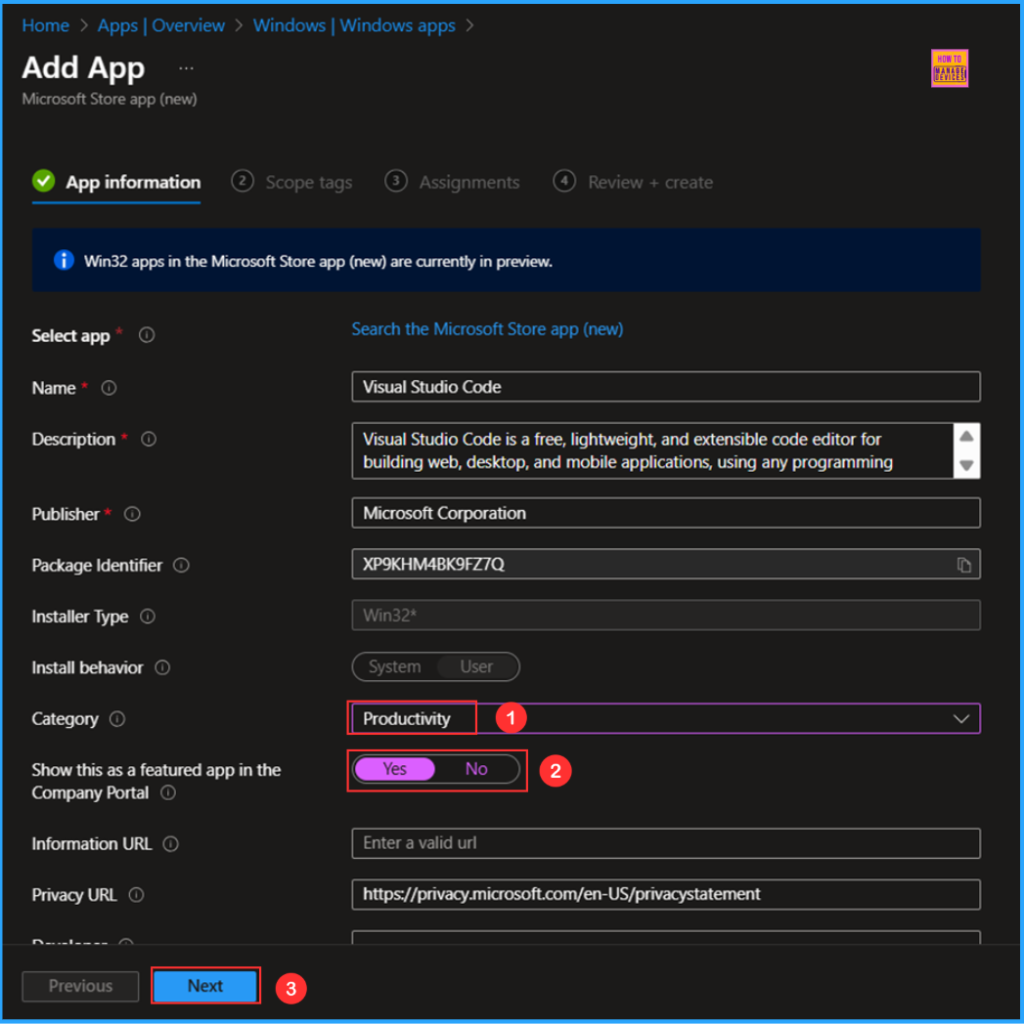
On the next page, Configure scope tags for this application. For that, click on +Select scope tags and choose a suitable one. Here am not selecting any scope tags. If you have any custom scope tags available, you can also select them based on your requirements.
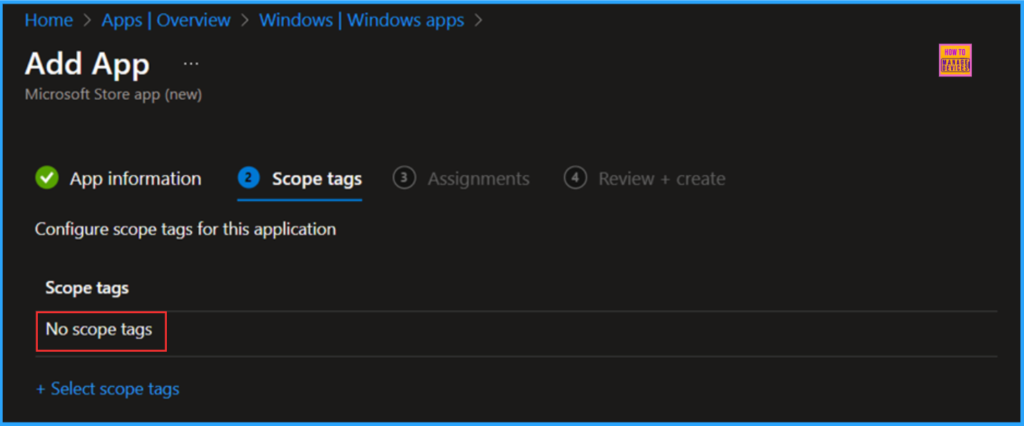
Click on Next and assign the App deployment to HTMD – Test Computers. To do that, click Add Groups and select the required device group in the Included Groups option.
- How to use the Update option in Intune Enterprise App Catalog apps by Vaishnav
- Configure Visual Studio Install and Update Settings using Intune
- Create SCCM Report for Visual Studio
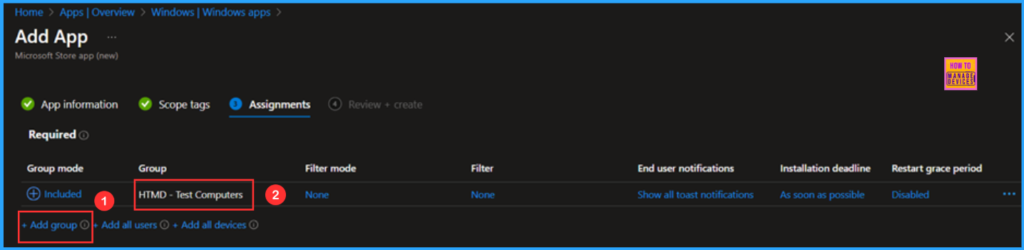
On the Review + create page, carefully review all the settings you’ve defined for the “Visual Studio Code” Microsoft Store App (new). Once you’ve confirmed everything is correct, select Create to implement the changes.
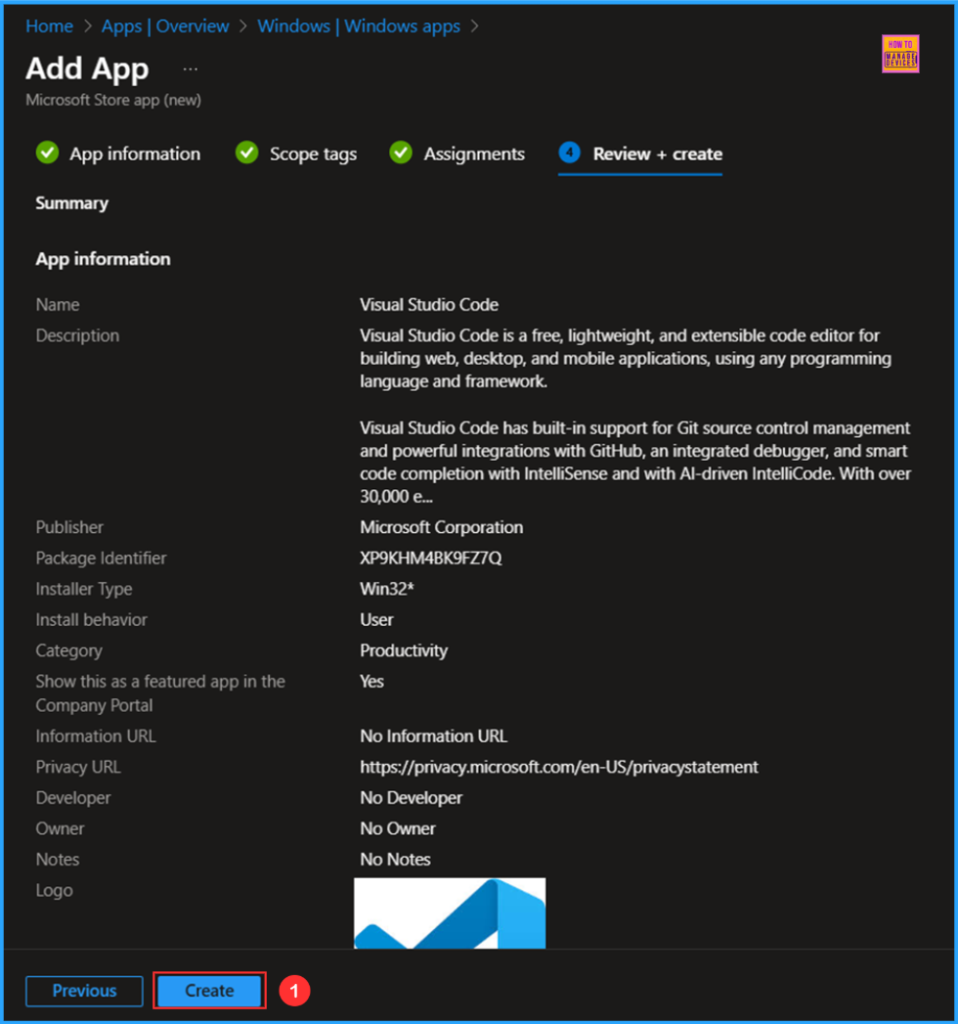
Monitor the Visual Studio Code App Deployment
Visual Studio Code Microsoft Store App (new) deployed to the Microsoft Entra ID group (HTMD – Test Computers), which is a Device Group. Our installation deadline is “As soon as possible“. So, the device will be synced, and the App deployment will take effect immediately. To monitor the deployment status from the Intune Portal, follow the steps below.
- Navigate to Apps > Windows > Search by name or publisher for the App. I am searching with “Visual Studio Code”
Click the App under Overview, you can find the Device and User installation status of our App.
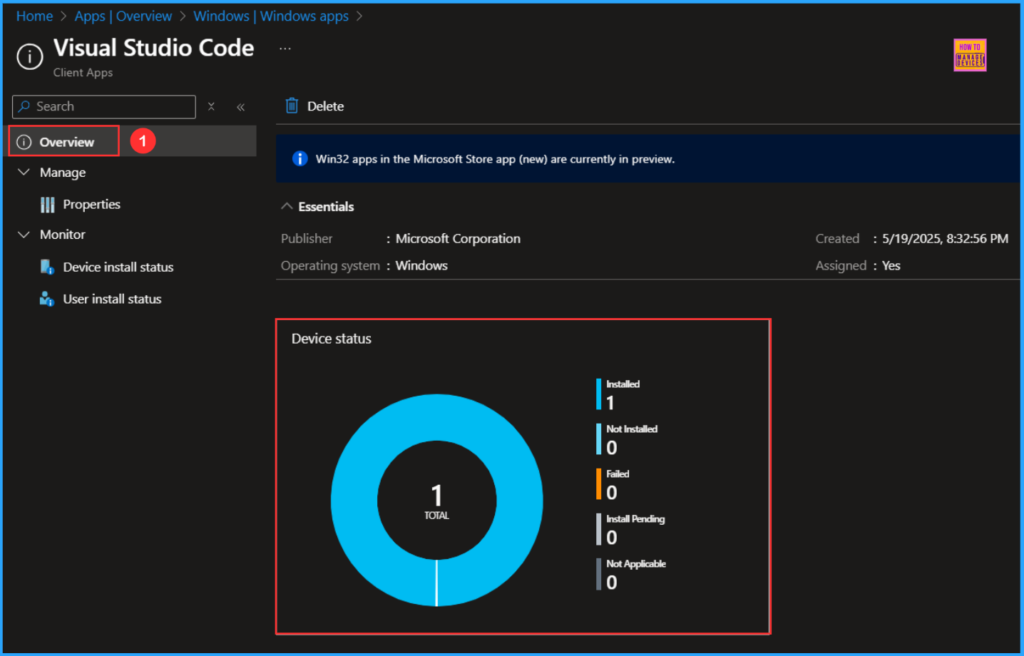
End User Experience – Visual Studio Code App from Company Portal
Now our task is to check the Visual Studio Code is successfully installed to the targeted device. For that, Log in to one of the deployed machine. Open Company Portal our the device navigate to Downloads & updates now you can see the App is installed successfully.
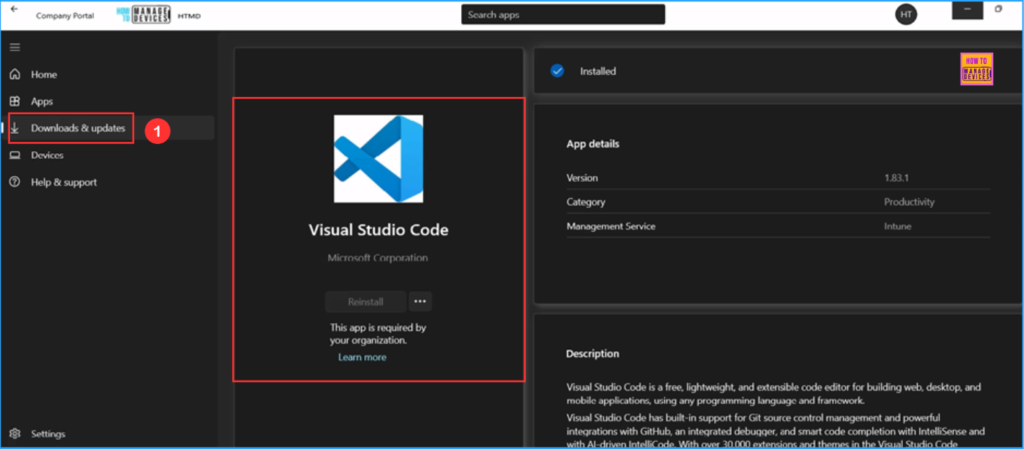
Need Further Assistance or Have Technical Questions?
Join the LinkedIn Page and Telegram group to get the latest step-by-step guides and news updates. Join our Meetup Page to participate in User group meetings. Also, Join the WhatsApp Community to get the latest news on Microsoft Technologies. We are there on Reddit as well.
Author
Vaishnav K has over 11 years of experience in SCCM, Device Management, and Automation Solutions. He writes and imparts knowledge about Microsoft Intune, Azure, PowerShell scripting, and automation. Check out his profile on LinkedIn.


