Let’s check how to install Intune Remote Help application using Intune Win32 App type deployment. The Remote Help application is the client-side app that helps take control of the remote computer managed by Intune and assists the end-users.
The New Intune Remote help application is based on Quick Assist. This application helps to remove security concerns with the Quick Assist app. Microsoft announced a new Intune Remote Help Solution to help with the remote support of Windows devices.
I have a detailed blog about the new Intune Remote help solution – New Intune Remote Help Solution Available With Intune MEM Admin Center. I don’t recommend using Intune to deploy the Remote Help application yet. I think Microsoft will release an updated version of the tool soon! More details are available at the bottom of this post.
- How to Deploy Windows App Win32 Using Intune | Language Pack
- Deploy Registry Fix using Intune Win32 App
- Intune Win32 App Failure Log Collection Process – Backend #1
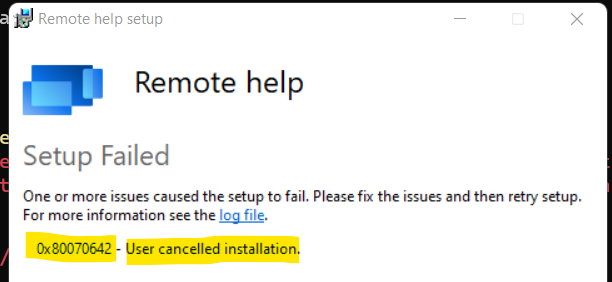
How to Deploy Rmote Help App on Windows 11 Devices
Let’s see how to download and deploy the remote help app on Windows 11 devices. Microsoft provided the Windows 11 or Windows 10 client application from https://aka.ms/downloadremotehelp . However, this is an EXE application, and you can’t directly install this from Intune using the Line of Business application.
You will need to covert Remotehelp.exe to Remotehelp.IntuneWin format to deploy this app to all Windows 11 and Windows 10 using Intune Win32 application type. You will need to download the remote help app from the Microsoft website and follow the below process to convert EXE into IntuneWin format.
Download – https://aka.ms/downloadremotehelp
Convert Remote Help EXE to IntuneWin Format
You will need to upload the app’s installation file in .intunewin format. So how do you convert the RemoteHelp.EXE to RemoteHelp.IntuneWin format? You will need to use Microsoft’s command-line tool IntuneWinAppUtil.exe to covert the EXE into IntuneWin format.
NOTE! – Don’t worry about the conversion from EXE to INTUNEWIN format. This is not a packaging process; instead, just a “zipping” process. You don’t need packaging skills for this.
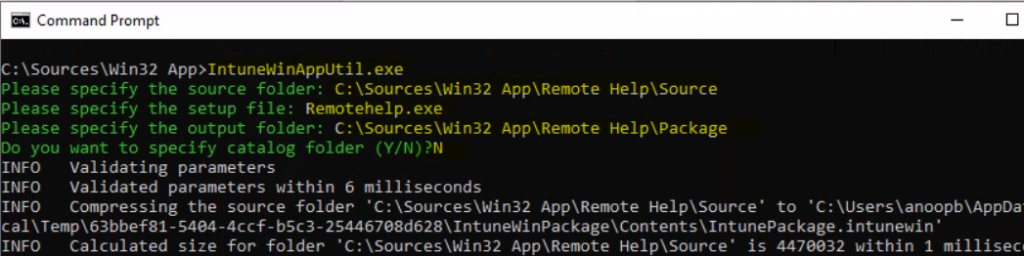
C:\Sources\Win32 App>IntuneWinAppUtil.exe
Please specify the source folder: C:\Sources\Win32 App\Remote Help\Source
Please specify the setup file: Remotehelp.exe
Please specify the output folder: C:\Sources\Win32 App\Remote Help\Package
Do you want to specify the catalog folder (Y/N)? N
Remote Help Application Silent Install Command Line Options
Let’s check Remote Help Application Silent Install Command Line Options and detection method. I tried to use the RemoteHelp.exe /? to get the details of supported command-line options.
It would be helpful to keep the Remote Help application installation and uninstallation commands ready with the detection method for the installation; it would be useful in the following sections. Information handy while creating the application.
Following are the command line details I could extract from the RemoteHelp.EXE. This exe is calling Quist Assist MSI and installing the same.
| Details RemoteHelp.EXE | Commandline Options |
|---|---|
| Uninstall Command | /uninstall |
| Selient Install Command | /quiet |
| Supress restart Command | /norestart |
| Location of Log files | %temp% |
| Log filename | Remote_help_*.log, Remote_help_*_QuickAssist_Win10_x64.msi |
| Detection Method | C:\Program Files\Remote help\RemoteHelp.exe |
| Detection Method | MSI Product Code {04963637-6AC0-48BC-AEA8-2074763EF7D5} |
| Example Command Line | /quiet acceptTerms=yes (more details below) |
| Version | Remote help. Product Version: 3.8.0.6. |
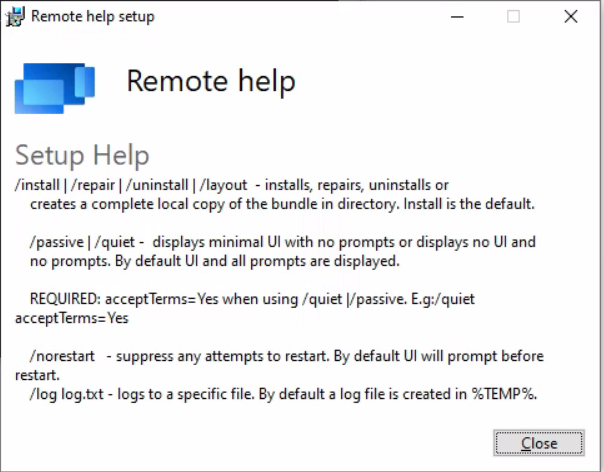
Create Intune Application using Remote Help IntuneWin Application
The RemoteHelp.IntuneWin application is ready for Intune application model deployment. Let’s create Intune Application using the Remote Help IntuneWin Application. You might have already noted down the command-line options of the remote help application.
Let’s follow the steps mentioned below to start the Win32 application creation process in the MEM Admin Center portal for remote help applications.
- Login to endpoint.microsoft.com portal.
- Navigate to All Apps > Windows -> Click on +Add button to create Win32 app.
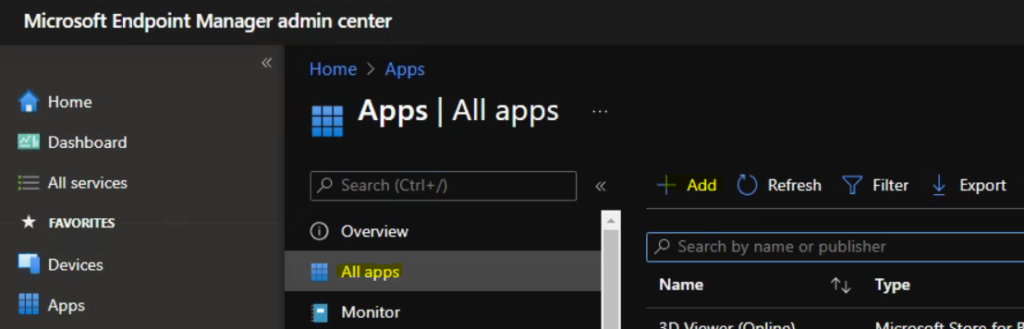
The next step is to select the app type that you want to deploy. Select the Intune app type called Windows app (Win32) and click on the Select button to start the app creation process.

It’s time to upload the IntuneWin package to Intune. You will need to upload the file that you created in the above section IntuneWin package “RemoteHelp.intunewin” from the select app package file hyperlink.
You can click on the OK button to continue.
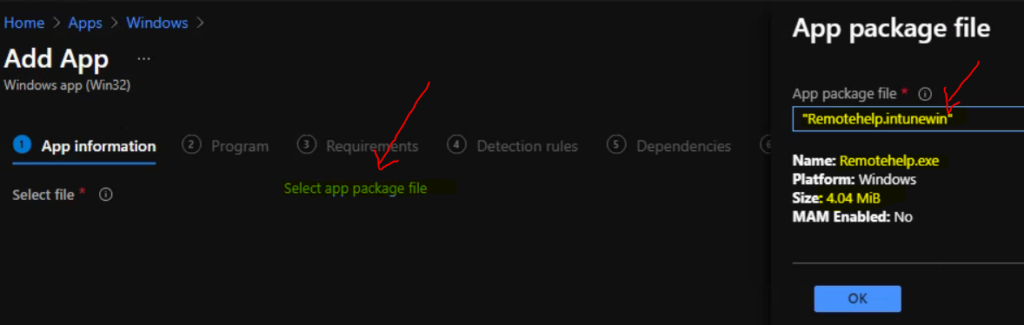
Enter the Intune Remote Help Application Details
You now will need to enter the name of the Remote Help. This is the name the end-users will see in the Company portal app. You will need to enter other details on the Application information page.
I have shared the screenshot of the information page because that is very basic, and you can get all the details in the above link.
- Name – Remote Help Tool
- Description – Remote Help application fro Intune managed Windows Devices.
- Publisher – Microsoft
- App Verion – 3.8.0.6
NOTE! – Make sure you upload the appropriate logo for the Remote Help application and click on the next button to continue.
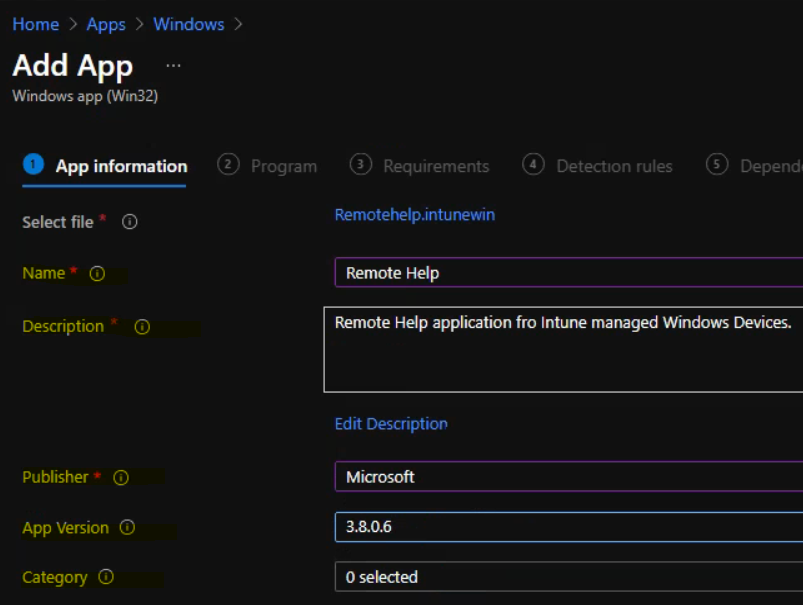
Create Program Details for Remote Help Application
This is the main part where you will need to enter the command line to install and uninstall the remote help application or tool. I have seen that Intune will automatically install all the apps using the silent command line.
You will need to proceed to the Program page to enter the install command and uninstall command details for the Remote Help application. I have tested the install and uninstall command in my lab. The remote help version 3.8.0.6 is having issues with manual installation and uninstallation.
| Uninstall Command Line for RemoteHelp.EXE | remotehelp.exe /uninstall |
| Silent Install Command Line for RemoteHelp.EXE | remotehelp.exe /quiet |
I wanted to try the remotehelp.exe command without any parameter in Intune Win32 application type. This will help to understand whether this behaves any better than the manual install and uninstall scenario.
NOTE! – This is the first public preview version of the Remote Help tool, so don’t worry about the current issues with the installation of the tool. Microsoft will fix these issues soon. I tried all the following command lines as discussed in the conclusion section of this blog post.
- Remotehelp.exe /quiet
- Remotehelp.exe /quiet acceptTerms=yes
- Remotehelp.exe /install /quiet acceptTerms=yes
- Remotehelp.exe /install /quiet acceptTerms=yes /y
- Remotehelp.exe /quiet acceptTerms=yes /log log.txt
- Remotehelp.exe /install /quiet acceptTerms=yes /log loh.log
- Remotehelp.exe /log ano.log
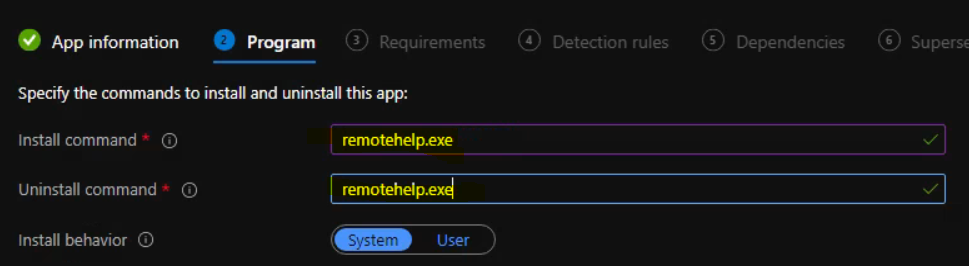
You will now need to select the requirement page OS architecture and minimum OS from this page and click on the next button to continue. This package is going to help to deploy the Remote Help application.
Operating System Architecture = 64-bit
Minimum Operating System = Windows 10 2004
Click on the Next button
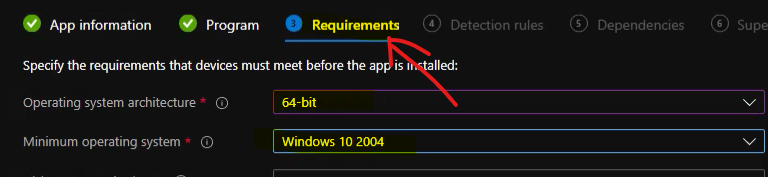
Detection Rules for Remote Help Application
Let’s check the detection rules for the Intune Remote Help application. I have already noted down one of the detection methods that you can use. The File detection rule type helps to keep things simple for a public preview version of the application.
You can go over the Detection Rules page and select Configure app-specific rules used to detect the app’s presence. Select the option Manually configure detection rules to continue building detection logic for this application deployment.
NOTE! – The better option is to use MSI product code as the detection method. I have not tested this scenario for EXE applications even though exe calls an MSI file for the actual install.
- Rule Type -> File
- Key Path -> C:\Program Files\Remote help
- Value Name – RemoteHelp.exe
- Detection Method -> Value exists
- Associated with a 32-bit app on 64-bit clients -> NO
You will need to click on the OK button and the Next button 3 times to continue through the Dependencies and Supersedence configurations of the Remote Help tool. I don’t have anything to configure on those pages.
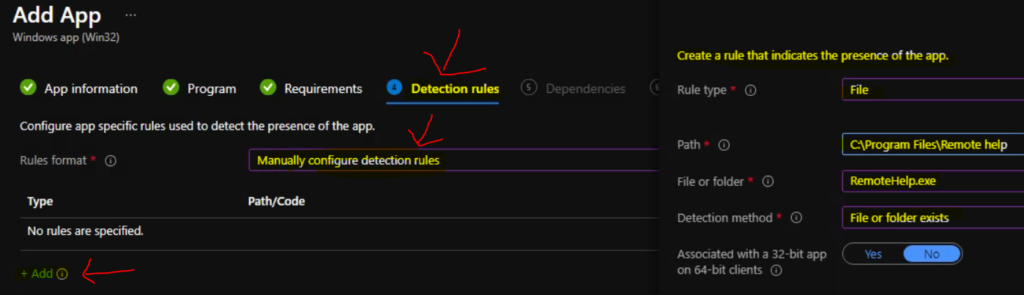
You can refer to the following guide to Create Intune Settings Catalog Policy and deploy it only to a set of Intune Managed Windows 11 or Windows 10 devices using Intune Filters.
I used AAD User Group deployment as an example for this particular Remote Help application deployment. You can click on the Next button and add the Scope Tags on the next page.
- Deployment Method – Available
- End user Notification – Hide all toast notifications
- Availability – As soon as possible
You will need to click on the next and create buttons to complete the Intune Win32 application creation process. Now, you have already deployed the Remote Help application to all the HTMD Users as an available application.
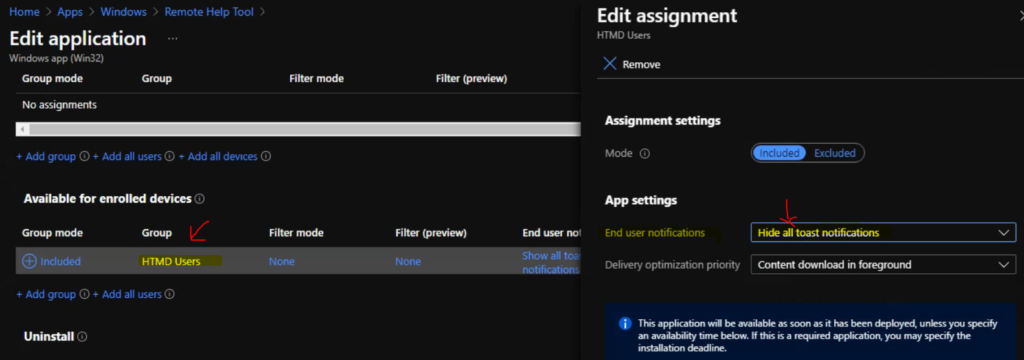
Conclusion – Intune Remote Help Tool using Intune
The Intune Remote Help tool is not production-ready yet, and it’s still in early public preview. The quality of the RemoteHelp.exe is not up to the mark now. I’m sure this will get a lot of enhancements with future versions.
The RemoteHelp.exe calls QuickAssist_Win10_x64.msi or QuickAssist_Win11_x64.msi to install the tool. So, on the client-side, it’s the “quick assist” application that is getting installed. The installation seems to be a bit messy at this point.
I don’t recommend using Intune to deploy the Remote Help tool yet. I think Microsoft will fix the issues soon and then with the latest version of the product (greater than Product Version: 3.8.0.6.).
Remote Help Application Installation Errors (Manual Installation)
I tried all the following command lines. I didn’t get any success. I have to run the remotehelp.exe without any parameters to get some success.
- C:\Sources\Win32 App\Remote Help\Source>Remotehelp.exe /quiet
- C:\Sources\Win32 App\Remote Help\Source>Remotehelp.exe /quiet acceptTerms=yes
- C:\Sources\Win32 App\Remote Help\Source>Remotehelp.exe /install /quiet acceptTerms=yes
- C:\Sources\Win32 App\Remote Help\Source>Remotehelp.exe /install /quiet acceptTerms=yes /y
- C:\Sources\Win32 App\Remote Help\Source>Remotehelp.exe /?
- C:\Sources\Win32 App\Remote Help\Source>Remotehelp.exe /quiet acceptTerms=yes /log log.txt
- C:\Sources\Win32 App\Remote Help\Source>Remotehelp.exe /install /quiet acceptTerms=yes /log loh.log
- C:\Sources\Win32 App\Remote Help\Source>Remotehelp.exe /log ano.log
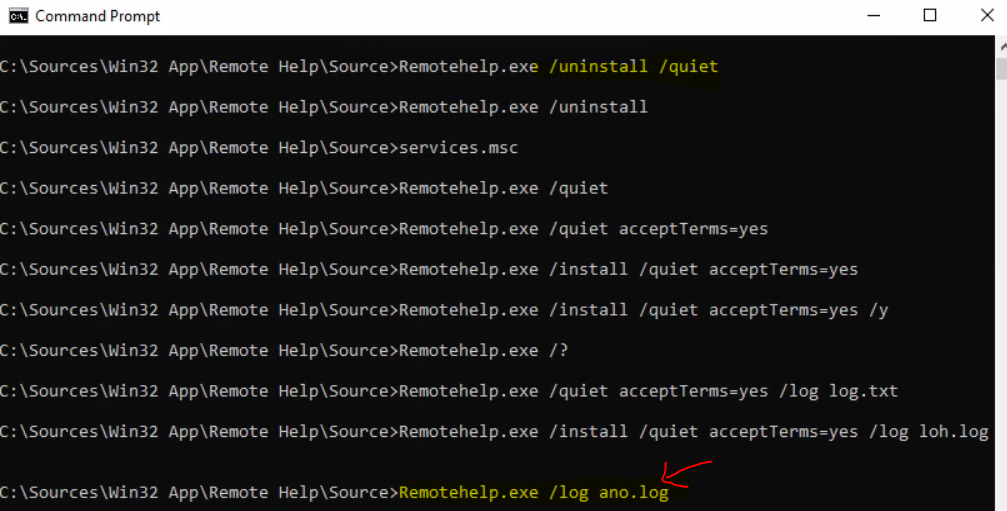
[29CC:2648][2021-11-27T01:07:42]i323: Registering package dependency provider: {04963637-6AC0-48BC-AEA8-2074763EF7D5}, version: 3.8.0.6, package: QuickAssist_Win10_x64.msi
[29CC:2648][2021-11-27T01:07:42]i301: Applying execute package: QuickAssist_Win10_x64.msi, action: Install, path: C:\ProgramData\Package Cache{04963637-6AC0-48BC-AEA8-2074763EF7D5}v3.8.0.6\QuickAssist_Win10_x64.msi, arguments: ‘ ALLUSERS=”1″ ARPSYSTEMCOMPONENT=”1″ MSIFASTINSTALL=”7″ WIXBUNDLEUILEVEL=”2″ WIXBUNDLEACTION=”5″ ACCEPTEULA=”yes”‘
[29CC:2648][2021-11-27T01:07:48]e000: Error 0x80070642: Failed to install MSI package.
[29CC:2648][2021-11-27T01:07:48]e000: Error 0x80070642: Failed to execute MSI package.
[093C:2A0C][2021-11-27T01:07:48]e000: Error 0x80070642: Failed to configure per-machine MSI package.
[093C:2A0C][2021-11-27T01:07:48]i319: Applied execute package: QuickAssist_Win10_x64.msi, result: 0x80070642, restart: None
MSI (s) (AC:B0) [20:09:12:490]: Note: 1: 1708
MSI (s) (AC:B0) [20:09:12:490]: Product: Remote help — However, the MSI installer will try to cancel the installation itself. Very Strange
The Remote Help installer tries to cancel the installation itself. Very Strange behavior of Remote Help application for Windows 10. I have the same experience with Windows 11 as well. It’s all about the Remote Tool packaging issue.
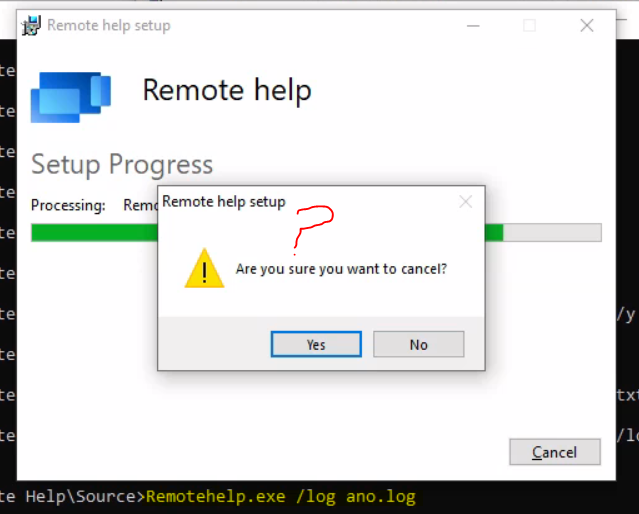
The following log entries point out that this Remote Help installer cancels itself because of some weird reason!
MSI (s) (50:E0) [20:18:19:962]: Invoking remote custom action. DLL: C:\Windows\Installer\MSIB228.tmp, Entrypoint: SchedFirewallExceptionsUninstall
Action start 20:18:19: WixSchedFirewallExceptionsUninstall.
SchedFirewallExceptions: Component ‘CMP_QuickAssistExe’ action state (1) doesn’t match request (2)
SchedFirewallExceptions: Component ‘CMP_QuickAssistRDPExe’ action state (1) doesn’t match request (2)
SchedFirewallExceptions: Component ‘CMP_QuickAssistServiceExe’ action state (1) doesn’t match request (2)
SchedFirewallExceptions: No firewall exceptions scheduled
MSI (s) (50:70) [20:18:19:972]: Doing action: RemoveFiles
Action ended 20:18:19: WixSchedFirewallExceptionsUninstall. Return value 1.
Action start 20:18:19: RemoveFiles.
MSI (s) (50:70) [20:18:19:973]: Doing action: WixCloseApplications
Action ended 20:18:19: RemoveFiles. Return value 1.
MSI (s) (50:2C) [20:18:19:975]: Invoking remote custom action. DLL: C:\Windows\Installer\MSIB239.tmp, Entrypoint: WixCloseApplications
Action start 20:18:19: WixCloseApplications.
MSI (s) (50:70) [20:18:30:014]: Doing action: InstallFiles
Action ended 20:18:30: WixCloseApplications. Return value 1.
The only way to install Remote Help is the manual way. So don’t try to run this using Intune yet.
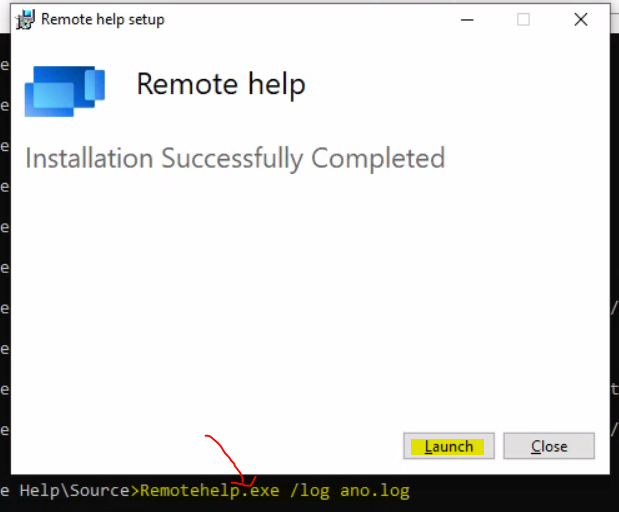
MSI (s) (50:70) [20:23:12:179]: Note: 1: 1707
MSI (s) (50:70) [20:23:12:179]: Product: Remote help — Installation completed successfully.
Author
Anoop is Microsoft MVP! He is a Solution Architect in enterprise client management with more than 20 years of experience (calculation done in 2021) in IT. He is Blogger, Speaker, and Local User Group HTMD Community leader. His main focus is on Device Management technologies like SCCM 2012, Current Branch, and Intune. He writes about ConfigMgr, Windows 11, Windows 10, Azure AD, Microsoft Intune, Windows 365, AVD, etc……………

Any news regarding silent installation of the utility?
I heard from the community that if you can extract the MSI from RemoteHelp.EXE and install it with a silent command line? I have not tried this method.
How to get the MSI package:
Run the installer Remotehelp.exe, we agree with the EULA.
Enter the administrator credentials.
Go to the “C: \ ProgramData \ Package Cache” folder, look for the last created folder.
It will contain QuickAssist_Win10_x64.msi
It can be installed quietly, with the line: msiexec / i QuickAssist_Win10_x64.msi / quiet ALLUSERS = “1” ARPSYSTEMCOMPONENT = “1” MSIFASTINSTALL = “7” ACCEPTEULA = “yes”
I followed what Denis wrote and it works, thanks a lot.
I think the following command Remotehelp.exe /install /quiet acceptTerms=yes works ok for many?
Yes it worked for me.
This worked in my case:
1. Save the command “RemotehelpInstaller.exe /install /quiet acceptTerms=yes /y” to a .cmd file
2. Place the file RemoteHelp.cmd and RemotehelpInstaller.exe in a folder
3. Open iexpress tool (you can find it at C:\windows\system32\iexpress.exe)
4. Create a custom .exe, in the wizard add the two files, “install program” is the .cmd file, “show window” = hidden
5. You have a new custom .exe file. Use the IntuneWinAppUtil to convert the new .exe to .intunewin and you will be able to deploy it, just enter YourNewFileName.exe in the install command in intune, without any additional parameters
Looks like with Remote Help version 4 there are still errors using the commands listed here. Deployment via Intune however works if you use the install command:
Remotehelpinstaller.exe /install /quiet acceptTerms=1 /y
Seems “Yes” works for the Remote help installer, but the QuickAssist will continue to fail if you don’t change “Yes” to “1”