Let’s discuss the KB28204160 Task Sequence Reboot and Content Download Failure Issues Fixed SCCM 2403 Rollup Update! KB28204160 is an update rollup for SCCM Version 2403 that addresses various issues to improve system reliability, performance, and security. It includes improvements in collection management, policy processing, task sequence handling, and content downloads.
The update also addresses issues with cloud management gateway interactions, eliminates potential security false positives, and resolves unexpected service terminations. These fixes apply to customers who joined the early update ring via PowerShell and those who installed the globally released version.
The update for SCCM version 2403 is available in the Updates and Servicing section of the Configuration Manager console. This update applies to environments installed using the globally available version of 2403.
To check which version you’re using, look for the Package GUID in the console. Add the Package GUID column to the details pane under Updates and Servicing to see this information. If the Package GUID matches 5B8886C7-F967-4F8A-92AA-009E28368853, this update applies to your installation.
Table of Contents
Does this Update Require a Computer Restart?

This update does not require a computer restart.
What Happens after Installing the Update?
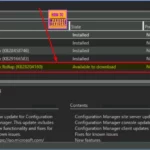
After installation, the update will initiate a site reset. This process does not require a computer restart but may cause brief service interruptions during the reset.
Where can I Find the File Information for this Release?
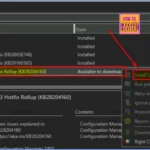
The file information for this release is available in the downloadable KB28204160_FileList.txt text file.
When was this Update Released?
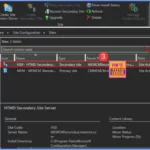
The initial hotfix release for this update was on November 6, 2024.
KB28204160 Task Sequence Reboot and Content Download Failure Issues Fixed SCCM 2403 Rollup Update
This update rollup for SCCM version 2403 includes several vital hotfixes to enhance functionality and security. These include the following.
- KB 28290310: An update for Cloud Management Gateway (CMG) in SCCM version 2403.
- KB 28458746: A fix for software update management clients in SCCM version 2403.
- KB 29166583: A security update for management points in SCCM version 2403.
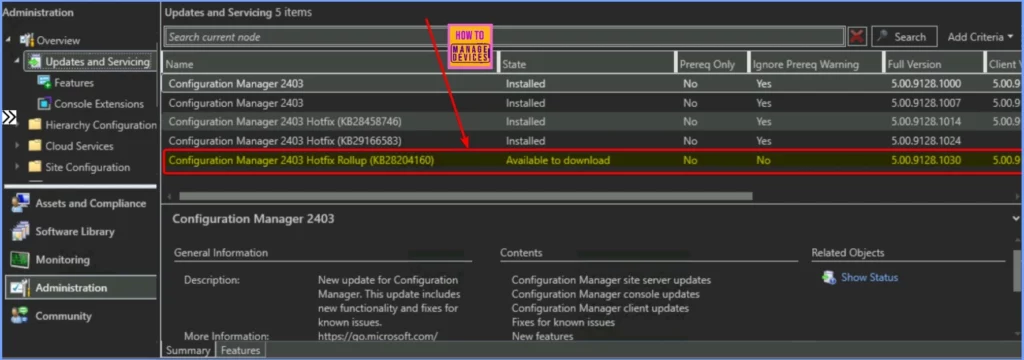
- Windows 11 24H2 Upgrade using SCCM Feature Update Option
- Windows 11 24H2 Support with SCCM Timeline and Key Insights
- SCCM 2403 New Key Features and Improvements
To get the hotfix KB28204160 (Update Rollup for Microsoft Configuration Manager version 2403) in SCCM, Open the SCCM Console and Go to Administration > Updates and Servicing. In the ribbon, click Check for Updates to ensure the latest updates are available.
- SCCM should automatically sync the new hotfix if it’s available. Once KB28204160 appears in the Updates and Servicing node, verify it’s listed as Ready to Install.
- Right-click on the hotfix (KB28204160) and select Install Update Pack.
- Follow the wizard prompts to configure client update settings and other options as needed.
| Component | Version |
|---|---|
| Configuration Manager console | 5.2403.1171.2400 |
| Client | 5.0.9128.1030 |
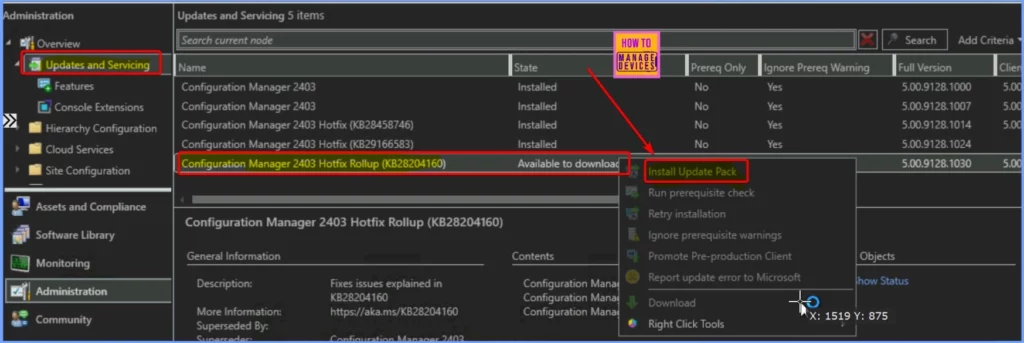
Issues Fixed in the Update for SCCM Version 2403
The update resolves issues with content downloads from the Cloud Management Gateway (CMG). It prevents unexpected SMS Agent Host service terminations, ensuring smooth and reliable operations for users on this version. More details are given below.
Collection Management and Policy Processing Delays
Some users experienced longer-than-expected times for collection management and policy processing. Repeated entries in the policypv.log file accompany this delay. These log entries can appear multiple times with significant delays, indicating a processing lag. This update fixes the issue, improving speed and reducing these delays.
~++++ProcessPolicyChanges: Waiting for exec sp_ProcessPolicyChanges 1 to complete
Task Sequence Reboot Issue
A timing problem could cause a double reboot during a Task Sequence, even if the SMSTSWaitForSecondReboot variable were set. This issue could disrupt the task sequence, causing potential setup or installation problems.
Security and Code Integrity Scanners
Temporary files used by management points and cloud management gateways (CMGs) could trigger false positives from security or code integrity scanners. This update precompiles and signs these temporary files, reducing unnecessary alerts and improving compatibility with security tools.
Content Download Failures from Cloud Management Gateway
After updating to version 2403, some users experienced failures in content downloads from the CMG, particularly when BranchCache was enabled, and boundary groups were in use. The DataTransferService.log file would show the following errors.
GetDirectoryList_HTTP Error sending DAV request. HTTP code 500, status ‘Internal Server Error’
This update fixes the error, allowing smooth and successful content downloads from the CMG to clients, particularly in environments using BranchCache.
Unexpected Service Terminations
The SMS Agent Host service (ccmexec.exe) sometimes stopped working unexpectedly when downloading content from the cloud. This update fixes that issue, so the service now runs smoothly without interruptions, ensuring stable and reliable content downloads.
- New Features in SCCM Technical Preview 2401
- New Key Features of SCCM 2309 | Top Improvements
- Download SCCM 2309 Early Ring Version using PowerShell Script
Updating Secondary Sites Additional Installation Information
Let’s discuss the additional installation information. Updating the secondary site is essential. After updating the primary site, you must manually update any existing secondary sites. How to do this: In the Configuration Manager console, go to.
- Administration > Site Configuration > Sites > Recover Secondary Site.
- Select the secondary site you wish to update.
- The primary site will reinstall the secondary site using the updated files. This process does not affect the secondary site’s existing settings or configurations.
- After reinstallation, the secondary site will automatically receive the update.
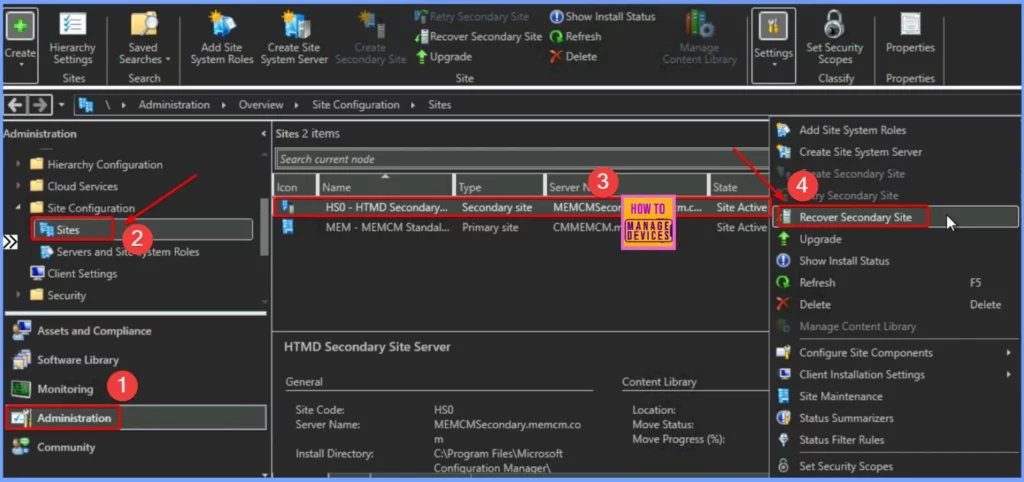
Checking if the Secondary Site is Up to Date
You can run this SQL command to verify if a secondary site has the same update as the primary site. If the result is 1, the secondary site is up to date with the primary site and has all updates applied.
If the result is 0, the secondary site hasn’t received all the updates. In this case, use the Recover Secondary Site option to update it.
select dbo.fnGetSecondarySiteCMUpdateStatus (‘SiteCode_of_secondary_site’)
- SCCM Versions Build Numbers Client Console Site
- End of Support Dates for SCCM CB Current Branch | ConfigMgr | SCCM End of Life
Need Further Assistance or Have Technical Questions?
Join the LinkedIn Page and Telegram group to get the latest step-by-step guides and news updates. Join our Meetup Page to participate in User group meetings. Also, Join the WhatsApp Community to get the latest news on Microsoft Technologies. We are there on Reddit as well.
Author
Anoop C Nair has been Microsoft MVP from 2015 onwards for 10 consecutive years! He is a Workplace Solution Architect with more than 22+ years of experience in Workplace technologies. He is also a Blogger, Speaker, and Local User Group Community leader. His primary focus is on Device Management technologies like SCCM and Intune. He writes about technologies like Intune, SCCM, Windows, Cloud PC, Windows, Entra, Microsoft Security, Career, etc.

Just applied the patch.
Still have the problem with the double reboot on Windows 11…
I’m supposed to migrate to Windows 11 in 4 months. How am I supposed to do that if the software update step doesn’t work…
Well, I guess I’ll have to either include the updates in the image or disable the step…
Unless anyone has a workaround ?