Let’s leasn Learn How to Publish AVD Remote Apps with PowerShell. I hope you already have an AVD infrastructure setup. For more details, see Create AVD Tenant and AVD Infra.
In this post, you will learn how to publish remote apps with PowerShell command lets (Publish AVD Remote Apps).
Azure Virtual Desktop (AVD) restricts a user from being assigned to both a desktop app group and a Remote App group within a host pool.
Before publishing the remote apps to the host pool, I recommend reading the following posts.
- AVD Host Pool Creation Guide With New Template
- Microsoft VDI Story AVD Concept Setup Guide Myths Known Issues
- SCCM Intune Support for Persistent Non-Persistent VDI VMs
- How to Connect AVD Remote Desktop Resources Client or Browser?
Prerequisite – Publish AVD Remote Apps
I recommend reviewing the following prerequisites before publishing AVD remote apps.
- Build an AVD Host Pool with a virtual machine
- Install the Required application on that virtual machine
Install Azure AD, RD PowerShell Module
##Install & Import AzureAD Module Install-Module -Name AzureAD Import-Module -Name AzureAD ##Install & Import RD - AVD Module Install-Module -Name Microsoft.RDInfra.RDPowerShell Import-Module -Name Microsoft.RDInfra.RDPowerShell
Login to RD Account – Authenticate with Azure AD
## Login with Azure AD Account user name and password Add-RdsAccount -DeploymentUrl https://rdbroker.wvd.microsoft.com #Login to RDS account with Service Principle $aadContext = Connect-AzureAD $svcPrincipal = New-AzureADApplication -AvailableToOtherTenants $true -DisplayName "Windows Virtual Desktop Svc Principal" $svcPrincipalCreds = New-AzureADApplicationPasswordCredential -ObjectId $svcPrincipal.ObjectId $creds = New-Object System.Management.Automation.PSCredential($svcPrincipal.AppId, (ConvertTo-SecureString $svcPrincipalCreds.Value -AsPlainText -Force)) Add-RdsAccount -DeploymentUrl "https://rdbroker.wvd.microsoft.com" -Credential $creds -ServicePrincipal -AadTenantId $aadContext.TenantId.Guid
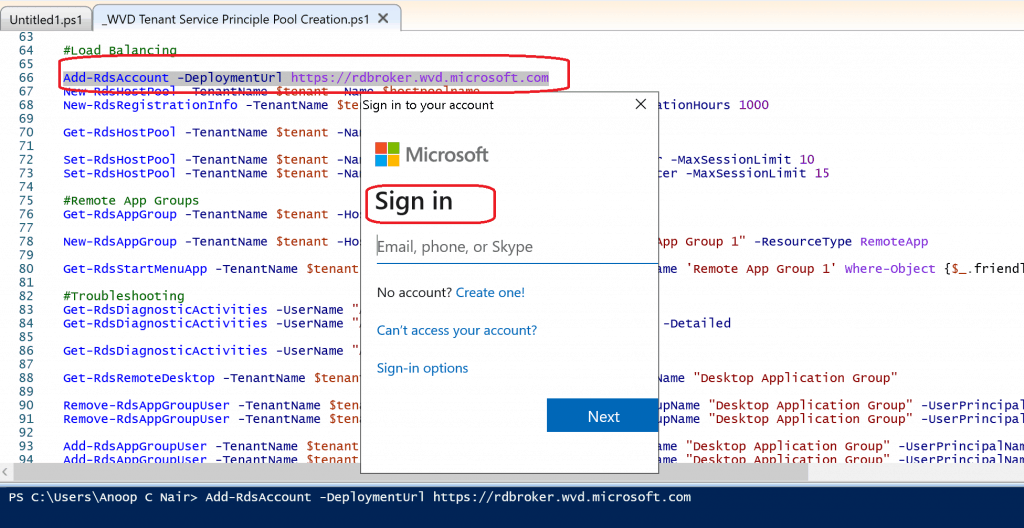
Set Variables – AVD Remote Apps
#Set the Variable
$hostpoolname ='WVD-A-MS-Apps'#$hostpoolname ='WVD-A-MS-Apps'
$UserPrincipalName='ACN@HowToManageDevices.com'
$NameofappGroup1='LOB Apps'
$NameofappGroup2='officeApps'
List AVD Remote App Groups
#Get the details of AVD Remote App Groups Get-RdsAppGroup -TenantName $tenant -HostPoolName $hostpoolname
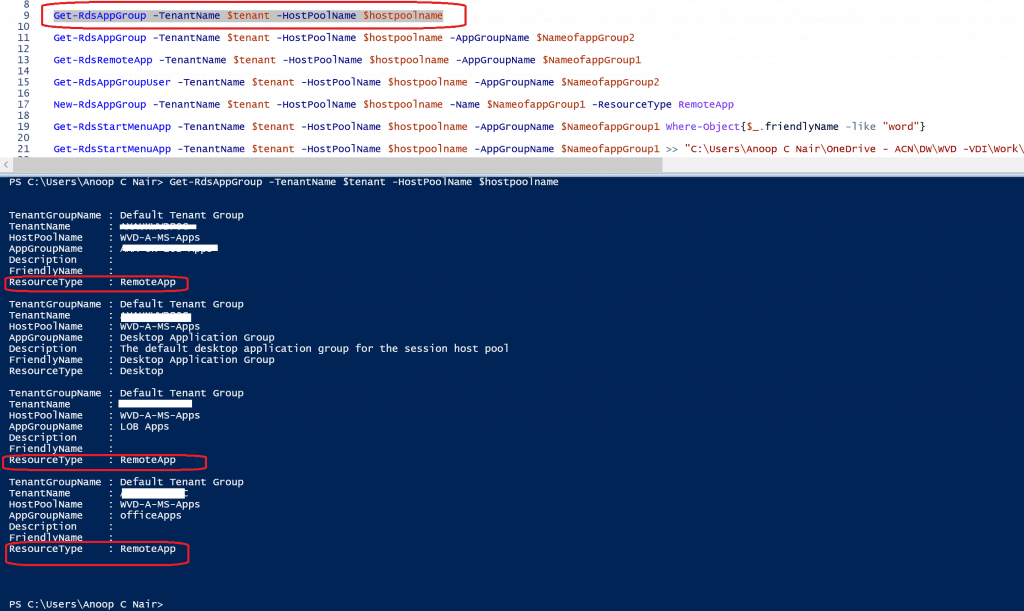
List of Remote Apps Published to RemoteApp Group
##List of Remote App Group
Get-RdsAppGroup -TenantName $tenant -HostPoolName $hostpoolname -AppGroupName $NameofappGroup2
##List of Users associated to Remote App Group
Get-RdsAppGroupUser -TenantName $tenant -HostPoolName $hostpoolname -AppGroupName $NameofappGroup2
NOTE—You might not have access to run this query if you log in to RDS using SPN. Instead, you might need to have appropriate access to Azure AD to list the users in the Azure AD Group.
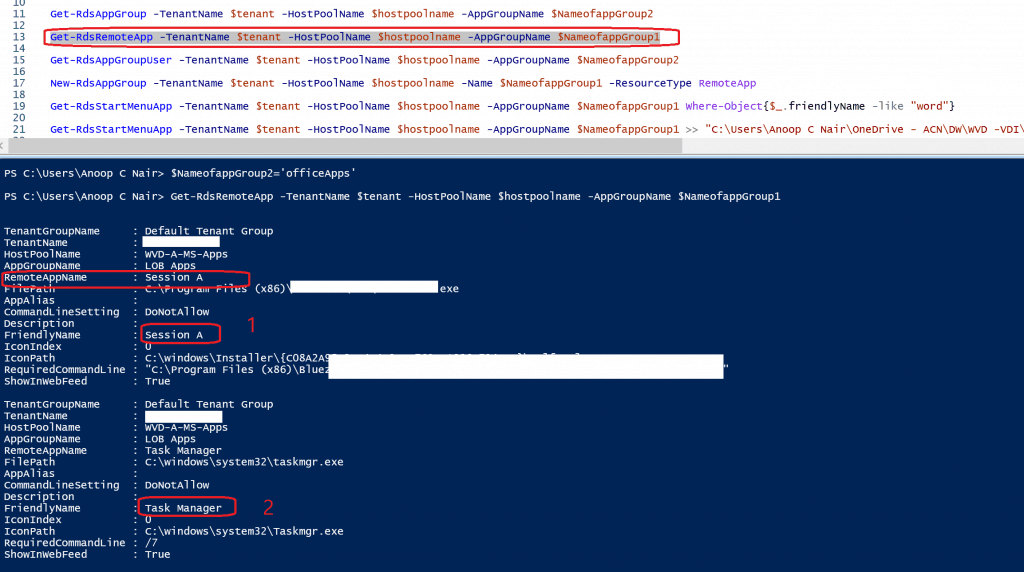
List of Apps Installed on AVD VM
#Get the details the List of AVD Remote Apps from Virtual Machine
Get-RdsStartMenuApp -TenantName $tenant -HostPoolName $hostpoolname -AppGroupName $NameofappGroup1 Where-Object{$_.friendlyName -like "word"}
Get-RdsStartMenuApp -TenantName $tenant -HostPoolName $hostpoolname -AppGroupName $NameofappGroup1 >> "C:\Users\Anoop C Nair\OneDrive - ACN\DW\WVD -VDI\Work\ListApps1.txt"Create a New AVD Remote App Group
#Create New WVD Remote App Groups
New-RdsAppGroup -TenantName $tenant -HostPoolName $hostpoolname -Name $NameofappGroup1 -ResourceType RemoteApp
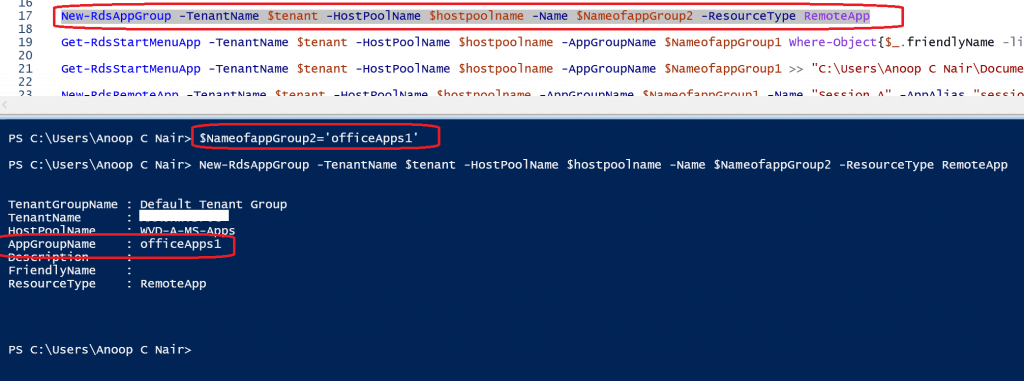
Publish AVD Remote Apps to RDS Host Pools
The PowerShell commands I used to publish remote apps to RDS Host Pools.
Internet Explorer
#Add AVD Remote Apps - Internet Explorer to WVD Host Pool New-RdsRemoteApp -TenantName $tenant -HostPoolName $hostpoolname -AppGroupName $NameofappGroup1 -Name "My Apps Web Portal iE" -FilePath "C:\Program Files\internet explorer\iexplore.exe" -FriendlyName "Contoso Web App" -IconPath "C:\Program Files\internet explorer\iexplore.exe"
Microsoft Edge
#Add AVD Remote Apps - Microsoft Edge to WVD Host Pool
New-RdsRemoteApp -TenantName $tenant -HostPoolName $hostpoolname -AppGroupName $NameofappGroup2 -Name "My Apps Web Portal Edge" -FilePath shell:Appsfolder\Microsoft.MicrosoftEdge_8wekyb3d8bbwe!MicrosoftEdge -IconPath C:\Windows\SystemApps\Microsoft.MicrosoftEdge_8wekyb3d8bbwe\Assets\MicrosoftEdgeSquare44x44.targetsize-72_altform-unplated.png
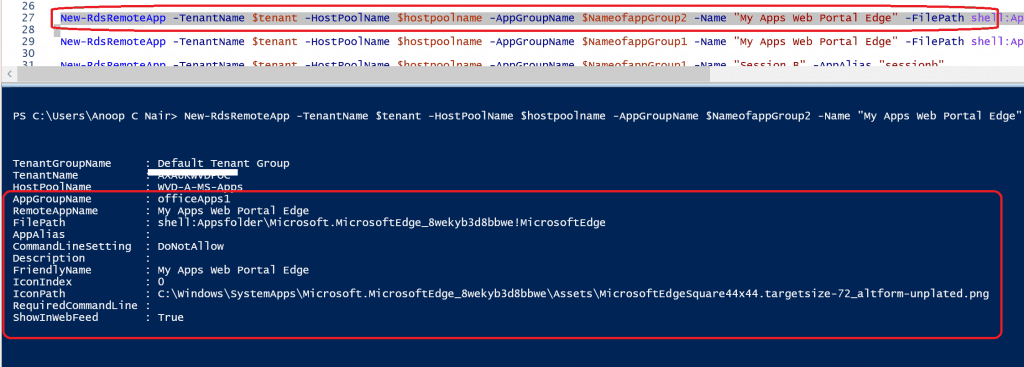
LOB Application
#Add WVD Remote Apps - LOB App to WVD Host Pool
New-RdsRemoteApp -TenantName $tenant -HostPoolName $hostpoolname -AppGroupName $NameofappGroup1 -Name "Session B" -AppAlias "sessionb"
Microsoft Word
#Add AVD Remote Apps - Microsoft Word App to WVD Host Pool New-RdsRemoteApp -TenantName $tenant -HostPoolName $hostpoolname -AppGroupName $NameofappGroup1 -Name "Word" -AppAlias "word"
Microsoft Access
#Add AVD Remote Apps - Microsoft Access to WVD Host Pool New-RdsRemoteApp -TenantName $tenant -HostPoolName $hostpoolname -AppGroupName $NameofappGroup1 -Name "Access" -AppAlias "Access"
Task Manager
#Add AVD Remote Apps - Task Sequence to WVD Host Pool New-RdsRemoteApp -TenantName $tenant -HostPoolName $hostpoolname -AppGroupName $NameofappGroup1 -Name "Task Manager" -AppAlias "taskmanager"
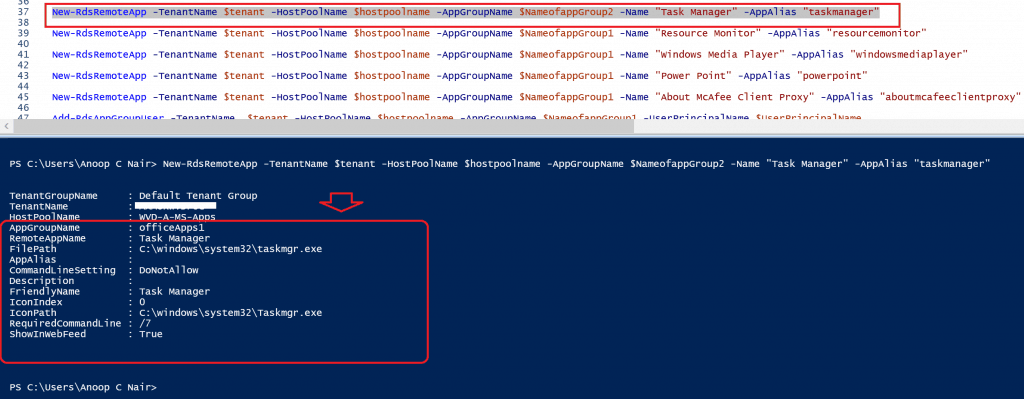
Resource Monitor
#Add WVD Remote Apps - Resource Monitor to WVD Host Pool
New-RdsRemoteApp -TenantName $tenant -HostPoolName $hostpoolname -AppGroupName $NameofappGroup1 -Name "Resource Monitor" -AppAlias "resourcemonitor"
Windows Media Player
#Add Windows Media Player to RDS Host Pool
New-RdsRemoteApp -TenantName $tenant -HostPoolName $hostpoolname -AppGroupName $NameofappGroup1 -Name "Windows Media Player" -AppAlias "windowsmediaplayer"
Microsoft PowerPoint
#Add Power Point to RDS Host Pool
New-RdsRemoteApp -TenantName $tenant -HostPoolName $hostpoolname -AppGroupName $NameofappGroup1 -Name "Power Point" -AppAlias "powerpoint"
Add User to RDS Host Pool
With this command, you add or publish the remote apps to a user.
#Add users to a RDS Remote App Group
Add-RdsAppGroupUser -TenantName $tenant -HostPoolName $hostpoolname -AppGroupName $NameofappGroup2 -UserPrincipalName $UserPrincipalName
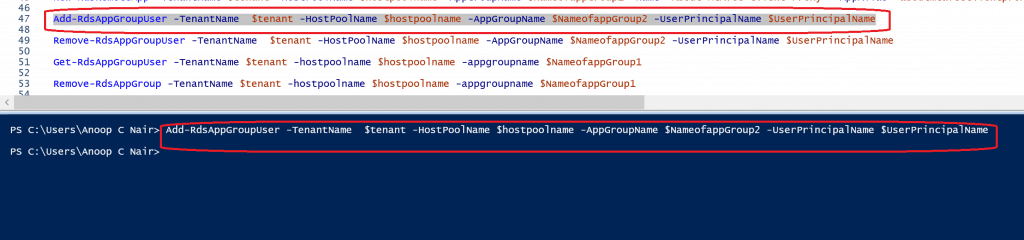
Result
The following are the WVD Remote Apps published to the user profile.
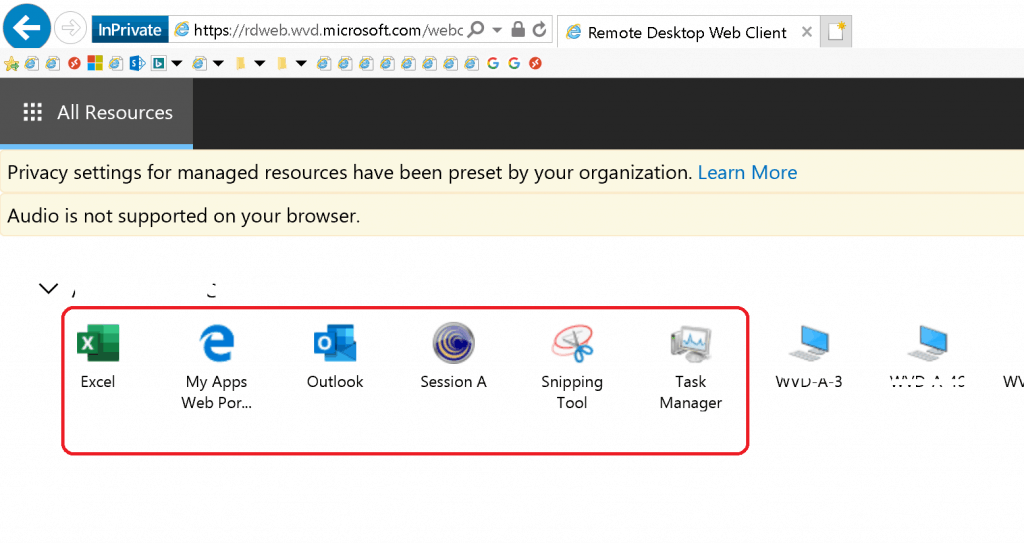
Resources
- AVD Host Pool Creation Guide With New Template
- Install Subscribe Windows RD Client for AVD End User Step by Step Guide
- AVD Video PlayList ➡➡https://aka.ms/WVDPlaylist
- AVD AMA 28th Aug 2019 Azure Virtual Desktop Microsoft AVD FAQs from AMA
- Microsoft VDI Story AVD Concept Setup Guide Myths Known Issues
- SCCM Intune Support for Persistent Non-Persistent VDI VMs
- How to Connect AVD Remote Desktop Resources Client or Browser?
- AVD Identify issues with the diagnostics feature
We are on WhatsApp. To get the latest step-by-step guides and news updates, Join our Channel. Click here –HTMD WhatsApp.
Author
Anoop C Nair is Microsoft MVP! He is a Device Management Admin with more than 20 years of experience (calculation done in 2021) in IT. He is a Blogger, Speaker, and Local User Group HTMD Community leader. His main focus is on Device Management technologies like SCCM 2012, Current Branch, and Intune. He writes about ConfigMgr, Windows 11, Windows 10, Azure AD, Microsoft Intune, Windows 365, AVD, etc.

Hi Arun,
When to use IconPath, FilePath and IconIndex to publish an application?
And when to use AppAlias to publish an application?
I am sorry. Its Anoop not Arun.
Hi Anoop, can we publish a shared drive which is mounted on session host?
Hi Vikas – I think this is RD settings from the portal …isn’t it? https://www.anoopcnair.com/avd-rdp-settings-options-available-in-azure/
Hi can you help with a query. Can you help in show how to publish multiple remoteapps in one go?